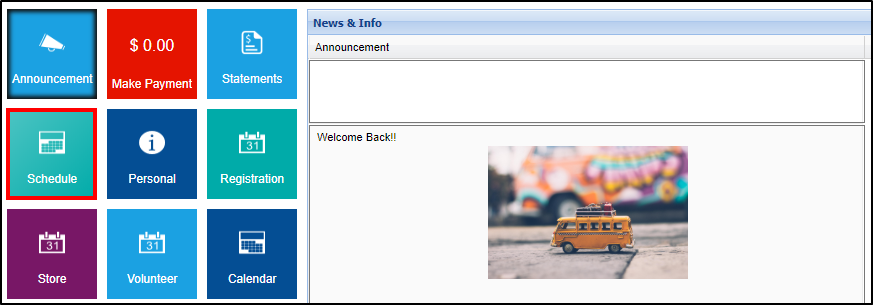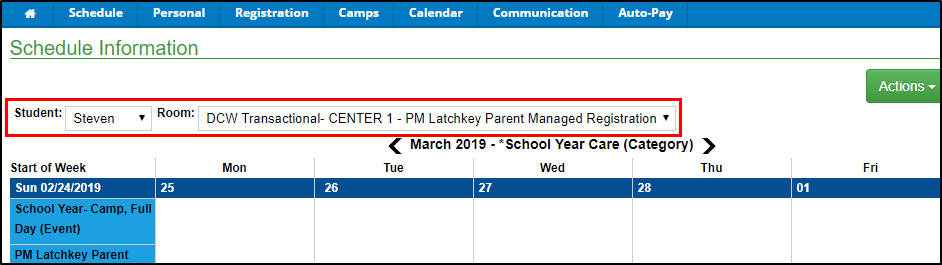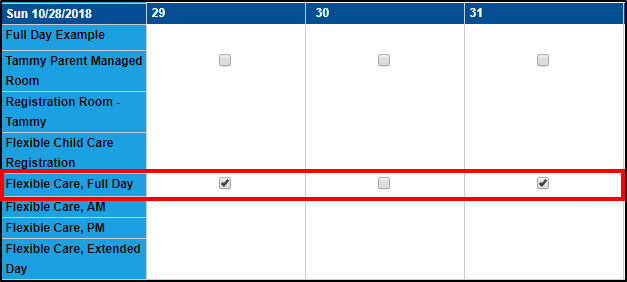If a student is registered into a Parent Managed Registration room, parents can select the days their student(s) will attend from a calendar. Follow the steps below:
- Click the Schedule/Attendance tile from the home screen of the parent portal
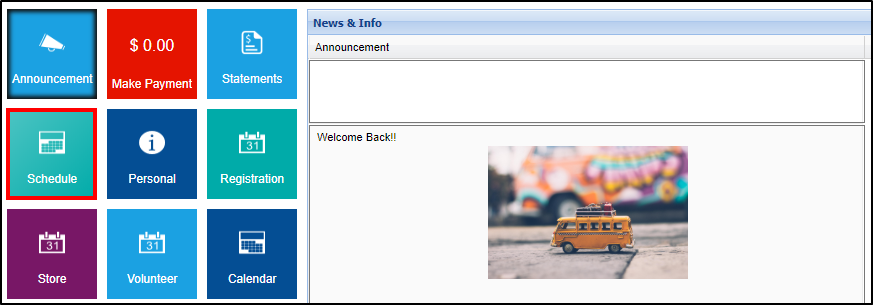
- If a family has multiple students and/or attends multiple centers, use the Student and Room drop-down menus to view the correct calendar
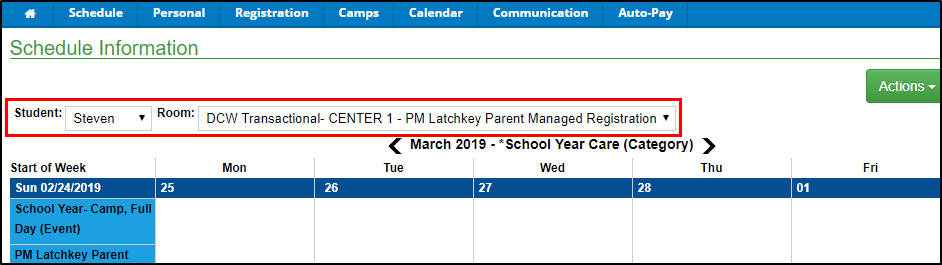
- Select the available day(s) from the parent managed calendar
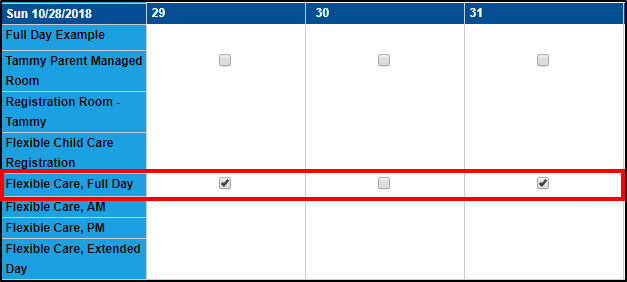
- Click Save below the calendar
- The Enrollment(s) screen will display with the Cart Total and Total Due On Checkout (if applicable)

- Click Find More to select more days