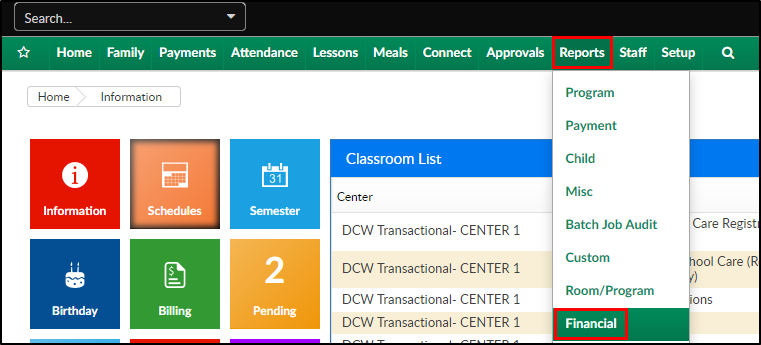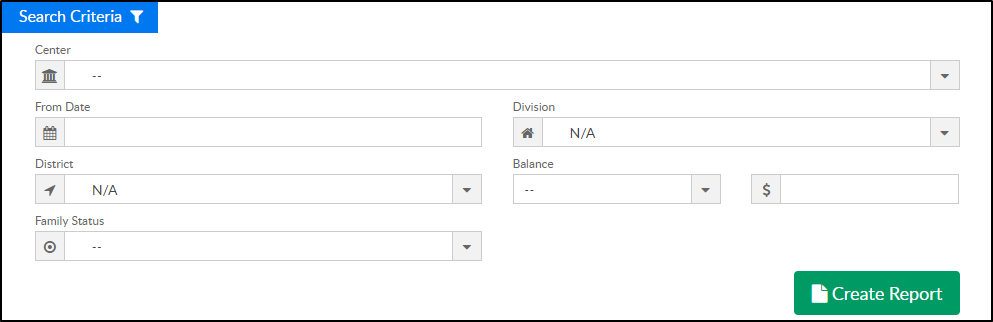Report Description
The Family Aging report displays the balance for the parent/family with aging that shows how much is outstanding for each of the last 4 weeks and beyond. If the client has period billing, the report uses a date as of the end of the week for the date entered in the search criteria. If the client is transactional, it calculates the balance and aging as of the date entered.
Report Conditions
- Leaving the Center field blank will pull data for all centers
- The From Date is an As Of date. Leaving blank will pull As Of the current date
Sample Report
Click the report name to view a sample: Family Aging.xls or Family Aging.pdf
Accessing the Report
- From the Reports menu, click Financial
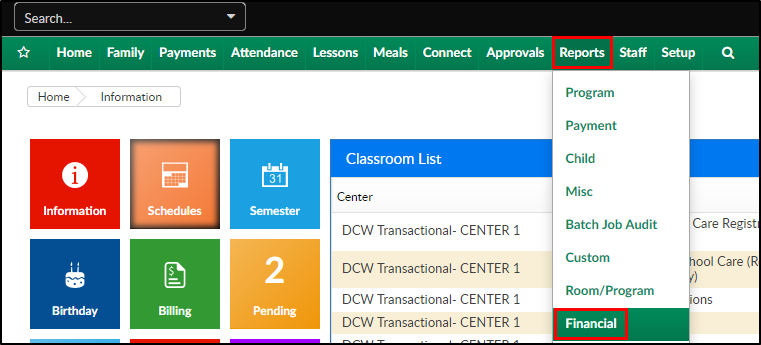
- From the Report Category drop-down, select Aging

- Choose Family Aging - Excel/PDF from the Report drop-down

- Use additional search criteria as needed
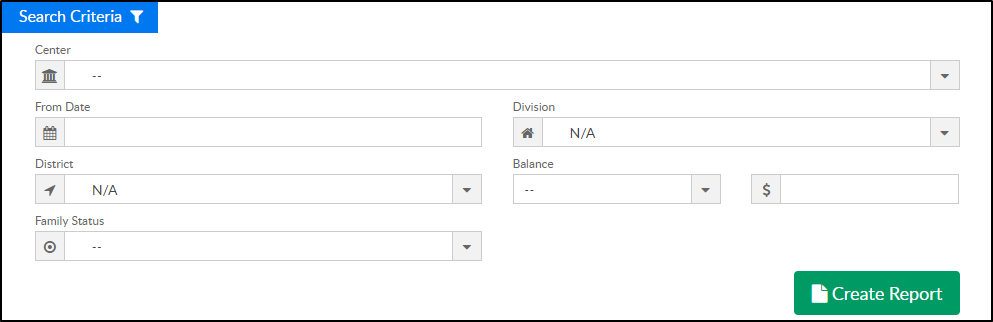
- Center - choose the center or leave blank to pull for all centers
- From Date - to view data within a specific date range, select a date
- Division - select the division, if applicable
- District - select the district, if applicable
- Balance - to search by a specific balance, choose Greater Than or Less Than, then enter the amount
- Family Status - select Active or Inactive to limit the search results to one or the other. Please Note: this option is not available for the PDF version
- Click Create Report
- The report will download in Excel or PDF format
Report Fields
When pulling data for the business level, each center will display on its own tab (or separate page when viewing PDF version)
- Center
- As Of date
- Family Name
- Family Status
- Prepaid Balance
- 0 to 6 days
- 7 to 13 days
- 14 to 20 days
- 21 to 27 days
- Over 28 days
- Total
- Internal Note
- Grand Total for each column
- Percentage of Total for each column