From the Reports menu, select the Program option.
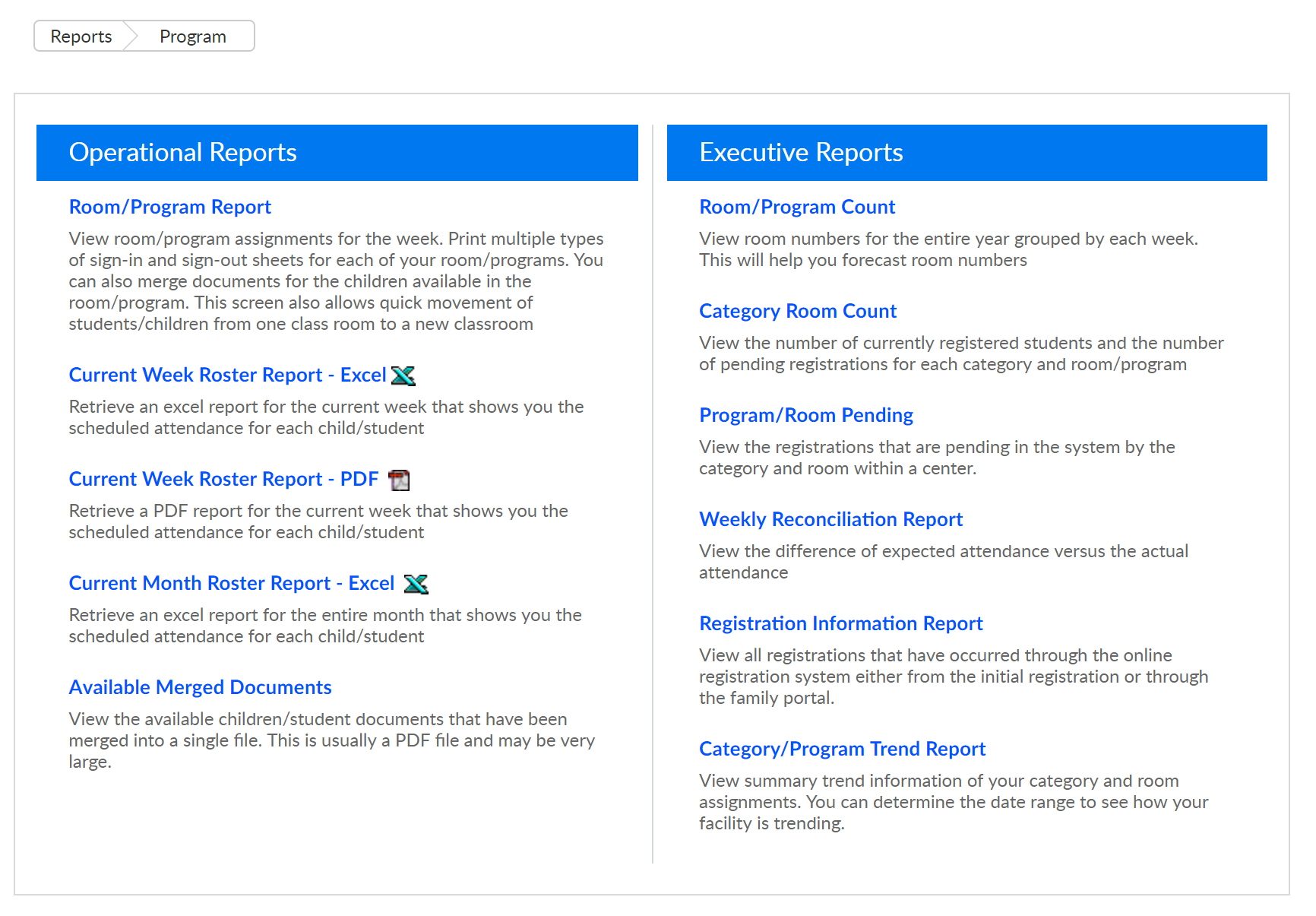
- Operational Reports
- Room/Program Report- this is a shortcut and will open the Reports > Room/Program screen so users are able to search for specific reports.
- Current Week Roster Report- Excel- This report is useful if the AM/PM feature is set on the room or child schedules, this report will display child name, grade, program and day scheduled.
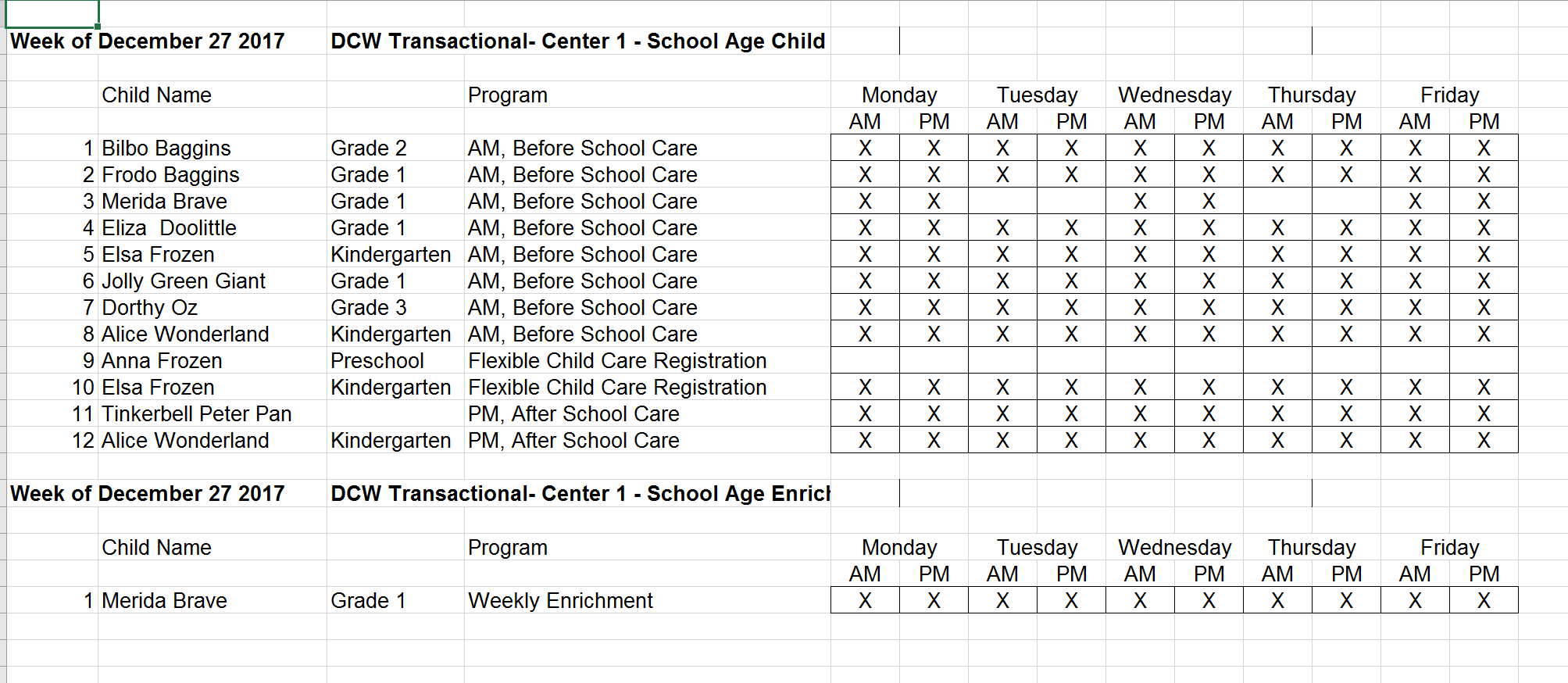
- Current Week Roster Report- PDF- This report is useful if the AM/PM feature is set on the room or child schedules, this report will display child name, grade, program and day scheduled.
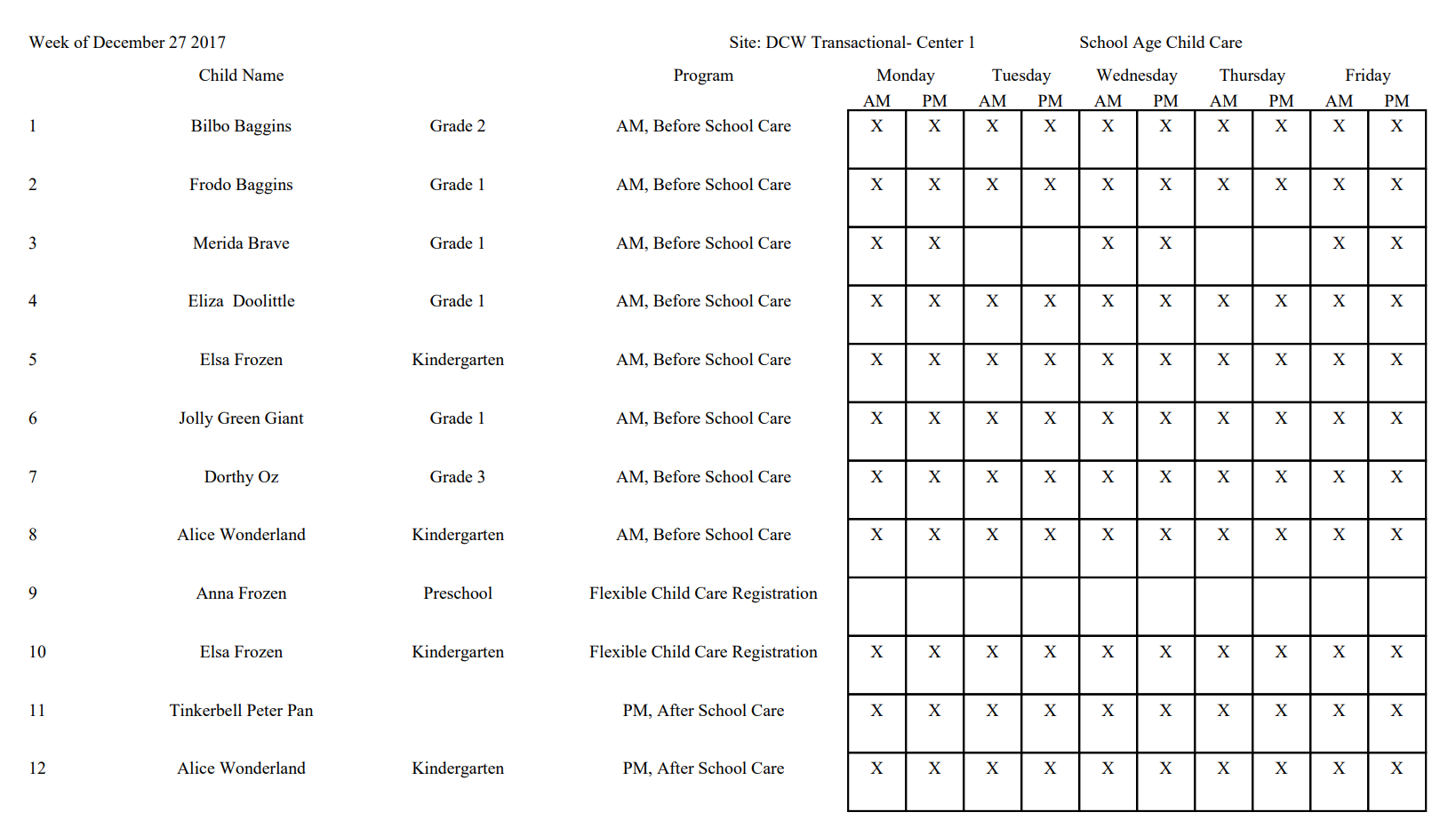
- Current Month Roster Report- Excel- A roster that will display the scheduled children for a month at a time. This report will not display date ranges, but will display Center, Category, Program, Family, Student, Grade, Physical Room Number and scheduled days.
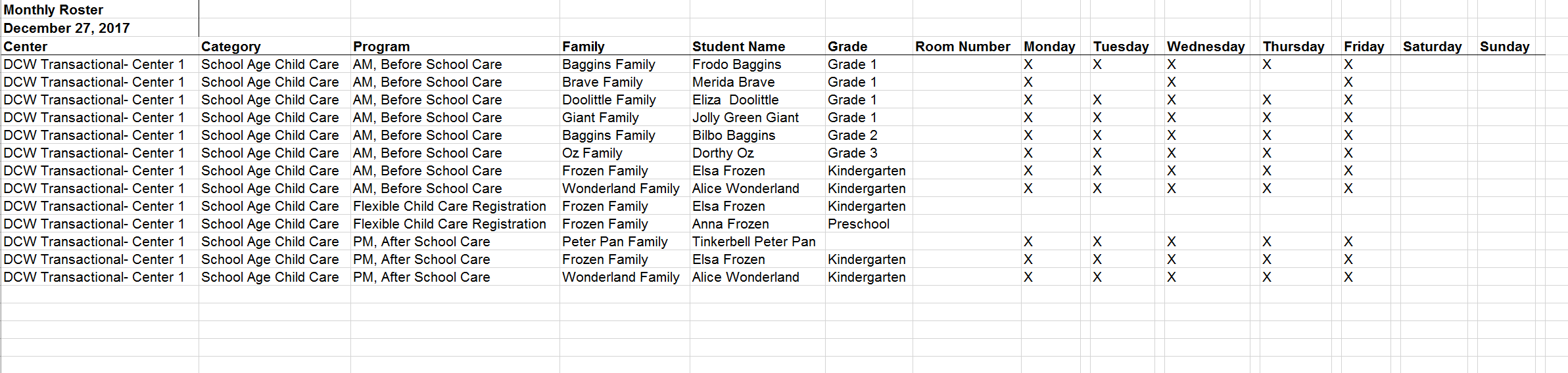
- Available Merged Documents- this will open a document that contains any student/child documents that have been merged together from the Online report option under General reports on the Reports > Room/Program screen.
- Current Week Roster Report- PDF- This report is useful if the AM/PM feature is set on the room or child schedules, this report will display child name, grade, program and day scheduled.
- Executive Reports
- Room/Program Count- This option will link out to the Room/Program Count screen, the export will open a Weekly Room Count Report. The view can be selected as Scheduled (acutal students/children) or Available (capacity)
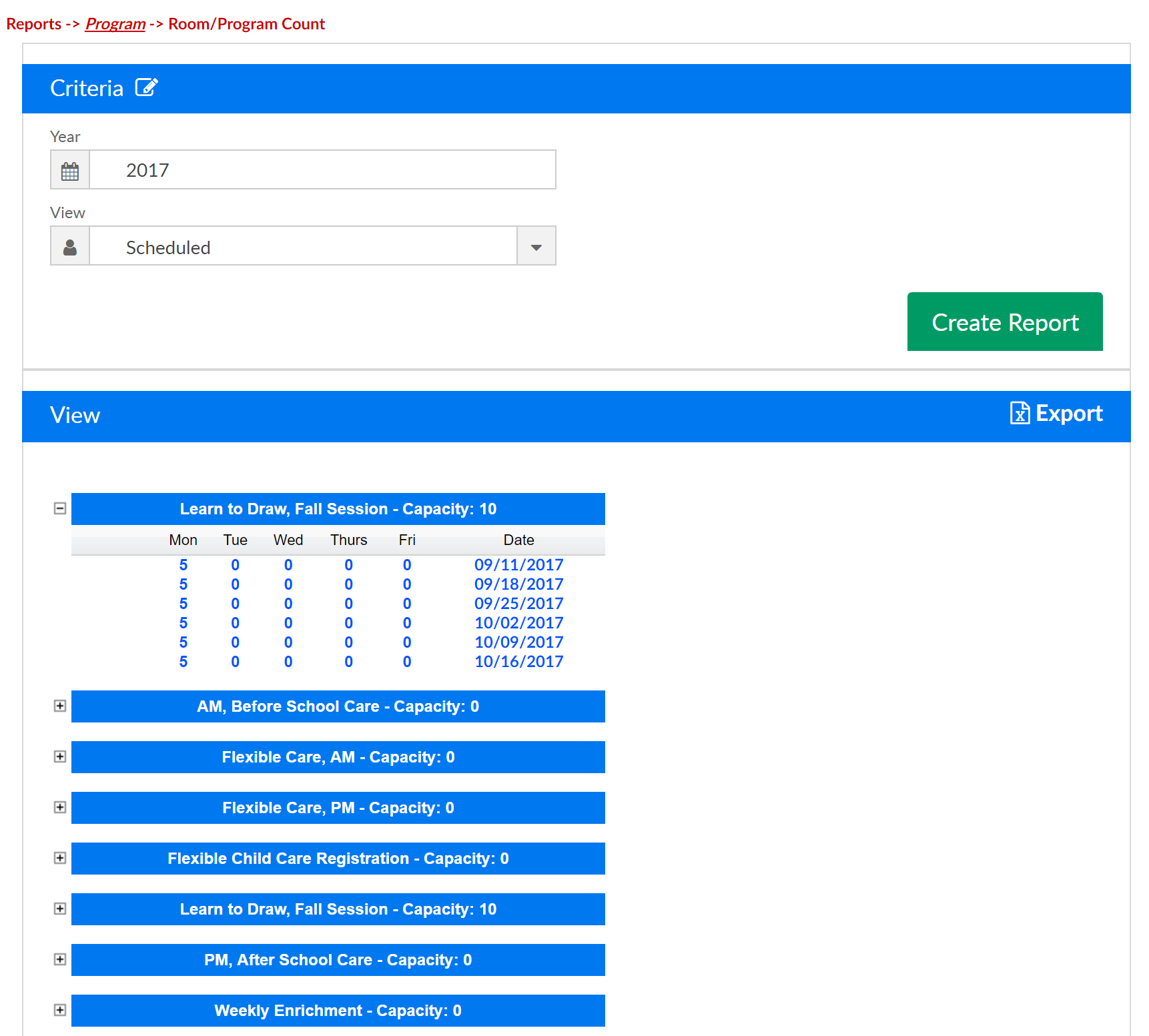
- Category Program Count- view currently registered to pending students for each room by day
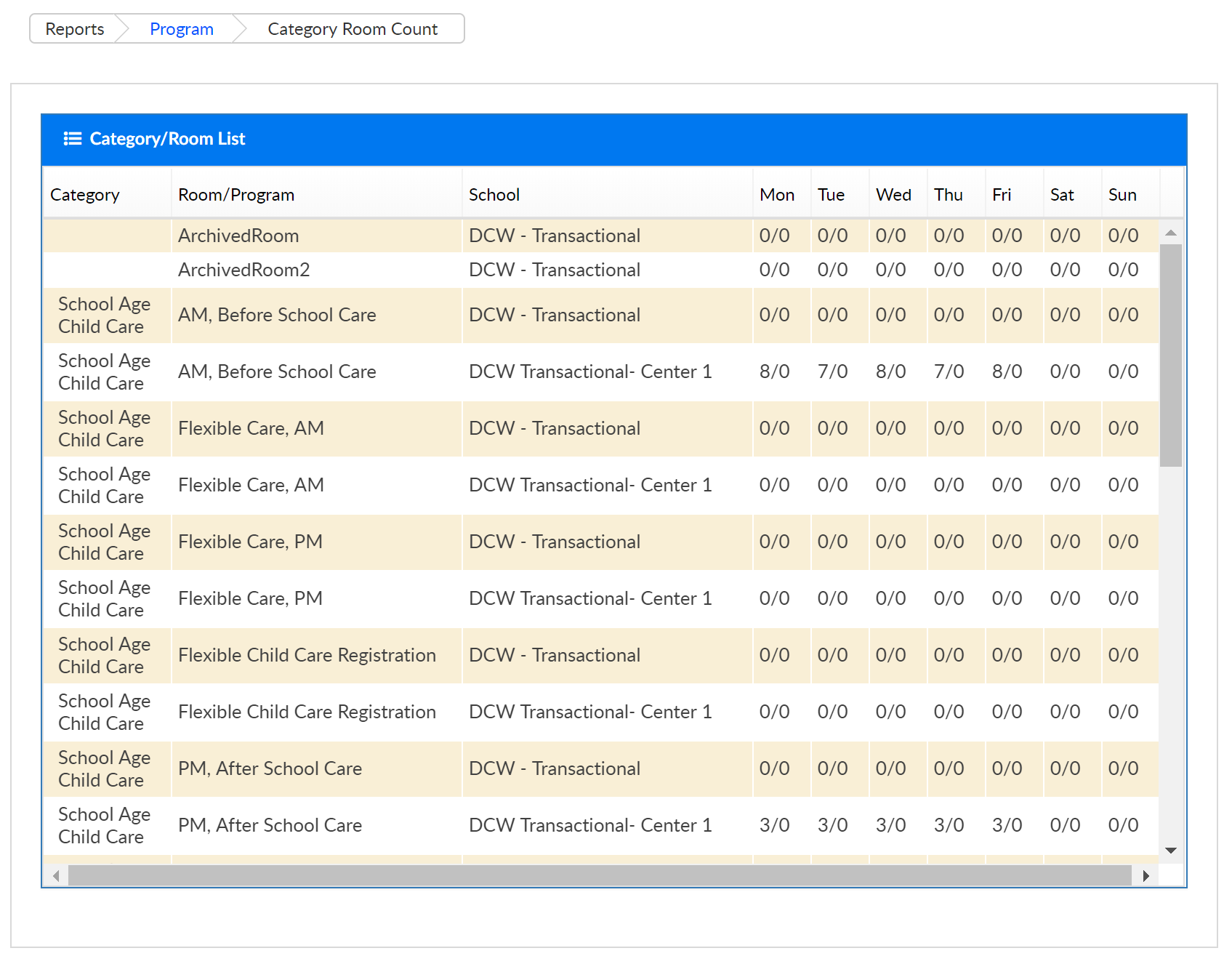
- Program/Room Pending- view a list of pending students by category/program and site.
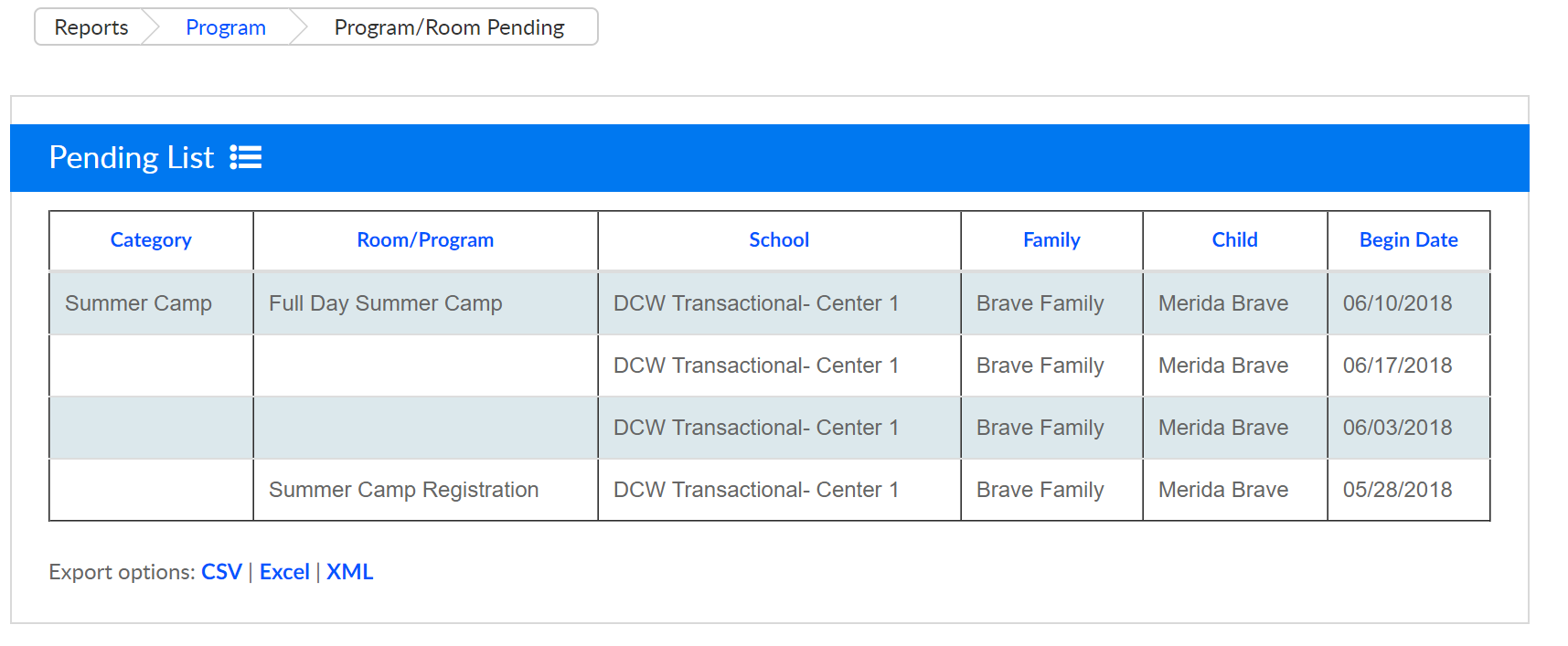
- Weekly Reconciliation Report- a shortcut to the Attendance > Reconcile screen where users can see schedule to attendance by child and classroom for a specific day.
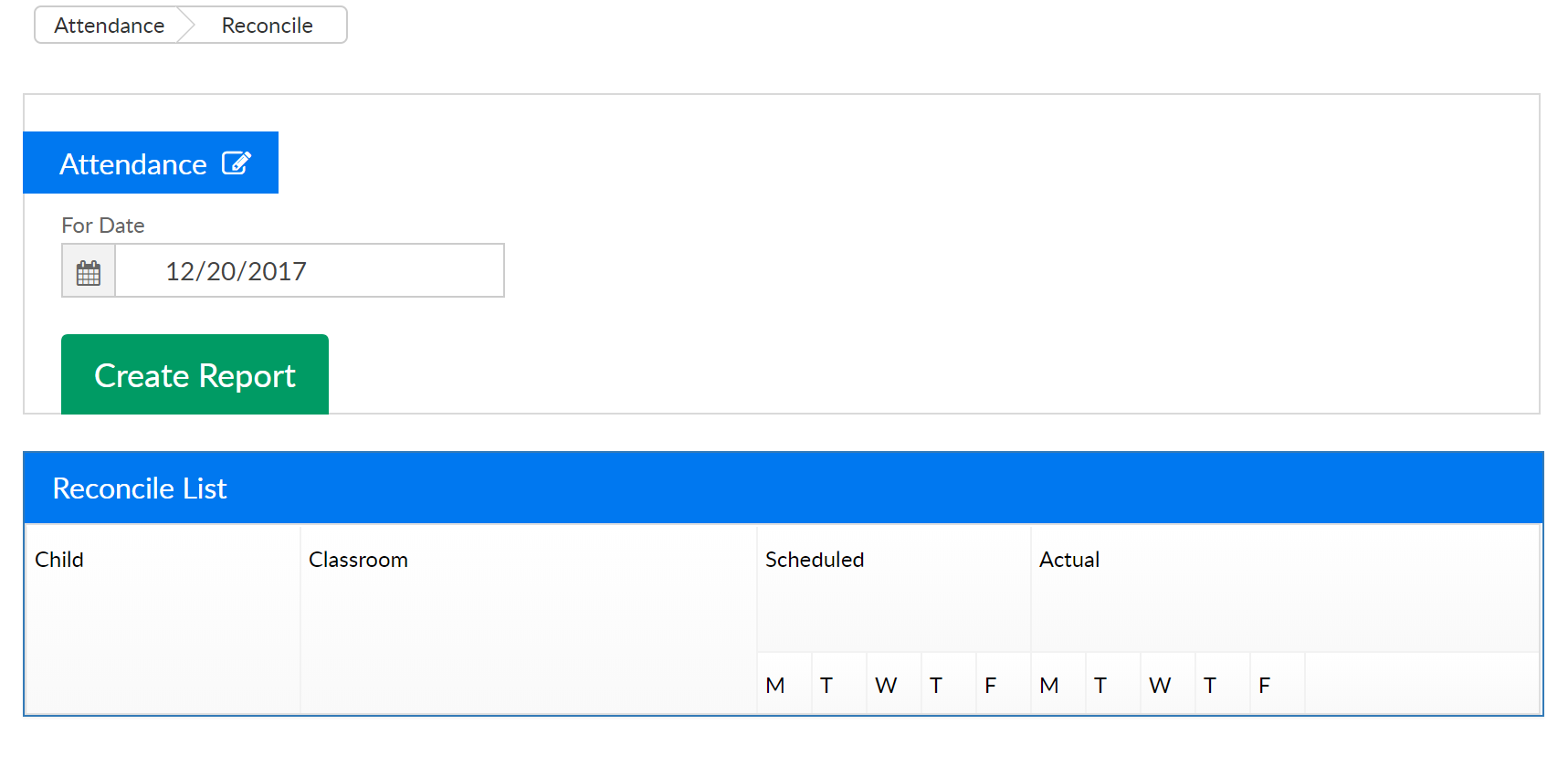
- Registration Information Report- view all registration information- from the portal or new registration page by a selection of criteria.
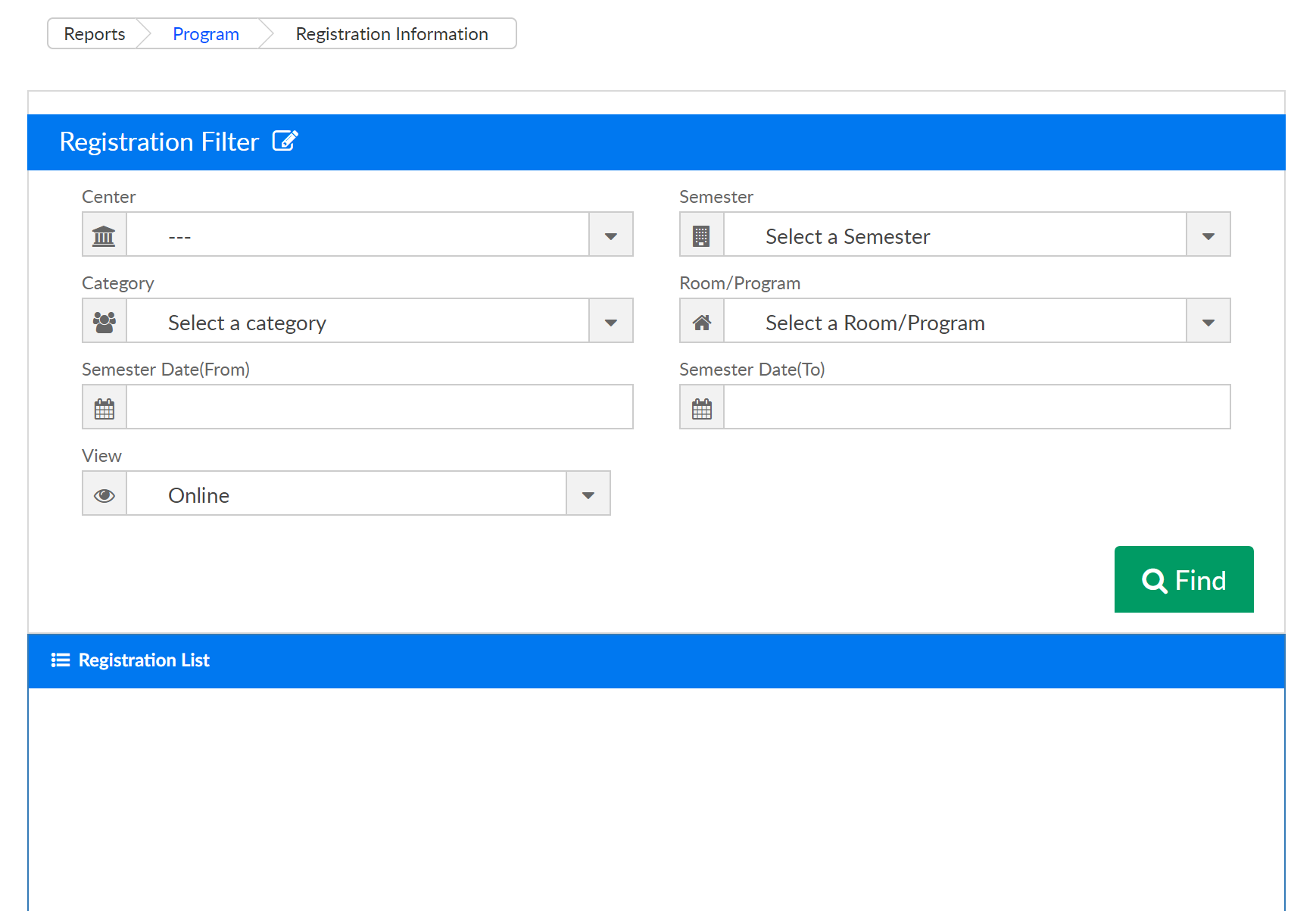
- Category/Program Trend Report- This screen allows users the ability to see trends in programs or categories over a set time frame.
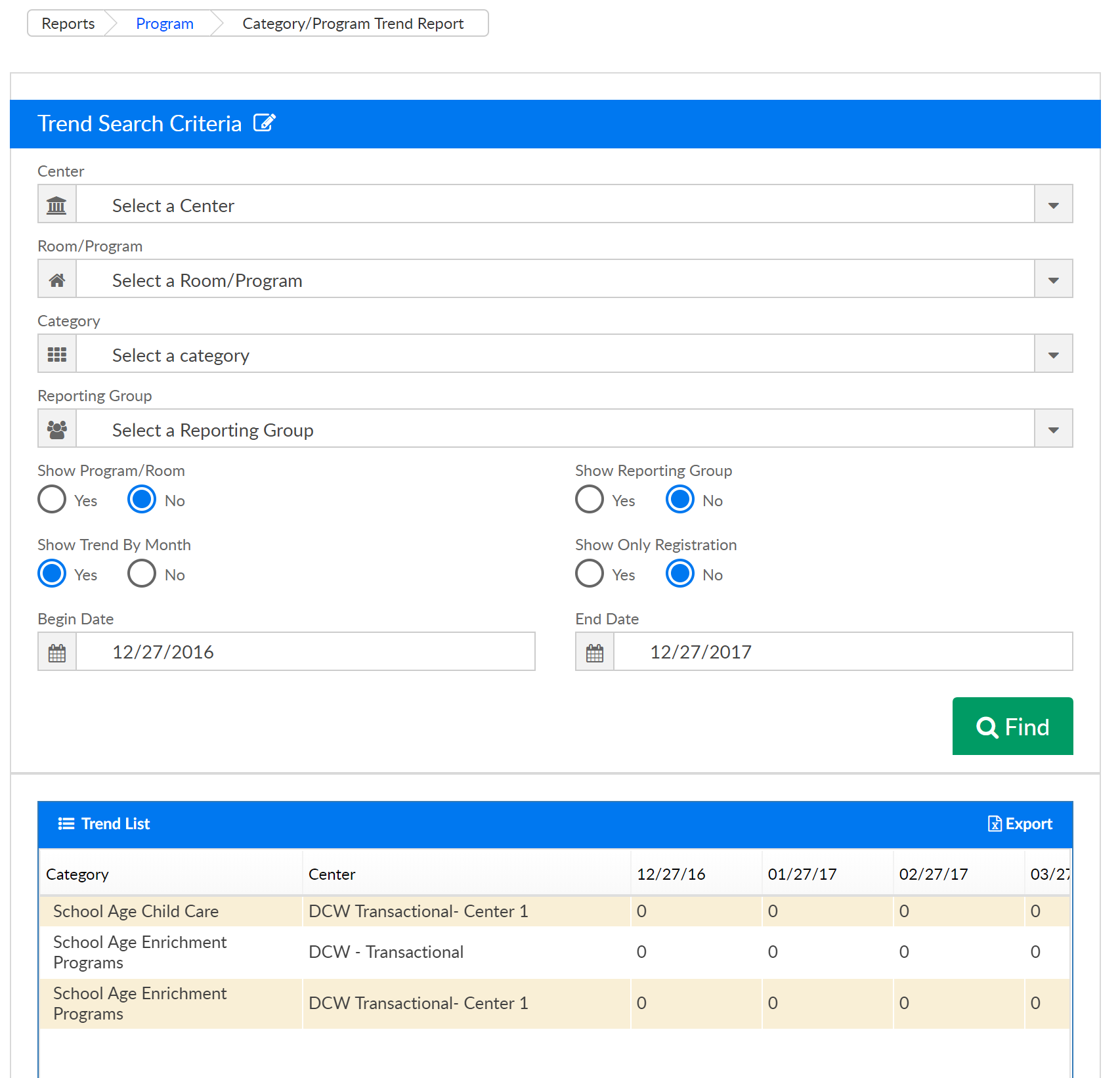
- Weekly Reconciliation Report- a shortcut to the Attendance > Reconcile screen where users can see schedule to attendance by child and classroom for a specific day.
- Program/Room Pending- view a list of pending students by category/program and site.
- Room/Program Count- This option will link out to the Room/Program Count screen, the export will open a Weekly Room Count Report. The view can be selected as Scheduled (acutal students/children) or Available (capacity)