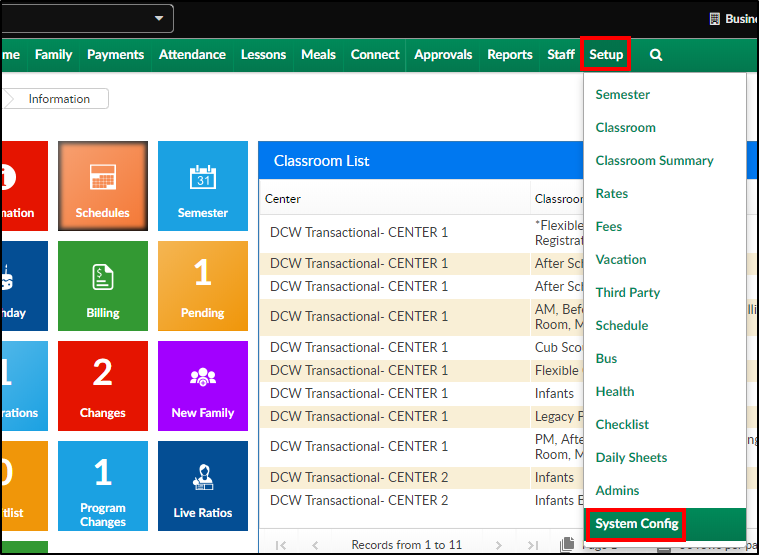Processing auto payments in the system allows administrators the ability to charge and collect money from parents that have an auto payment setup. Parents can add auto-pay information from the parent portal or admins can add a payment method from the family record's auto-pay tab.
Setting Up Auto-Pay
- From the Setup menu, select System Config
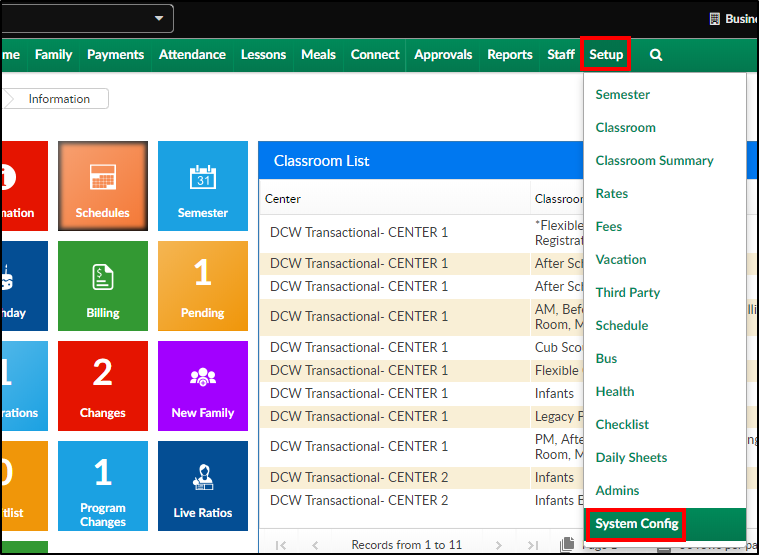
- Click the Auto-Pay tile

Types of Auto-Pay and Settings
There are two options for Auto-Pay; Site Managed Auto-Pay and Parent Rules Auto-Pay. The information below will define each type and walk through setting them up.
Site Managed Auto-Pay
Use this option to be able to manually run family's auto-payments from the Payments > Auto-Pay Batch screen.
- Select this option by checking the box(es) under Staff and Parents
- Allowing Staff will enable them to run auto-pay and select Full Amount on the admin side
- Allowing Parents will give them access from the Parent Portal
- Select the day(s) of the month parents are allowed to select, by moving days from the disallowed section to the allowed section. This can be done by single clicking on the day to be moved
- Select the Today box if families will be allowed to add an auto-pay account and pay on the same day
Parent Rules Auto-Pay
Use this option for the system to automatically batch family's payments. Please Note: Please contact support to request an auto-pay batch be set up and turned on. Once this option is selected, to request the auto-pay batch be setup and turned on.
- Select which recurring payment option(s) to allow. Please Note: The schedule will be determined by the effective date when guardians set up their auto-pay. The auto-pay schedule will be determined by the effective date and the billing schedule. For example: If Family A added their auto-pay method on 1/8/24 and the schedule set up by the center is bi-weekly on Friday, auto-pay will run 1/12/24 and then again on 1/26/24. If Family B added their payment method on 1/15/24 with the same auto-pay schedule, their auto-pay will run 1/19/24 and then again on 2/2/24.
- Weekly - occurring 1 time per week
- Bi-Weekly - appearing or taking place every two weeks or twice a week
- Monthly - occurring 1 time a month
- Bi-Monthly - occurring or produced twice a month or every two months
- Select this option by checking the box(es) under Staff and Parents. Please Note: Staff must be selected if Parent is selected
- Allowing Staff will enable them to run auto-pay and select Full Amount on the admin side
- Allowing Parents will give them access from the Parent Portal
- Select the day(s) parents are allowed to select by moving days from the disallowed, to the days allowed field. This can be done by single clicking on the day to move
- If parents should be allowed to enter a specific fixed amount to pay automatically, select the amounts box
- Other Parent Rules options
- Recurring Defaults - Please Note: this option is only available when Parent Rules Auto-Pay is set up
- Enable default recurring type/day for payment captures - When this option is enabled, it affects parts of the system where payment information is stored when paying (examples: new registration, payment registered on the Connect "Make Payment" screen). Payment captures for new registrations are controlled by the "Capture/Store Payment Information" option under the Room Category setup

- Default Recurring Type - select which type will be the default
- Default Day to Recur - choose the day of the week or day of the month for the default
- Default Charge Start (Registrations Only) - Please Note: this option is only for new registrations, not Connect registrations
- Allow charging on or after Registration Date - use this option if using pre-bill or wish to collect payments for other fees prior to the program starting
- Allow charging on or after Program Start Date - first payment date will be after the program start date
- Enable default recurring type/day for payment captures - When this option is enabled, it affects parts of the system where payment information is stored when paying (examples: new registration, payment registered on the Connect "Make Payment" screen). Payment captures for new registrations are controlled by the "Capture/Store Payment Information" option under the Room Category setup
- Fixed Recurring Amount options
- Allow parents to select whether or not their payment amount can exceed their balance due
- By default, do not allow payment amounts to exceed the balance due
- Recurring Defaults - Please Note: this option is only available when Parent Rules Auto-Pay is set up
Parent Rules Auto-Pay - Show More Options
- Click Show More Options to display an additional configuration option for Parent Rules Auto-Pay

- This option appears under each recurring type. This option allows payers to select the number of payments per billing cycle, within the parameters set here
- For example: payments can pay up to 4 times per billing cycle, but must be at least twice

- For example: payments can pay up to 4 times per billing cycle, but must be at least twice