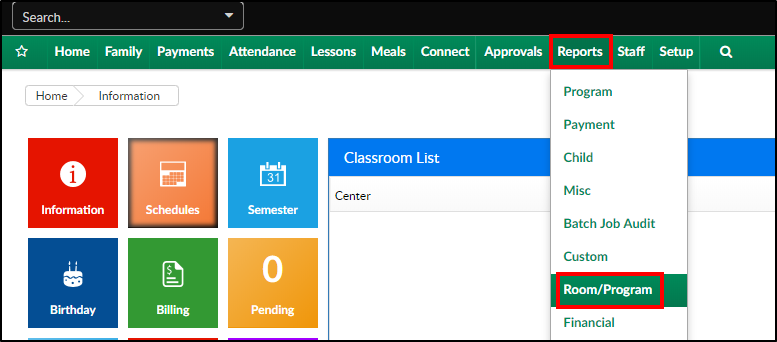Report Description
The Time Meal Served report opens in Excel and will display a list of students, the meal served or not served with the date and time.
Report Conditions
- When entering a From Date, data will be collected from the From Date to the current date
- Leaving the dates blank, the data will pull the current week from Sunday - the current day
Sample Report
Click the report name to view a sample: Time Meal Served - Excel.xlsx
Accessing the Report
- From the Reports menu, click Room/Program
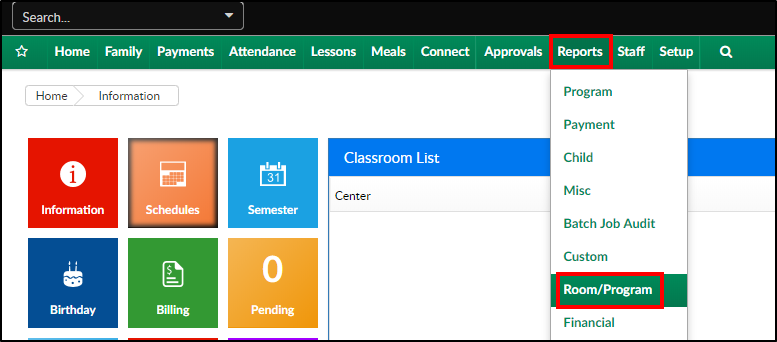
- From the Report Category drop-down, select Meals

- Choose Time Meal Served - Excel from the Report drop-down

- Select any necessary Search Criteria
- Center - select the business level or a center
- Category - select a category, if applicable
- Classroom - choose a classroom from the list, if applicable
- From Date - when the date is left blank, data will pull from the current week
- To Date - enter a To Date, if applicable
- Click Create Report. The requested report will open in Excel format
Report Fields
- Child Name
- DCW ID
- Classroom
- Center
- Meal
- Date Meal Served
- Time Meal Served
- Served By
- Eligibility
- Status