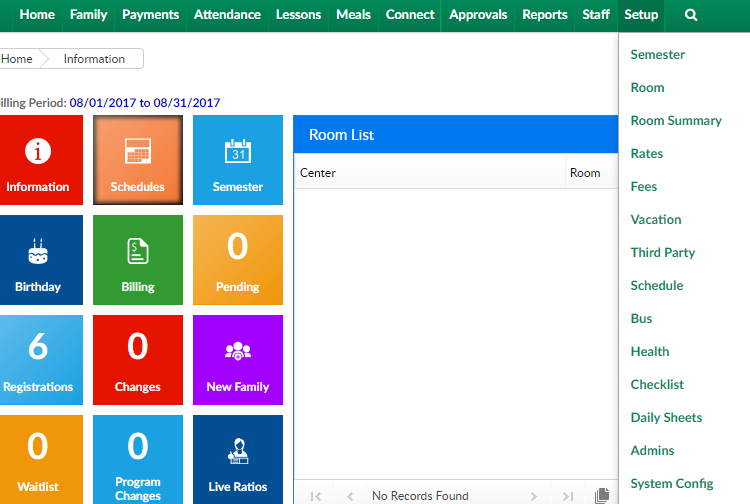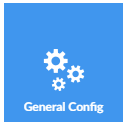- From the Setup menu, click System Config
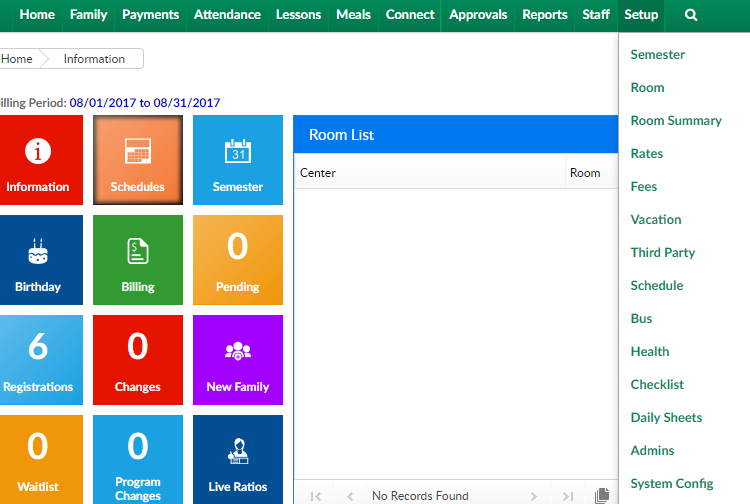
- Then select the General Config tile
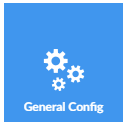
- The Statement tab will display. Complete the options in the Statement/Payment Configuration section

- Tax ID - enter the business tax identification code. Please Note: this tax ID code will be printed on billing statements for parents
- Billing Period
- Defined Billing Periods allow centers the ability to generate billing periods and determine when billing should be generated for families. This means that billing will only run for one set period of time; typically billing will only be weekly or only monthly. This option allows a billing period to be recreated for that set period, which is helpful for reconciliation purposes
- Transactional billing allows a center to have multiple monthly and weekly billing periods within one center. For example, the Preschool program that bills monthly, but the School Age program bills weekly
- Allow Multiple Tuitions
- Yes - allow students to register for multiple programs, activities, or events in the center
- No - do not allow students to register for multiple programs
- Open Weekends?
- Yes - the business is open on weekends
- No - the business is not open on weekends
- Start Date For Billing - select the day the week will start on. Please Note: if using Parent Managed Calendars, select Sunday
- Allow Hourly Rate/Statement Text - if the business has an hourly rate, select how the hourly rate will be billed, then enter an optional description of the hourly rate for parents in the field below the drop-down. Please Note: hourly rates can be billed on attendance or on schedule
- None - use this option if the center does not use hourly rates
- Hourly Billing - billing is based on the total time spent in the center. For example, 2:15 PM – 3:15 PM would be charged one hour
- Hourly Strict Billing - billing is based on the hour time spots spent in the center. For example, 2:15 PM – 3:15 PM would be charged two hours, 2:00 PM - 3:00 PM & 3:00 PM - 4:00 PM
- Half-Hour Billing - billing is based on the half hour time spots spent in the center. For example, 2:15 PM – 3:15 PM would be charged 2 half-hours
- Half-Hour Strict Billing - billing is based on half hour time spots spent in the center. For example, 2:15 PM – 3:15 PM would be charged 3 half-hours, 2:00 PM - 2:30 PM, 2:30 PM - 3:00 PM, & 3:00 PM - 3:30 PM
- Rate Type - rate categories help a business charge different rates for the same program based on the family's income level, student age, or center criteria
- Normal - use this option if no rate categories will be setup in the system
- Rate Category - use this option if rate categories will be used to determine the rate a student will be charged
- Statements
- Manual - use this option to have billing processed manually by administrators
- Automatic - use this option to have billing automatically processed
- Family Statement Display
- Normal -
- Flat Detail -
- Version 2 - use this option to enable administrators the ability to make payment corrections, return payments, and make payment refunds
- Version 2 - Due Date -
- Version 3 -
- Allowed Absent Days - enter the amount of absent days students are allowed. Please Note: there are additional fields to enter absent days based on the number of days a student is scheduled
- Allow Statement details to be deleted
- Yes - allow statement details, such as adjustments or payments, to be deleted from a family's financial ledger by an administrator. Please Note: only items during the active billing period can be deleted
- No - do not allow administrators to delete details
- Payments Must be associated to Program
- Yes - associate payments to a program
- No - use this option if parents should have the ability to make prepayments
- Allocate Payments
- Yes - allocate payments to specific charges, adjustments, or fees on a family's billing statement
- No - do not allocate payments
- Auto Late Fee
- Yes - automatically add a late fee to a family's account. Please Note: a batch job will need to be setup by Procare in order for this to automatically allocate
- No - do not charge a late fee automatically
- Show detail post date?
- Yes - show balance and detail on family statements
- No - show balance only on family statements
- Allow Post Date Entry - this will impact reconciliation
- Yes (Recommended) - allow administrators to enter the date the payment was posted to the financial ledger for the family after the the day. For example, a payment was received 2 weeks ago, the payment can be posted as of the receipt date (2 weeks ago)
- No - payment will be dated with the present date. For example, if a payment was received 2 weeks ago, the payment date will be today's date
- Auto Select Child Tuition
- Yes (Recommended) - automatically assign tuition rates to students for the program (based on the program's default rate). Please Note: rates can be overridden manually on the student's program/room assignment tab
- No - do not automatically assign tuition rates
- Auto Determine Discounts
- Yes - automatically apply discounts for all students. Please Note: sibling discounts cannot be removed from a student
- Yes/Corporate Only - only corporate discounts will be automatically applied to students/families
- No (Recommended) - the system will not automatically apply discounts for students
- Allow Deposit Header to be Updated?
- Yes (Recommended) - allow administrators the ability to edit the date for a deposit (Payments > Deposit)
- No - do not allow administrators to edit the date for deposit
- Allow Control Totals to be Updated?
- Yes (Recommended) - allows administrators to edit the control total and deposit number (Payments > Deposit)
- No - user must cancel a deposit if a change needs to be made to the deposit
- Allow Deposit Family Search?
- Yes (Recommended) - allow administrators to search for families, including guardians and contacts, for deposit entry
- No - do not allow administrators to search for families
- Include Both Parents in Search?
- Yes (Recommended) - enables the system to display both guardians when searching for payments in the Payments > Deposit screen
- No - the system does not display both guardians
- Allow Deposit Agency Payment?
- Yes (Recommended) - enables the ability to receipt third party/sponsor payments under Payments > Deposit
- No - disables the ability to receipt a third party/sponsor payment under Deposits screen
- Deposit Auto Break of Credit Cards - determines if credit card payments are separated from other payment methods when posting a deposit. This is only used when using the deposit section to record credit cards that have not processed through a payment gateway in the system
- Yes -
- No (Recommended) -
- Deposit - Allow Delete of Payment After Receipt
- Yes - allows an administrator to delete a payment after creating a receipt on the deposit
- No (Recommended) - do not allow administrators to delete a payment after creating a receipt
- Sponsor Journal - Allow Agency Payment Entry
- Yes (Recommended) - allow HOD (third party payments) deposits to be visible on the Deposit section in the system
- No - do not allow third party deposits to be visible on the Deposit section
- Display Discount as Credit on Customer Statement
- Yes - show discount displayed as a credit on family ledger
- No - discount will be displayed as an adjustment on the family's ledger
- Allow Payments and Fees to be edited
- Yes - allow users to edit payments or fees on a family's financial ledger
- No - do not allow users to edit payments and fees on a family's financial ledger
- Remove Attendance less than (seconds) - enter a time in seconds to remove any attendance that was under the entered time. For example, if 180 seconds was entered, students checked in for under 3 minutes would be removed
- Payment Due Date - enter the number of days a payment is due within
- Statement Footer - enter any additional notes that will be displayed on the printed copies of the family's billing statement. This section can be use to announce or advertise upcoming events in the center
- Click Save