The PrePay Deposit option allows administrators to accept prepayments for families in the system. This is frequently used by businesses that accept prepayments, but do not want to have a large credit on a family's financial ledger.
- Navigate to the family record, then select the Financials tab
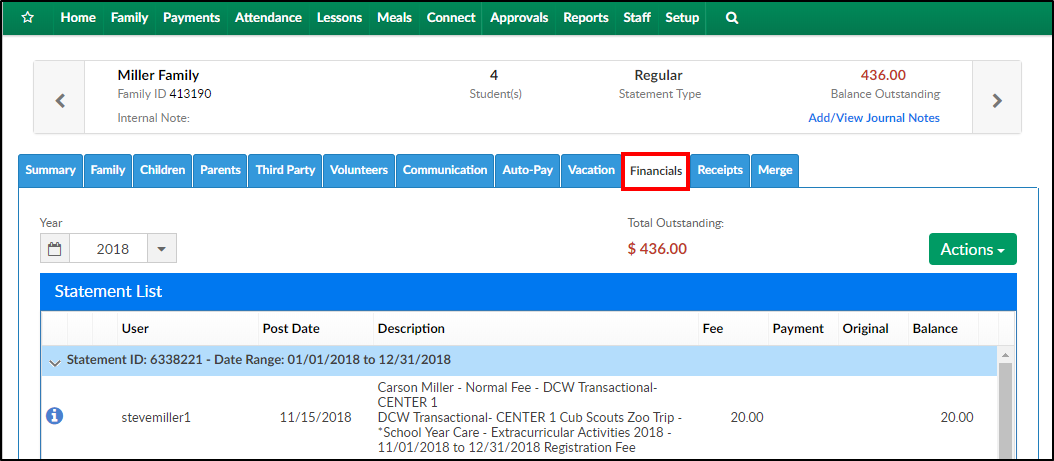
- Click Actions, then select PrePay Deposit
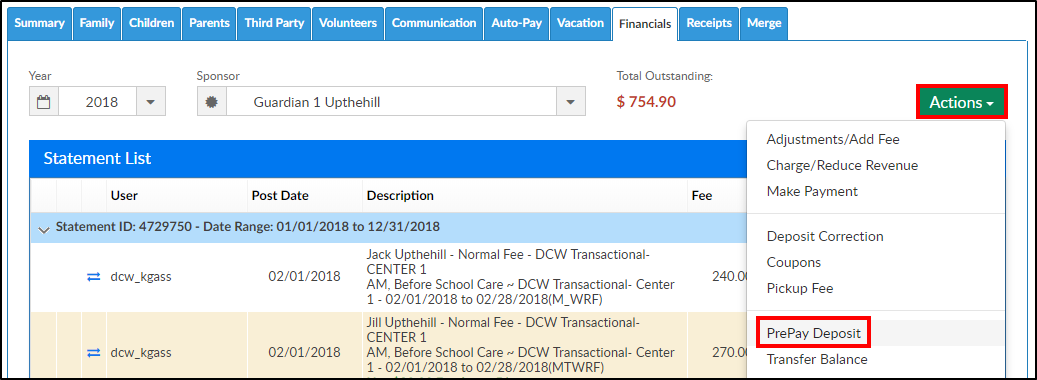
- Navigate to the Prepay Information section and complete the information
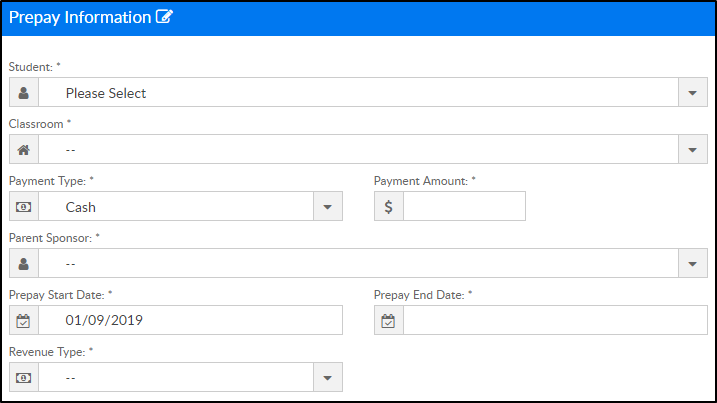
- Student - from the drop-down list, select the student that will have the prepayment allocated to them
- Classroom - choose the classroom the prepayment will be allocated against
- Room Semester - if there is a semester associated with the prepayment, choose the semester here
- Payment Type - select the method of payment
- Payment Amount - enter the amount for the payment
- Parent Sponsor - select the paying parent
- Prepay Start Date - enter the start date for the prepayment
- Prepay End Date - enter the end date for the prepayment
- Revenue Type - select the revenue type associated to the prepayment. Please Note: revenue types can be set up in Valid Values
- Complete the Allocations section

- Apply As
- Payment - the prepayment will be posted on the family's financial ledger as a payment
- Adjustment - the prepayment will be posted on the family's financial ledger as an adjustment
- Type of Payment - select the payment type the parent is using
- Apply As
- Complete the Prepay Type section

- Prepay Type - this option will determine when the prepayment is posted to the family's financial ledger
- Prepay on Billing Period - this will post the prepay on the family's account for each of the billing periods
- Enter the Prepay Amount
- Select the Prepay Amount Type (percentage or dollar)
- Prepay on Date - the prepay will post on the family's account on the provided date
- Provide the Application Date. Please Note: a batch job is required for prepay deposits to apply on the Application Date. See batch job details below
- Prepay on Child Withdrawal - the prepay will post to the family's account when a student withdraws from the center
- Prepay on Billing Period - this will post the prepay on the family's account for each of the billing periods
- Prepay Type - this option will determine when the prepayment is posted to the family's financial ledger
- Click Show More Fields to display the following options:
- Check Number - if the parent is paying by check, enter the check number into this field
- Deposit Discount Type - if there is a discount setup for prepaid deposits, select the discount from the drop-down
- Notes - enter any necessary notes regarding the prepayment
- DCW Batch Number - this option is used when payments are being batched with user defined batch numbers, typically for reconciliation purposes. See Batch & Report for more information
- Assigned Batch Number - this option is used when payments are being batched with system defined batch numbers, typically for reconciliation purposes. See Batch & Report for more information
Application Date Batch Job
Before prepay deposits automatically apply on the entered date, a batch job must be setup. This batch job runs daily and will automatically apply prepays based on the "Application Date" from the above setup on each family.
Please contact support to have this batch job turned on for your location.

