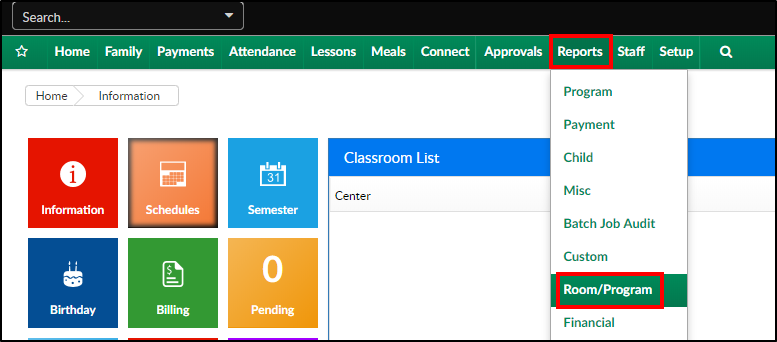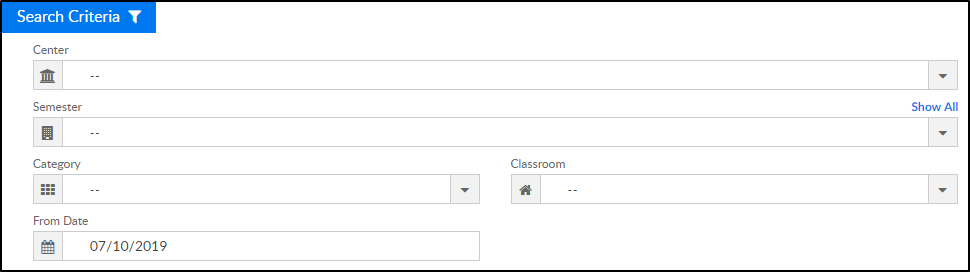Report Description
The Weekly Sign In/Out - Ontario - PDF report displays a check in and out spreadsheet for students in a center. If a student is not scheduled to attend for the day, it will be grayed out. It also displays the name of the teacher assigned to the classroom.
Report Conditions
- N/A
Sample Report
Click the report name to view a sample: Weekly Sign In_Out - Ontario.pdf or Weekly Sign In_Out - Ontario.xls
Accessing the Report
- From the Reports menu, click Room/Program
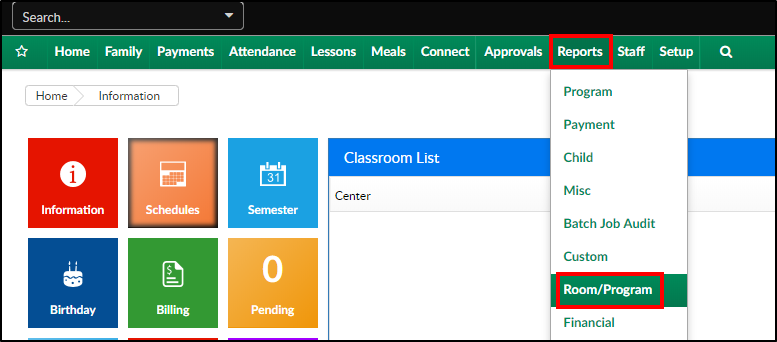
- From the Report Category drop-down, select Sign In

- Choose Weekly Sign In/Out - Ontario - PDF/Excel from the Report drop-down

- Select any necessary Search Criteria
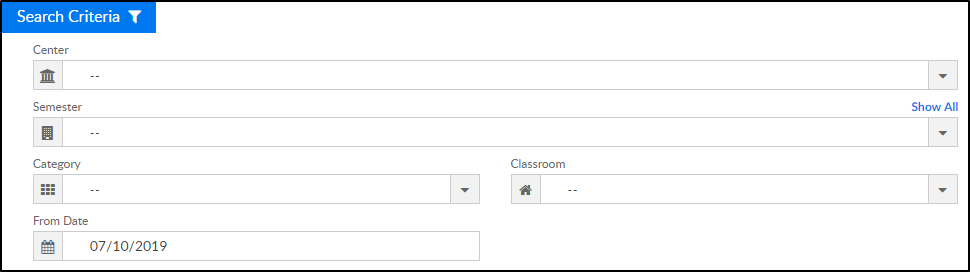
- Center - select the center from the drop-down, leaving blank will pull all centers
- Semester - choose a semester
- Category - select a category to view students by category
- Classroom - choose a classroom from the list, if applicable
- From Date - the sign in sheet will pull for the selected date
- Click Create Report. The requested report will open
Report Fields
- Center Name
- Classroom
- Teachers
- Child's Name
- Monday-Friday
- Time In
- Time Out