From the family record select the child tab, then go to the program/room assignment option.
On the Program/Room assignment screen, select the scissors icon.
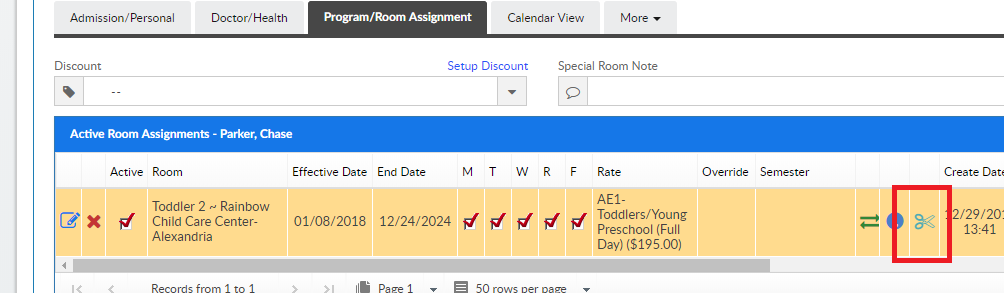
A coupon can be added to a specific program/room assignment, this means that the coupon will ONLY apply to the selected schedule.
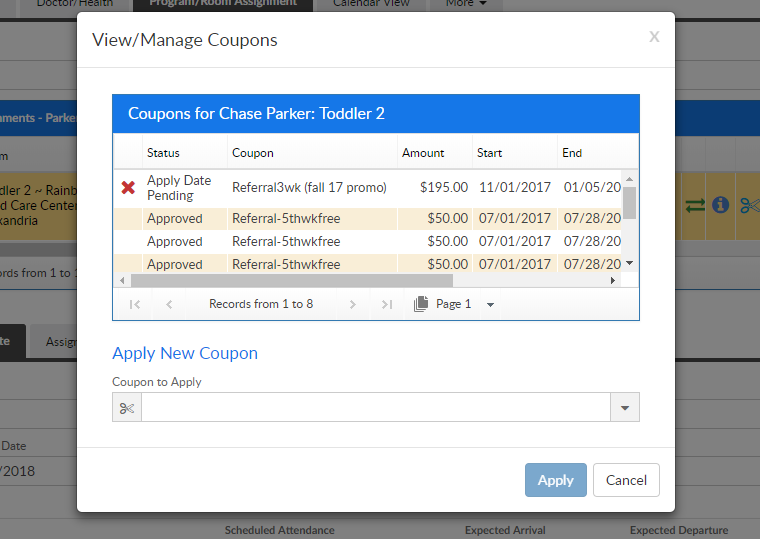
General Rules:
- Only coupons that are available/active are loaded in the “Coupon to Apply” drop-down
- Some coupons require a specific redemption code that the user must enter for it to apply
- Some coupons have a fixed amount – for these, the Coupon Amount field is read-only
- If a coupon allows an “Apply On Date” and the user enters a date other than today, it will go into “Apply Date Pending” status. A batch job, “CouponApplyBatch”, runs and approves these types of coupons
- Coupons applied here are different than the ones from Family Financial in that they are associated directly to a child PRA
- If the scissors icon is clicked and there are no coupons available – a message pops up explaining this
- For split families, if “Split Coupon Amount between Parents” is set to Yes, there is no parent sponsor drop-down shown and both parents will have the coupon applied to their ledgers. This option is only shown if there are 2 paying sponsor parents in the split family (sponsor = Yes and paying percentage is greater than zero).
Coupons are set up under Setup > Rates > Actions > Setup Coupons.