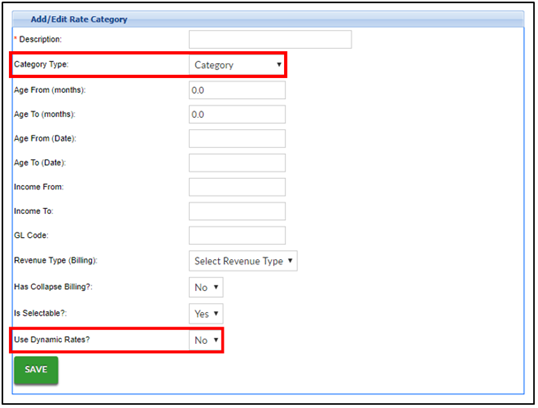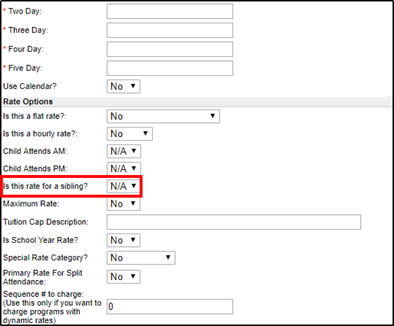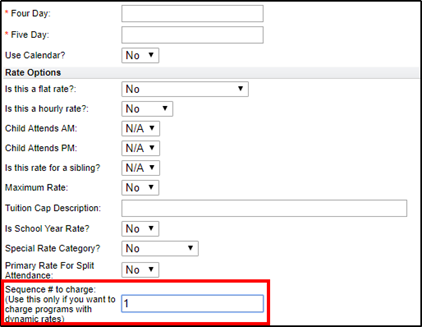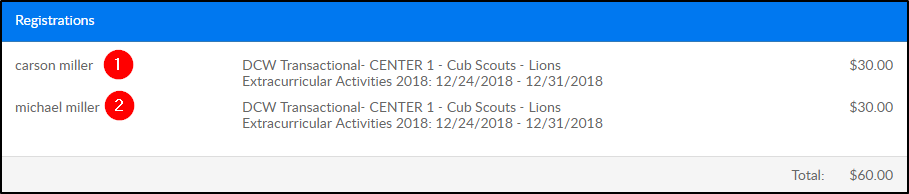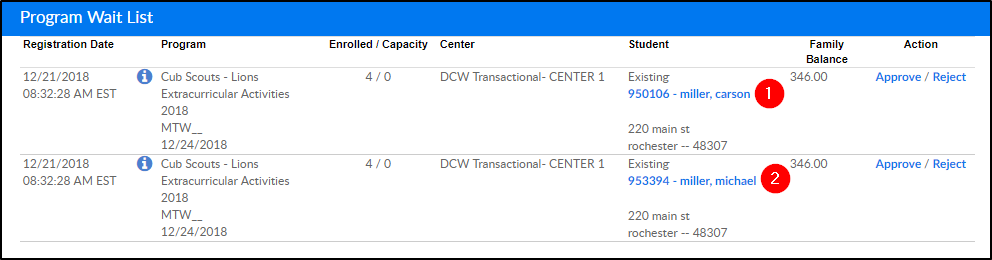Dynamic Rates are used when a center wants to apply sequential rates to students within a family. If a sibling is registering into the same room/program, the system will assign the sequential rate within the Rate Category to the sibling.
When setting up Dynamic Rates, be sure no other rates are setup in the following screens:
- Room configuration
- Room Semester (View Semester screen)
- Plan Options
- Registration Exceptions
Setting Up Dynamic Rates
- Create a Rate Category
- When creating a Rate Category, the Category Type must be Category and Use Dynamic Rates? must be set to Yes
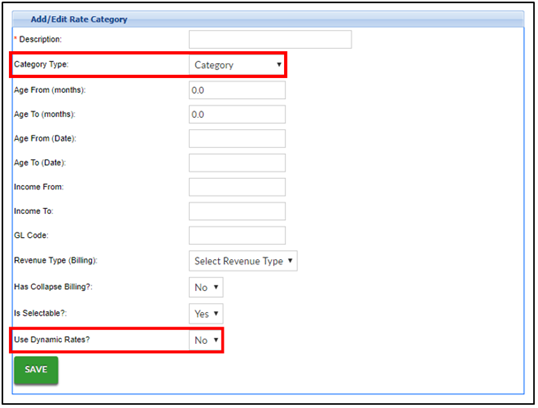
- When creating a Rate Category, the Category Type must be Category and Use Dynamic Rates? must be set to Yes
- Create a Rate
- Is this rate for a sibling?
- N/A - use this when creating the rate for the first student
- Yes - use this option when creating the rates for siblings. The second student will receive the first sibling rate in the sequence
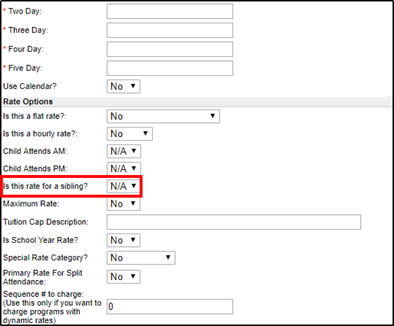
- Enter the Sequence # in the Sequence # to Charge field. Please Note: The sequence # is not editable once saved
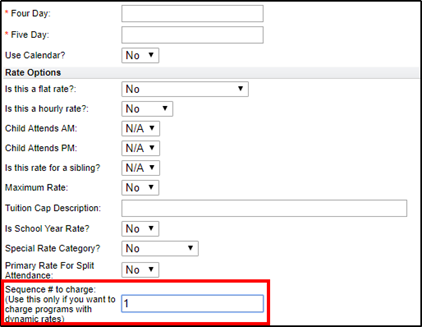
- When creating a rate, choose the Dynamic Rate Category from the Category drop-down
- Is this rate for a sibling?
- At the Room level configuration, locate the Rate Category field. Use the drop-down to select the Dynamic Rate Category

Dynamic Rate Facts
- Ensure Sequence #s are being assigned correctly. Once the sequence is entered on the Create A Rate screen, it cannot be edited
- Although it is not recommended to have duplicate sequence numbers, the system will allow duplicates. An advantage to allowing duplicates is if a rate needs to be added between 2 existing rates.
- For example: Sequence #1 is $50, Sequence #2 is $30. If there should be a rate for $40, instead of deleting all rates, create an additional sequence #1 for $40. The system will take the oldest rate first
- If a student is registering into multiple rooms/programs, or there are multiple siblings registering, the order of registration does not decide the sequence assigned. The order of approval is the deciding factor on which sequence # is applied
- For example: If a student registers into Room 1, then Room 2, but during approval, Room 2 is approved first, Room 2 will receive the lower sequence #
- See “Sibling Dynamic Rates” section below for a sibling example
- If a dynamic rate category is created, but a sibling rate is not setup, siblings will receive the regular dynamic rate
Sibling Dynamic Rates
For siblings, the sequence # is assigned upon registration approval, not registration. The example below shows that if Student A registers first, but Student B is approved first, Student B is assigned the first student rate and Student A is assigned the sibling rate.
- Two siblings register into the same wait list room/program: Carson was registered first, then Michael
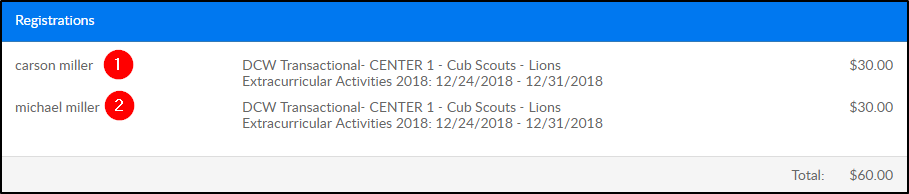
- On the Program Wait List, students show in the order they are registered
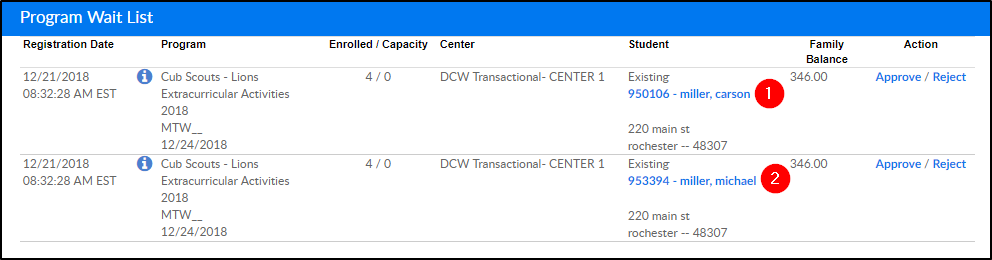
- Michael is approved first, then Carson
- Michael’s PRA – shows he received the first student rate

- Carson’s PRA – shows he received the sibling rate

- Michael’s PRA – shows he received the first student rate