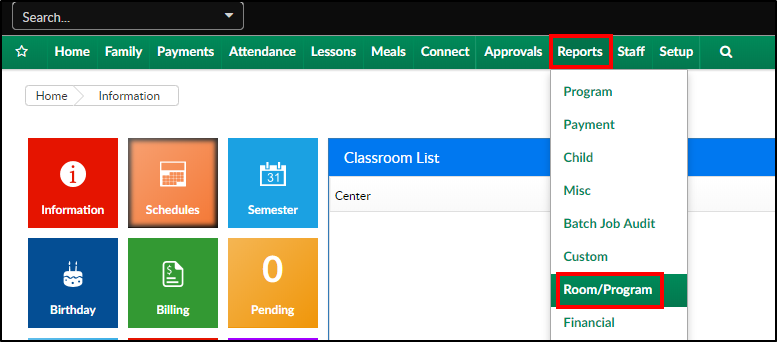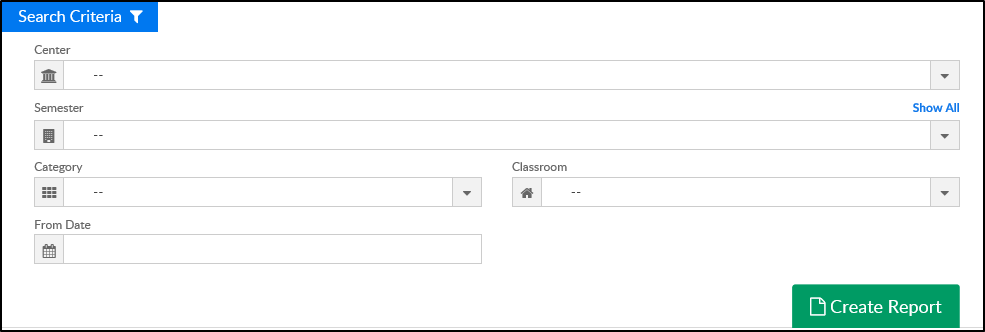Report Description
The Bi Weekly Schedule report displays 2 weeks of schedules at a time. Each Room at each center will be on a separate tab within the Excel workbook.
Report Conditions
- If no date is chosen, the data will pull for the current week
Sample Report
Click the report name to view a sample: Bi Weekly Schedule - Excel.xlsx
Accessing the Report
- From the Reports menu, click Room/Program
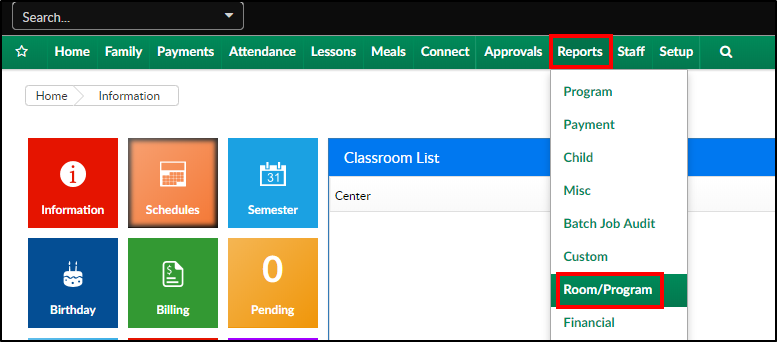
- From the Report Category drop-down, select Enrollment

- Choose Bi Weekly Schedule - Excel from the Report drop-down

- Use additional search criteria as needed
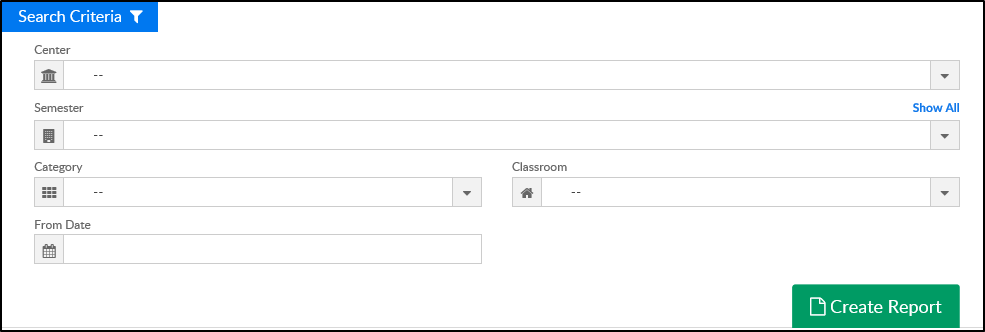
- Center - select a center or leave blank to view all centers
- Semester - select a semester, if applicable
- Category - select a category, if applicable
- Classroom - choose a classroom, if applicable
- From Date - choose a from date, if applicable. If no date is chosen, it will pull the current week
- Click Create Report
- The report will download in Excel format
Report Fields
- Student Last Name
- Student First Name
- Each date for weeks
- Check in time
- Check out time