The Program/Room assignment tab displays a student's scheduled classrooms, events or programs. Once on the family record, select the Children tab, then select the Program/Room Assignment tab. As a default only current or future schedules will display. Select the Show All link to display program/room assignments that have ended.
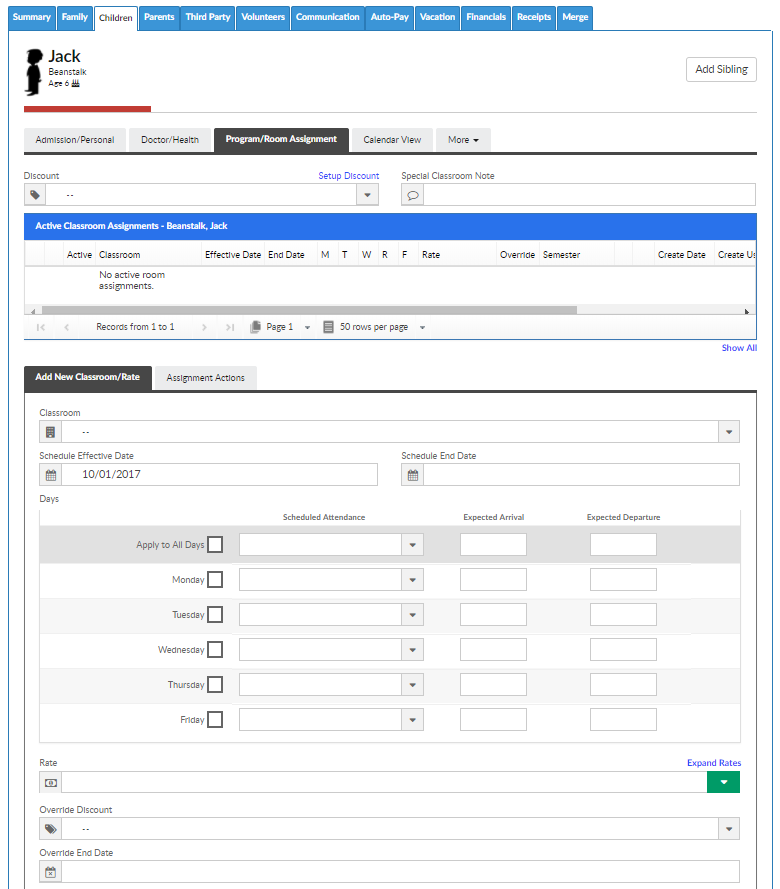
On this screen, child specific discounts can be added. From the Discount drop down menu select the discount that should be applied.
If a special classroom note should apply for the child (will display for all room/program assignments) enter a note in the Special Classroom Note field.
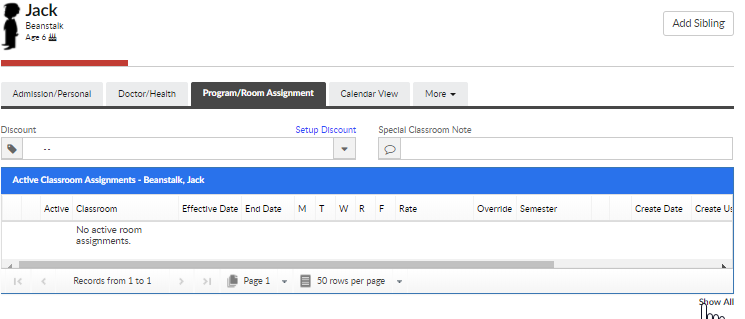
If the Show All button is selected, the label of the Classroom Assignments box will toggle to All Classroom Assignments, select the Show Active button to return to the active only view.
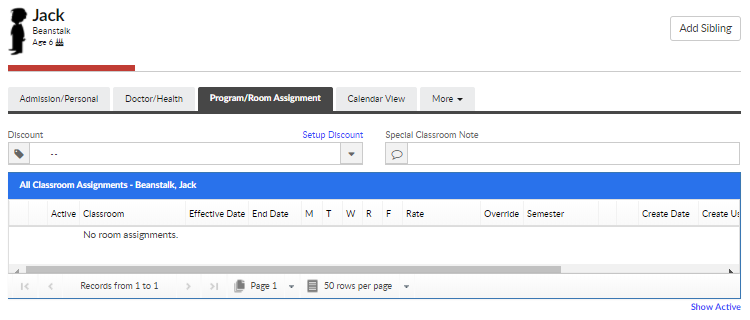
To add a new Program/Room assignment to a child, scroll to the Add New Classroom/Rate section and enter the below detail:
- Classroom (required)
- Schedule Effective Date (start date)
- Schedule End Date (end date)
- Days
- Days of the week the child will be scheduled
- Scheduled Attendance (AM, AM/PM, PM, Full Day)
- Expected Arrival (start time) - Please note: this is required if days are selected and Require Room Start and End Time Entry on Admin Side is set to Yes on the Setup > Category screen
- Expected Departure (end time)
- Rate - choose a rate from the chart. Please note: the next 2 field could be grayed out if the rate selection is not compatible with that billing setup
- Override End Date - this option could be grayed out depending on the rate selected. Message will indicate "Not available due to rate selection.
- Override Amount (amount to charge for program/room assignment) - this option could be grayed out depending on the rate selected. Message will indicate "Not available due to rate selection.
- Max Allowed Hours
- Wait List Date/Time- day and time the child should be added to the wait list as of
- Save to Wait List- add child to wait list for selected program/room assignment- this will not add an active schedule for the child.
- The child will display on the Wait List tab on the home screen- waiting for approval. To use this feature the Add to Wait List option on the room setup screen must be set to YES.
- View Rate will allow for a preview of the selected rate for the number of days scheduled. If a discount has been added the discounted amount will also display.

To Save the Program/Room assignment for the child press the Save button.
The Delete button will delete the child from the system.