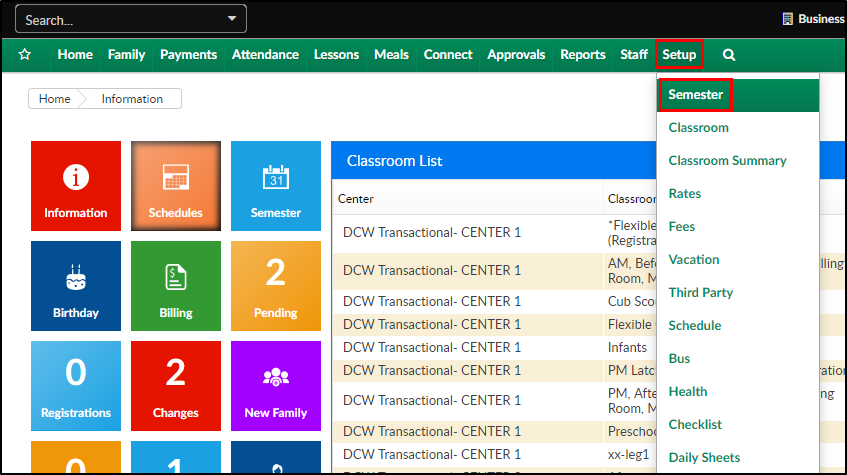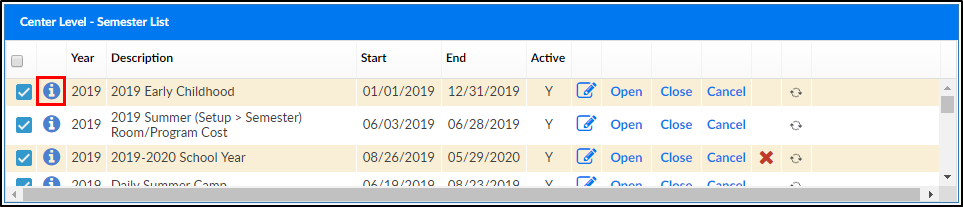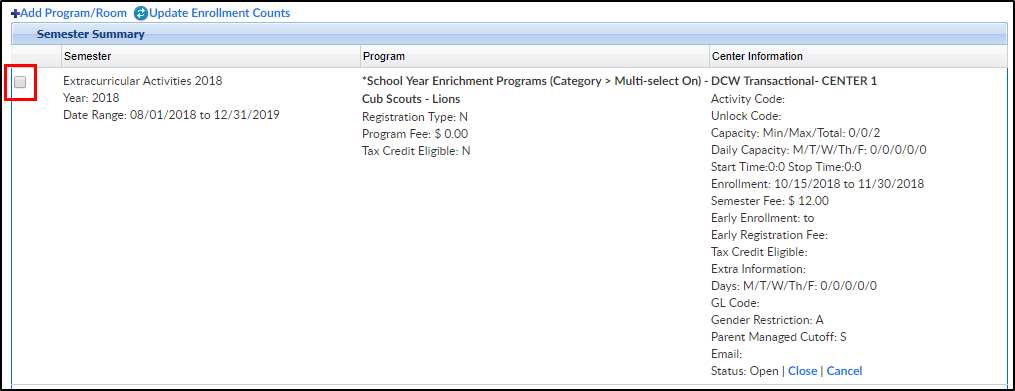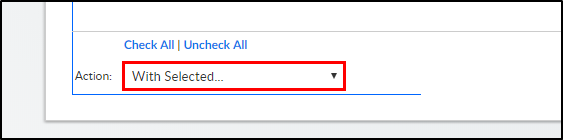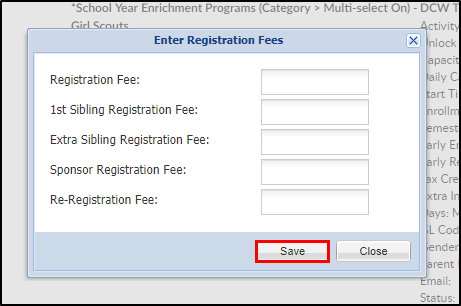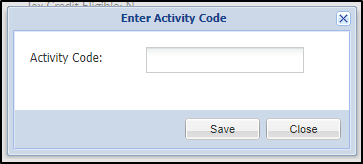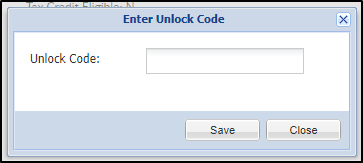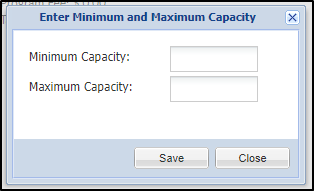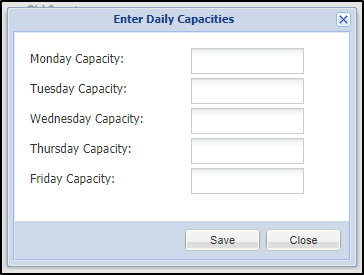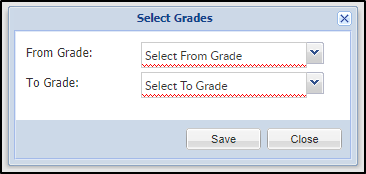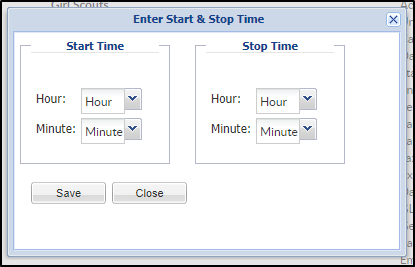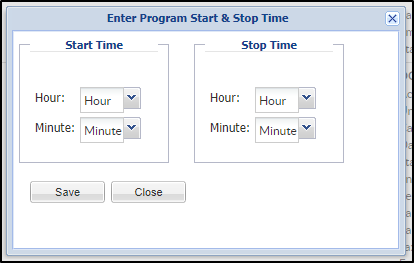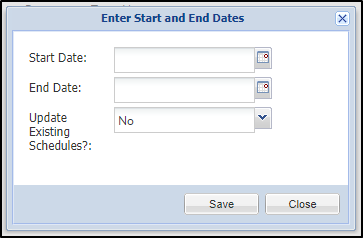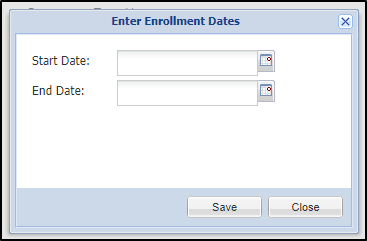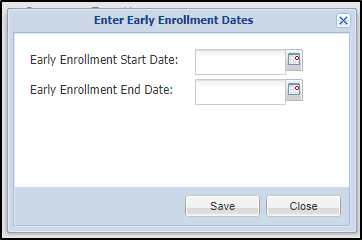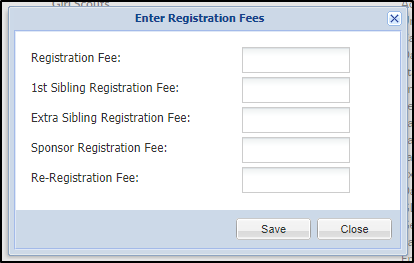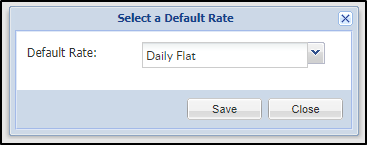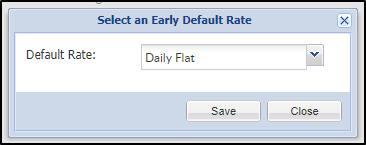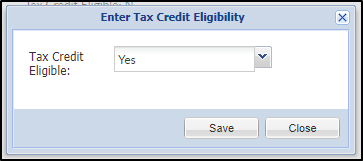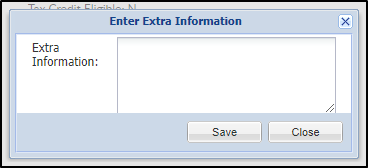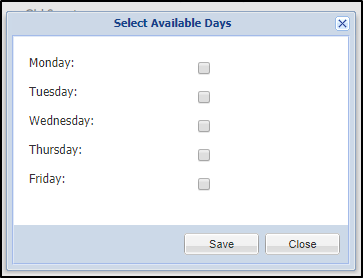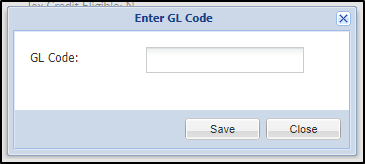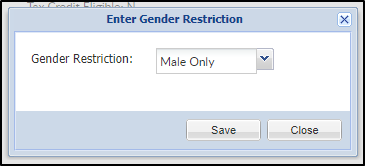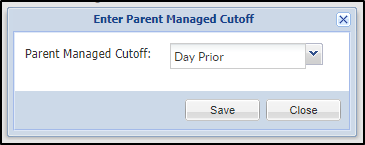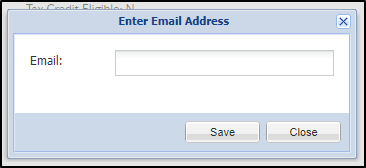The Semester Summary page shows details regarding the programs and center information associated with the selected semester. From this screen, a program can be added to a semester, program registration can be opened/closed/canceled, and multiple changes can be made to the programs.
Making a Change
- Click Setup, then select Semester
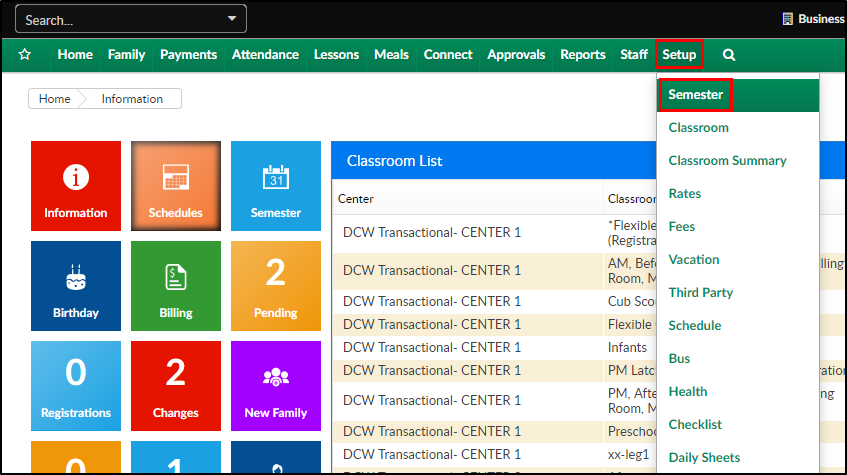
- Scroll to the bottom of the page and click the blue i next to the semester year
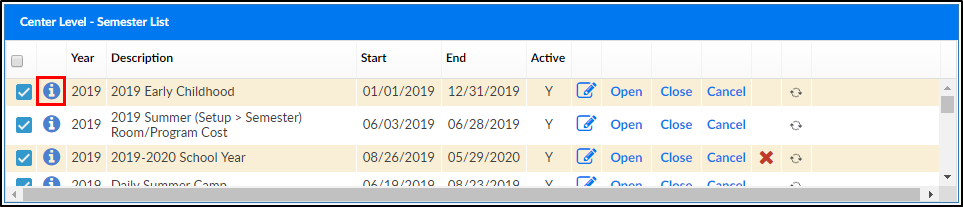
- If information needs to be updated, select the correct row by clicking the checkbox on the left side
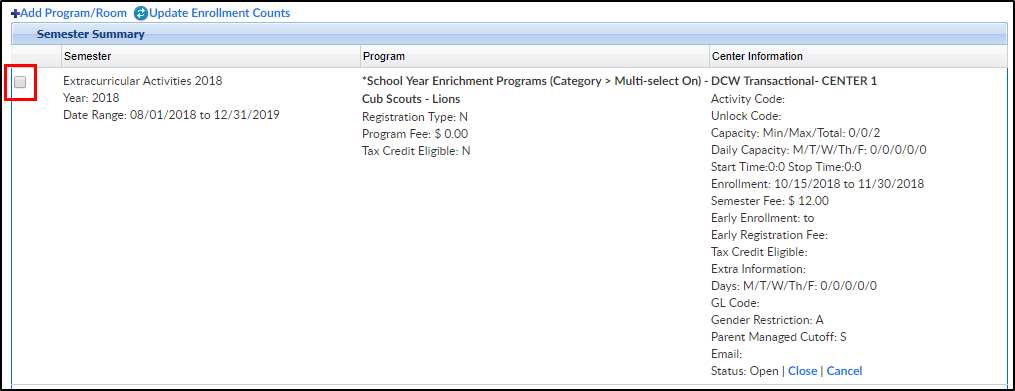
- Scroll to the bottom of the screen and select the Actions drop down menu
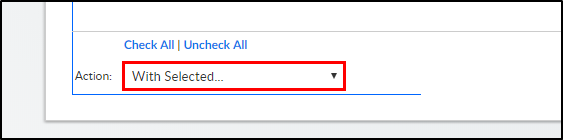
- Choose an action from the list
- Complete the necessary change on the popup and click Save. The detail will update in each selected program. Please Note: the information changed from this screen will override the room configuration and View Semester settings
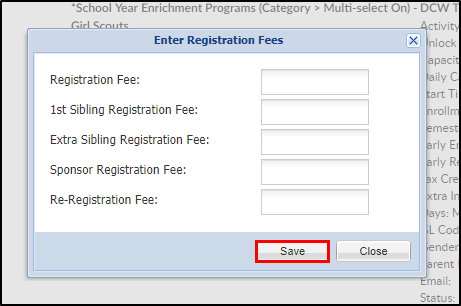
Possible Changes
From the Actions menu, the below detail can be updated or changed:
- Open Semesters - opens semesters for registration
- Close Semesters - closes semesters for registration, rooms will still display on the registration screen
- Cancel Semesters - cancels semesters for registration, rooms will still display on the registration screen
- Change Activity Code - changes the Activity Code for the semester program/semester association
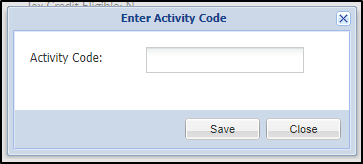
- Change Unlock Code - updates the unlock code for selected room/semester pairings
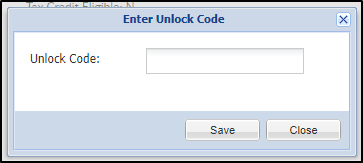
- Change Capacity - allows users to update minimum and maximum capacity on rooms. Please Note: the "Maximum Capacity" from this screen will change the "Capacity" field on the View Semester screen
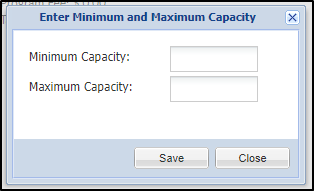
- Change Daily Capacity - updates the capacity for each day on the View Semester screen
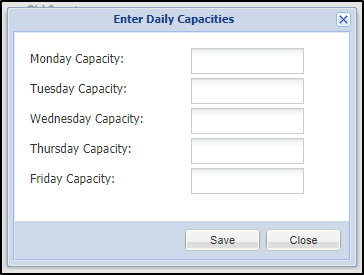
- Change From/To Grades - changes the grade requirement from the View Semester screen
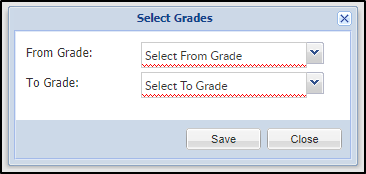
- Change Start/Stop Time - updates the Start and Stop Hours in the Enrollment Information section on the View Semester screen
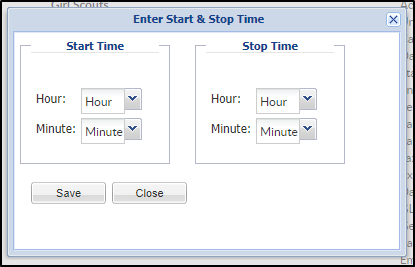
- Change Program Start/Stop Time - updates the Program Start and End Time in the Semester Information section on the View Semester screen
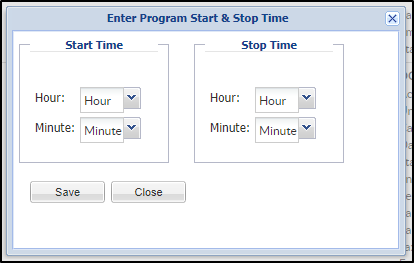
- Change Start and End Dates - updates the start and end date under the Semester Information section on the View Semester screen
- Update Existing Schedules - select yes when program dates have changed and PRAs need to be updated. Please Note: this option should never be used with Parent Managed Calendar Rooms
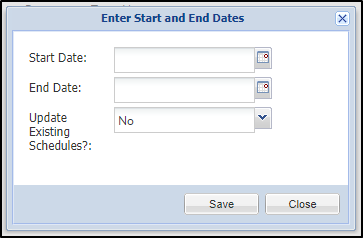
- Update Existing Schedules - select yes when program dates have changed and PRAs need to be updated. Please Note: this option should never be used with Parent Managed Calendar Rooms
- Change Enrollment Dates - updates the enrollment start and stop dates found on Setup > Room, View Semester screen
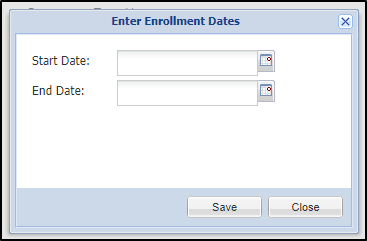
- Change Early Enrollment Dates - updates the early enrollment start and end dates found on Setup > Room, View Semester screen
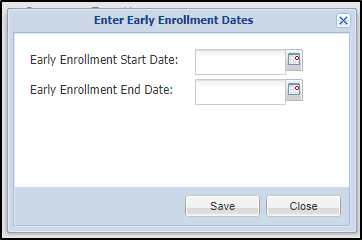
- Change Registration Fees - updates the Registration Fee on the View Semester screen
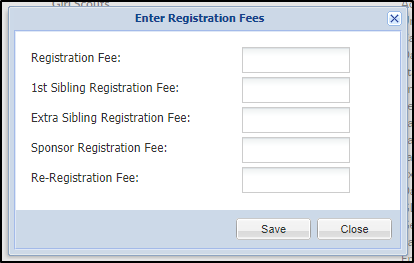
- Change Early Registration Fees - updates the Early Registration Fee on the View Semester screen
- Change Default Rate - changes the default rate set on the View Semester screen
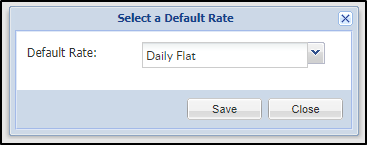
- Change Early Default Rate - change the early default rate for the program/semester association
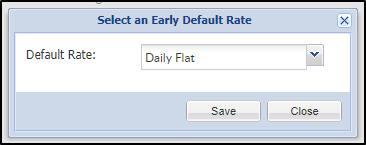
- Change Tax Credit Eligibility - change the tax credit eligibility on the View Semester screen
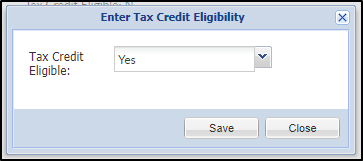
- Change Extra Information - changes extra information during registration
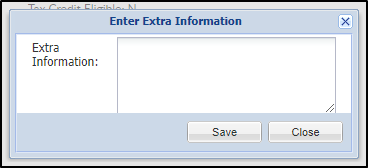
- Change Days - this option will change the days selected in the Days field under the Registration Information section on the View Semester screen
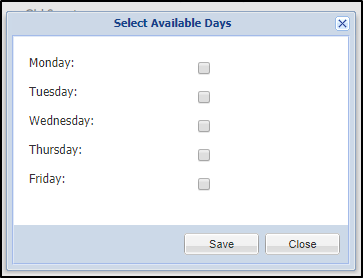
- Change GL Code - this option changes the GL code entered on the View Semester screen
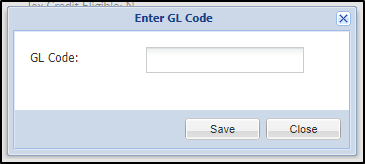
- Change Gender Restriction - changes the Gender Restriction field on the View Semester screen
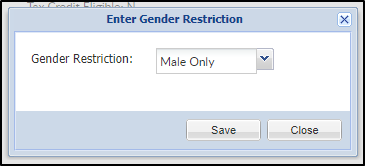
- Change Parent Managed Cutoff - use this option to set when a student needs to be registered by, for a parent managed room
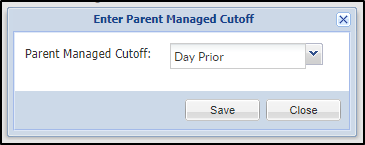
- Change Email - changes the email address found under the Contact Email field on the View Semester screen
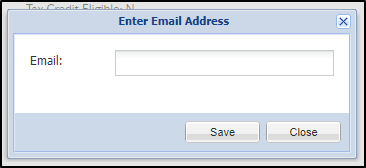
- Hide Semesters - hides the semester on registration
- Show Semesters - shows the semester on registration