The Payments > Journal-page allows users to receipt payments by family in batch format. Do not receipt online payments through this method that need to be processed through a payment gateway, the only payments that should be receipted here are typically- cash, check, money order or another type of off-line payment.
From the payments drop down menu select the Journal option.

To start, select either the letter range or the individual letter of the family's last name for the payment you want to receipt. Press All if you want to see all families.
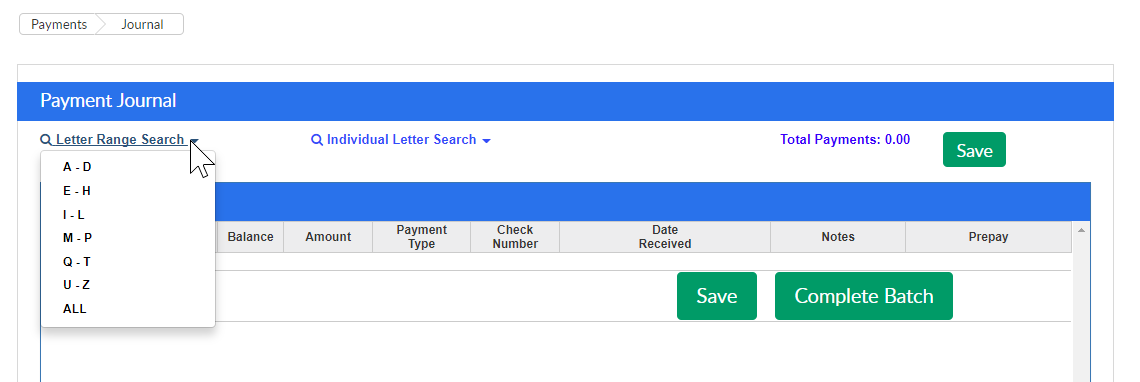
or
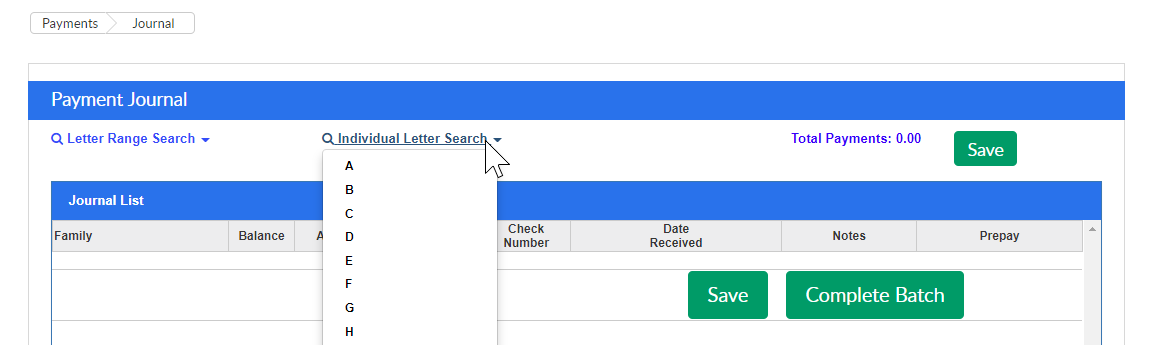
This will bring up families that have the last name that matches the search criteria. In the journal list the below fields display-
- Family- last name of the family and date of the family's last balance due
- Balance- amount the family owes
- Amount- amount of the payment (this will be entered by the user creating the receipts)
- Payment Type- the type of payment being receipted (the options in the drop-down list are populated by going to setup > system config, Valid Values)
- Check Number- enter the check number only if the payment type is a check
- Date Received- date the payment was received
- Notes- if any notes should be added to the payment
- Prepay- if the payment should be added as a prepay deposit to the family's ledger
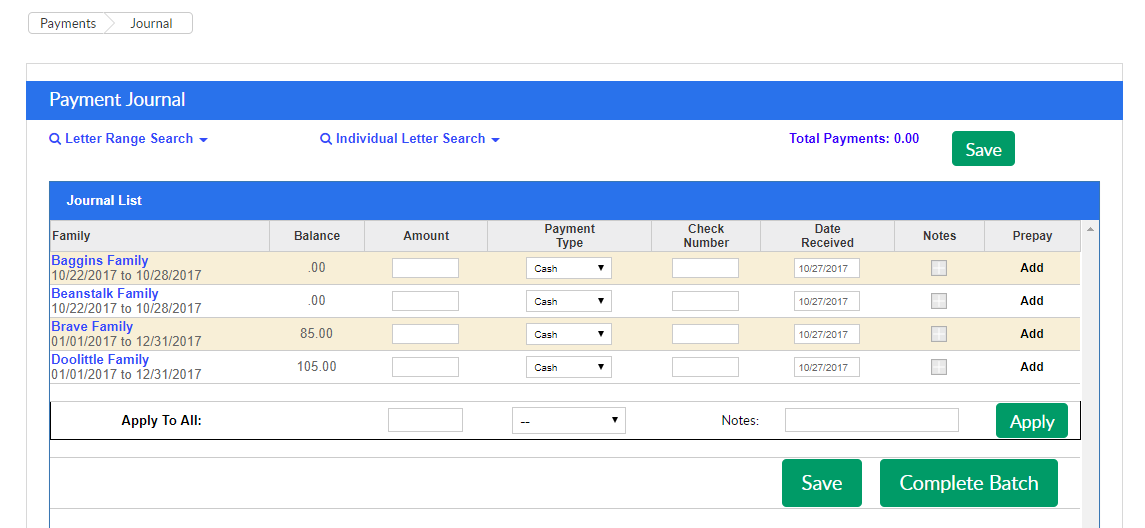
To add a note to a payment click the plus button.
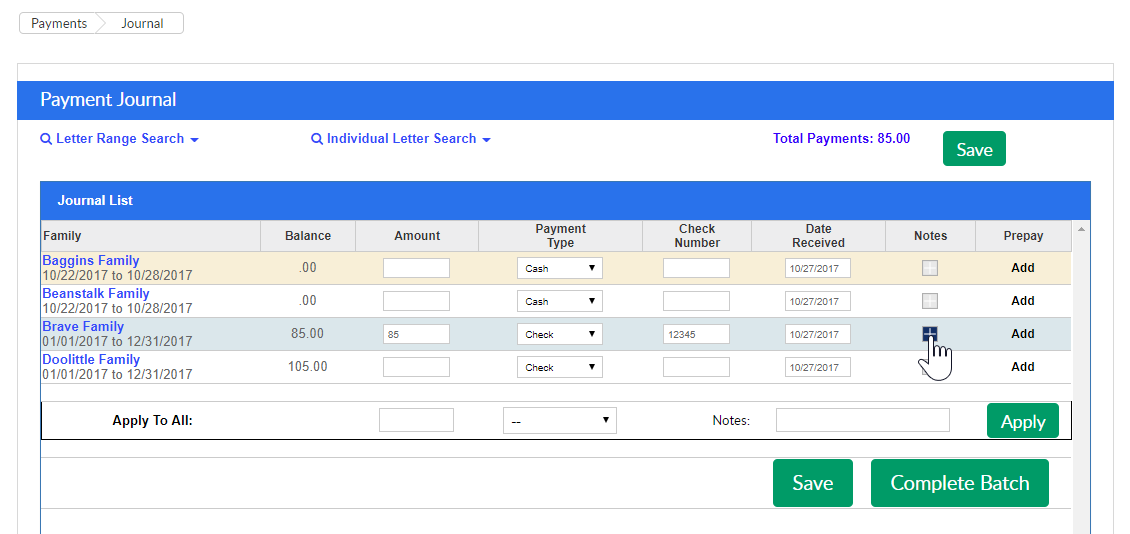
Enter the text of your payment note, then press save.
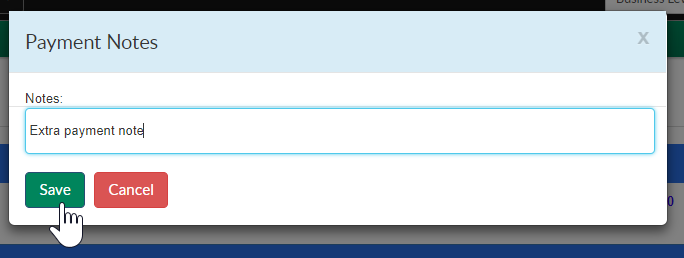
If a user navigates away from a letter grouping before pressing save or completing the batch the entered payment will not save. If you press save, the payment will post. The total of the payments being receipted will always display at the top of the page next to the save button.
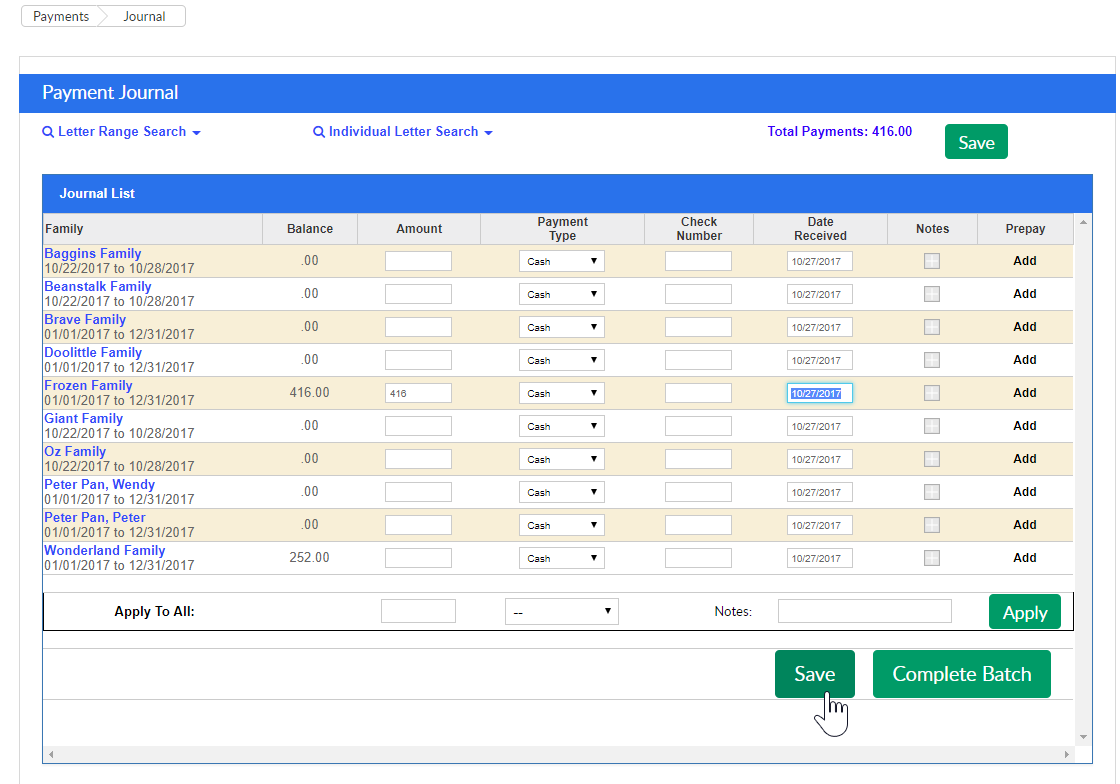

Once Complete Batch is selected, the screen will direct the user to the Batch and Report screen. On the Batch and Report screen, users can group payments together that are going to be or have been deposited to the bank in the same batch.