From the menu bar select the star icon, hover over the Quick Links- Things to Do option.
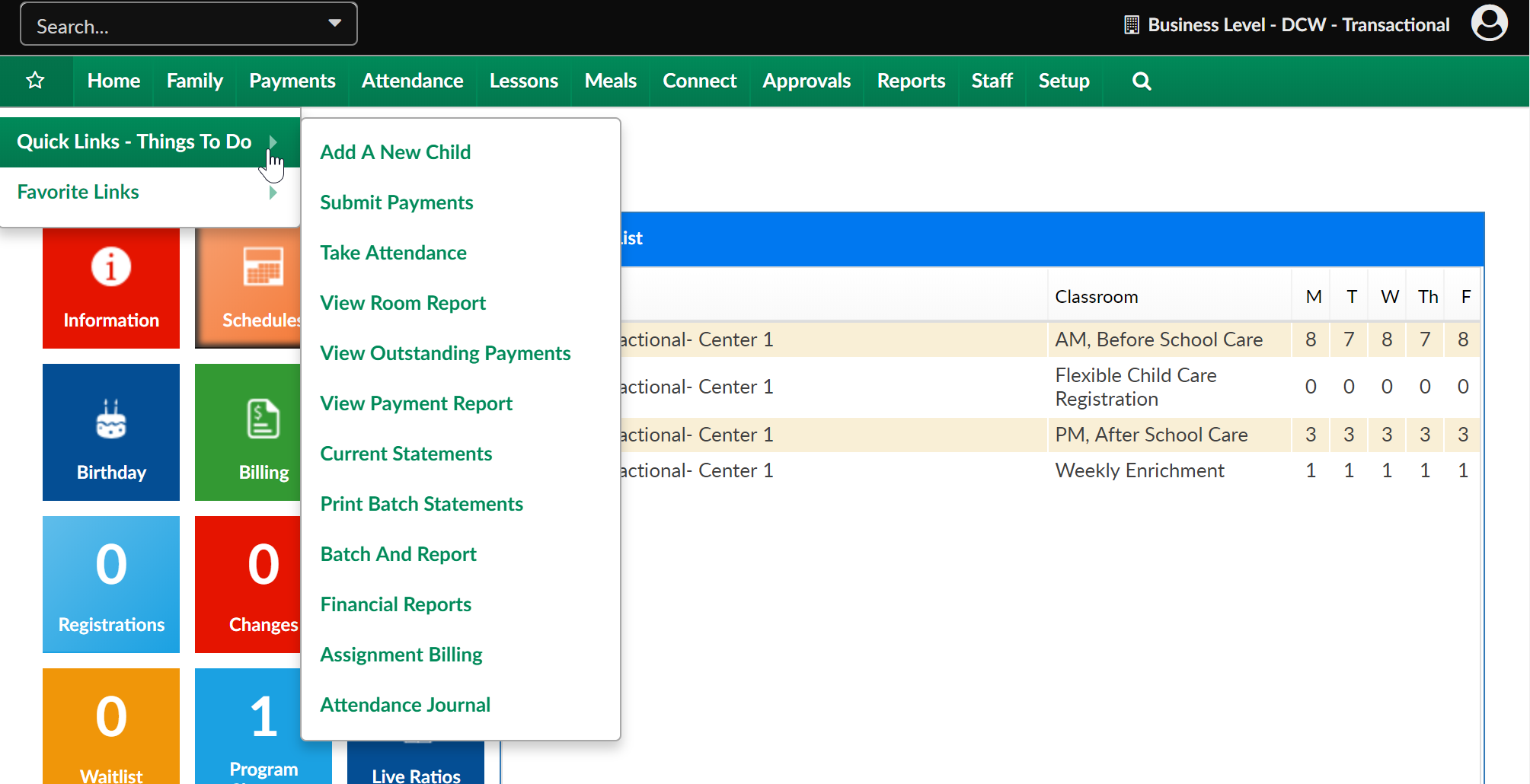
From anywhere in the system users are able to select this list and jump to the actions listed below.
- Add a New Child- add a new family to the system
- Submit Payments- receipt payments from the Payments > Journal screen
- Take Attendance- take attendance for a classroom Attendance > Entry screen
- View Room Report- pull room/program reports from the Reports > Room/Program screen
- View Outstanding Payments- send outstanding balance emails, add late fees or pull balance reports
- View Payment Report- pull a report displaying payments that have been receipted during a user defined time frame
- Current Statements- select this link to batch create current statements in a PDF file. Go to Print Batch Statements to open the file.
- Print Batch Statements- download PDF files of statement batches
- Batch and Report- group received payments together to make bank reconciliation easier
- Financial Reports- pull revenue, balance and ledger reports from the Reports > Financial screen
- Assignment Billing
- Attendance Journal- review clock ins/outs and see any errors that may have occurred from the InSite Check-In or Classroom applications