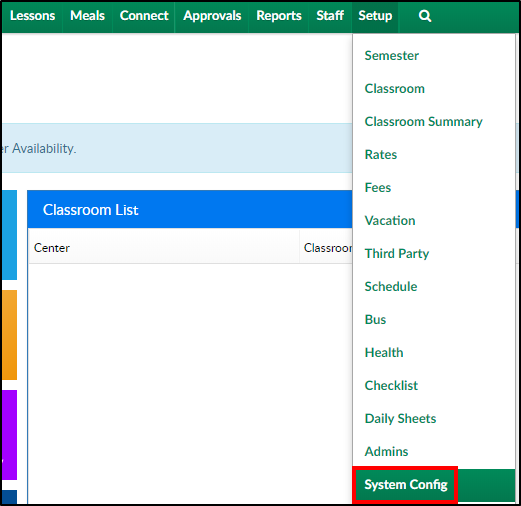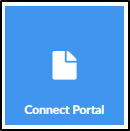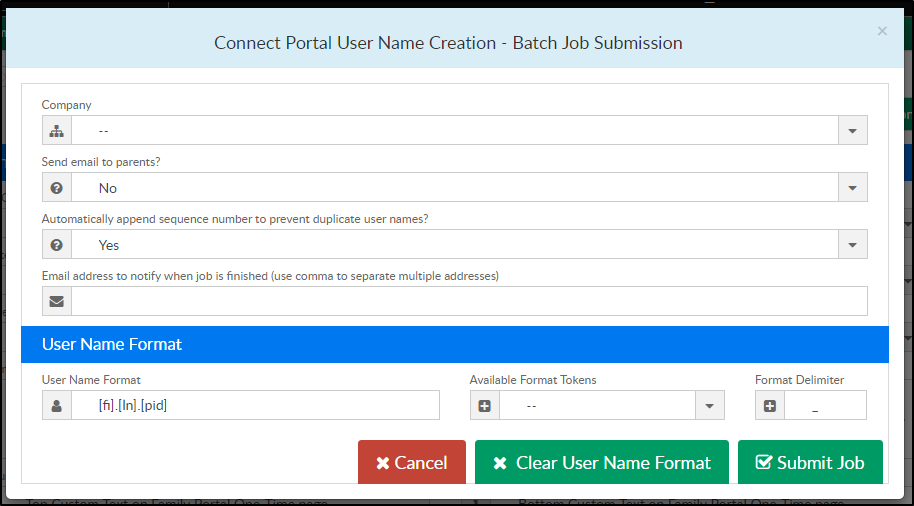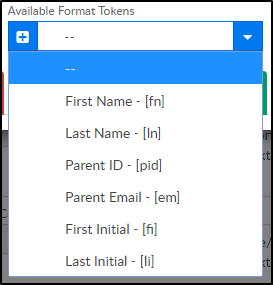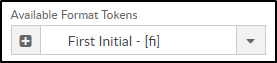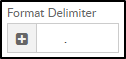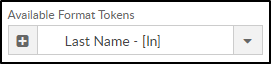Selecting this option will create user names for guardians that do not currently have one created. The user name is generated based on the User Name Format field.
Please Note: User names in the system prior to this batch job will not be updated to selected format and disabled user names will not be enabled.
- Click Setup from the menu, then select System Config
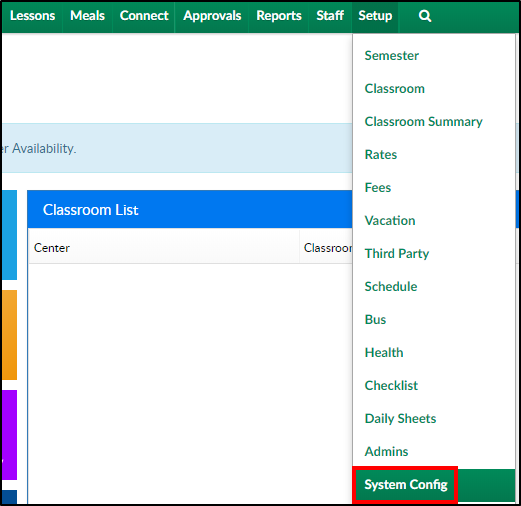
- Click the Connect Portal tile
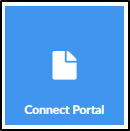
- Click Actions
- Select Create Connect Portal User Names
- Complete the popup as necessary
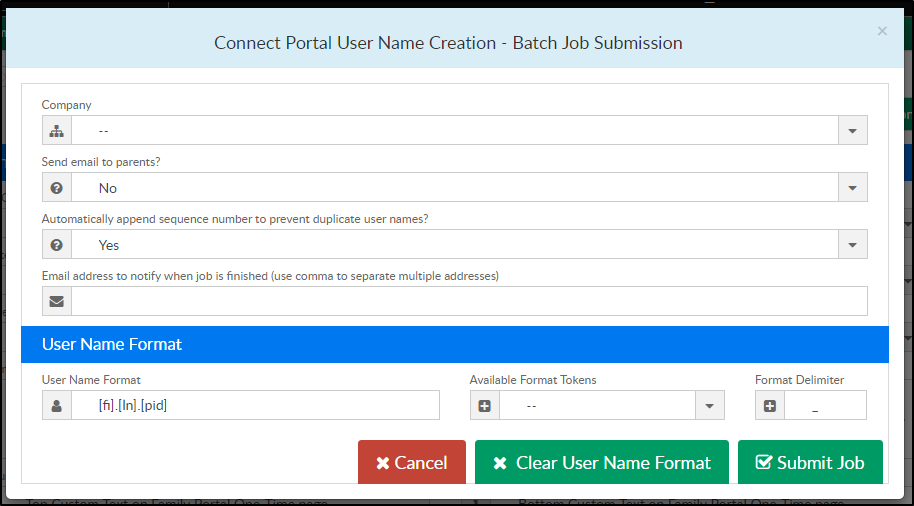
- Company - choose the business level or a center to apply the settings to
- Send email to parents?
- Yes - send a confirmation email to parents containing the user name
- No - do not send an email to parents with the user name
- Automatically append sequence number to prevent duplicate user names?
- Yes - if there is a duplicate user name in the system, it will automatically add a number to the end of the user name (the system will start at 1 and go up in order from there. Example: if s.johnson is already in use, the system will create s.johnson.1)
- No - if there is a duplicate user name in the system, a user name will not be created
- Email address to notify when job is finished (use comma to separate multiple addresses) - enter an email address of an admin to receive a confirmation when batch job is completed
- User Name Format - displays the current user name format. To create a new format, click Clear User Name Format

- Available Format Tokens - use the drop-down to select the formatting option(s)
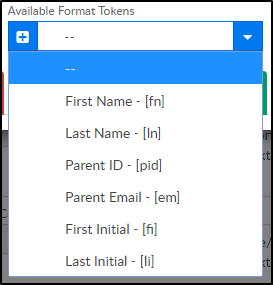
- Format Delimiter - this field is what separates the format tokens. For example: use a period to separate first name and last name - steve.johnson
- Click one of the following
- Cancel - click this option to exit the popup
- Clear User Name Format - this option clears out the User Name Format field
- Submit Job - use this option to complete the job and have the user names created
Example
To create user name J.Doe (first initial.last name), follow below
- Select Clear User Name Format
- Click Available Format Tokens drop-down and select First Initial - [fi]
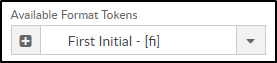
- Put a period in the Format Delimiter field (this is used to separate the format tokens)
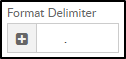
- Choose Last Name - [ln] in the Available Format Token drop-down
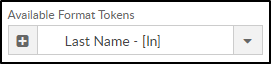
- Ensure the User Name Format field is correct