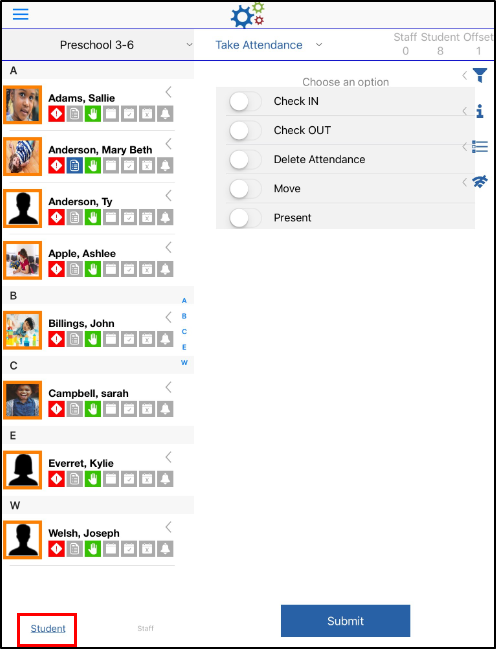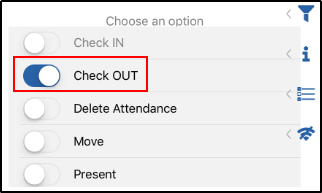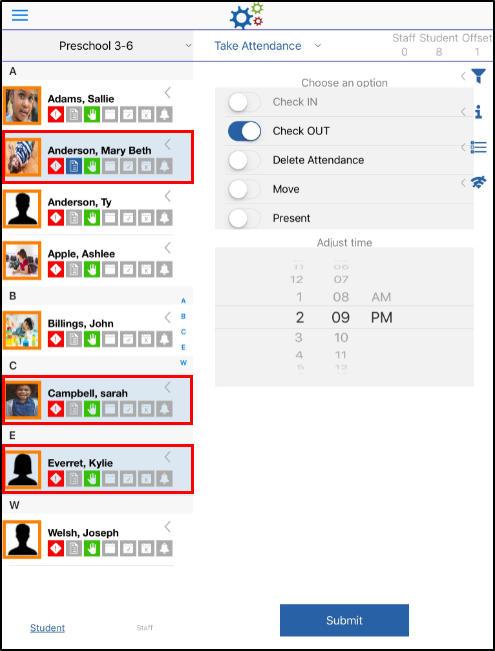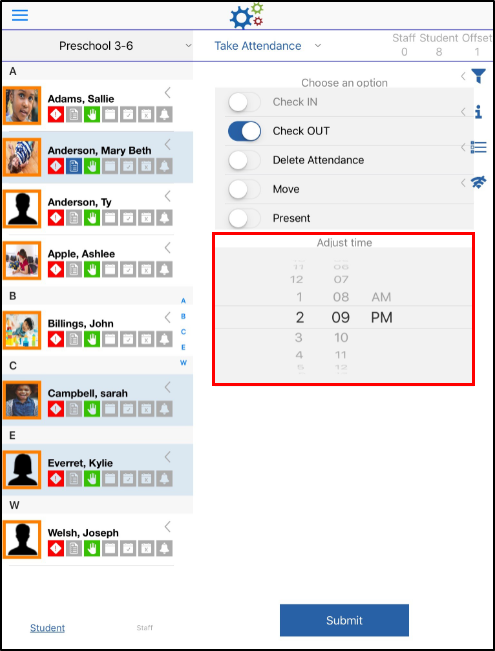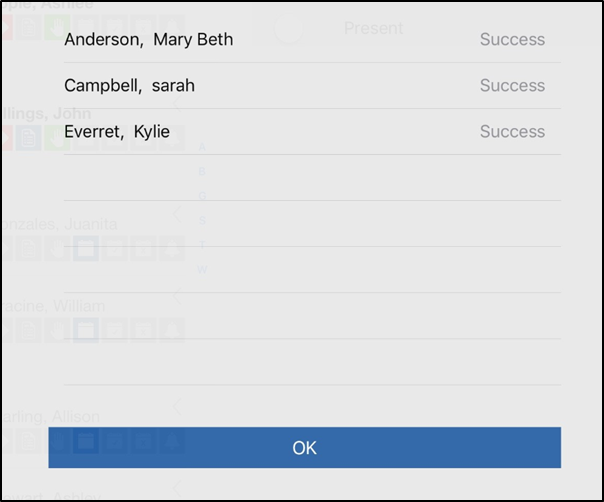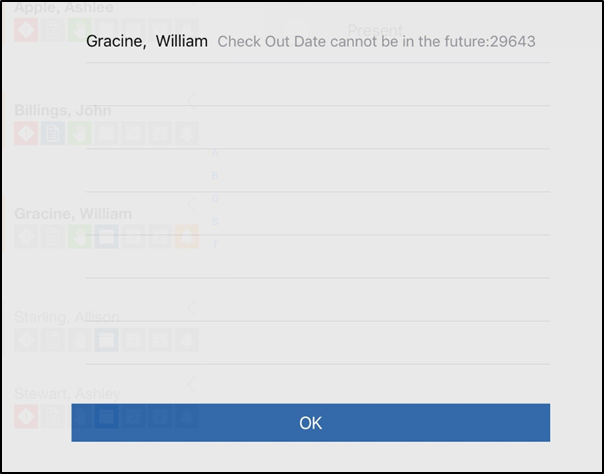Follow the instructions below to check a student or a staff member into a room:
- From the Take Attendance screen, ensure the Student option is selected at the bottom of the screen - Student is the default option. Please Note: for staff check in/out, select Staff instead of Student and follow the steps below
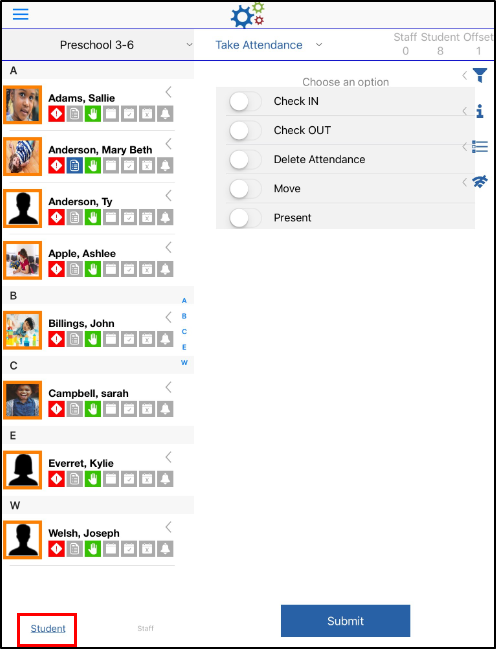
- Choose Check IN or Check OUT - the selected option will display blue
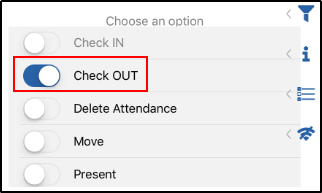
- Tap the student(s) to check in/out. The line will turn light blue when a student is selected, to deselect, tap the student again
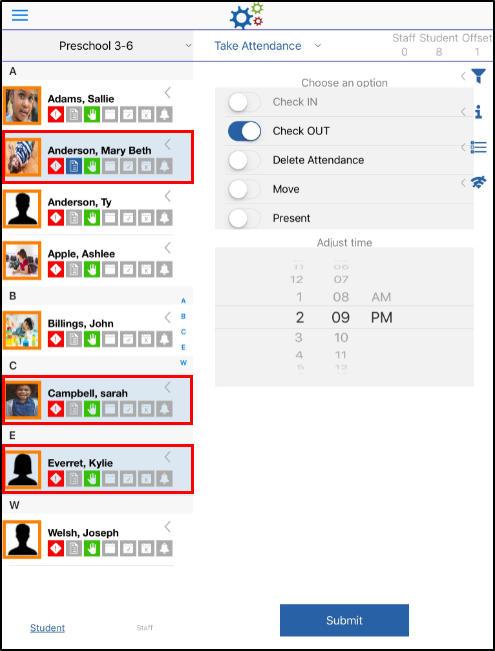
- Select the correct time for check in/out - the time will default to the current time. Please Note: only past times are selectable
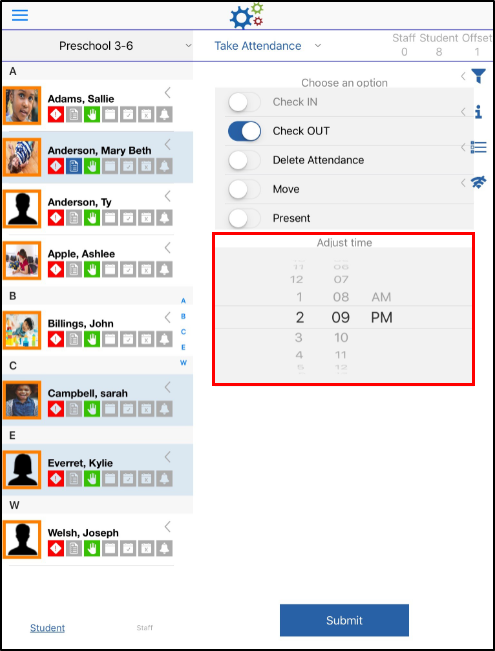
- Click Submit
- The confirmation screen will display the status of each student's check in/out
- Success - the check in/out was successful
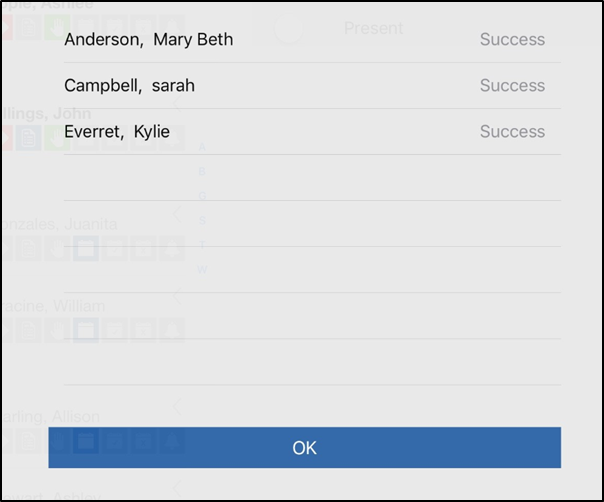
- Check In/Out Date cannot be in the future
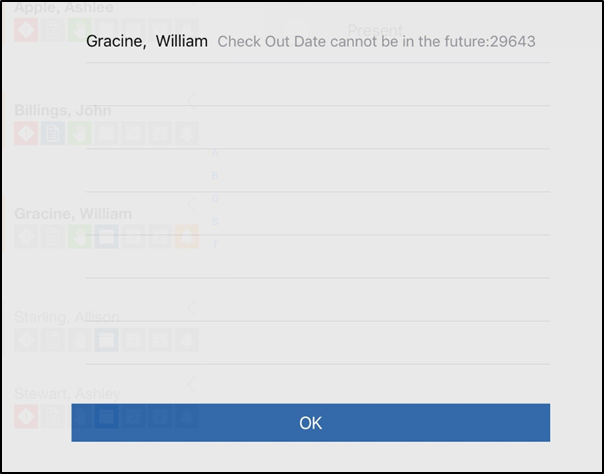
- Success - the check in/out was successful
- Click OK
- If a future time was selected, select the correct time and click Submit again