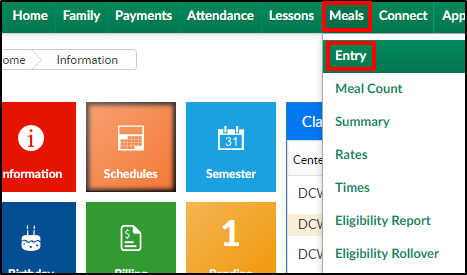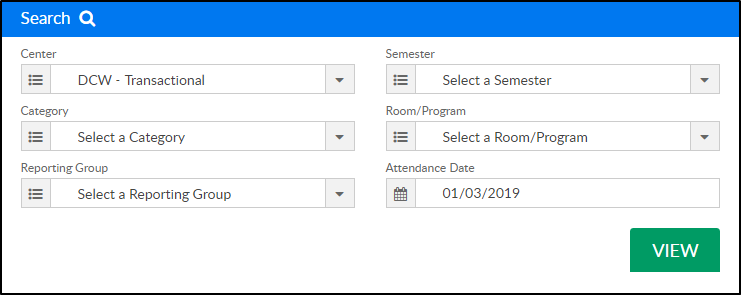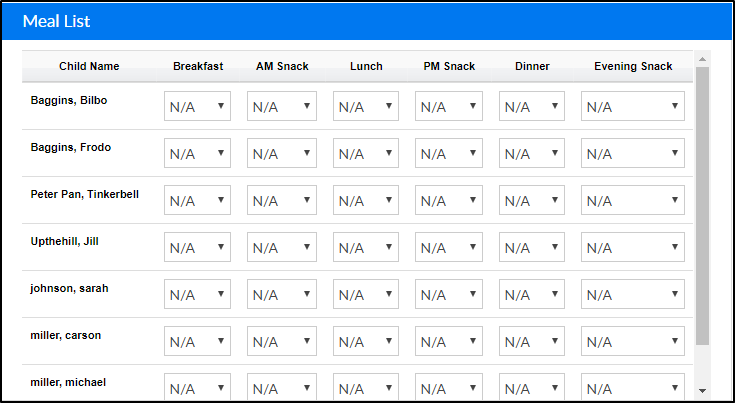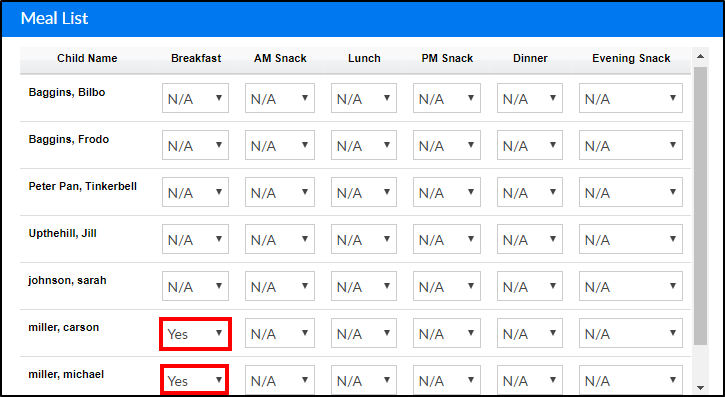The Meals > Entry page allows users to record meals served from the admin side. If using CACFP, the system will automatically report the number of Free, Reduced or Paid students marked as served and display the information on the Meals > Summary page.
Important: In order to track meals on the Meals > Entry screen, it must be enabled. Go to the Home > General screen, locate the CACFP Information section and select Yes under the CACFP Enrolled field.
- From the Meals menu, click Entry
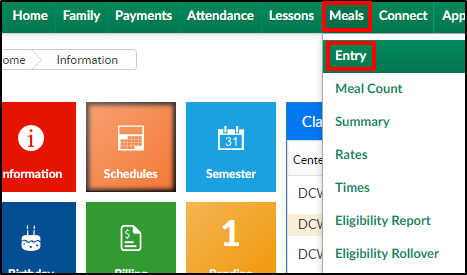
- Use the Search area to find the program being served meals. Please Note: a room/program must be selected
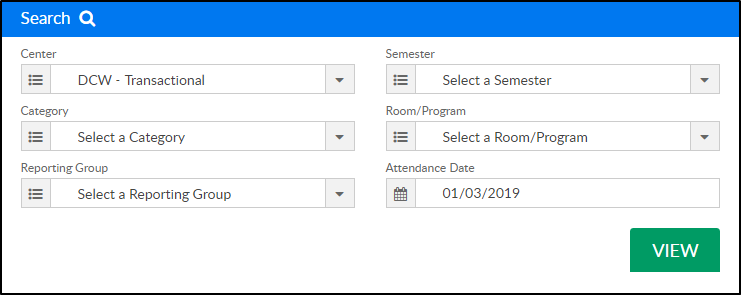
- Click View to view the list of students in the selected room/program
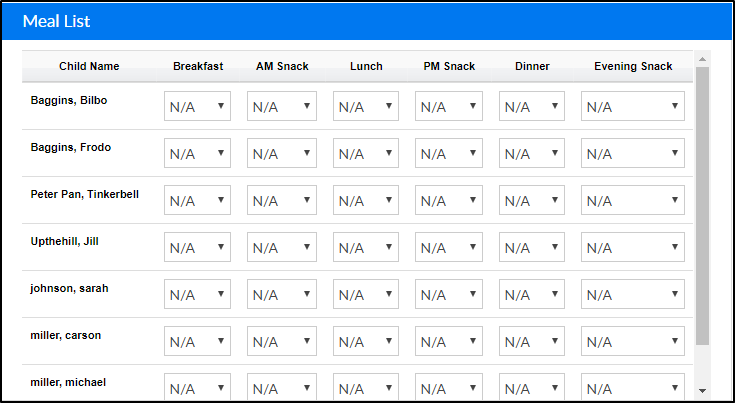
- To record a meal, locate the student and the meal to be served. Meals entered here reflect on the Meals > Summary screen.
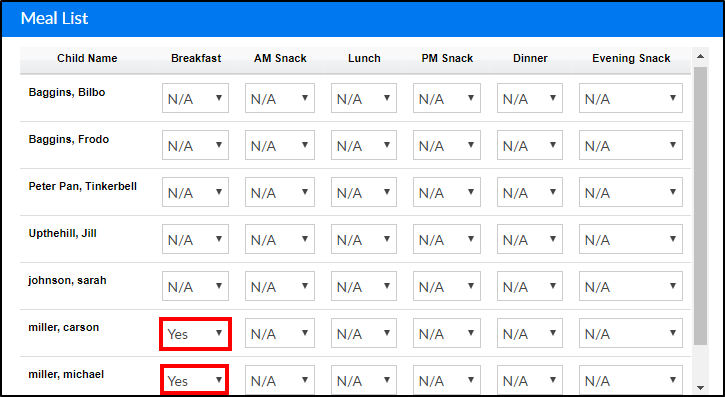
- Yes - the meal was created and served to the student (will be counted on the Meals > Summary screen).
- No - the meal was not served. Reasons could include student being absent or meal was created, but not given to the student (will not be counted on the Meals > Summary screen. N/A will also not be counted on the Summary page).
- Once Yes/No is selected, the page automatically saves the data. There is no save button