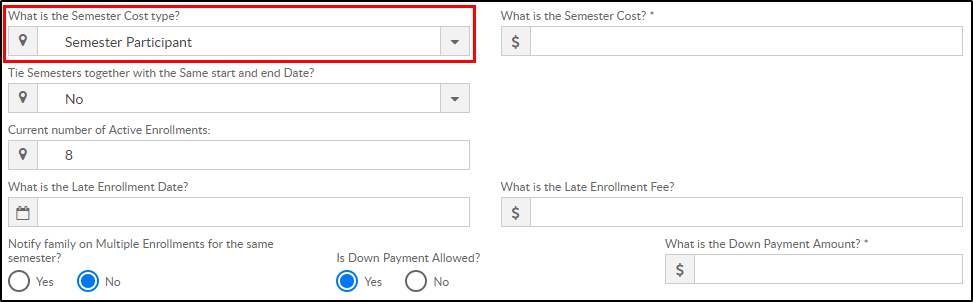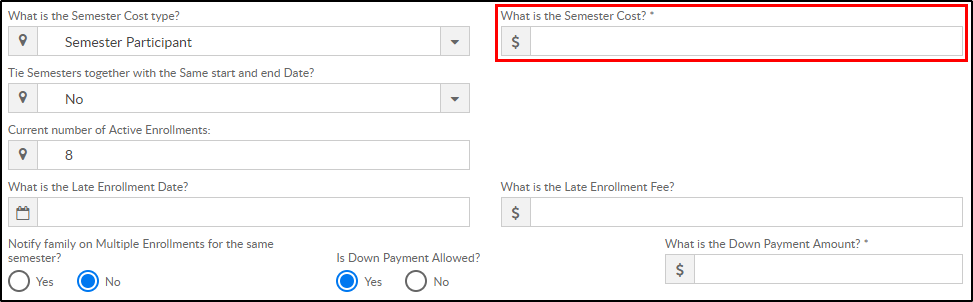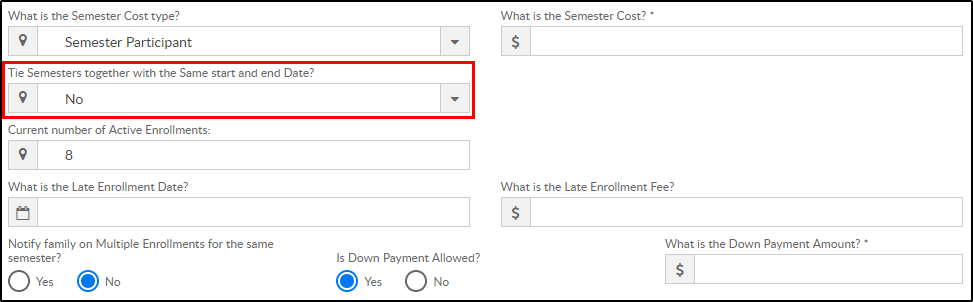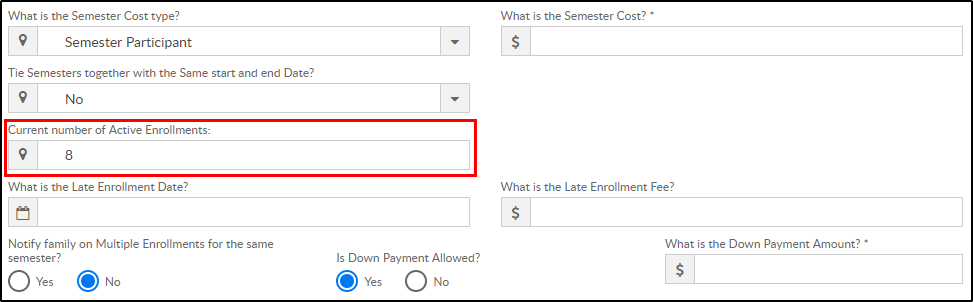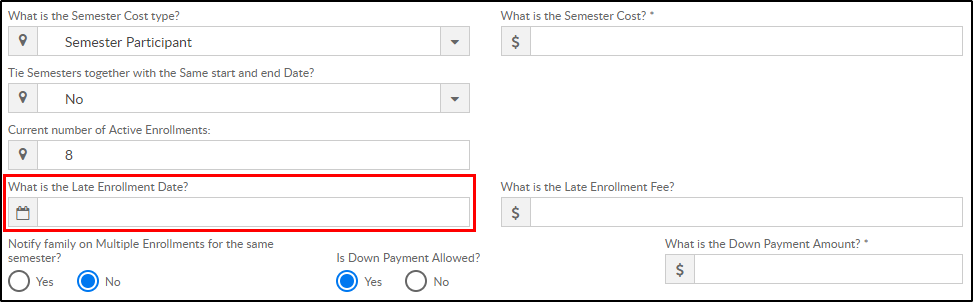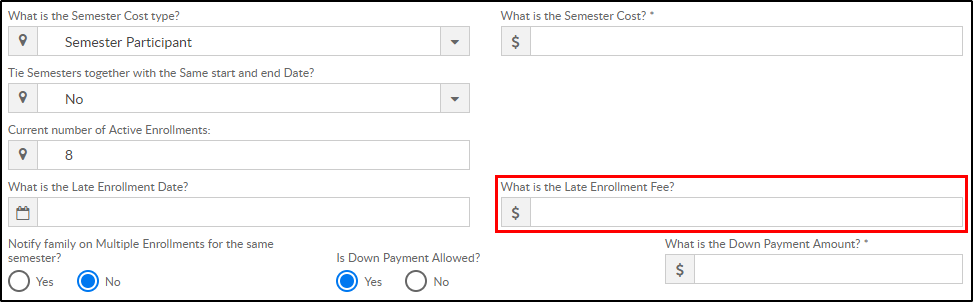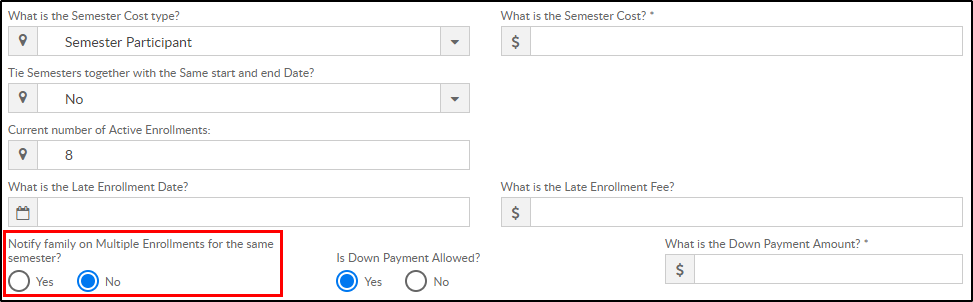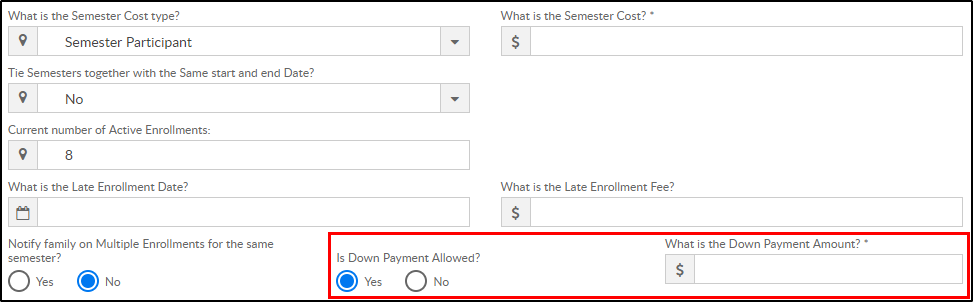There are 4 “Semester Cost At” options to choose from when creating a new semester; Room/Program, Semester Participant, Semester Family, and Semester Family & Room/Program. Once steps 1-8 are completed from the Setup > Semester article, follow the steps below to set up a Semester Participant semester:
- What is the Semester Cost type? – Semester Participant
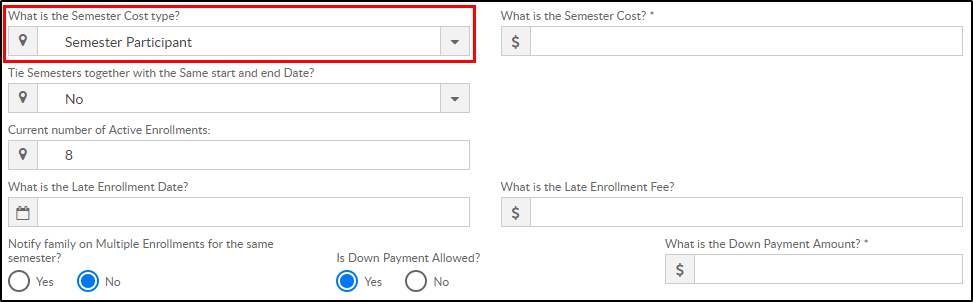
- What is the Semester Cost? – enter the semester fee to be charged per student. Please Note: Semester Participant only pulls fees from this field
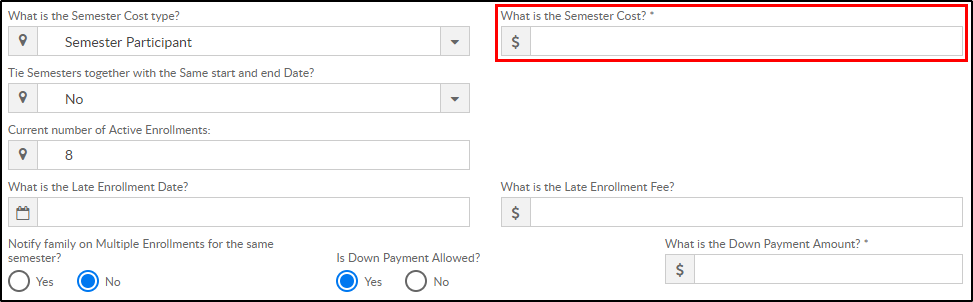
- Tie Semesters together with the same start and end date?
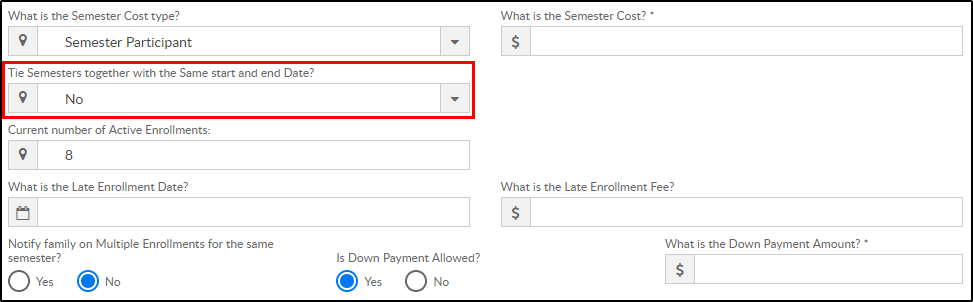
- Yes – all semesters with the same start and end dates should be tied together. Tied semesters will only charge the student one semester cost. Recommendation: all tied semesters should have the same Semester Cost and Semester Cost At setup
- No – do not tie semesters of the same dates together
- Current number of Active Enrollments? – leave blank when creating a new semester. During active enrollment, this field will display number of students currently enrolled
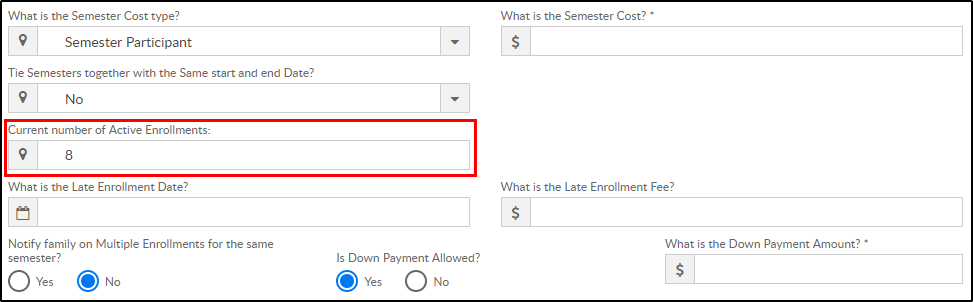
- What is the Late Enrollment Date? – if a family will be charged a late registration fee on top of the regular registration fee, enter the date the late enrollment will begin
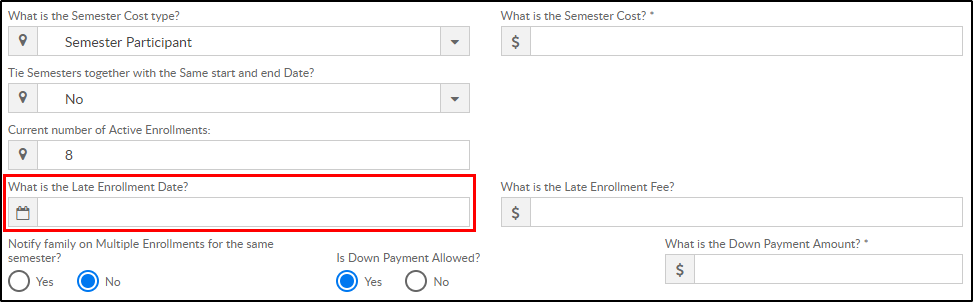
- What is the Late Enrollment Fee? – enter the late registration fee
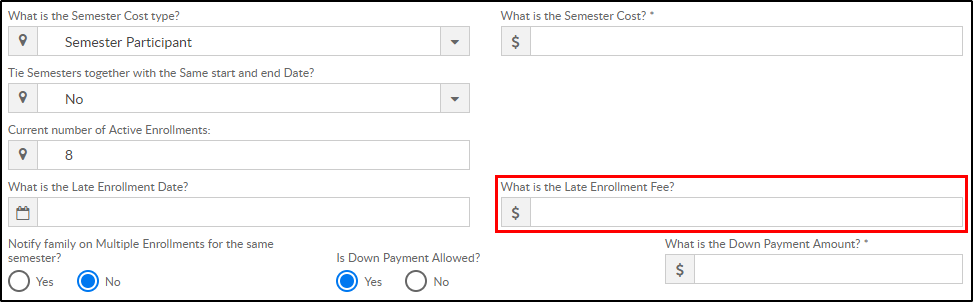
- Notify family on Multiple Enrollments for the same semester? – if an existing student registers via the Connect Portal for multiple programs within the same semester, the parent will receive a warning message on that portal registration session
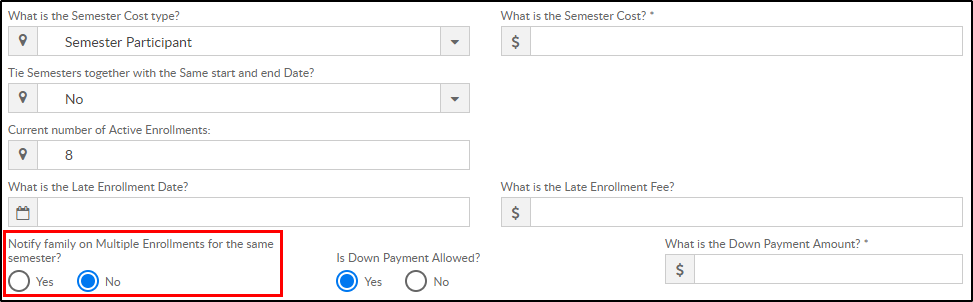
- Is Down Payment Allowed?
- Yes – a down payment must be made to register. If yes, Down Payment Amount is required
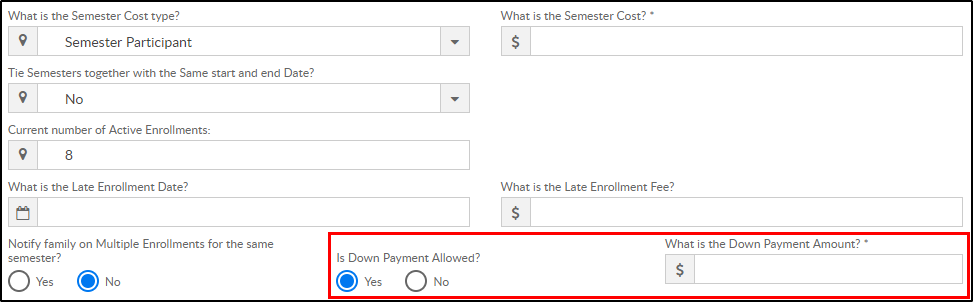
- No – a down payment is not allowed/required
- Yes – a down payment must be made to register. If yes, Down Payment Amount is required
- Early Enrollment Information - if families can register during an early enrollment period, complete the options below
- What date should early enrollment start on? – enter the start date for early enrollment

- What date should early enrollment stop? – enter the end date of early enrollment

- What is the early enrollment cost? – enter the semester cost for a student during early enrollment

- What date should early enrollment start on? – enter the start date for early enrollment
- Click

- Save - save the semester details
- Open Enrollment - save the semester details and open the semester and rooms/programs for registration
- Close Enrollment - close the semester and room/programs associated. Semester becomes Inactive
- Cancel Enrollment - cancelled semesters will cancel the room, but the semester still appears as Active