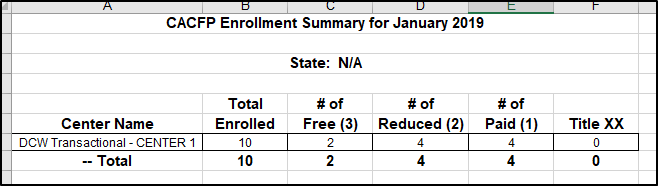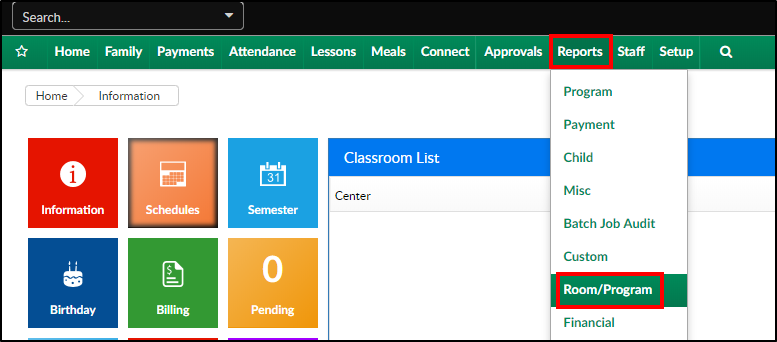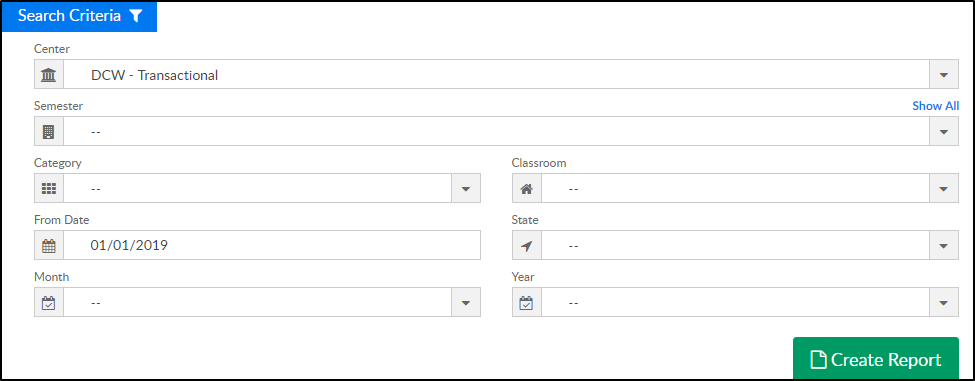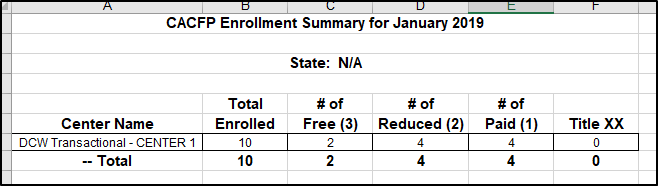Report Description
The CACFP Enrollment Summary is a detailed Excel document that displays the number of free, reduced, and paid students in a facility. If additional search criteria are used, data can be collected by certain categories, room/programs, states, months, or years.
Report Conditions
- If no search criteria are selected, the report will provide data for all centers in the current month
- Center is not required, if it is left blank, data will pull for all sites
- If a date is added to the From Date field, data will pull for the full month
Sample Report
Click the report name to view a sample: CACFP Enrollment Summary.xlsx
Accessing the Report
- From the Reports menu, click Room/Program
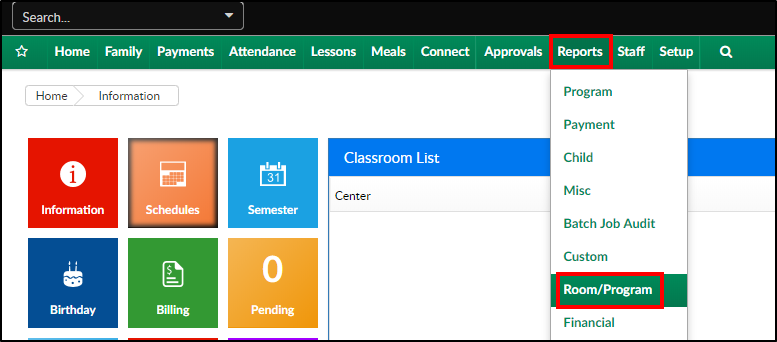
- From the Report Category drop-down, select Meals

- Choose CACFP Enrollment Summary - Excel from the Report drop-down

- Use additional search criteria as needed, all fields are optional
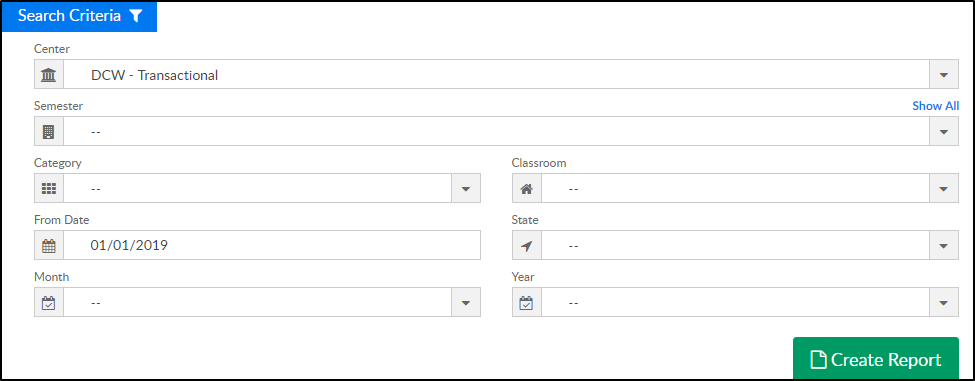
- Center - choose the Center or the Business Level. Please Note: if left blank, it will pull all centers
- Semester - choose a Semester from the drop-down. Select Show All to display inactive semesters
- Category - select a Category from the drop-down
- Classroom - choose a Classroom from the drop-down
- From Date - select a From date from the calendar. If a date is not selected, data will pull for the current month
- State - choose a State to pull data for a specific state
- Month - select a month to only show data for one month
- Year - select a year to pull data for the entire year
- Click Create Report
- The report will open in Excel