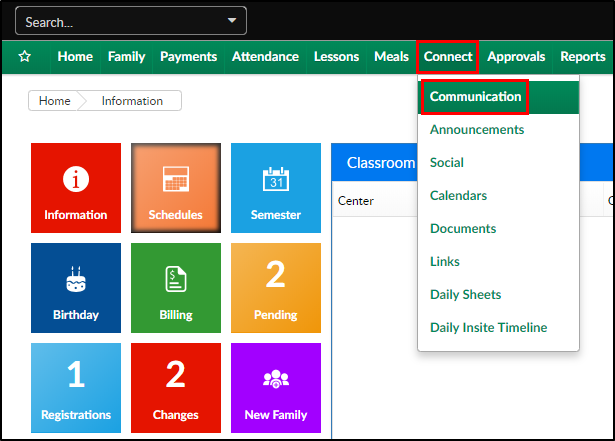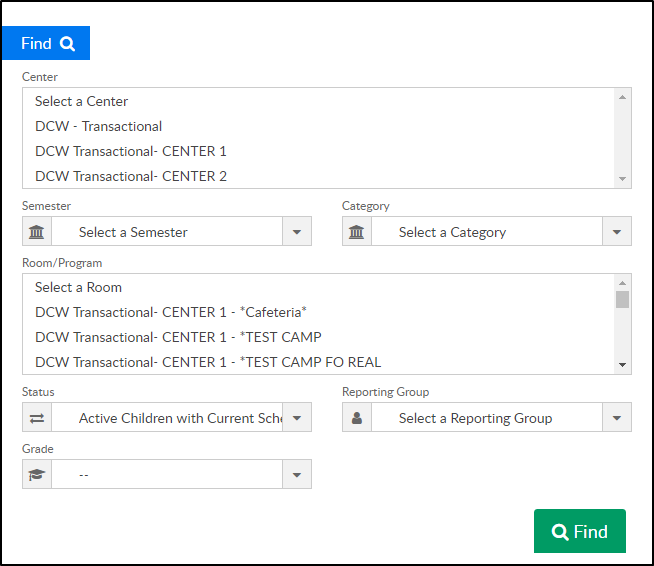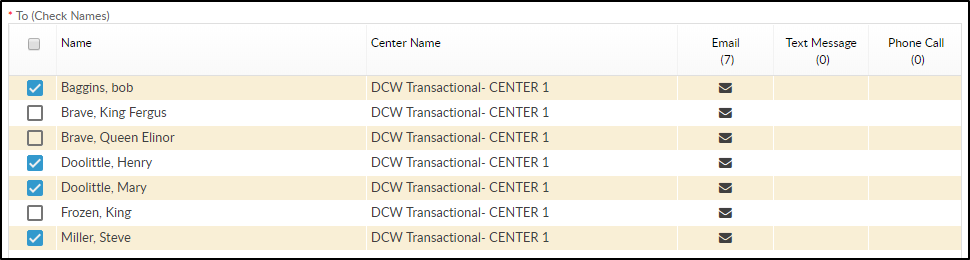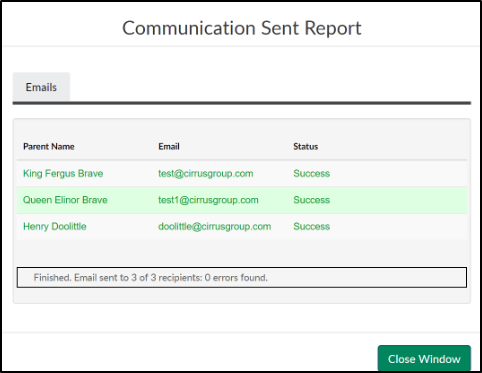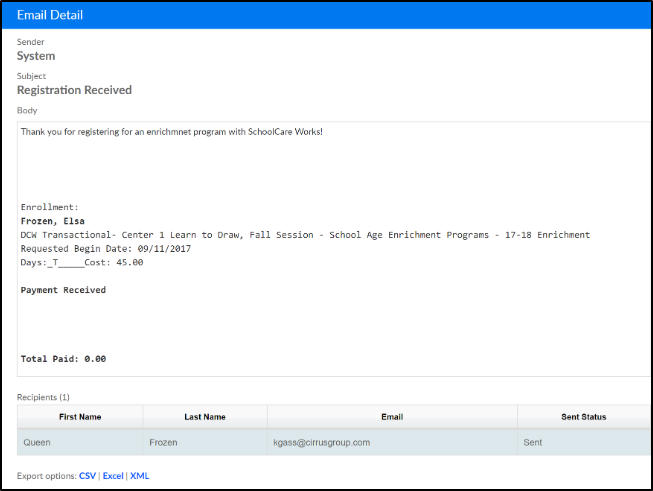The Communication screen acts as the hub for sending notifications to parents from the admin side. On this screen, users can send emails, text messages* and phone calls*.
*Additional fees apply via Twilio.
Sending a Message
- From the Connect menu, select Communication
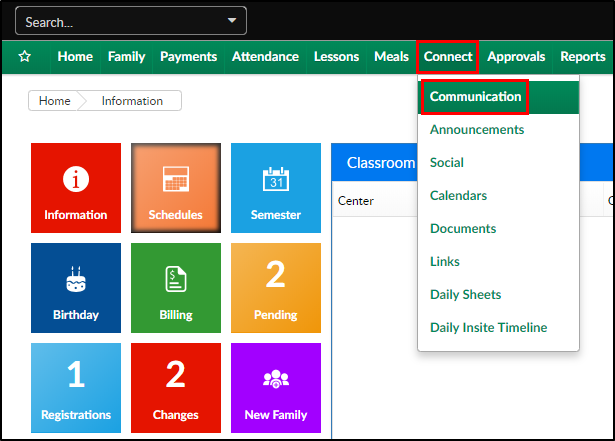
- Click the Search Criteria button
- Select search criteria in the Find box. The selected criteria will determine which families will receive the message/call
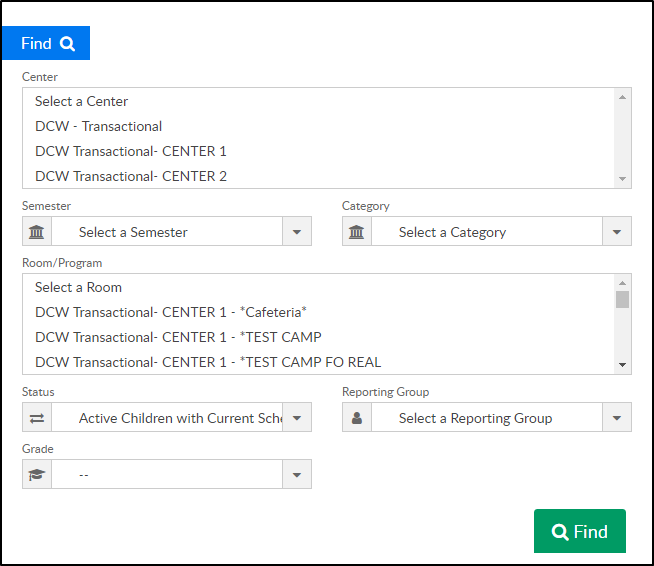
- Click Find
- Complete the Compose section
- The list of families meeting the search criteria will appear in the table. Select each family to send a message/call to
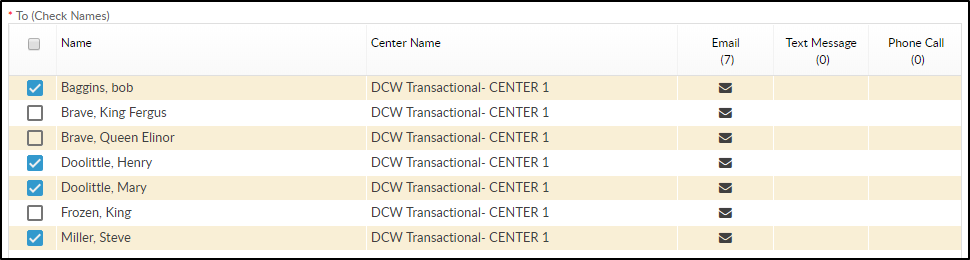
- Choose the Communication Type (Email, Text Message, Phone)
- Select Email a copy to a sender - send a copy of the email to the logged in user sending the email
- Template - if sending from a template, select the template from the drop-down
- Content Type - select the content type
- Plain - use this option for text only
- HTML - use HTML for formatting options and when using images
- Subject - enter the subject of the message
- Message Body - enter the body of the message
- The list of families meeting the search criteria will appear in the table. Select each family to send a message/call to
- Attachment for Email
- Attach Year End Tax - select this option to attach a year-end tax statement for the selected users
- Tax Year - select the tax year to send the year-end statement
- Choose File - click choose file to upload a file to the message
- Attach Another File - to attach more than 1 file, click the attach another file button
- Click Send
- A confirmation popup will appear when all communications have been sent. Click Close Window to continue
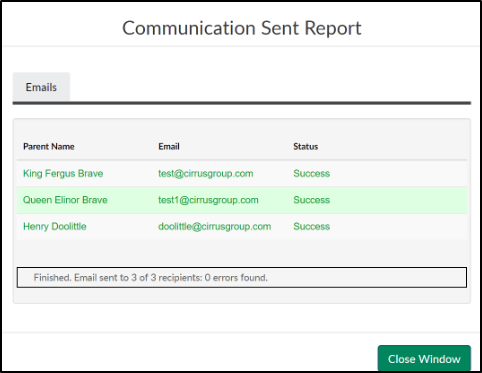
- The message detail will display
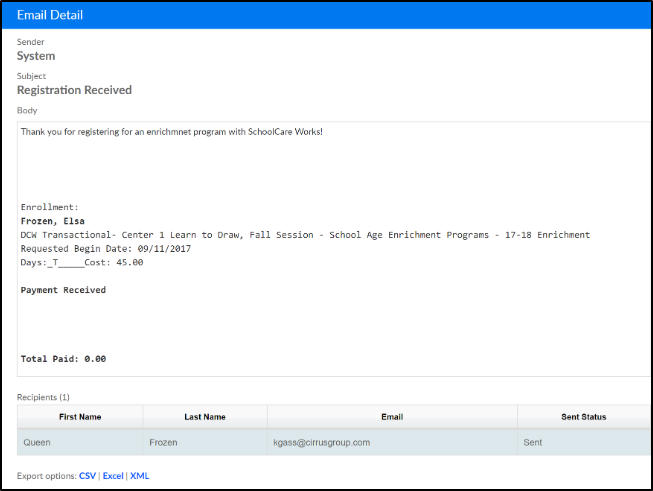
Shortcuts
There is an option to view and use shortcuts within the system to personalize the messages. Below are the current shortcuts:
- @CompanyName
- @FamilyName
- @FamilyID
- @CenterName
- @CenterAddress1
- @CenterAddress2
- @CenterCity
- @CenterState
- @CenterZip
- @CenterPhone
- @CenterContactName
- @CenterContactEmail
- @CenterEmail
- @CenterArCollectporEmail
- @CenterArSpecialistEmail
- @CenterArInboxEmail
- @CenterDirectorName
- @AmountOwed
- @PortalURL
- @CompanyID
- @AccountID
- @ParentFullName
- @ParentEmail
- @ParentPhone
- @Username
- @ParentPinNumber
- @Alt1
- @Alt2
- @Alt3