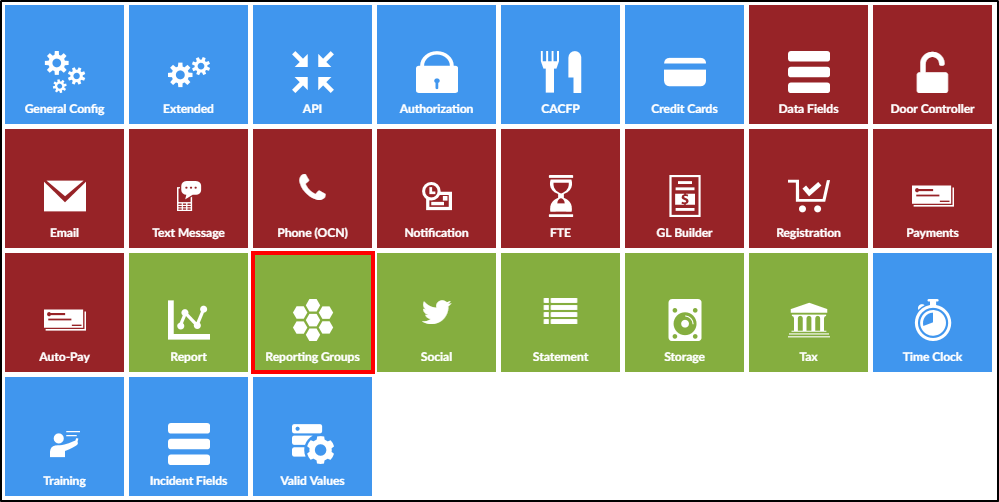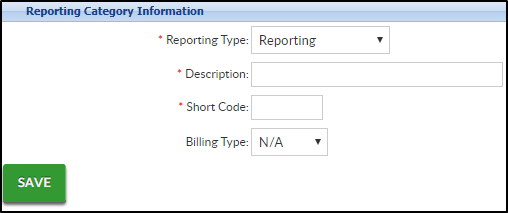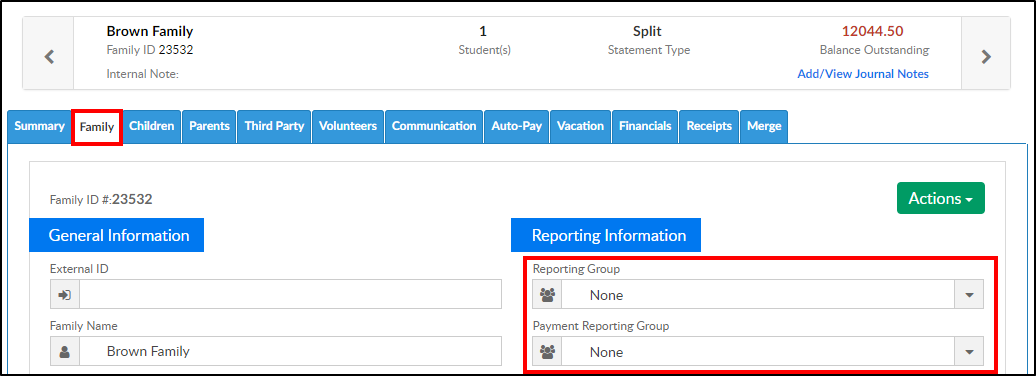Reporting Groups allows for site administrators and staff to group families together that need to be tracked for outstanding balances.
Adding a New Reporting Category
- Click Setup from the menu. Select System Config, then choose Reporting Groups
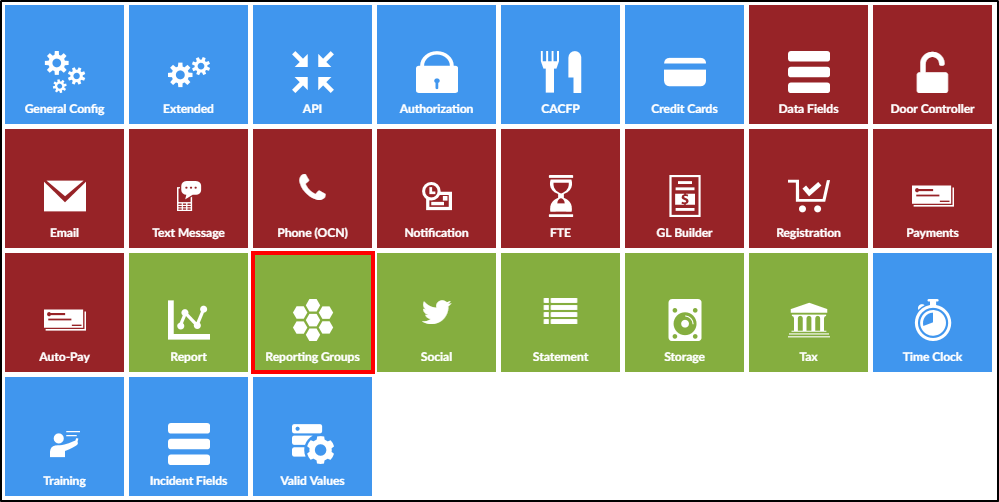
- Reporting Type - select a reporting type from the drop-down list
- Reporting - use this option if the group will associate families together for billing
- Payment Reporting - this option is used for grouping families together based on payments
- Student - use this option if the group is used to assign children
- Description - enter the name of the reporting group
- Short Code - enter the abbreviated name for the reporting category
- Billing Type - if the reporting group is associated to a billing cycle, select from the drop-down list
- Weekly - choose this option if the billing cycle is based on a weekly basis. Families associated with this reporting category will be billed when transactional billing is process for weekly
- Monthly - use this if the billing cycle is based on a monthly basis. Families associated with this reporting category will be billed when the transactional billing is processed for monthly
- Click Save
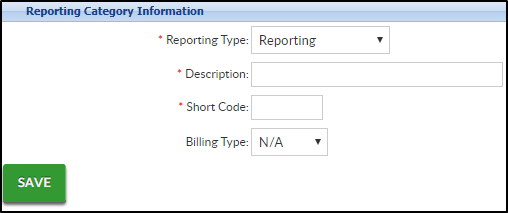
Assigning a Reporting Group
- To assign a reporting group, locate the family's record
- To assign a group to a Family, navigate to the family tab to assign payment or the reporting group options
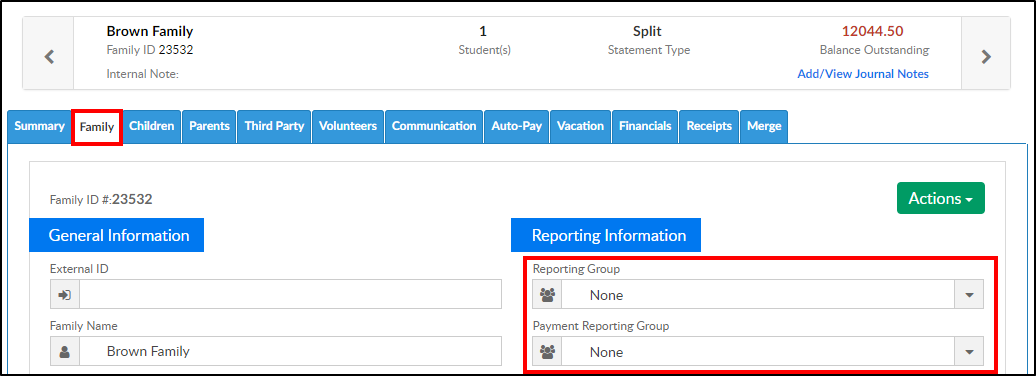
- To assign a group to a Student, navigate to the Children tab
- Scroll to the bottom and locate the Student Reporting Group drop-down. Please Note: This option will not be there if there is no Student reporting group setup
- Choose the reporting group
- To assign a group to a Family, navigate to the family tab to assign payment or the reporting group options
- Click Save
Reporting Group Reports
The below reports can be used to view the "Reporting" type of Reporting Groups:
- Category/Program Trend Report (Reports > Program)
- Outstanding Balance (Reports > Payments or Payments>Outstanding - may require additional search criteria in order to process report at business level)
- Batch and Report (Reports > Payment - shows all transaction information for the facility)
- Meal Counts (Reports > Child)
- Age Range (Reports > Child)
- Parent Payment Reporting Group - Excel (Reports> Financial - generates a report for families with "Bankruptcy", "Collections", or "Good Standing" reporting group types)
- Family Status Tracking - Excel (Reports > Room/Program - includes both Reporting Group and Payment Reporting Group in report)