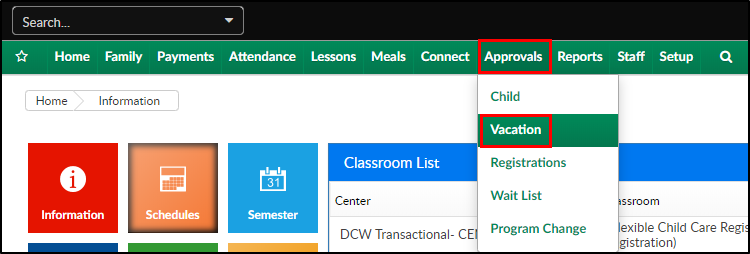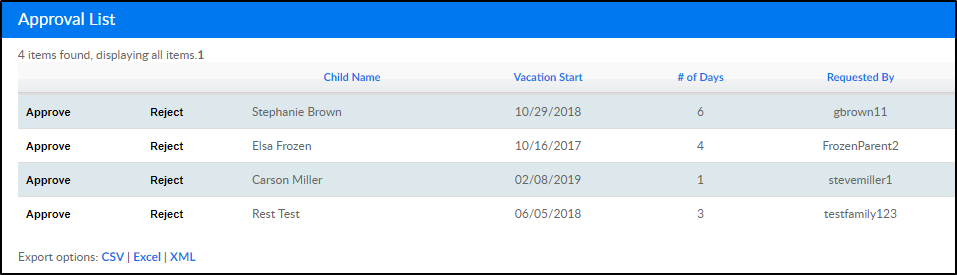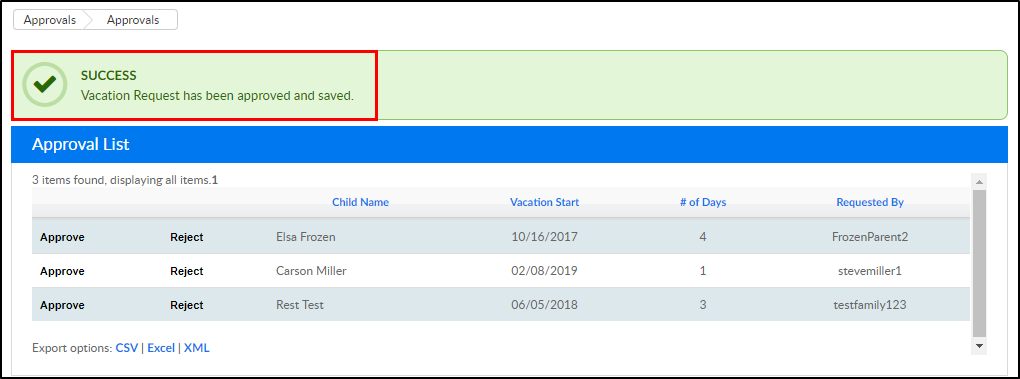Administrators can approve or reject vacation requests submitted by parents through the Connect Portal. If configured, once the vacation request is approved or rejected, an email notification will be sent to the requesting parent.
Approving a Vacation Request
- Click Approvals, then select Vacation
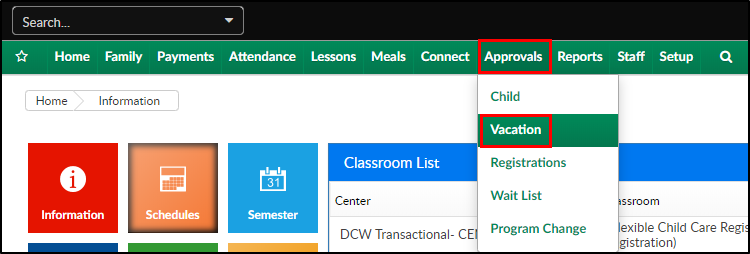
- The Approval List will display all pending vacation requests. The table includes the student's name, the date the vacation starts, the length of the vacation, and who requested the vacation
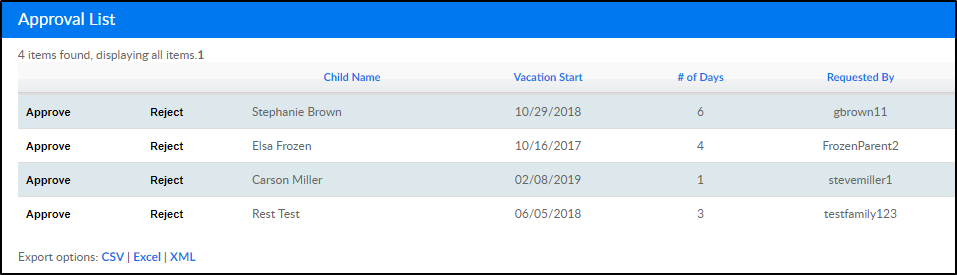
- Approve - click the Approve link to approve the vacation request for the student
- Reject - click the Reject link to deny the vacation request
- Once a student's request is approved or rejected, a confirmation message will display on the top of the page and the student will be removed from the Approval List
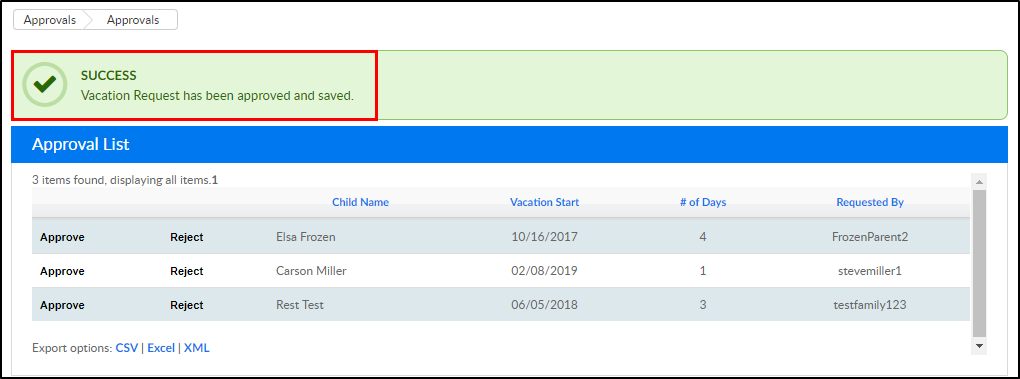
- The vacation list can be exported to CSV, Excel, or PDF by clicking the option