The new registration page allows brand new families to register for programs with a site. You will be sent your registration page URL during the implementation process. The text that is updated in each of these areas will also display in the parent portal for parents during registration.
If your site has multiple centers the first feature on the page will be a location selector. If the business level is selected all programs will display, if a site is selected only programs available at that site will display.
The quick menu on the right side of the screen allows parents to select a category and jump to that area of the screen for easy navigation.
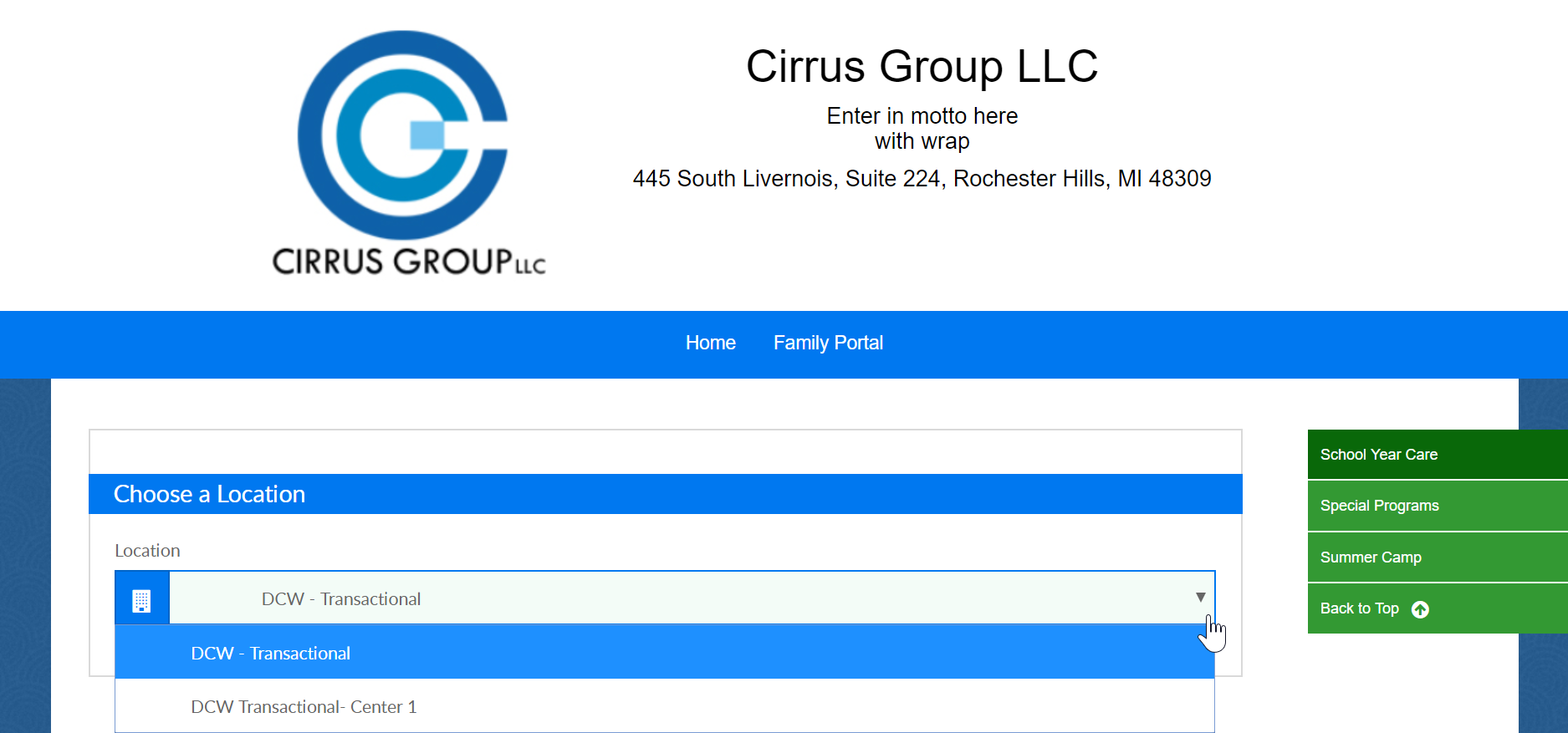
The next section is customizable- to add or edit detail in this section go to setup > system config, registration and update the start page text section. As soon as you press save, this area will update.
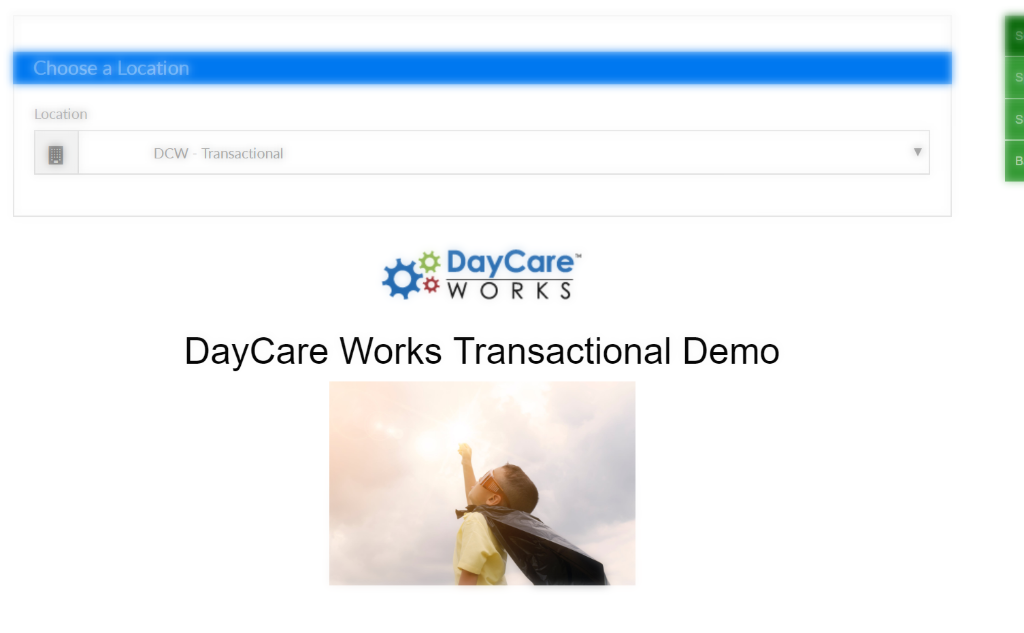
Video Walkthrough: Setup > System Config, Registration- Start Page Text, Save (press play in the left corner of the image)
The next sections below the start page text will relate to categories that have been built out on your setup > room page. To edit detail go to the setup > room page, then click on the category name and edit the online detail section.
If your site is using category groups go to setup > room, click the actions menu then select category groups, then select the edit icon next to the category group name that needs to be edited. Be sure to save your work before continuing. 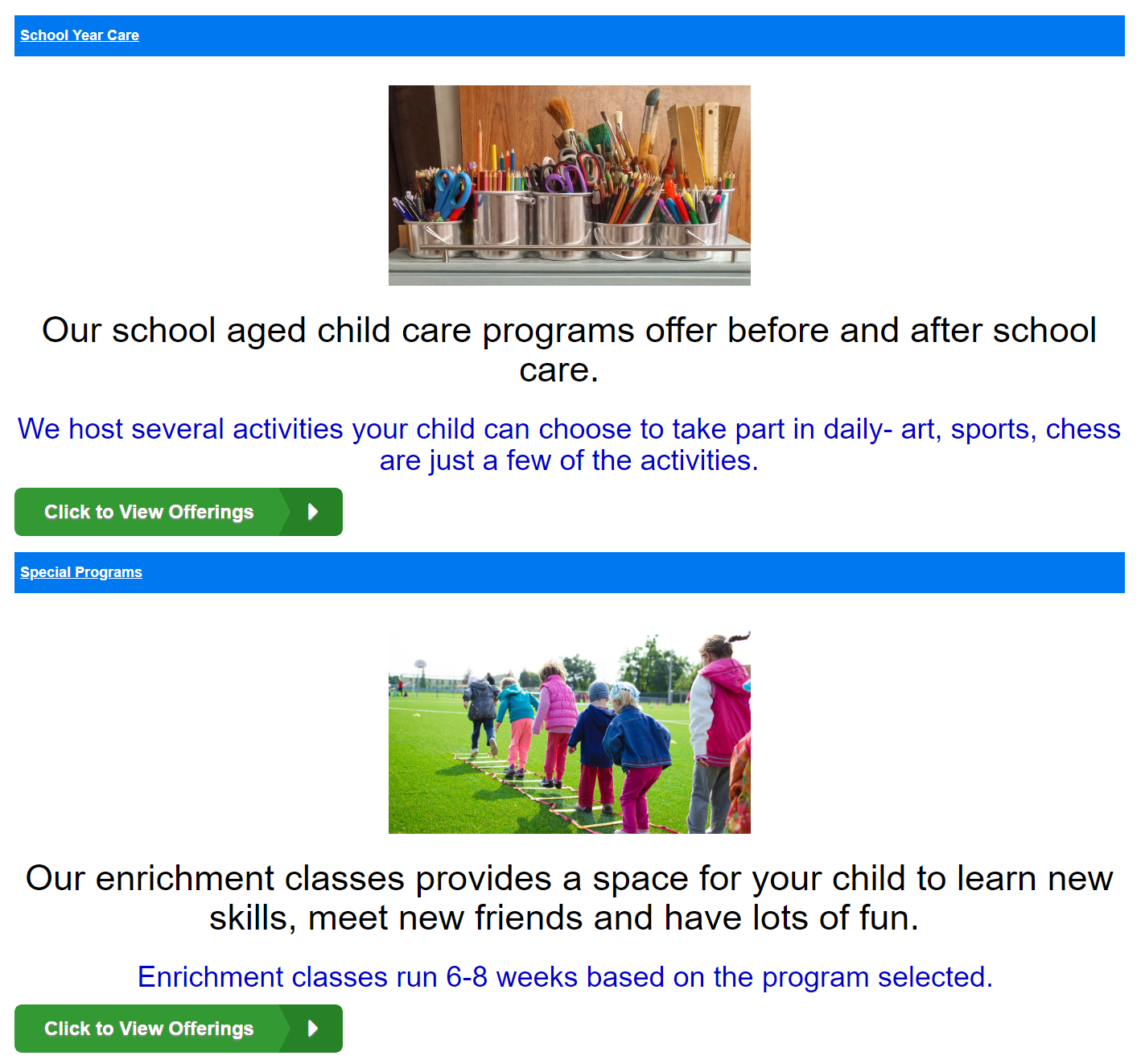
Video walkthrough: Go to setup > room, then select the category name. Edit text/images in the description box then press save. (press play in the left corner of the image)
After selecting the Click to View Offerings button, the category start page text displays. To edit this text, go to setup > room, then select the category name and scroll to the start page text field.
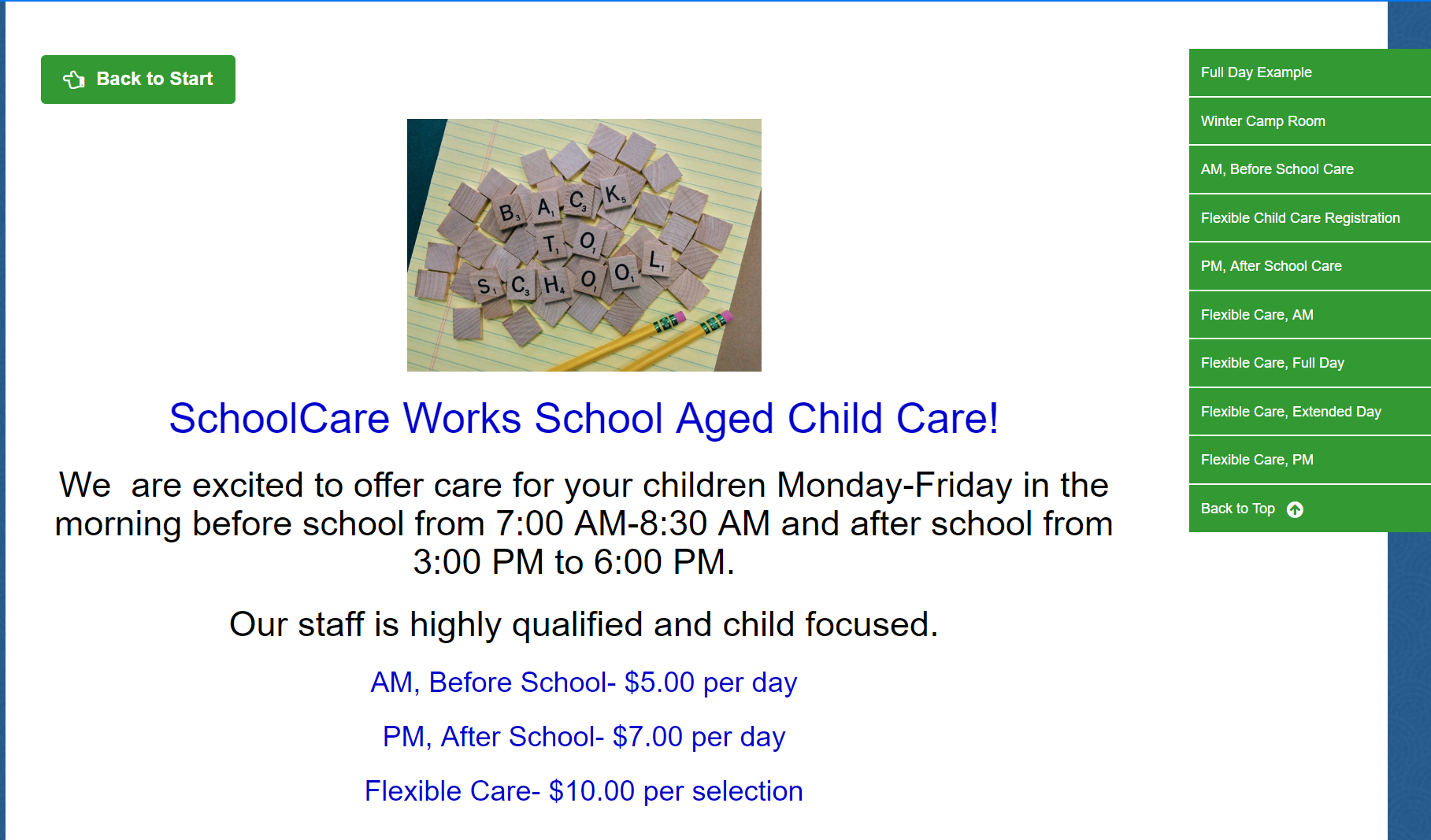
Video walkthrough: go to setup > room, then select the category name and scroll to the start page text field. (press play in the left corner of the image)
You can also edit text at the room level to descirbe a specific program etc. Go to setup > room, click on the room name- then edit the online description box to update verbiage.
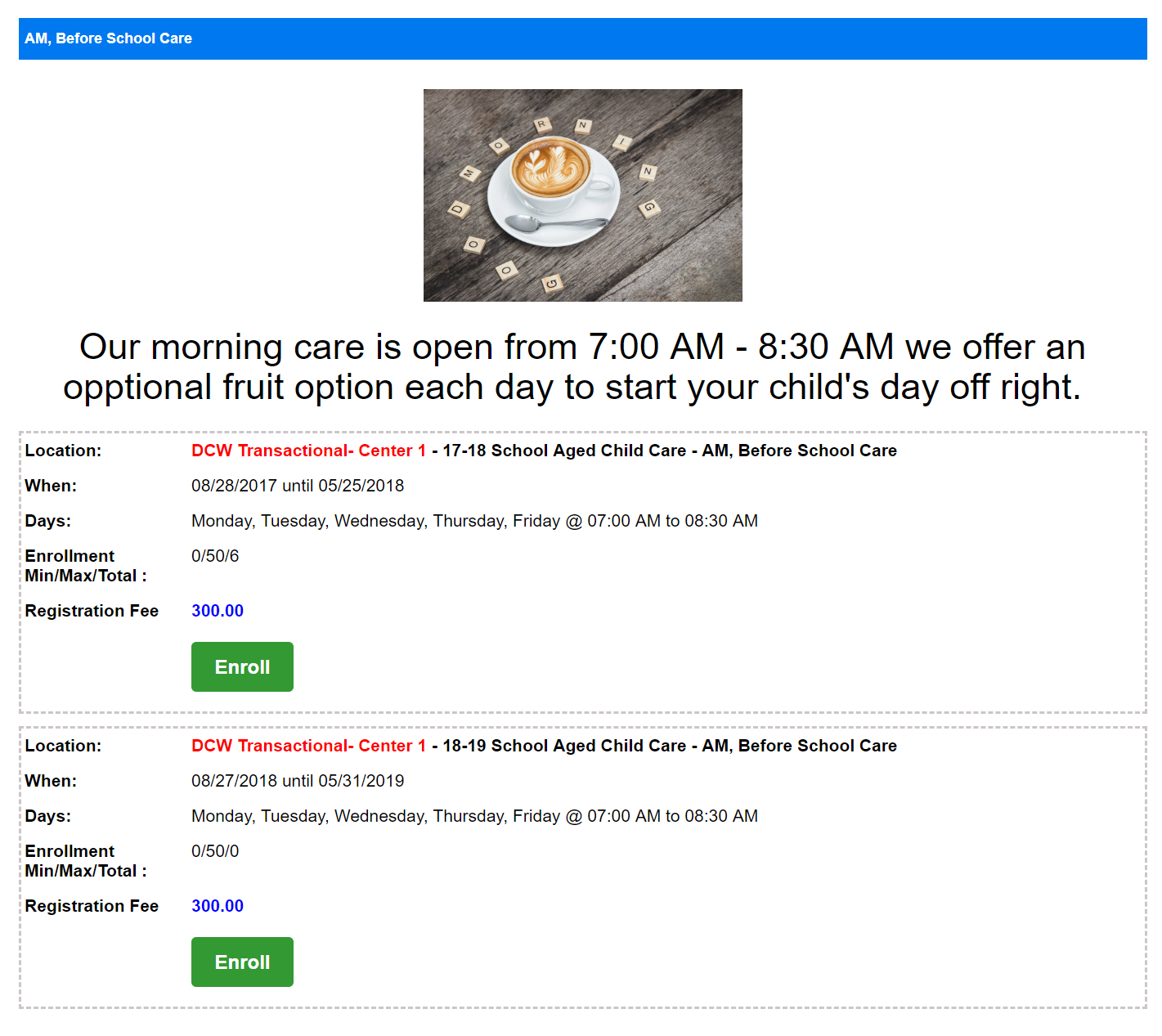
Video walkthrough: Go to setup > room, click on room name- update the online description field, then press save. (press play in the left corner of the image)