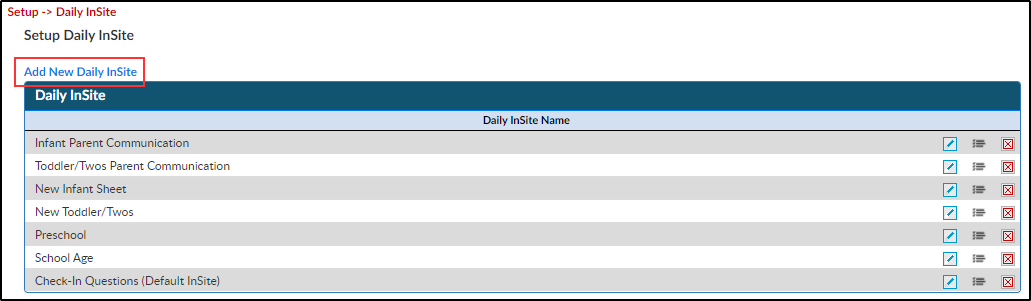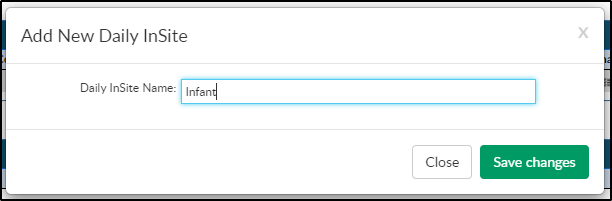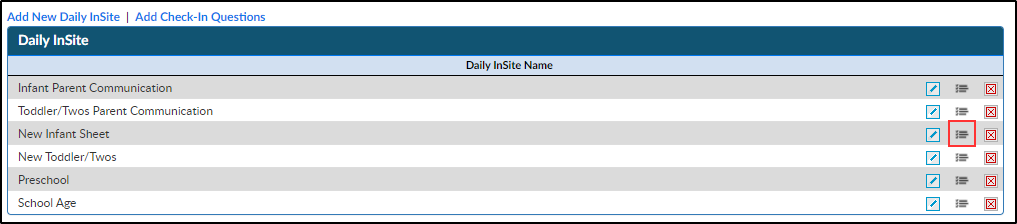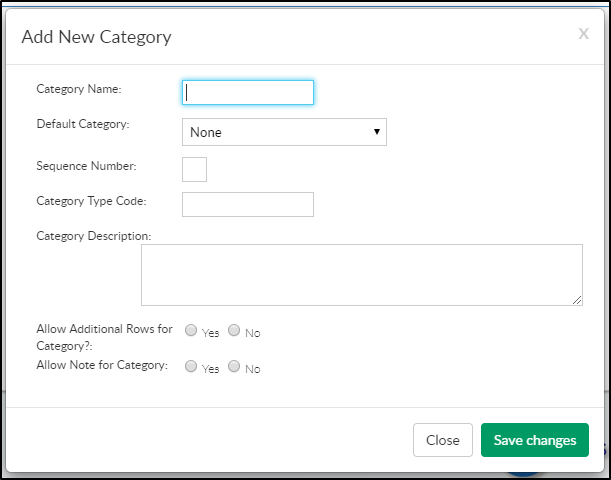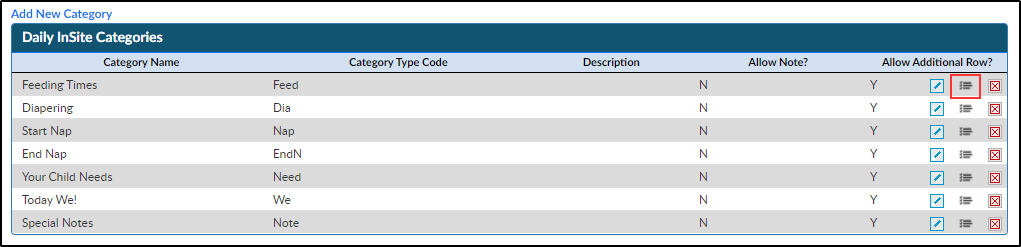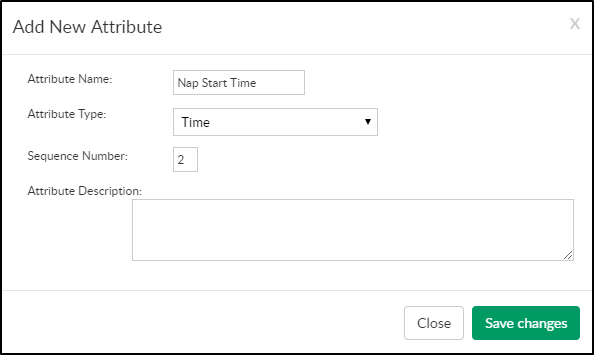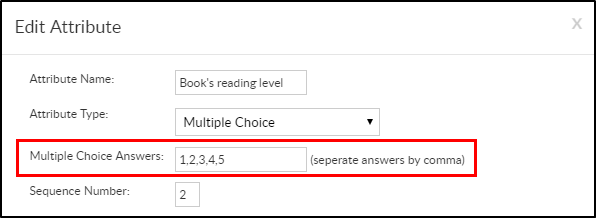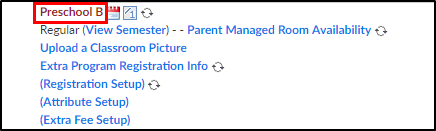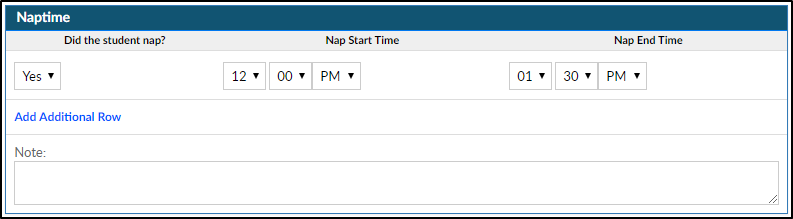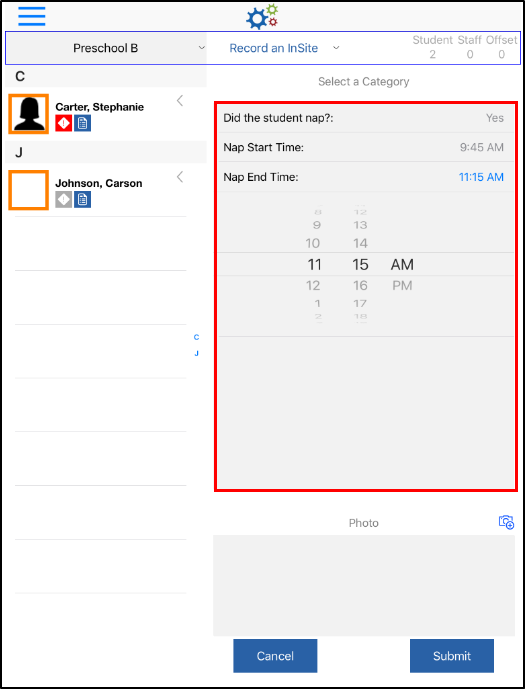Setting up Daily InSites allows centers the ability to keep families informed and up to date on what their students are doing within the center. Once Daily Sheets are set up, categories and attributes must be added.
Please Note: In order for a Daily InSite to display, it must be associated to a room under Setup > Room.
Creating Daily InSites
- Click Setup and select Daily InSites

- Current Daily Sheets can be viewed in the Daily Sheets section. Click Add New Daily Sheet
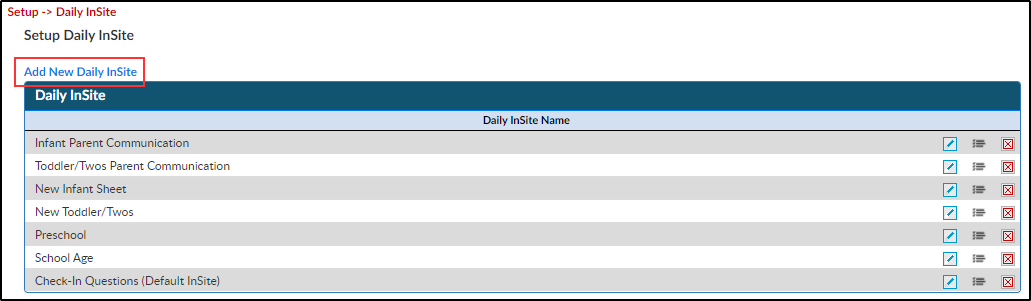
- Enter the name of the sheet and click Save Changes
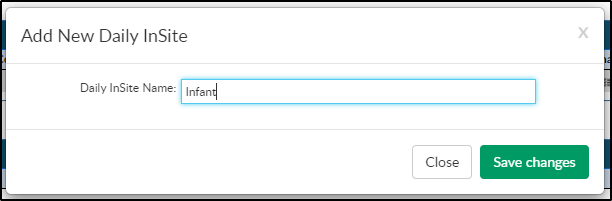
- The new InSite will be added to the current list of Daily InSites
- To edit the sheet name, click the blue edit icon
- To view/edit the daily sheet, click the black lines icon
- To delete the sheet, click the red X
- To add a Category, click the view/edit category icon
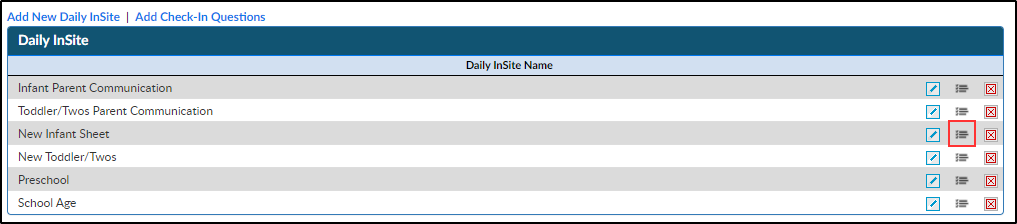
- Click Add New Category

- Complete the Add New Category popup
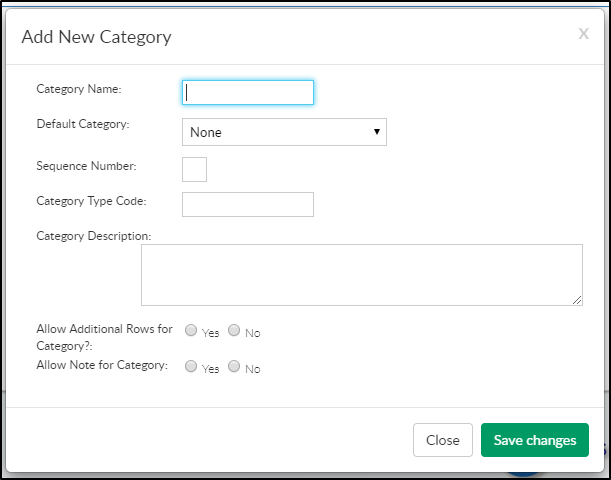
- Category Name - enter the name of the category for the daily sheet
- Default Category - select a default category from the drop-down list
- None - if the category is not for attendance or meals, select none
- Attendance - will show the student’s attendance on the daily sheet
- Meals - will show any meals served to the student on the daily sheet
- Sequence Number - enter the sequence number, if applicable. This will determine the order of the categories on the daily sheet. If no sequence number is entered, they will appear in the order they were added
- Category Type Code - enter an abbreviated code
- Category Description - enter a brief description of the category. This will be used to outline what the category will display on the daily sheet
- Allow Additional Rows for Category?
- Yes - additional rows can be added for more detail
- No - only one row for additional details will be added
- Allow Note for Category?
- Yes - select this for the ability to add notes for the category
- No - notes are not able to be posted to category
- Click Save changes
- Click the Attribute icon to add attributes to a category
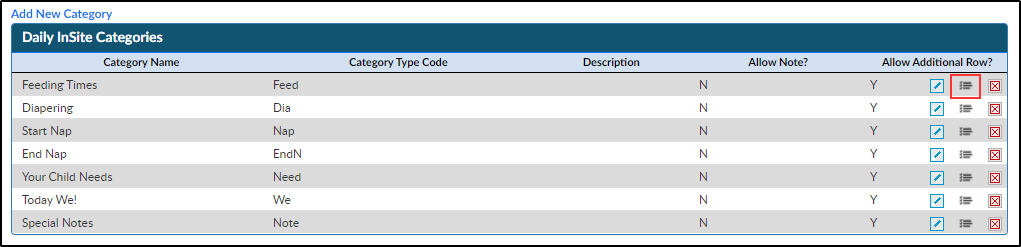
- Click Add New Attribute to add new activity
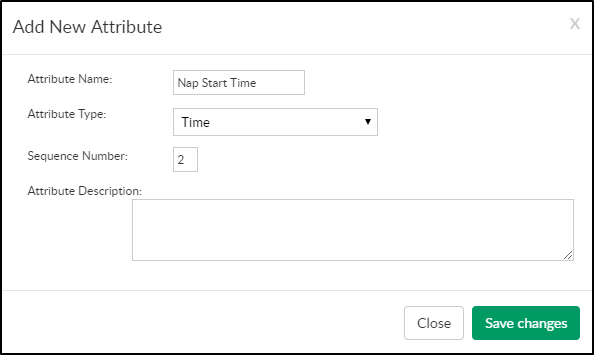
- Attribute Name - enter the name of the question/field to complete
- Attribute Type - select the type of question (Text, Multiple Choice, Date, Time)
- If Multiple Choice was selected, enter the answers separated by commas in the Multiple Choice Answers section
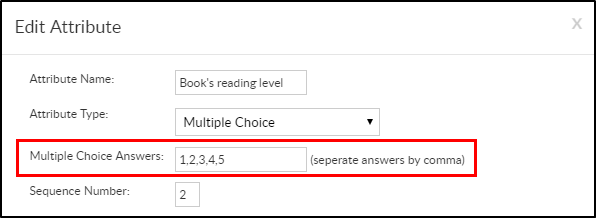
- If Multiple Choice was selected, enter the answers separated by commas in the Multiple Choice Answers section
- Sequence Number - enter the sequence number or leave blank to default to the order added
- Attribute Description - enter the description of the attribute
- Click Save Changes
- To associate the Daily Sheet to a room, navigate to Setup, then select Classroom/Program

- Locate and click the room name
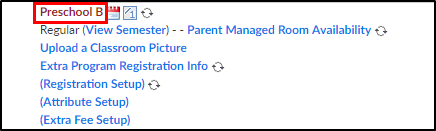
- Scroll to the Daily InSite field

- Select the daily InSite from the drop-down
- Click Save. Daily InSites can now be added to students
Related Articles
The following articles are related to Daily InSites: