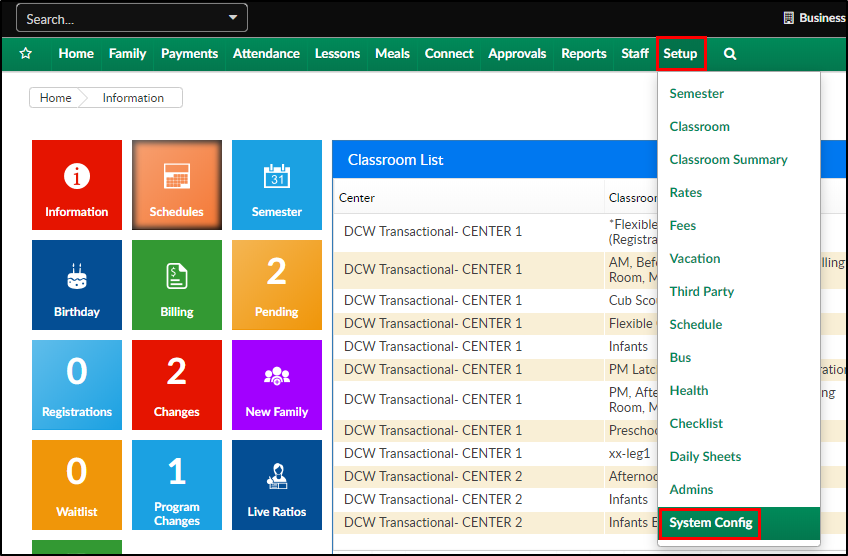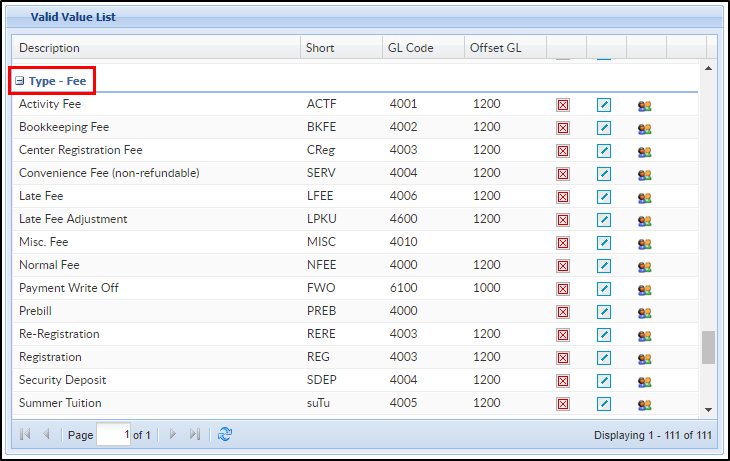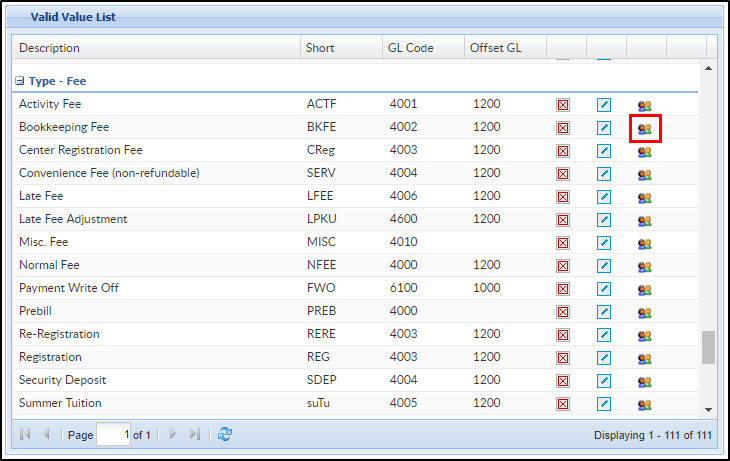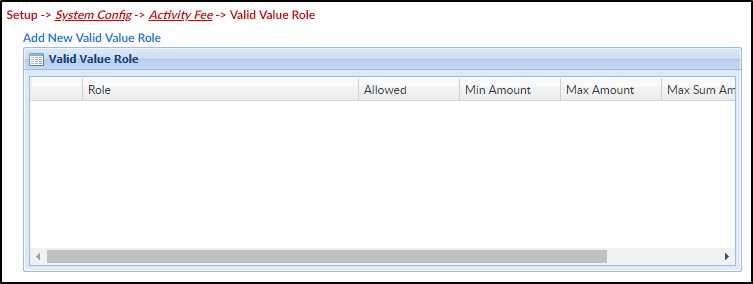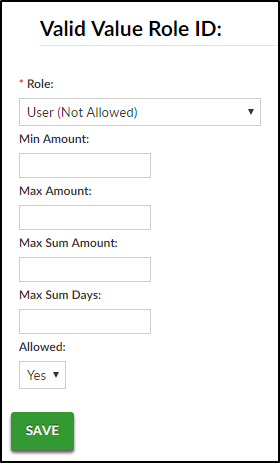Adding role limits to valid value type - fees and type - payments allow a center to control access to values based on assigned user role. For example- if a role has the allowed field set to no, users assigned to the role will not be able to see the option from the adjustments menu (they will not be able to select it).
- Click Setup, then select System Config
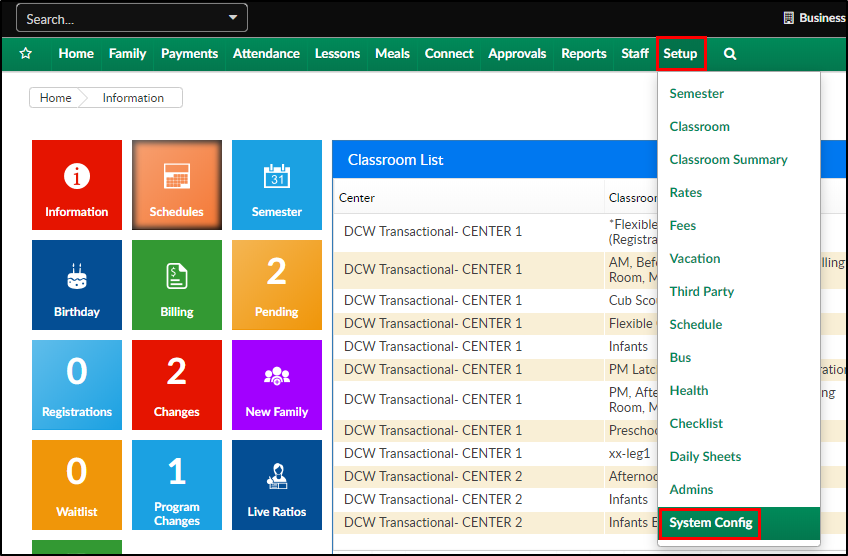
- Select Valid Values

- In the Valid Value List, scroll to the option to add role access/limits to; either Type - Fee or Type - Payment
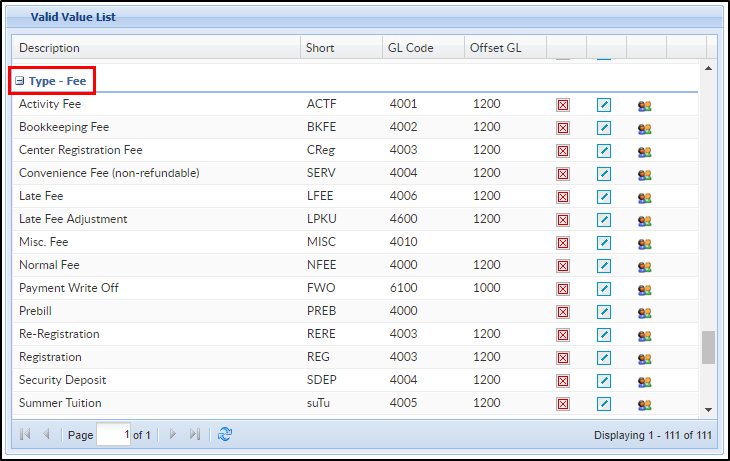
- Locate the correct fee and click the role icon
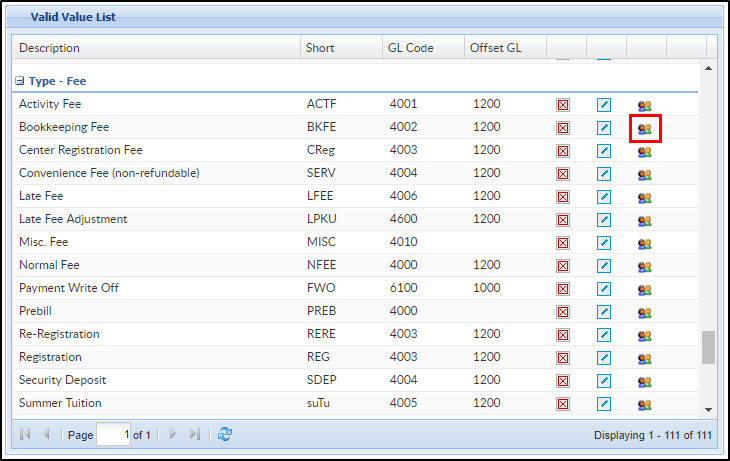
- Any existing setup will display in the Valid Value Role table
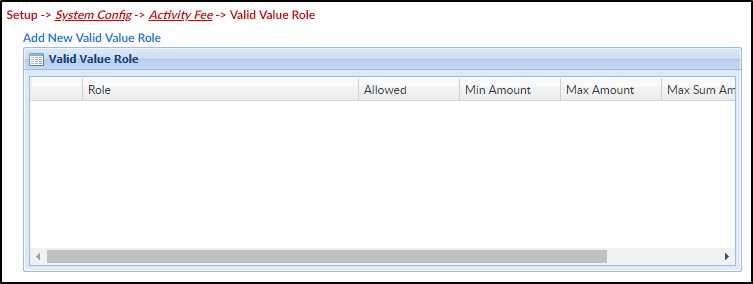
- To add or edit authorizations, complete the Valid Value Role ID section
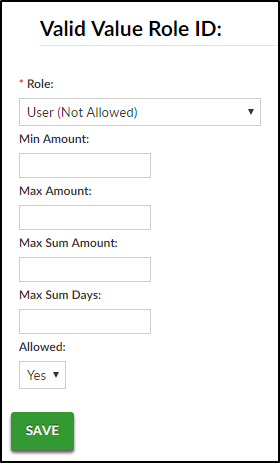
- Role - choose the role from the drop-down
- Role Type -
- Min Amount (optional)
- Max Amount (optional)
- Max Sum Amount (optional)
- Max Sum Days (optional)
- Allowed
- Yes - users with this role will see the valid value
- No - users with this role will not be able to see the valid value
- Click Save
- To edit, click the modify icon on the far left of the line
- To delete, click the red X on the far right of the line