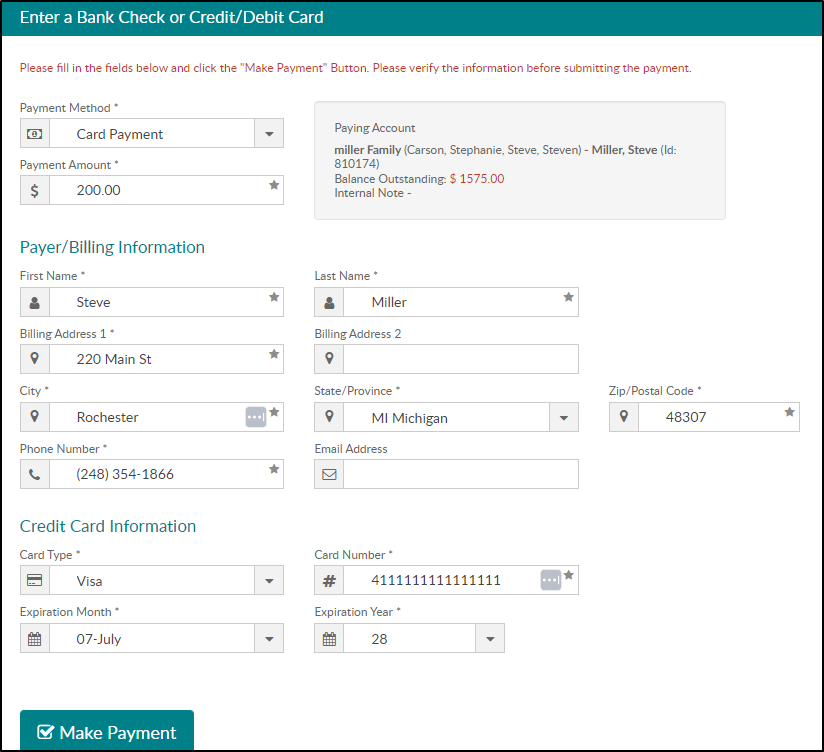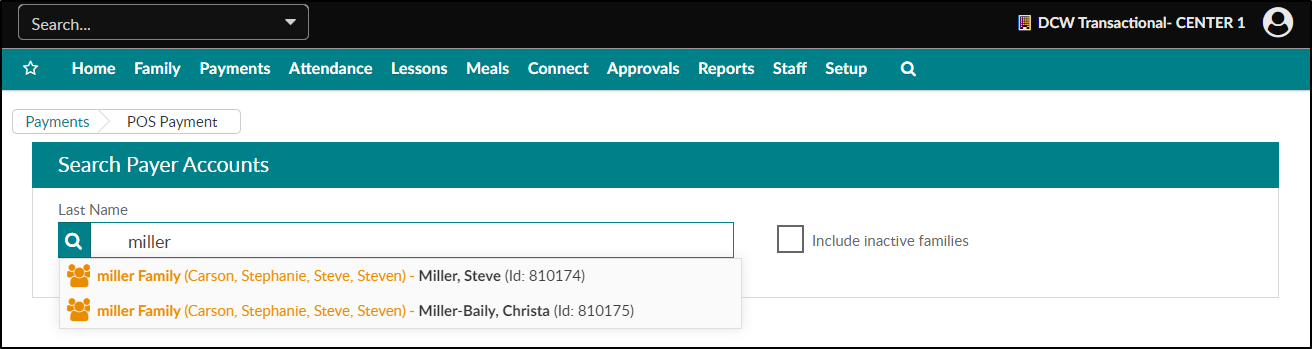Credit Card Scanner Setup
To start scanning credit cards into SchoolCare Works, plug your card reader device into a USB port on your Windows computer. There is no software or driver to install if your device is already configured in keyboard mode. Supported browsers include Google Chrome, Firefox, and Internet Explorer/Edge.
Important: The Credit Card scanner is only available for use with specific payment processors. Contact your Account Manager for more information.
Using the Credit Card Scanner
- Navigate to the Payments > POS Payments screen.
- Search for a family by last name, then select the family.
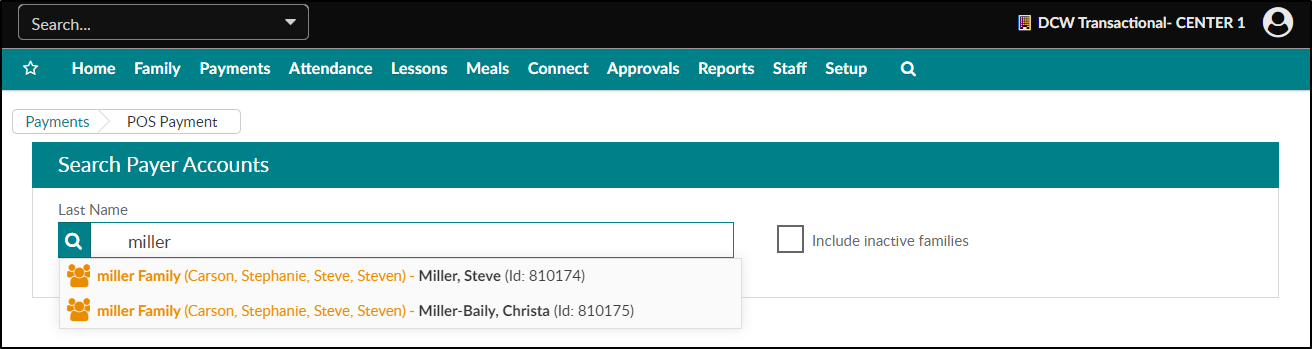
- Enter the Payment Amount.
- Swipe the credit/debit card. The following fields will auto-populate:
- First Name
- Last Name
- Card Type
- Credit/Debit Card Number
- Expiration Month
- Expiration Year
- Fill in any missing details (address, phone, etc.).
- Click Make Payment to submit the payment.