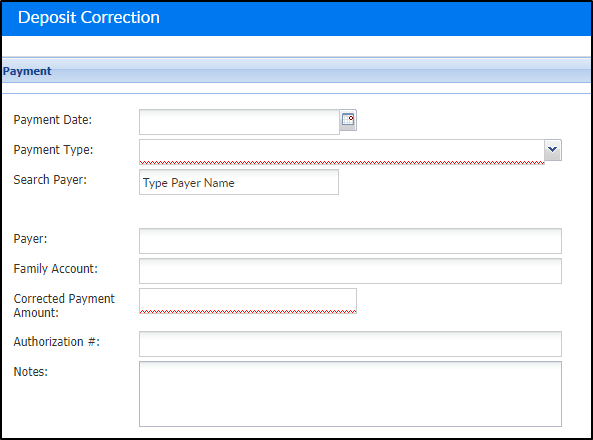Deposit Correction gives administrators the opportunity to correct a previous deposit amount or details.
- Navigate to the family's record

- Click the Financials tab

- Click Actions, then select Deposit Correction
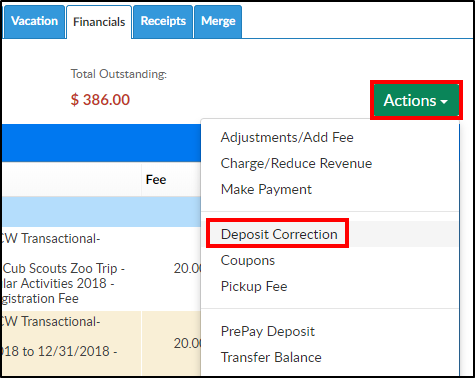
- Complete the Deposit Correction section
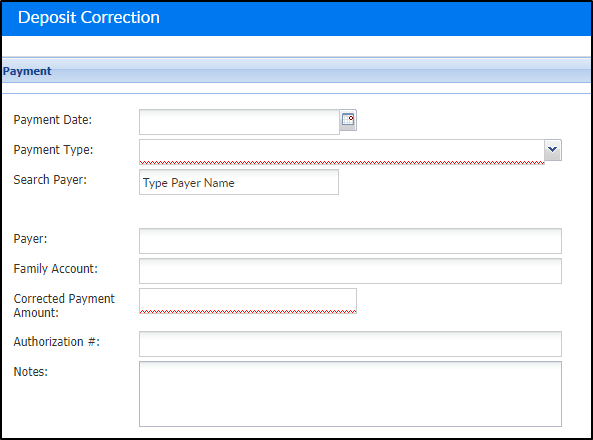
- Payment Date - enter the date the payment was made, or select from the calendar
- Payment Type - choose the type of payment made from the drop-down
- Search Payer - enter the first or last name of the payer and select from the drop-down

- Payer - this field will auto-fill based on the selection above in Search Payer
- Family Account - this field will auto-fill based on the selection above in Search Payer
- Corrected Payment Amount - enter the amount of the payment correction
- Check #/Money Order # - if payment is made by check or money order, enter the check number or money order number here. Please Note: this field is hidden if Cash is selected as the Payment Type
- Notes - enter any additional information
- Click Save