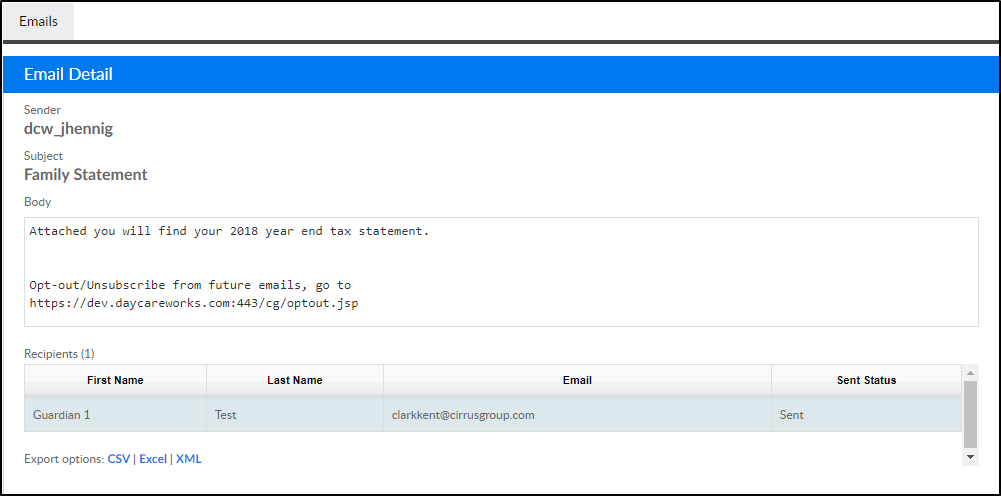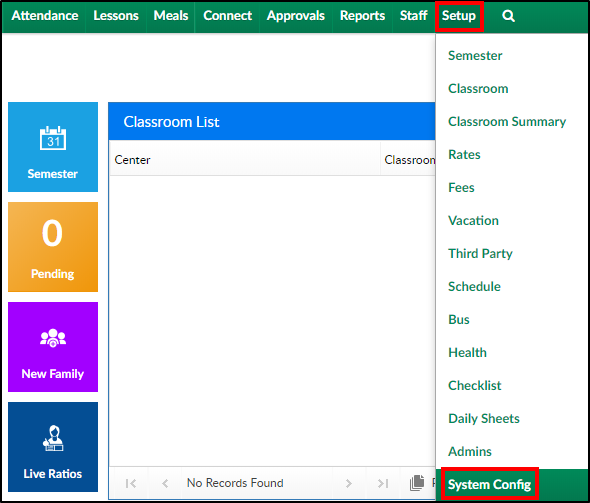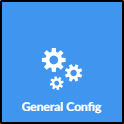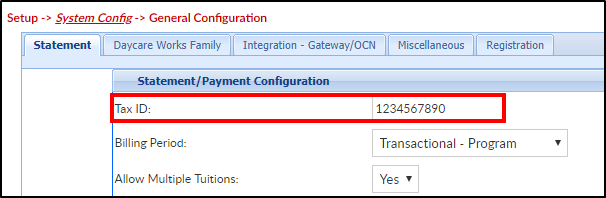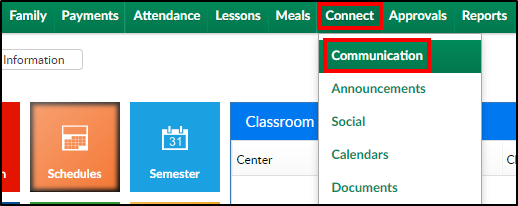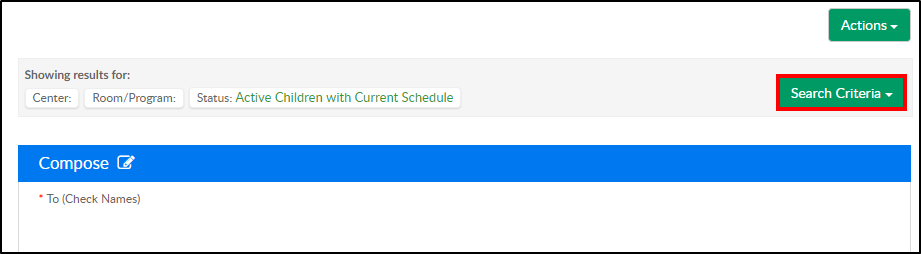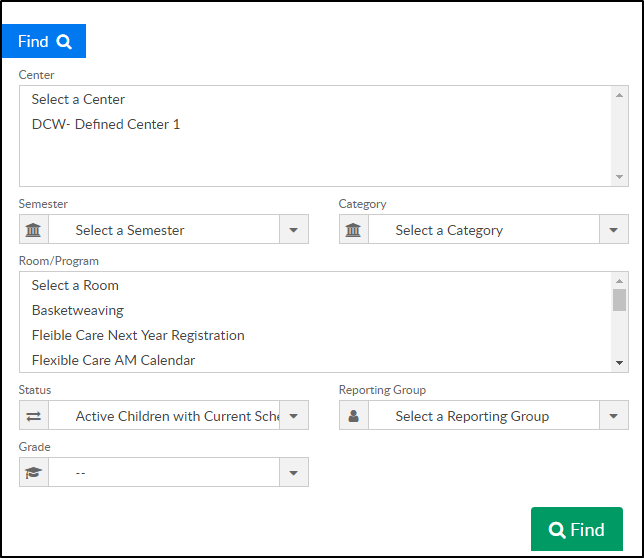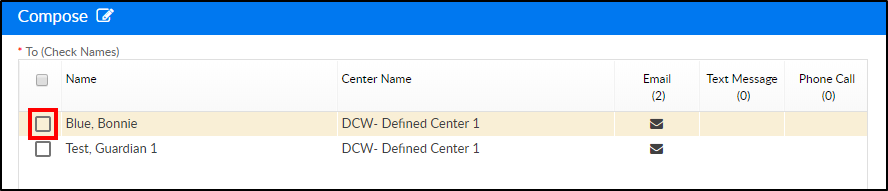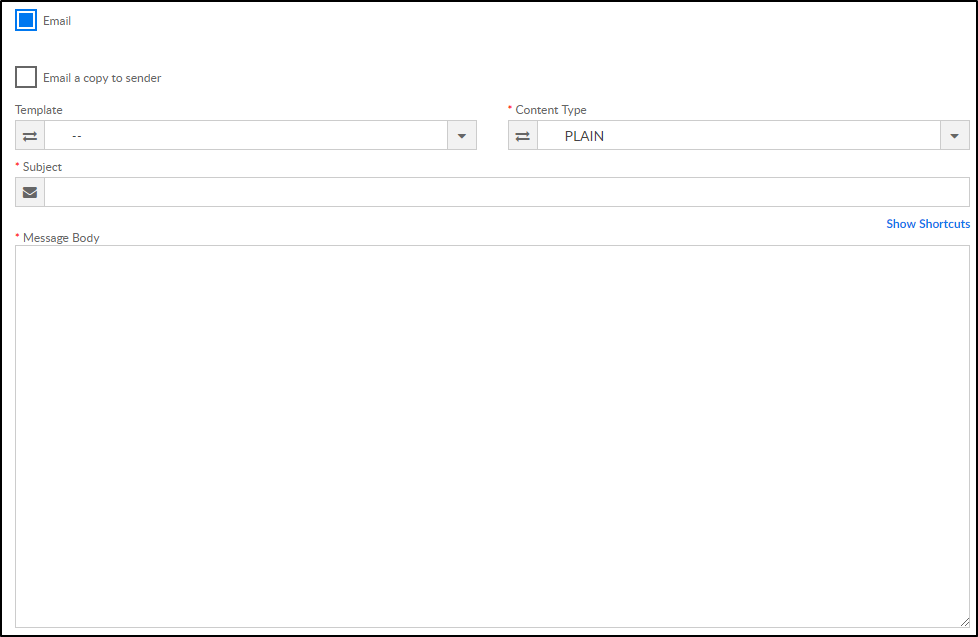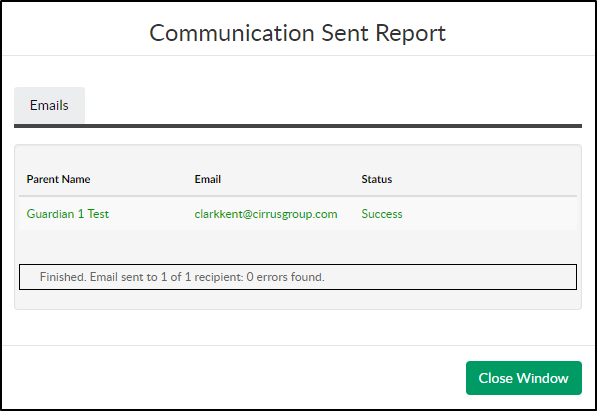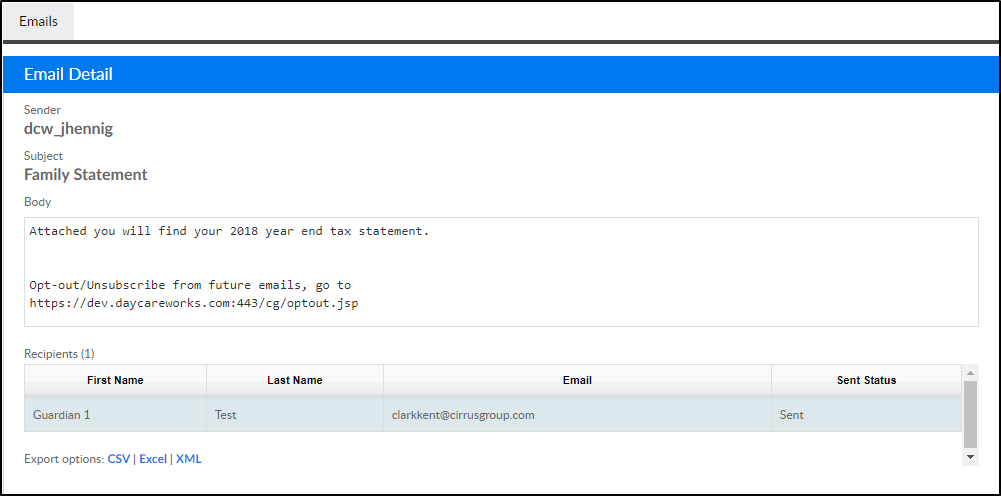At the start of the new year most clients will choose to send year end tax statements to their families. Tax statements provide a summary of payments made by families. Ensure the payment type valid values are setup correctly.
Administrators can print tax statements or send tax statements to parents through the system via email. Please follow the steps below to email tax statements.
Review Tax ID
Before running tax, statements make sure the tax ID is correct. This can be done by following the steps below:
- From the Setup menu, select System Config
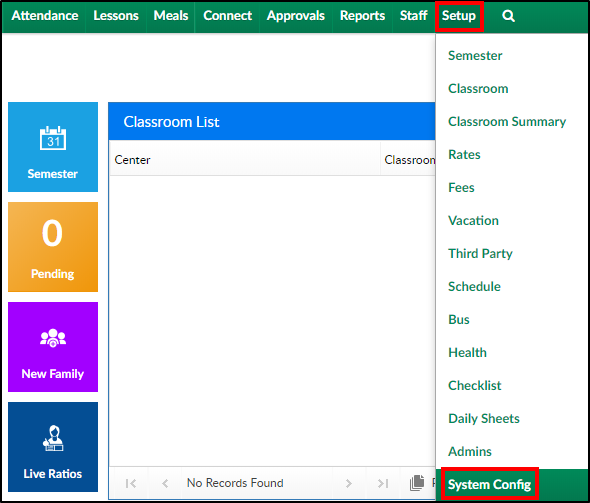
- Then click the General Config tile
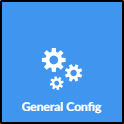
- The Tax ID will be listed in the first field under the Statement tab
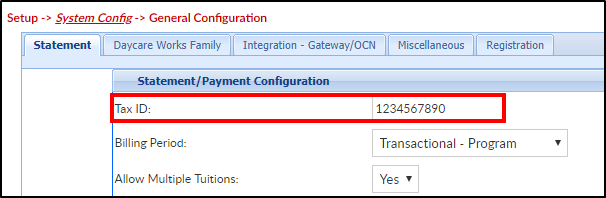
Sending Tax Statements by Email
- Click Connect from the menu, then select Communication
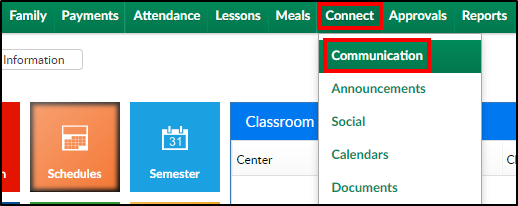
- Click the Search Criteria button
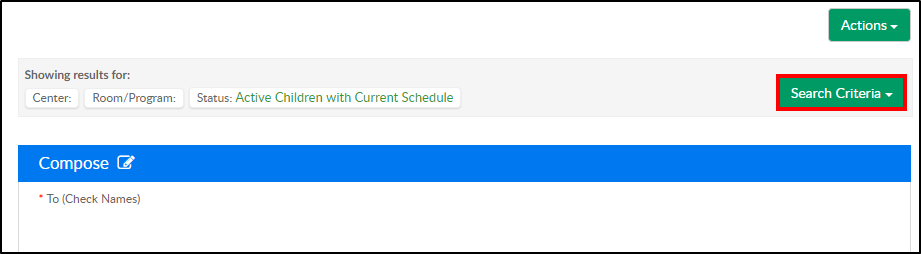
- Select any search criteria (Center, Semester, Status, Grade, etc.)
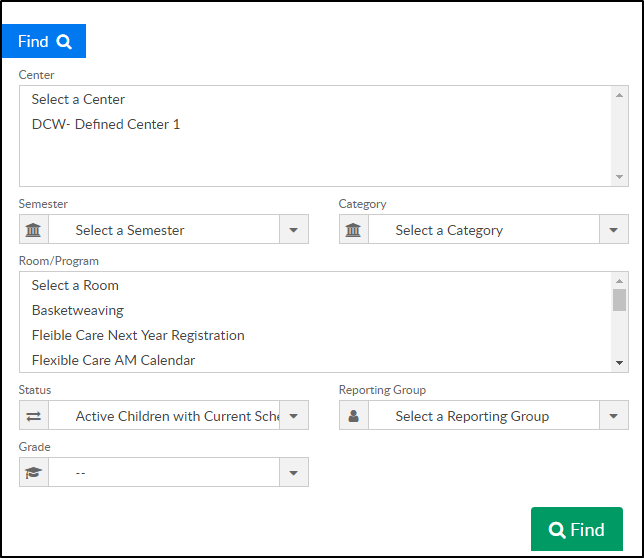
- Select each parent by clicking the box to the left of the parent's name
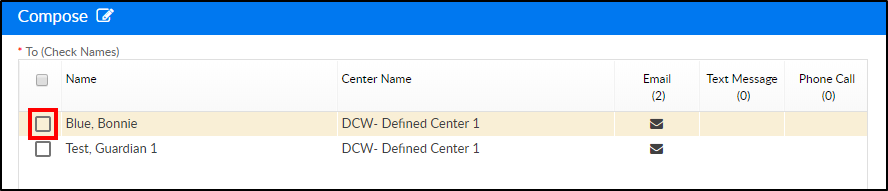
- Complete the following section
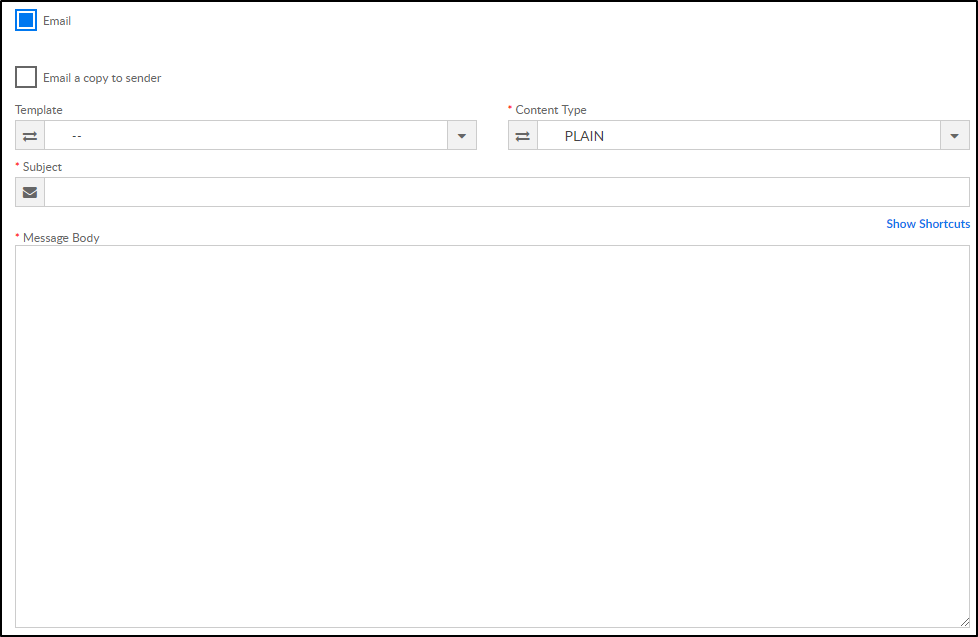
- Email a copy to sender - select this option if a copy of the email communication should be emailed to the sender of the email. The system will use the email address of the user logged into the system
- Template - select a template from the drop-down menu or leave blank to type a custom message
- Content Type
- HTML - use this option if sending links or using special formatting
- PLAIN - use this option if only text should be included in the body of the message
- Subject - enter a subject line for the email
- Message Body - enter the text of the message in this field
- Attachment for Email
- Attach Year End Tax - check this option to attach the year end statement. After selecting this option, the following message will appear

- OK - the list of parents will reload above and options will have to be re-selected
- CANCEL - use this option if only the originally selected parents should receive the email
- Tax Year - select the year
- Choose File - click this button if another file needs to be attached
- Attach Year End Tax - check this option to attach the year end statement. After selecting this option, the following message will appear
- Click Send
- A popup will appear confirming the email message(s) has been sent. If there were any errors sending the message, they will appear in this window
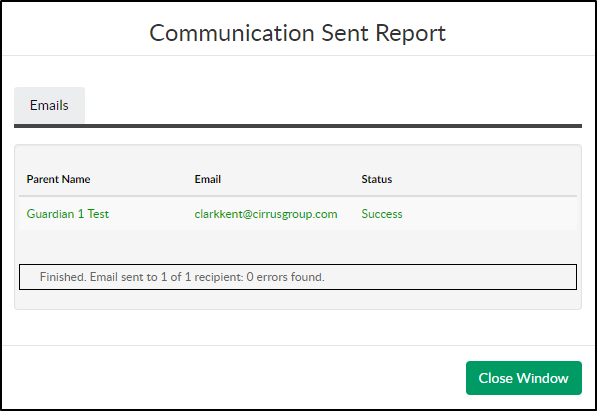
- Click Close Window
- An Email Detail screen will display a summary of the email and a list of recipients