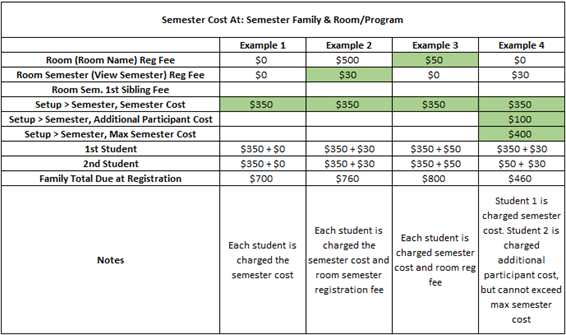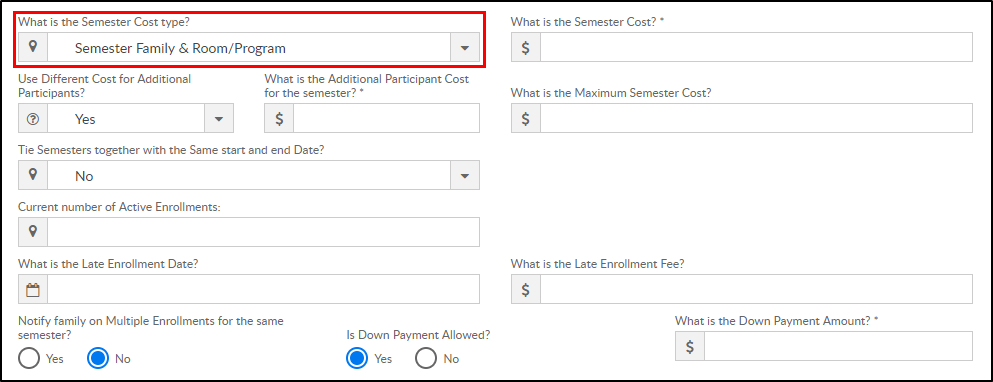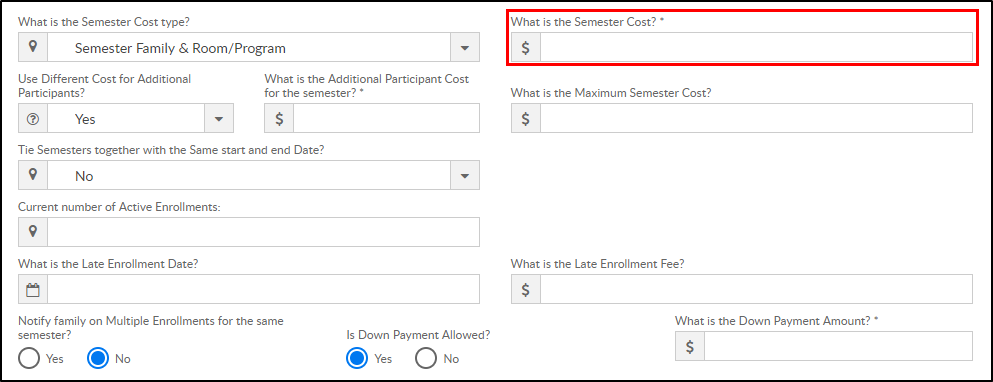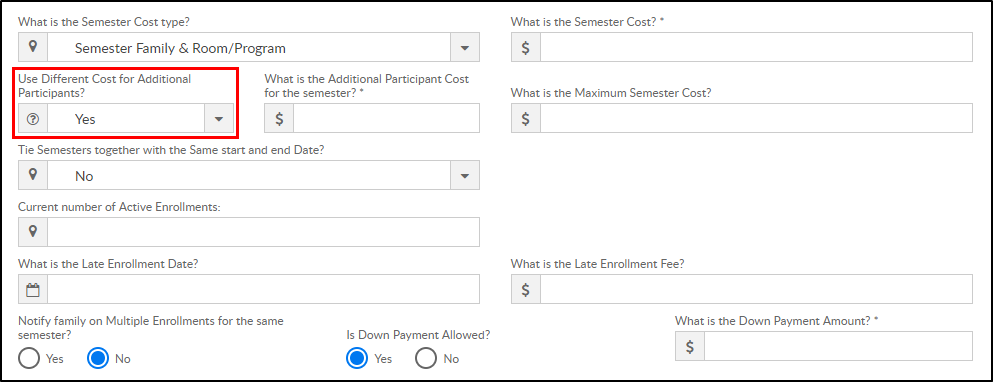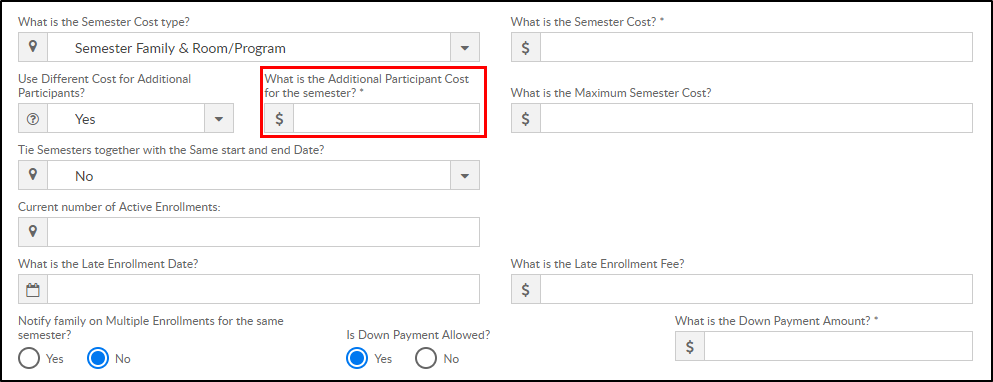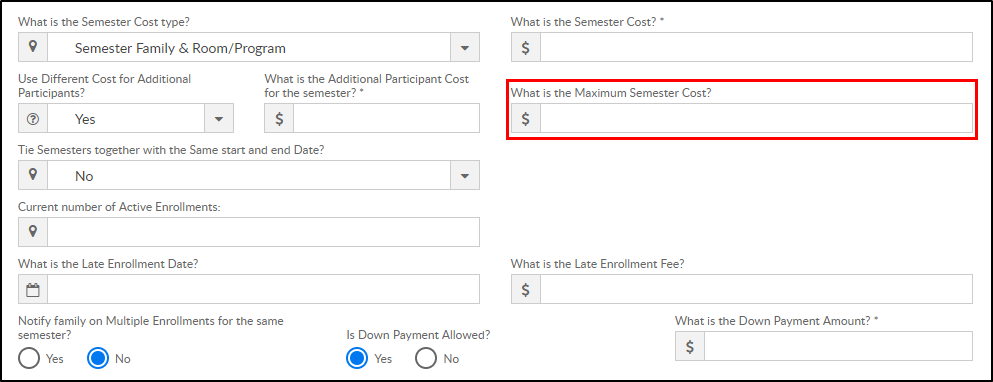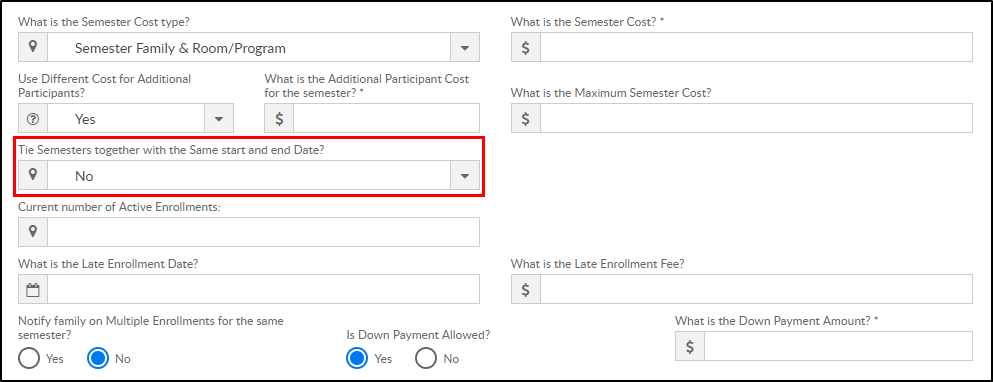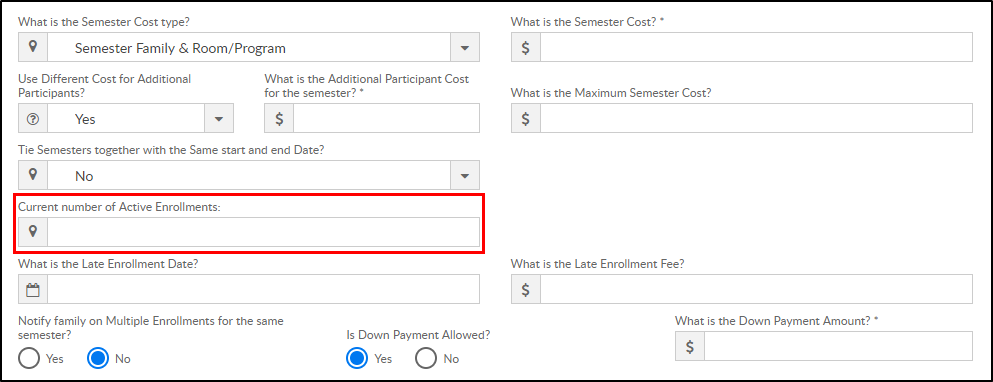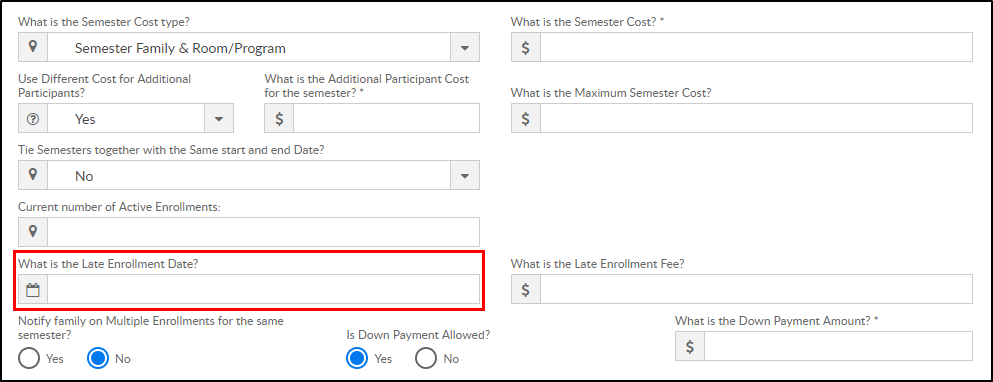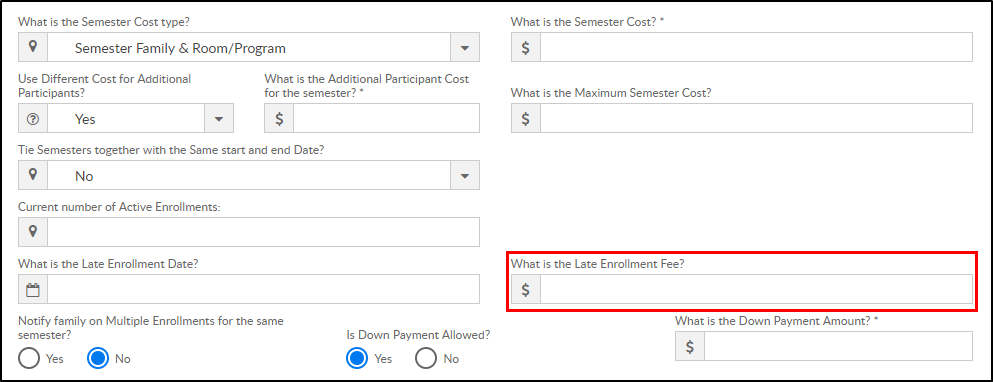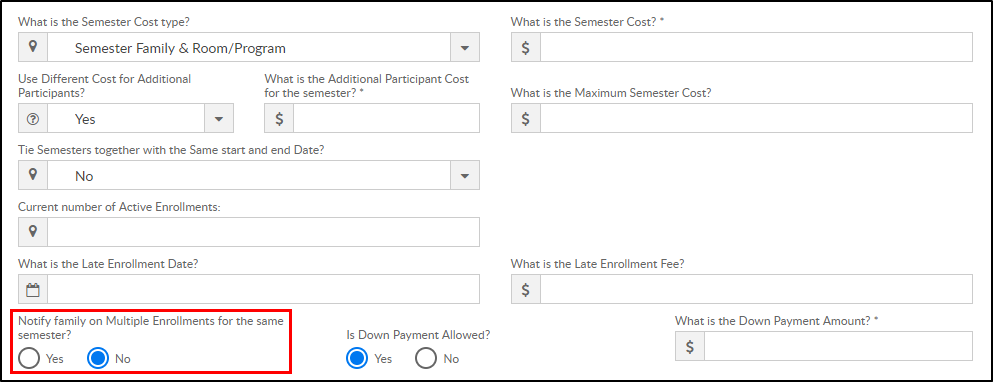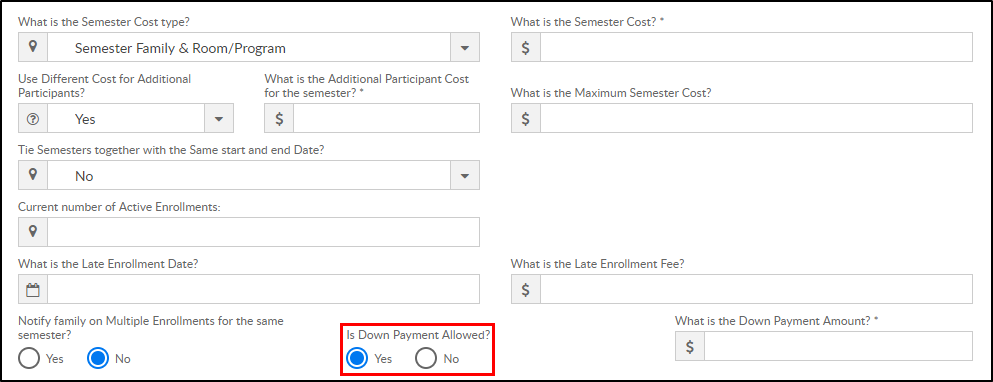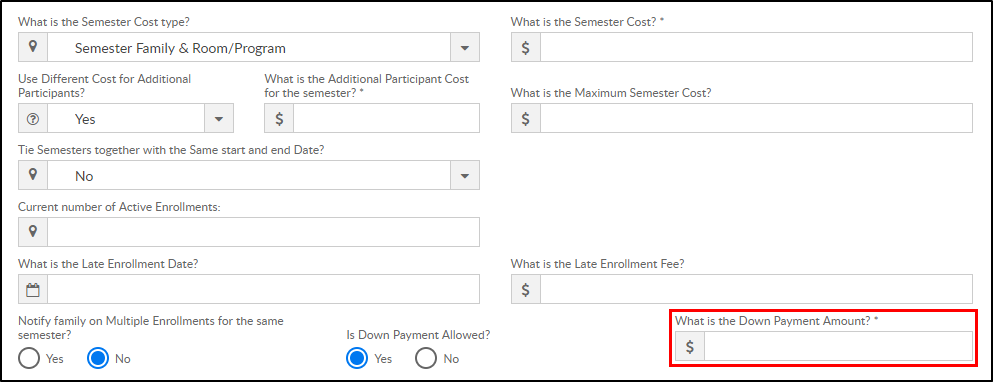There are 4 “Semester Cost At” options to choose from when creating a new semester; Room/Program, Semester Participant, Semester Family, and Semester Family & Room/Program. Once steps 1-8 are completed from the Setup > Semester article, follow the steps below to set up a Semester Family & Room/Program semester:
Please Note: When using Semester Cost At "Semester Family & Room/Program", Semester Cost fee will be charged and fees setup at the room level. The room level fees will pull from the Room Semester (View Semester) screen first. If there are no fees setup in room semester, fees will pull from the Room Configuration screen. Click here for registration fee examples or see the bottom of this page.
- What is the Semester Cost At type? – Semester Family & Room/Program
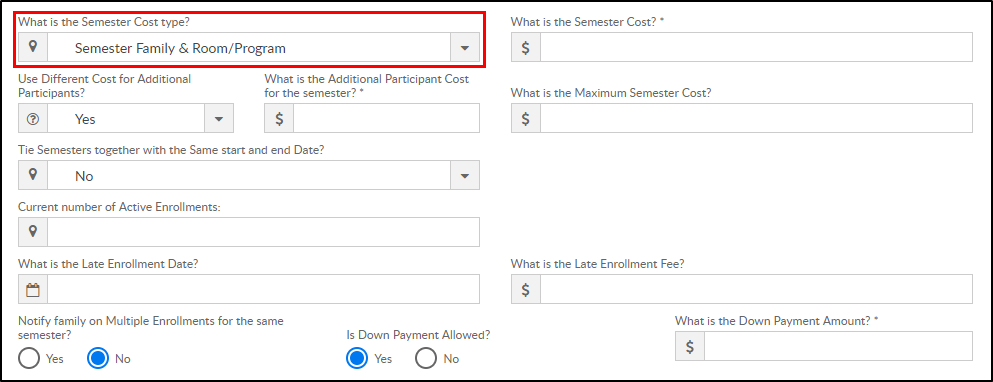
- What is the Semester Cost? – enter the semester fee to be charged. Please Note: this fee will be charged per student if the Use Different Add. Participant Cost is set to No
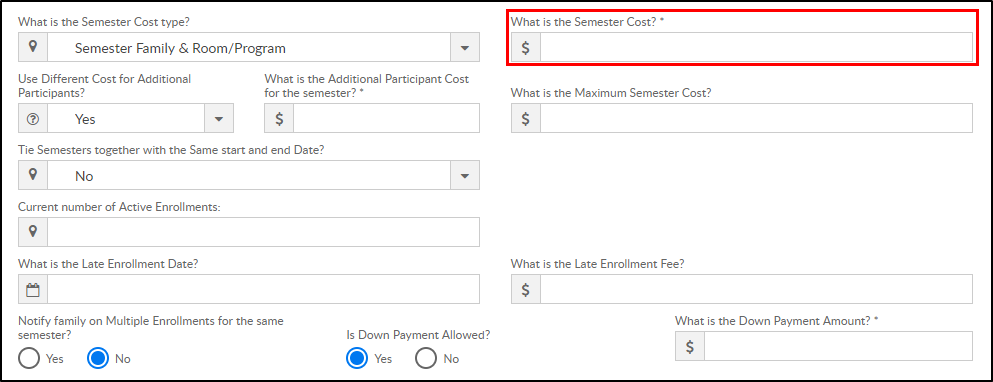
- Use Different Cost for Additional Participants? – this allows a different fee to be setup for additional students after the first student registers
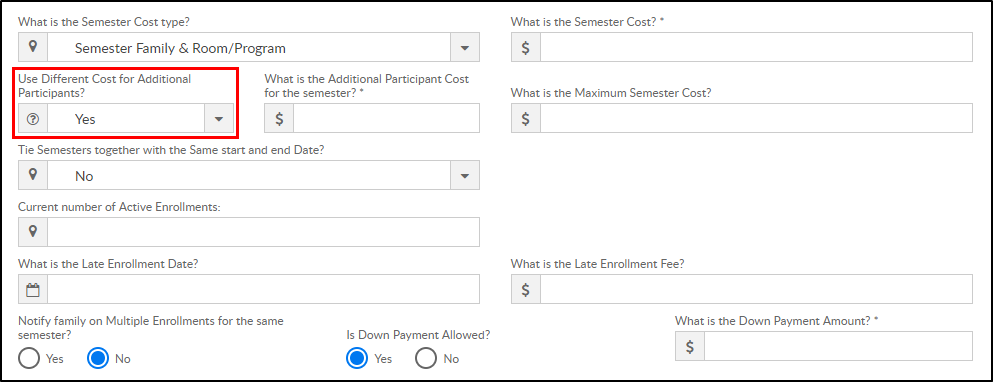
- Yes – setup a different fee per additional student (after the first). If yes, Additional Participant Cost is required. Enter the fee for additional students. Please Note: If this field is left blank, it will charge the Semester Cost for additional students. If additional students should not be charged a fee, enter 0.00 in this field
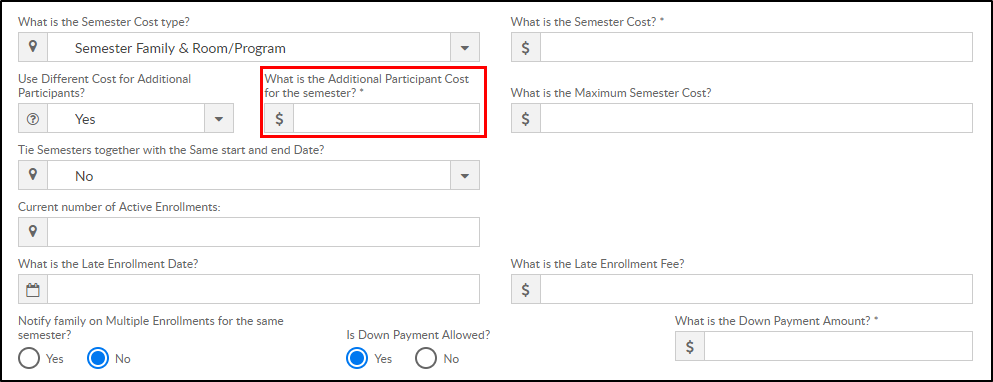
- No – do not setup a fee for additional students. Additional students will be charged the Semester Cost
- Yes – setup a different fee per additional student (after the first). If yes, Additional Participant Cost is required. Enter the fee for additional students. Please Note: If this field is left blank, it will charge the Semester Cost for additional students. If additional students should not be charged a fee, enter 0.00 in this field
- What is the Maximum Semester Cost? – total maximum fee charged to a family for this semester. Please Note: this total does not include the fees added in the Room configuration
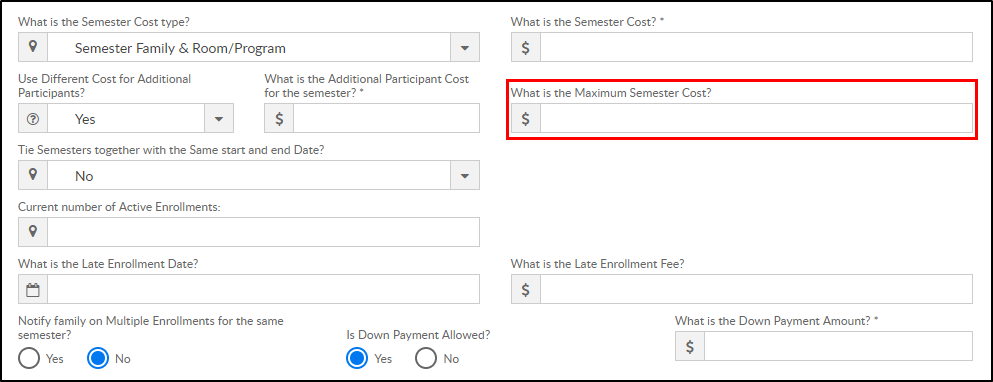
- Tie Semesters together with the same start and end date?
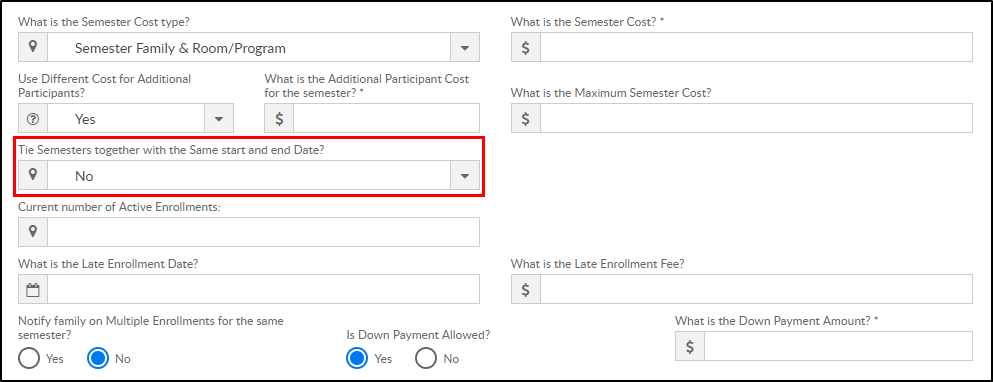
- Yes – all semesters with the same start and end dates should be tied together. Tied semesters will only charge the student one semester cost. Recommendation: all tied semesters should have the same Semester Cost and Semester Cost At setup
- No – do not tie semesters of the same dates together
- Current number of Active Enrollments? – leave blank when creating a new semester. During active enrollment, this field will display number of students currently enrolled
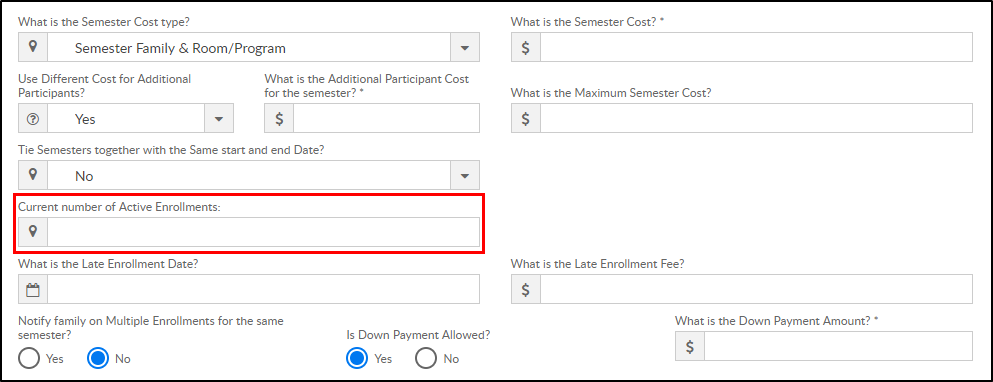
- What is the Late Enrollment Date? – if a family will be charged a late registration fee on top of the regular registration fee, enter the date the late enrollment will begin
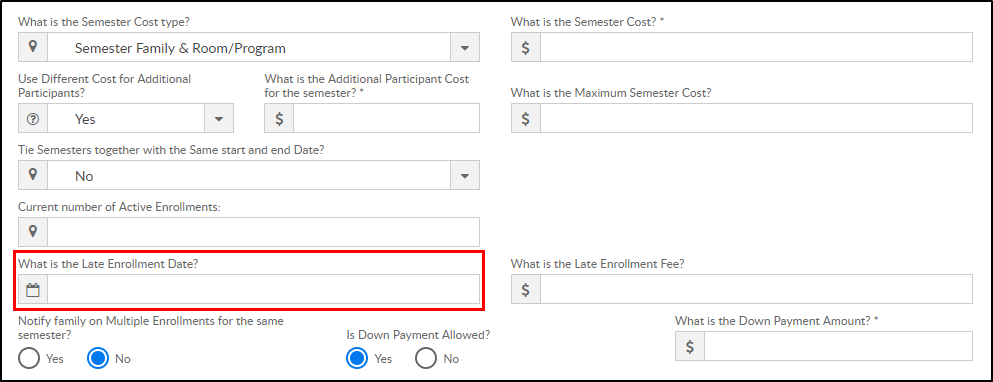
- What is the Late Enrollment Fee? – enter the late registration fee
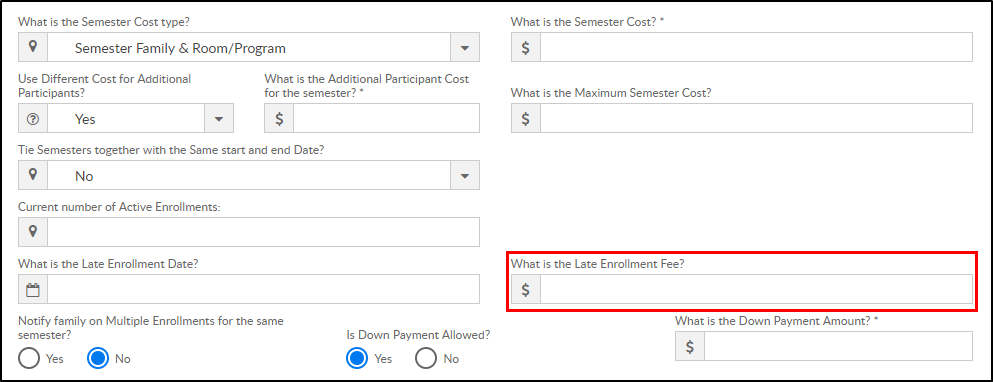
- Notify family on Multiple Enrollments for the same semester? – if an existing student registers via the Connect Portal for multiple programs within the same semester, the parent will receive a warning message on that portal registration session
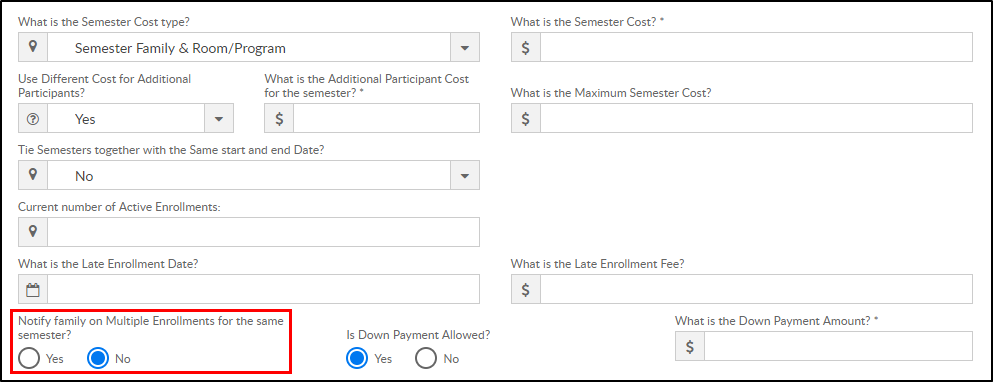
- Is Down Payment Allowed?
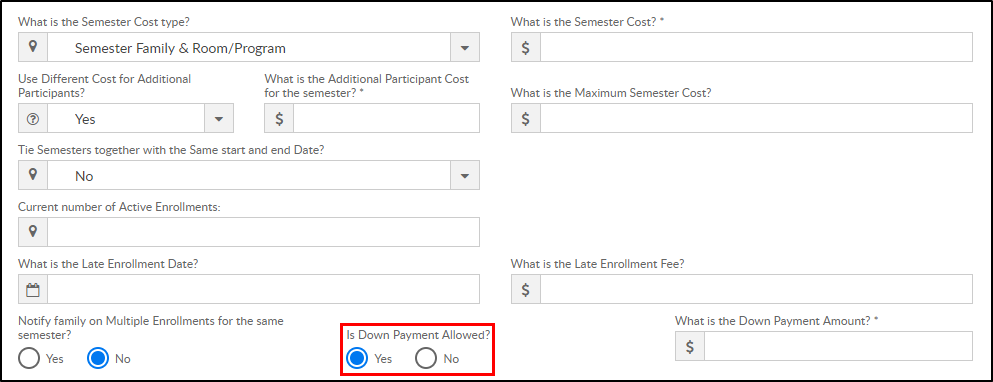
- Yes – a down payment must be made to register. If yes, Down Payment Amount is required
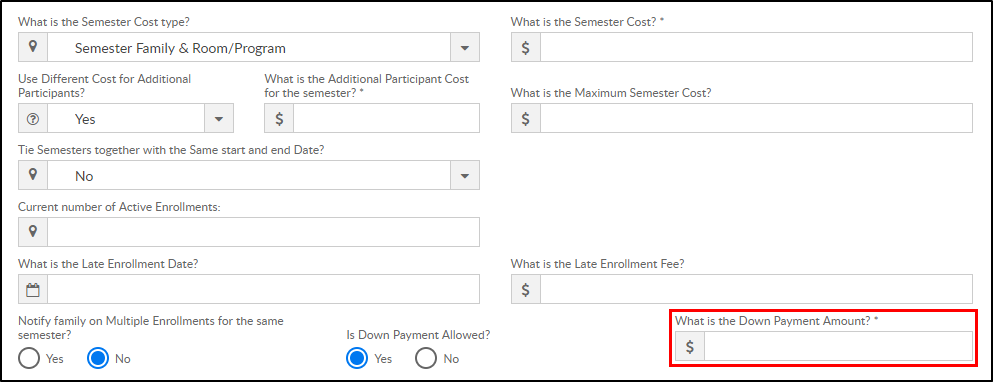
- No – a down payment is not allowed/required
- Yes – a down payment must be made to register. If yes, Down Payment Amount is required
- Early Enrollment Information - if families can register during an early enrollment period, complete the options below
- What date should early enrollment start? – enter the start date for early enrollment

- What date should early enrollment stop? – enter the end date of early enrollment

- What is the early enrollment cost? – enter the semester cost for a student during early enrollment

- Use Different Additional Participant Cost for early enrollment?

- Yes – setup fee for additional students for early enrollment. If yes, setup Additional Participant Cost
- No – do not setup fee for additional students for early enrollment
- What is the Maximum Semester Cost for early enrollment? – maximum amount charged for the semester during early enrollment

- What date should early enrollment start? – enter the start date for early enrollment
- Click
- Save - save the semester details
- Open Enrollment - save the semester details and open the semester and rooms/programs for registration
- Close Enrollment - close the semester and room/programs associated. Semester becomes Inactive
- Cancel Enrollment - cancelled semesters will cancel the room, but the semester still appears as Active
Fee Examples
The chart below describes how families are charged based on where the fees are entered: