Program Templates allow a user to setup a custom attedance schedule for a specific child- attending every other week or allow a center to associate a specific set of weeks to one sponsor or the other.
From the family record, select the Children tab. Then select the More drop down box and select Manage Program Templates.

To add a new template select the Add New Template option-
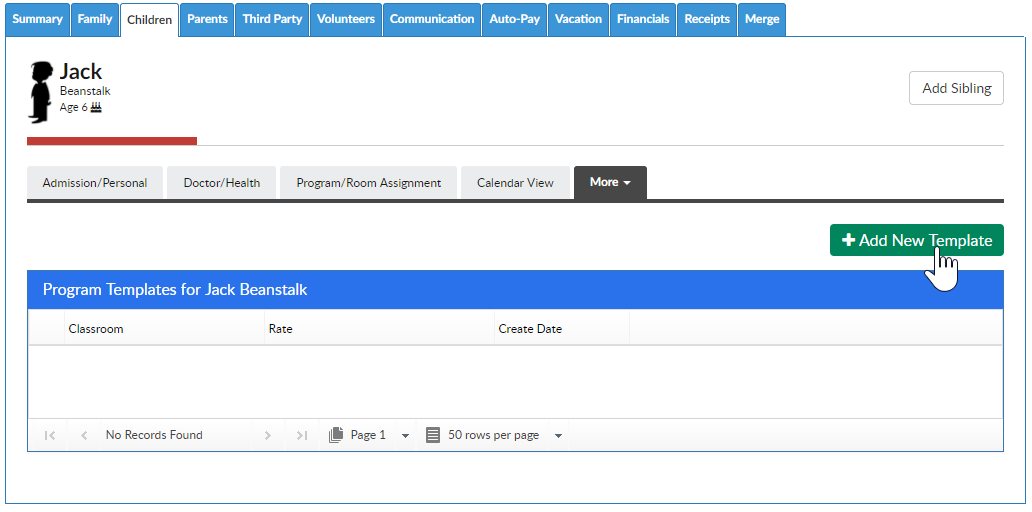
Select the Classroom, semester, schedule type and rate.
Room number, copay amount, sponsor and override amount are optional if a family is split due to divorce or sponsored. Select the specific days, expected arrival and departure date- then press Save Template.

To apply this template to a specific time open the template, then add from and to dates in the Create/Update Room Assignments Based on This Template section.

Press Save Template & Apply to set the schedule for a child's program/room assignment-
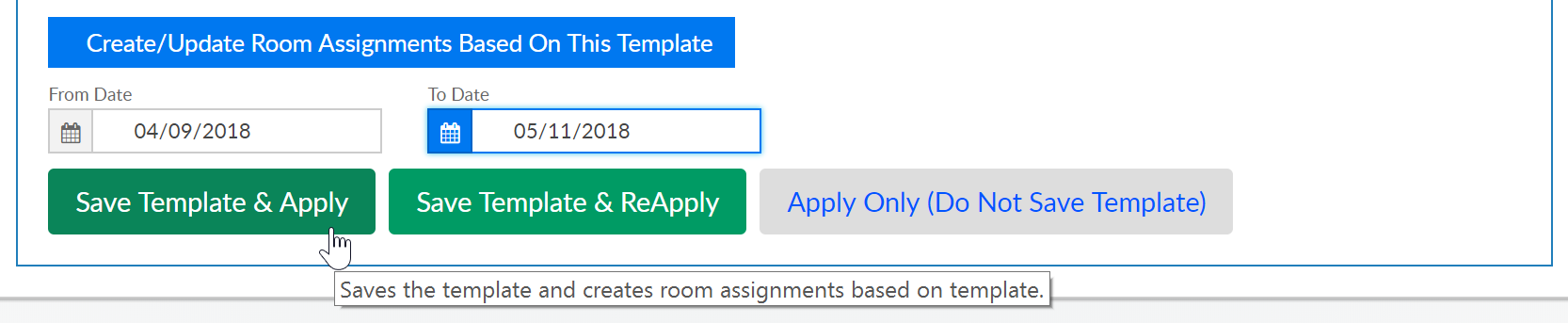
A confirmation box will display when application has been completed.

The child's program/room assignment page will display the updated schedule-

If changes must be made to the child's program/room assignment schedule on an on-going basis, go back to the manage program template screen.
Open the schedule template.
Make changes to the days or times scheduled.
Scroll to the bottom of the page and enter the start and end date of the schedule. Then press Save and Re-Apply. The changes that have been made will update the child's program/room assignments.