Scheduling reports allows for users to schedule one-time or recurring Room/Program or Financial reports. The reports can be delivered via email or FTP.
Users can enter desired search criteria to filter the reports according to specific parameters every time they are scheduled.
Who can schedule reports?
Users must be given permissions to schedule reports through their user role. To give a role the ability to schedule reports, under Reports Screen > Actions, Schedule Report must be set to All Permissions. The activity ID is 1845.
How do I schedule a report?
- Navigate to Reports > Room/Program or Reports > Financial depending on the report you wish to schedule.
- Use the drop-downs to locate the report or use the Quick Search if you know the name of your desired report.
- Enter your report search criteria. Important: The available criteria is dependent on the selected report. Some common criteria are Center, From Date and To Date.
- Click Schedule Report. Please Note: Not all reports can be scheduled at this time. If a report cannot be scheduled, you will receive a notification that that report is not available for scheduling after clicking save.
- Review the Report Details to ensure the correct report and search criteria is selected. This criteria will be used to filter the data on the scheduled report. If you would like to make changes, click Cancel, select new search criteria and click Schedule Report.
- Complete the Scheduling Details. This section allows you to schedule recurring reports or schedule a one-time report.
- Start/End Dates are not required, can be used to determine how long you wish to receive your recurring report.
- Use the Run Report On field to determine which day(s) you wish to receive your report.
- The Report Run Time allows you to determine what time of day you receive your report.
- Choose your delivery method: Email or FTP. For email, you can enter multiple email addresses by separating them with commas.
- Click Save.
How do I view scheduled reports?
Scheduled reports can be viewed under Reports > Scheduled Reports. Please Note: If no results appear in the table, click Show All.
The table will display the following information:
- The location the report was scheduled from
- Report Type
- Report Name
- Run Time (AM/PM)
- Day(s) of the week the report is scheduled
- End date the report is scheduled to run until
- The user that scheduled the report
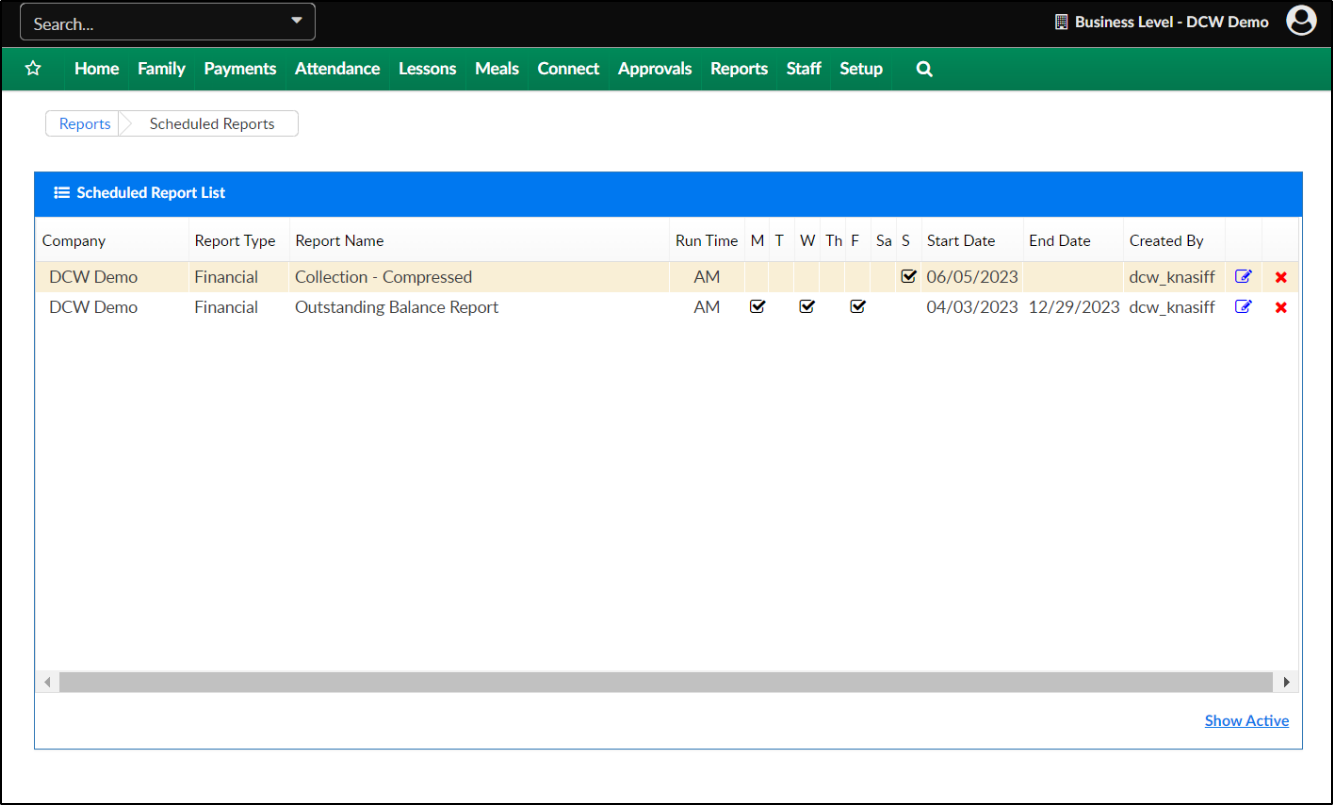
How do I edit scheduled reports?
- Navigate to Reports > Scheduled Reports
- Locate the report you wish to edit and click the pencil icon on the right.
- Edit the scheduling details and delivery method as needed. Important: The report itself and the search criteria cannot be edited.
- Click Save.
How do I delete scheduled reports
- Navigate to Reports > Scheduled Reports
- Locate the report you wish to delete and click the red X on the right.
- Click OK to confirm and the scheduled report will be deleted.