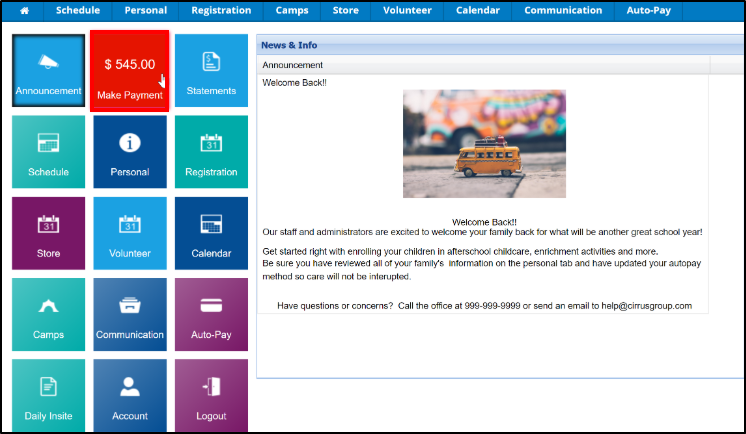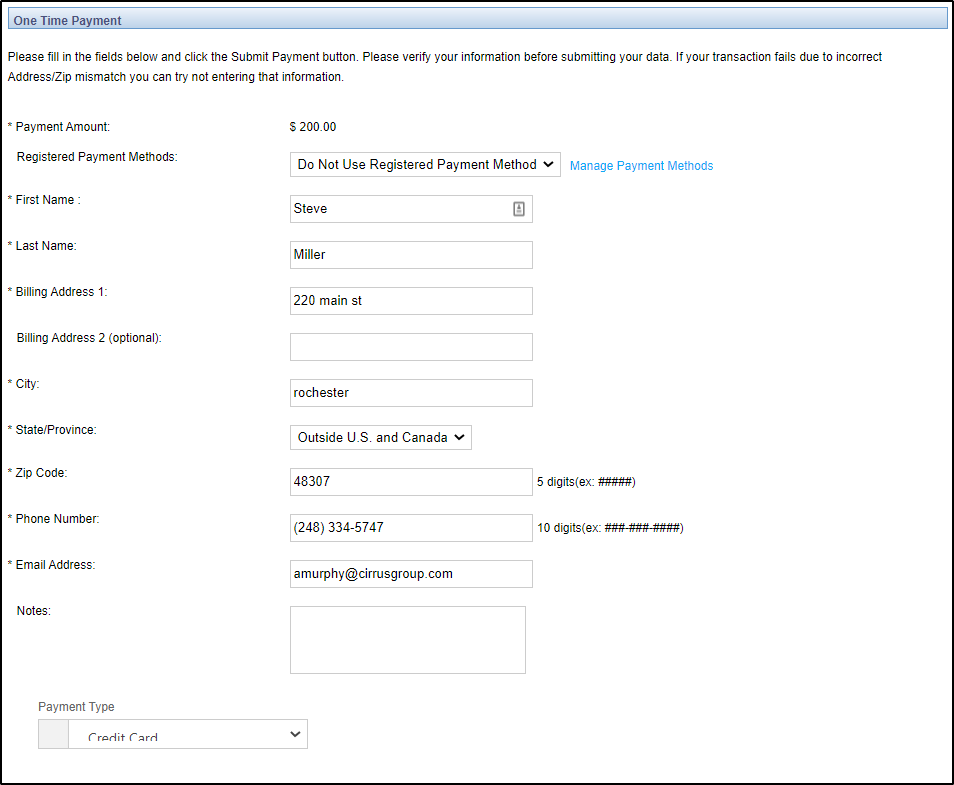The Make Payment tile will display when a center has online payments setup. When this tile is selected, the parent can submit a one-time payment for the amount of their choice.
- Click the Make Payment tile.
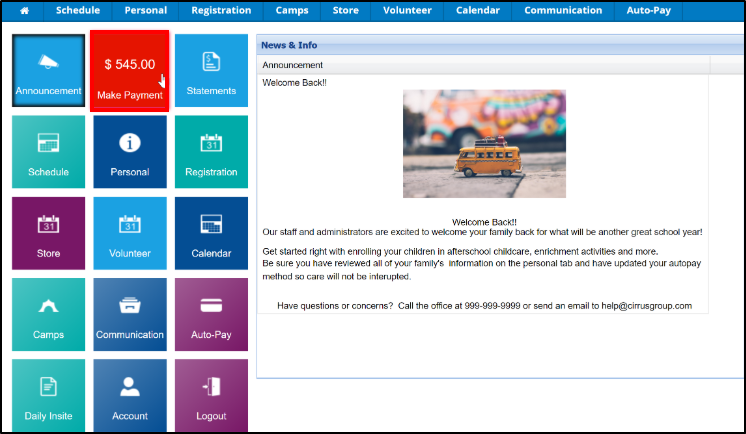
- The current account balance will default in the Payment Amount field. To pay a different amount, enter the amount you wish to pay and click Pay Now. Please Note: If convenience fees are displayed on this screen, they will be added to the payment total.

- Enter the payment and contact information of payer.
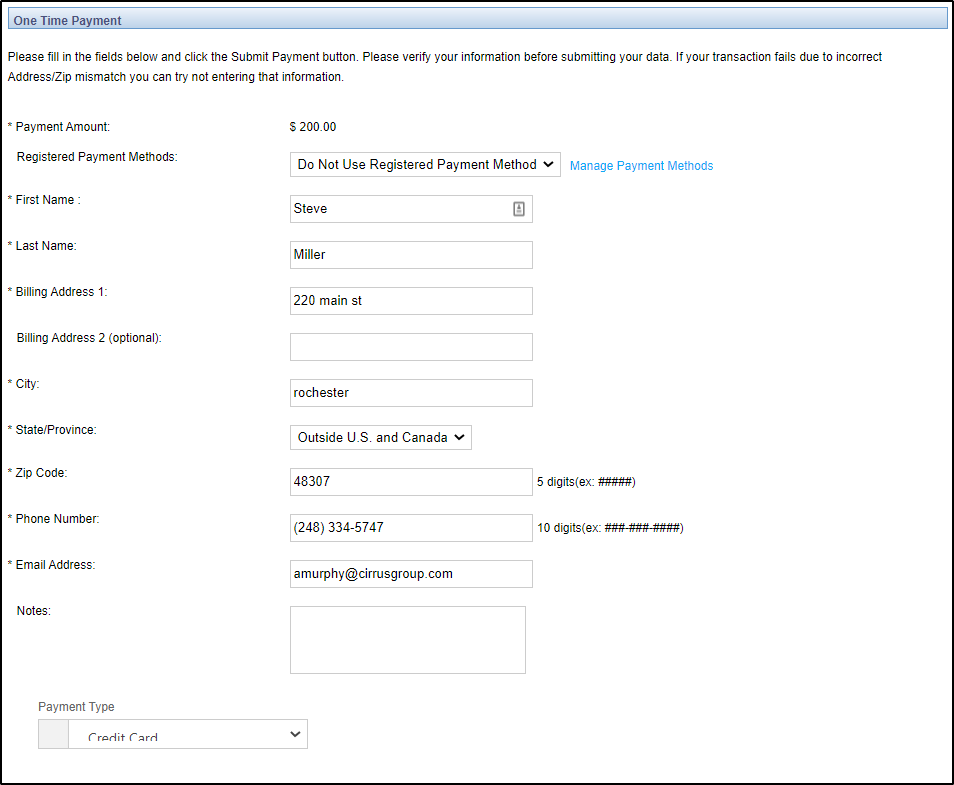
- Click Pay Now
- A payment confirmation email will be sent to the parent if the template has been setup. Admins, click here for instructions on Email Template Setup.