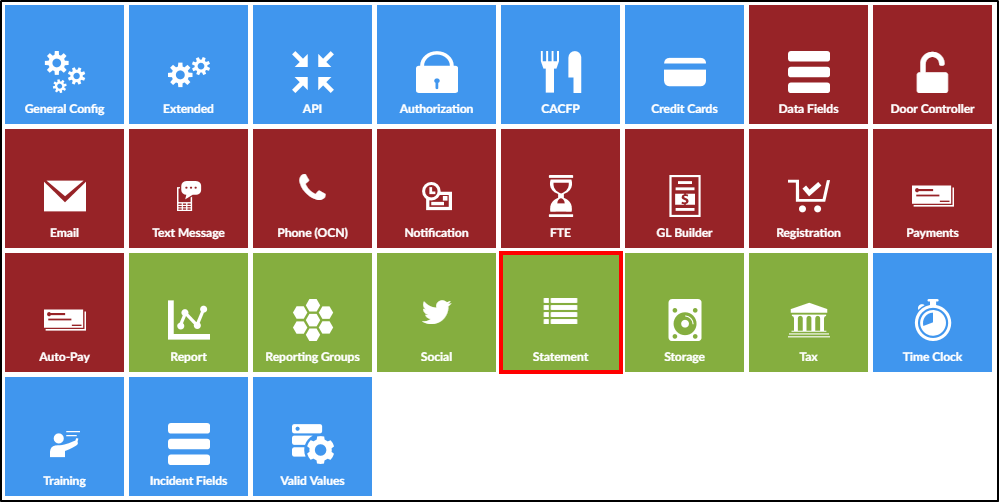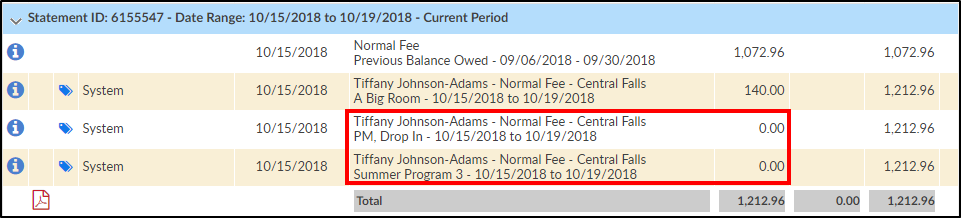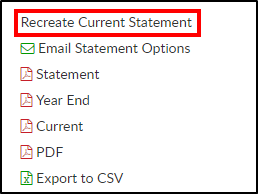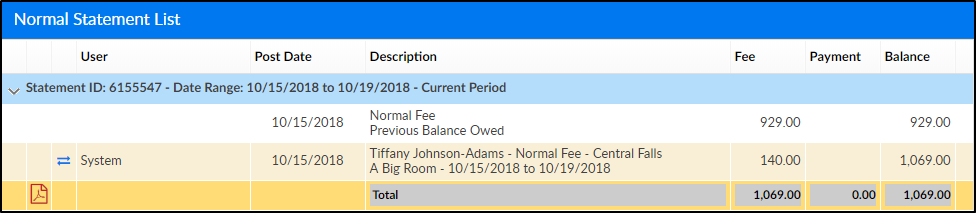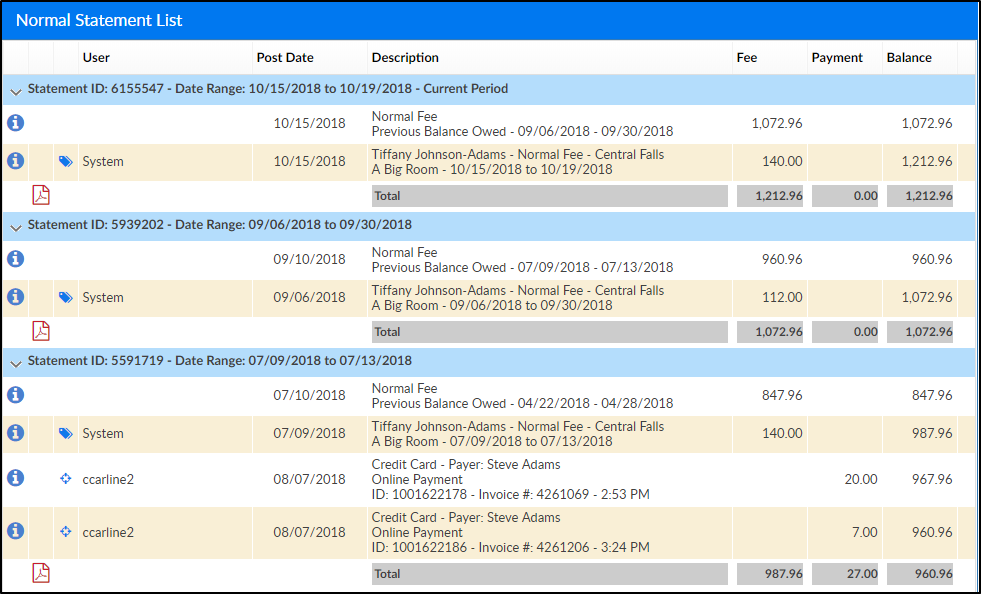The System Config > Statement screens allows administrators to change what is displayed on the Family's Financials tab and the billing statement.
- From the Setup > System Config menu, select Statement
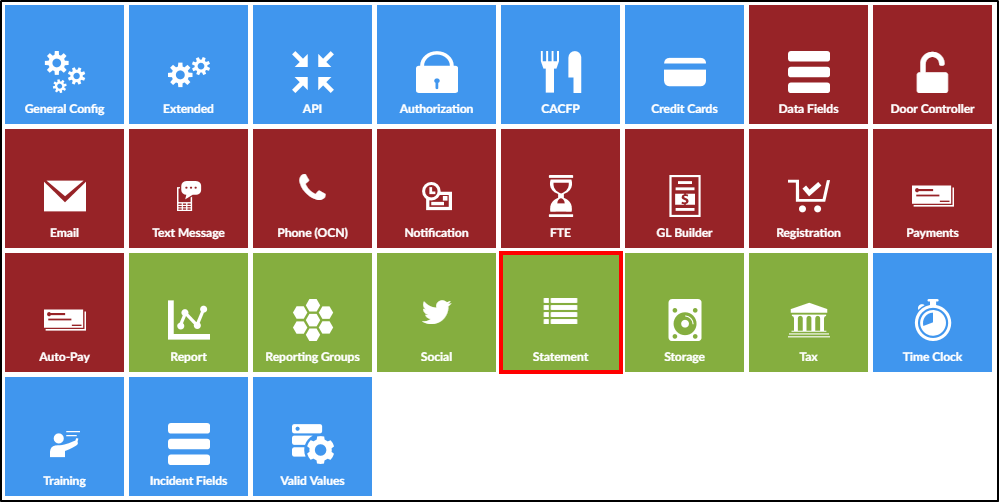
- For each configuration option, choose Yes or No to have the option displayed or not displayed. Please Note: Some of these options will also change the Family's Financial tab Statement List
- Family Financial Screen Options
- Display Zero Dollar Fees
- Yes - show items with zero dollar fees
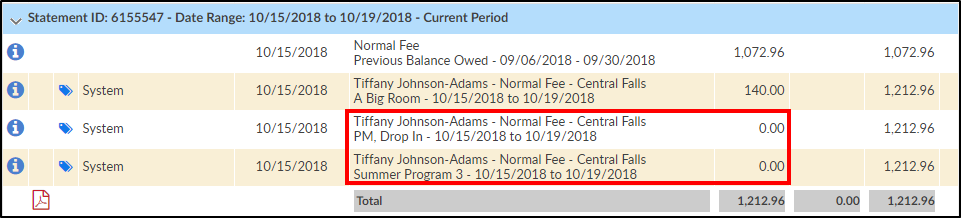
- No - do not show zero dollar fee items

- Yes - show items with zero dollar fees
- Display Prepaid Deposits
- Show Detail Post Date
- Display Original Amount
- Yes - show outstanding balance on current statement
- No - only show current balance on current statement
- Display Amount Allocated
- Display Due Date
- Yes - display the due date on the statement
- No - do not display the due date
- Allow Payments & Fees to be Edited
- Yes - payments and fees can be edited on the Family's Financial tab
- No - payments and fees cannot be edited on the Financial tab
- Allow Statement Details to be Deleted
- Yes - allow details to be deleted from the Financials tab
- No - do not allow details to be deleted from the Financials tab
- Allow Family Statement Recreate
- Yes - allow statements to be recreated. This option is under the Action menu on the Financials tab
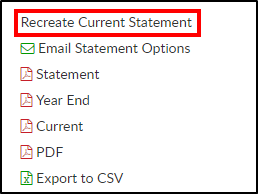
- No - do not allow statements to be recreated. The option is removed from the Actions menu on the financials tab
- Yes - allow statements to be recreated. This option is under the Action menu on the Financials tab
- Number of Periods to Display on Family Statement. See examples below
- Example of 1 period on the statement
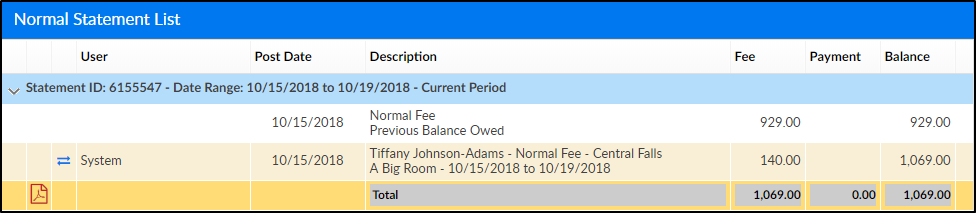
- Example of 3 periods on the statement
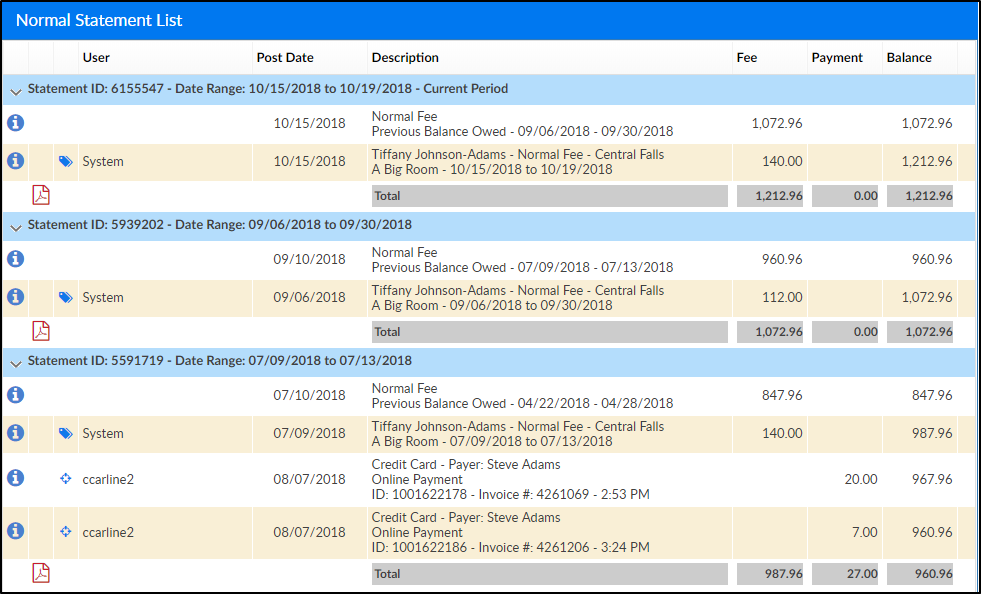
- Example of 1 period on the statement
- Family Statement Display - select which version of the statement to display
- Normal
- Flat Detail
- Version 2
- Version 2 - Due Date
- Version 3
- Display Zero Dollar Fees
- PDF Statement Options
- Display Birth Date on Statement
- Yes - display the students birth date on the statement
- No - do not display the students birth date on the statement
- Display Family ID on Statement
- Yes - display the family ID on the statement
- No - do not display the family ID on the statement
- Display Discounts as Credits on Statement
- Yes
- No
- Use Business Level Address for Year End Statements
- Yes - use the address of the business level on the year end tax statements
- No - use the center address on the year end tax statements
- Use Beginning Balance as of From Date on Statement
- Yes
- No
- Which Address to Display on Statement
- Child - display the student's address on the PDF statement
- Guardian - display the guardian's address on the PDF statement
- Print Statements By
- Family - print statements by family (include both parents/guardians)
- Guardian - print statements by guardian (this is helpful with split families)
- Statement Footer - enter text to display on the bottom of statements
- Year End Tax Statement Service
- Customer Statement Service
- Family Statement Service (Invoice)
- Display Birth Date on Statement