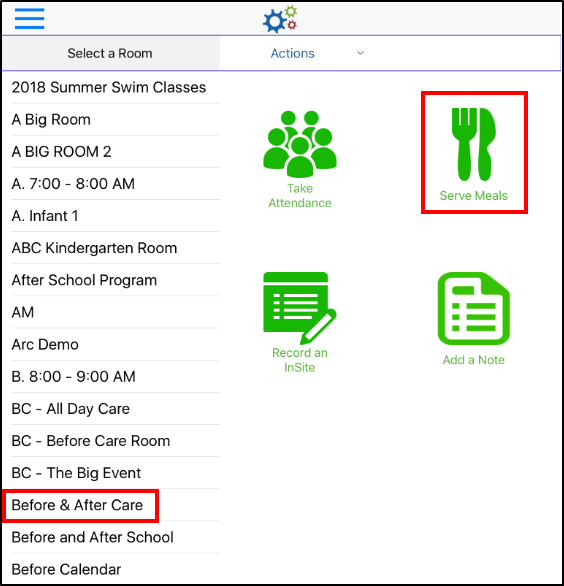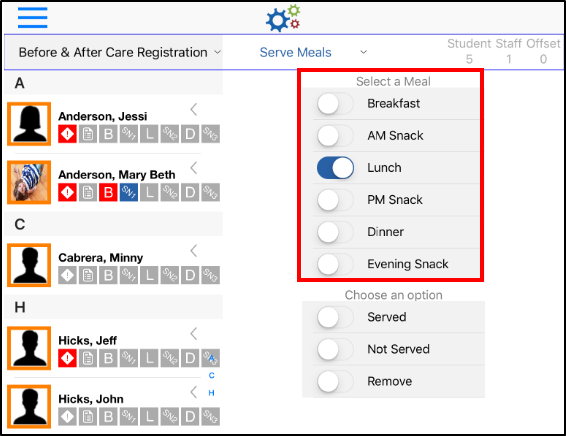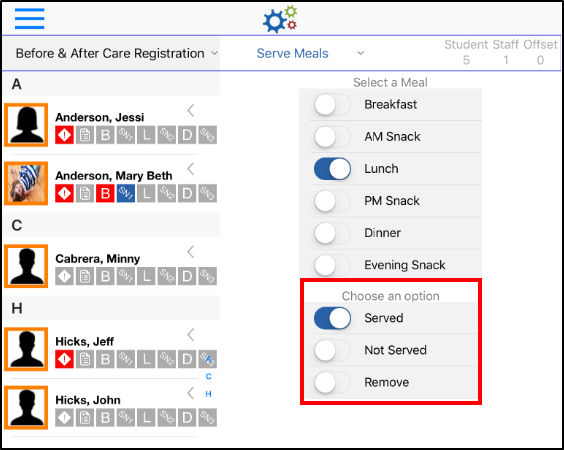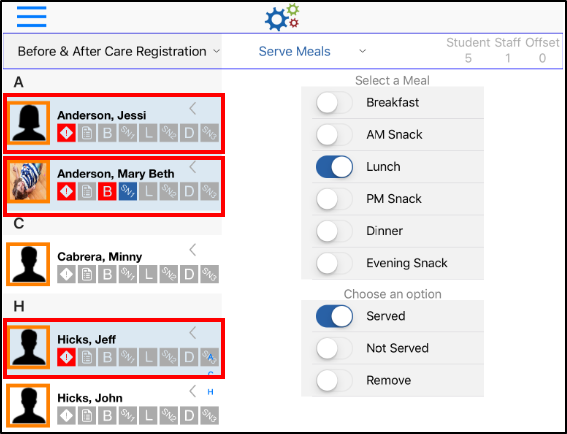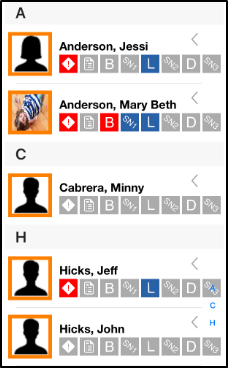Use the Serve Meals option from the home screen to record meals served to students. Once a meal is selected, there are three options to choose from: Served, Not Served or Remove.
Important: In order to track meals on the InSite Classroom app, it must be enabled. Go to the Home > General screen, locate the CACFP Information section, and select Yes under the CACFP Enrolled field.
Adding and Removing Meals
- Choose a room from the left and click Serve Meals
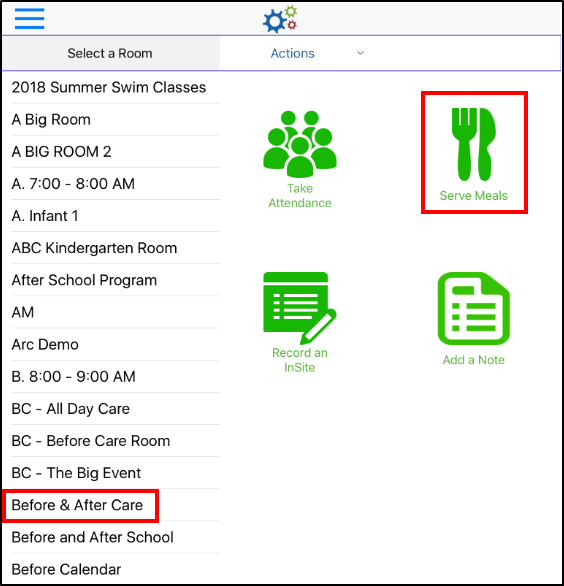
- Select a meal to record
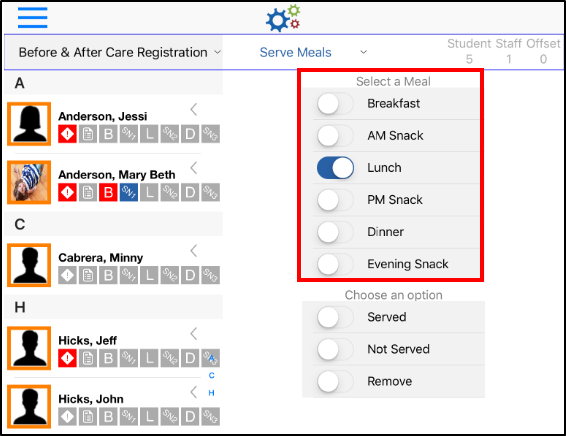
- Breakfast
- AM Snack
- Lunch
- PM Snack
- Dinner
- Evening Snack
- Choose an option
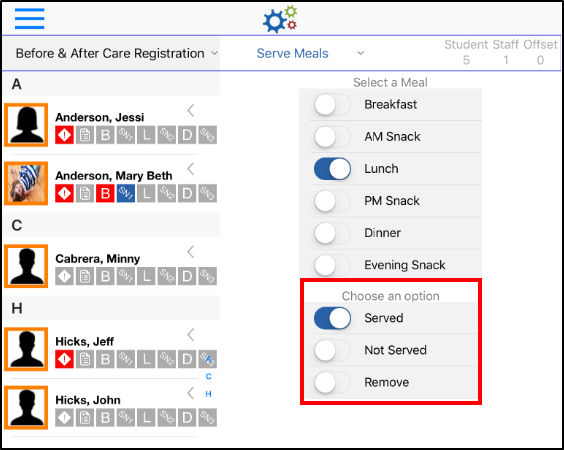
- Served - the meal was served to the student
- Not Served - the meal was not served to the student
- Remove - a meal needs to be removed from the student
- Select the students on the left that are associated to the selected meal. Please Note: only students that have been checked in for the day will be on the list
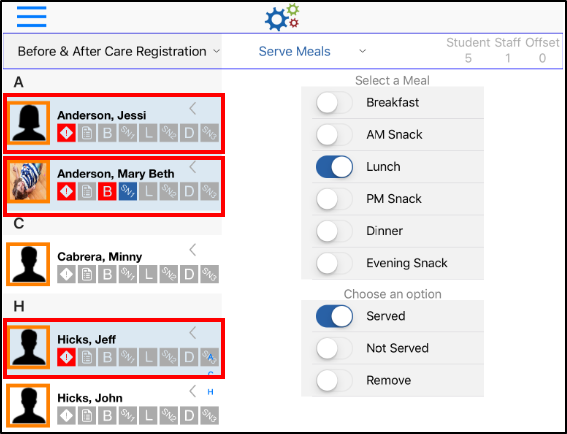
- Click Submit
- Once the meal has been submitted, each meal indicator will turn blue, see chart below
- When the icon is blue - the corresponding meal has been Served
- When the icon is gray - the corresponding meal has not been recorded
- When the icon is red - the Not Served option was selected
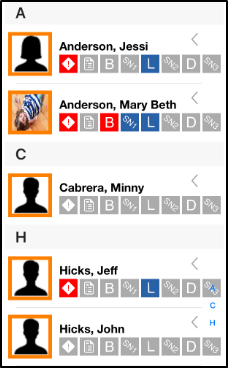
The below chart explains what each meal indicator stands for:
Icon | Description | Icon | Description |
| Breakfast |
| PM Snack |
| AM Snack |
| Dinner |
| Lunch |
| Evening Snack |