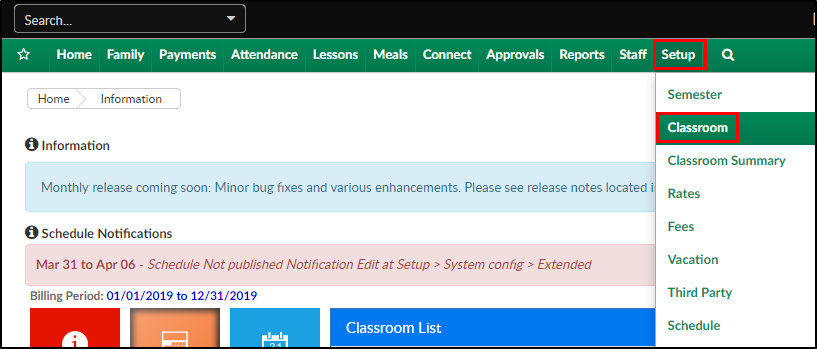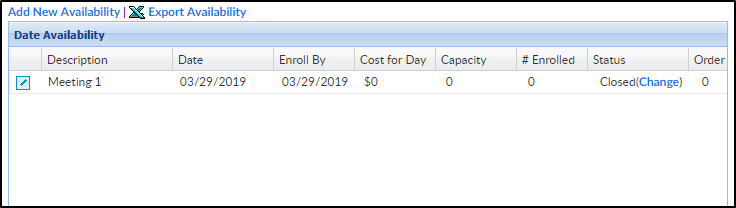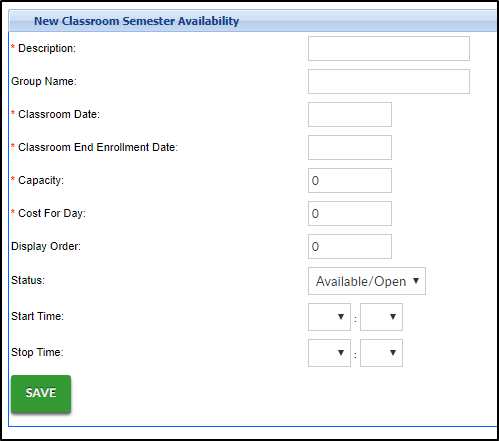Field trips can be associated to programs at a center level. This process can also be used to setup camp days. Be sure you are at the center level when adding field trip days, rather than at the business level.
- Click Setup, then select Room/Program/Classroom
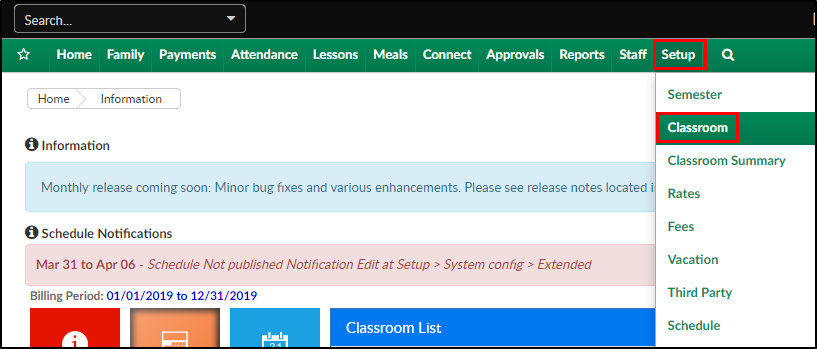
- Locate the room and click View Semester

- Select the semester from the Semester drop-down
- Click Availability/Camp Days

- Days previously added to the room, will display in the Date Availability section
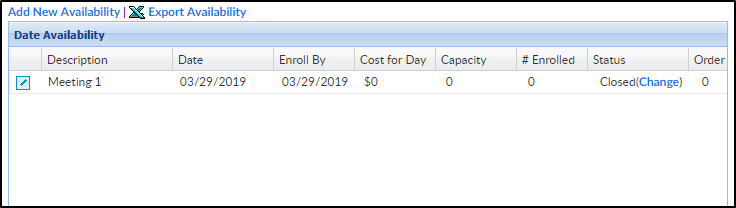
- To add new availability, scroll to the New Classroom Semester Availability section
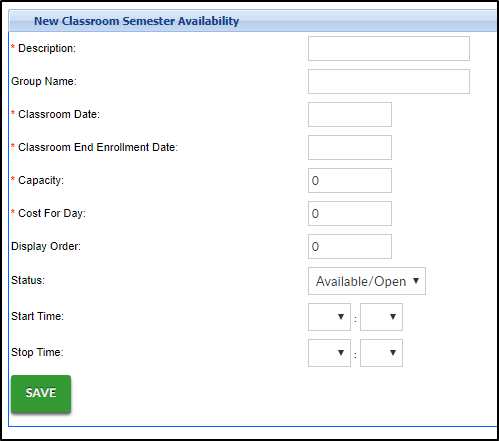
- Description - enter a title for the day
- Group Name - enter a group name, if applicable
- Classroom Date - select the date of the event
- Classroom End Enrollment - select the last date enrollment will be accepted
- Capacity - enter the capacity. Enter 0 for unlimited capacity
- Cost for Day - if there is a cost for the day, enter here. If no cost, leave blank
- Display Order - if this should be displayed in a certain order, use this option
- Status - select the status of the event; Available/Open or Closed
- Start Time - select a start time, if applicable
- Stop Time - select an end time, if applicable
- Click Save. The detail will now display in the Date Availability section
Available Exports
There are two exports available from this screen: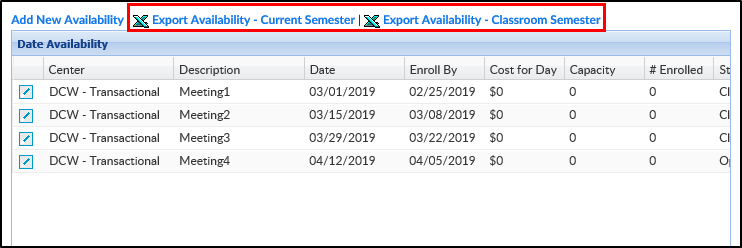
- Export Availability - Current Semester - this report will export Data Availability for all programs in the selected semester.
- Example report - Export Availability - Current Semester.xls
- Export Availability - Program Semester - this report will export the results from the Date Availability table for the selected program semester only
- Example report - Export Availability - Classroom Semester.xlsx