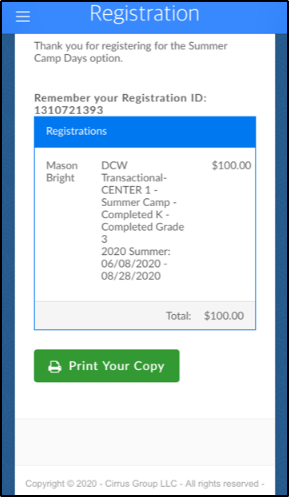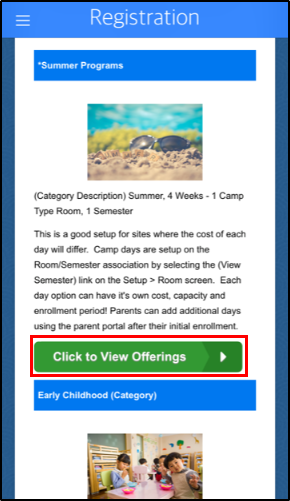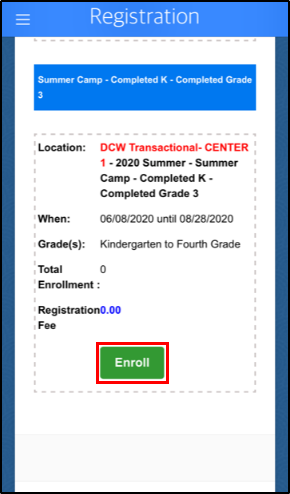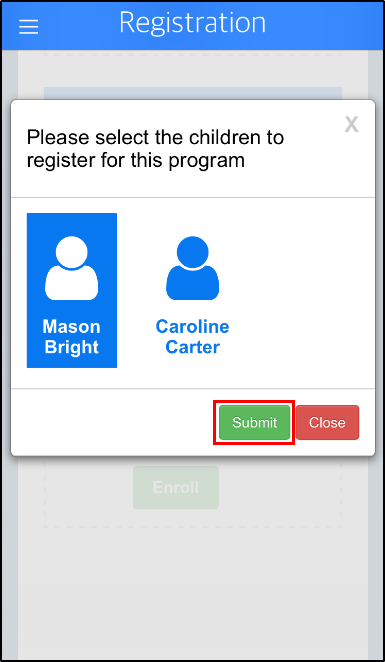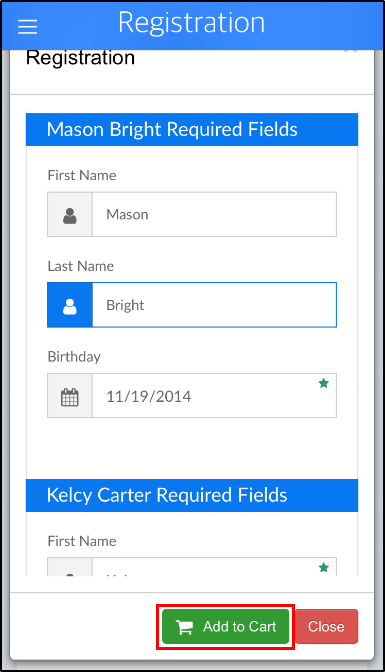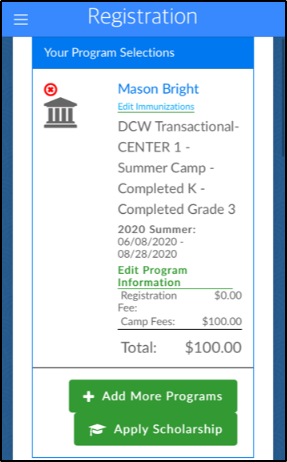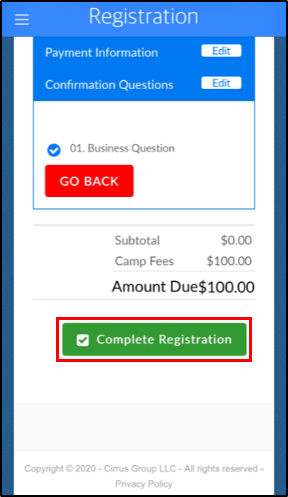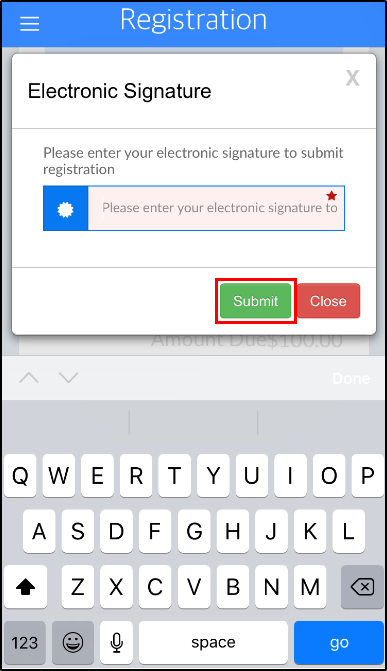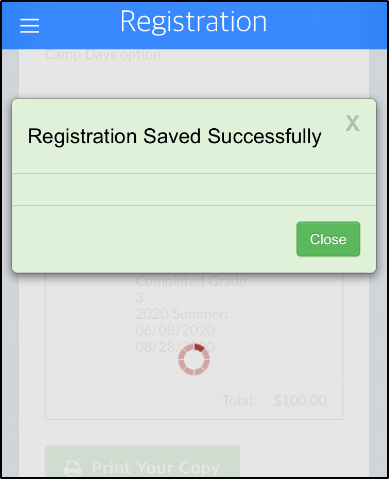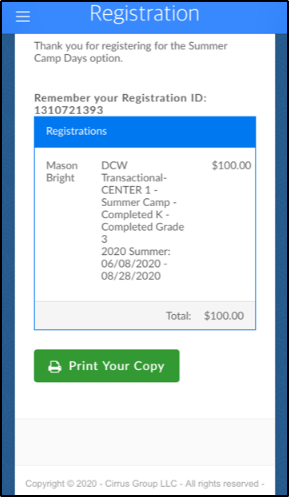Parents can register for upcoming programs using the InSite Parent application. Simply click the Registration icon and walk through the registration process.
For the Registration icon to display, Activity ID 1832 must be set to All Permissions for the Family Portal (Not Allowed) role.
- Click the Registration icon
- Locate the correct Category, Semester and select Click to View Offerings
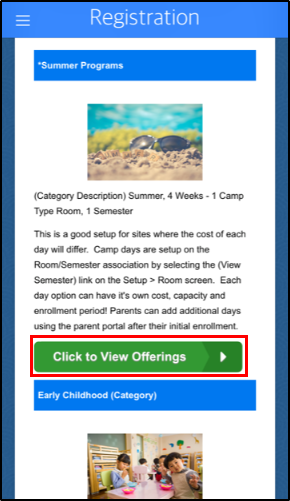
- Locate the Program from the list and click Enroll
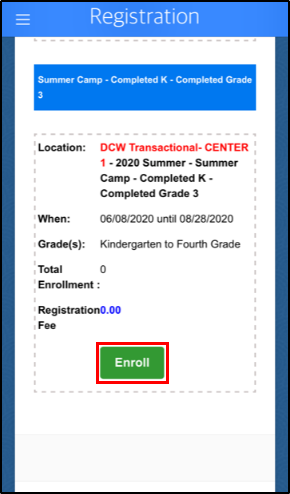
- Select the student(s) and click Submit
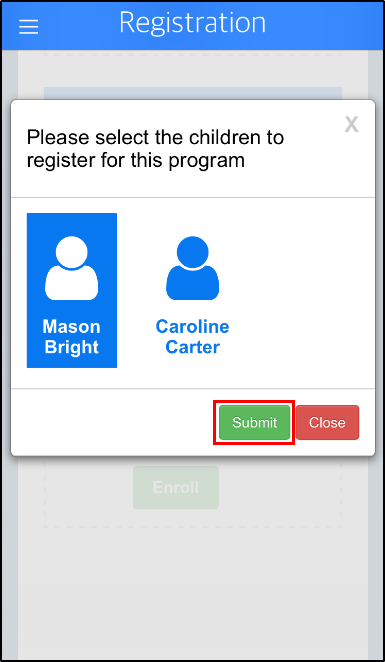
- Complete the required information and click Add to Cart
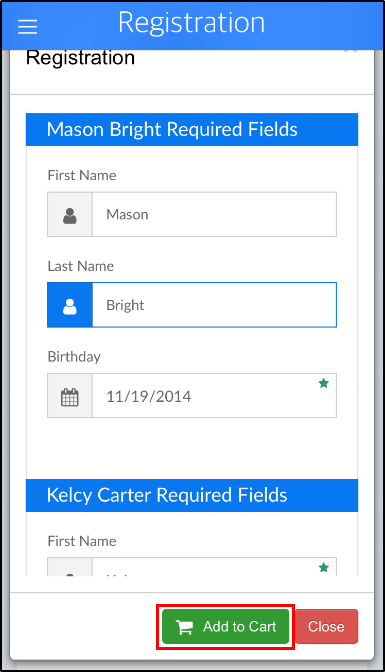
- Once in the cart, parents can add more programs, apply scholarships, or checkout/submit payment
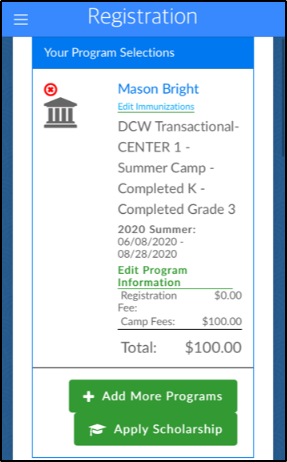
- Click Complete Registration to finalize the registration process
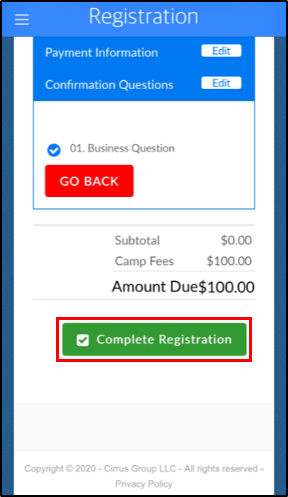
- Enter the submitter's name/electronic signature and click Submit
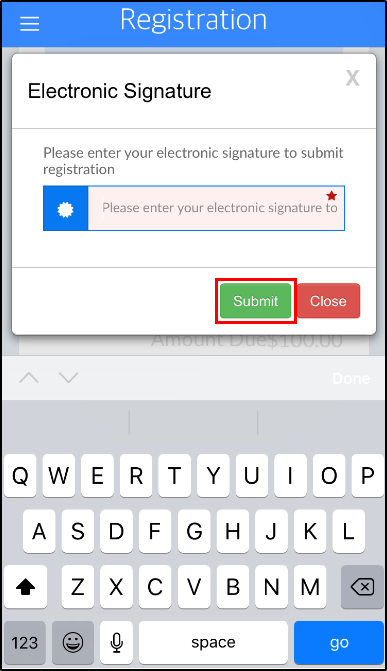
- A confirmation screen will appear stating the Registration Saved Successfully
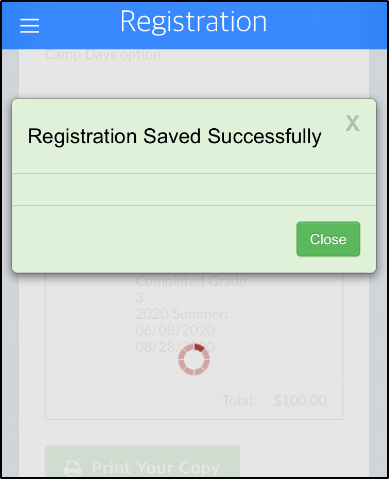
- A summary of the registered programs will display. The registration screen can now be closed