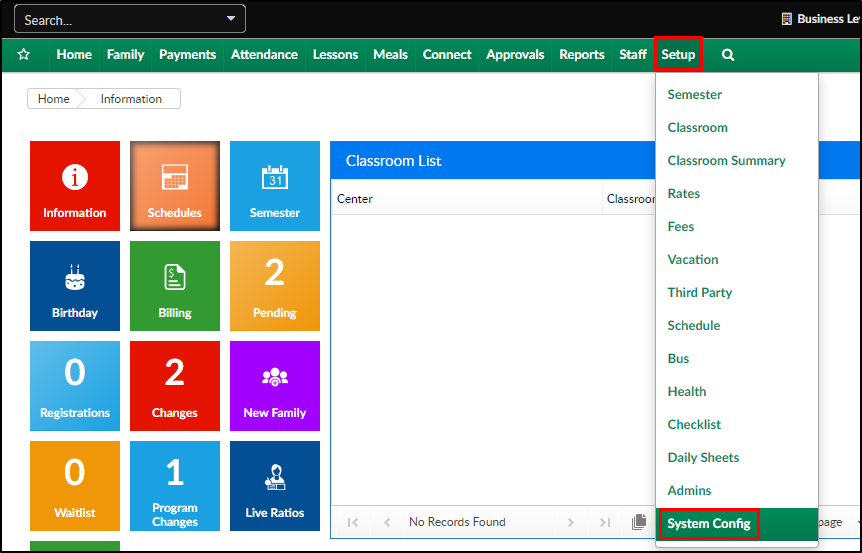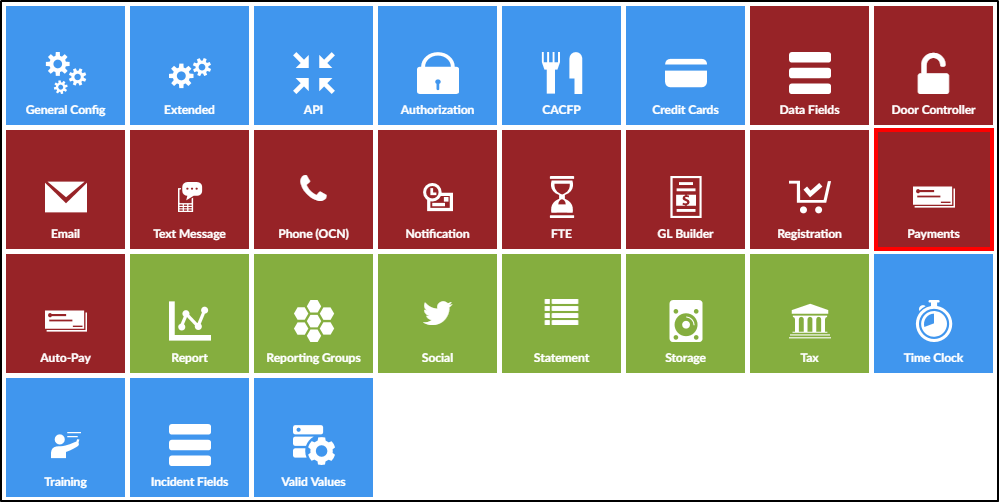- Click Setup, then select System Config
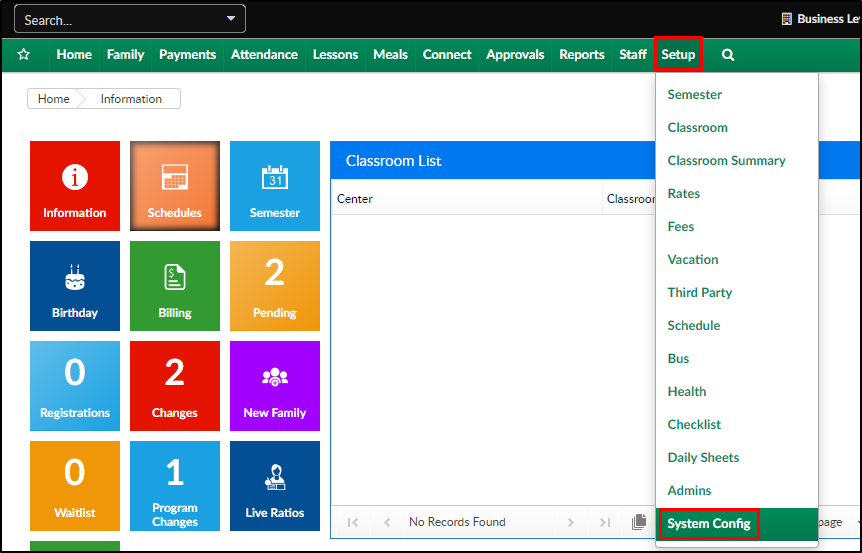
- Select the Payments tile
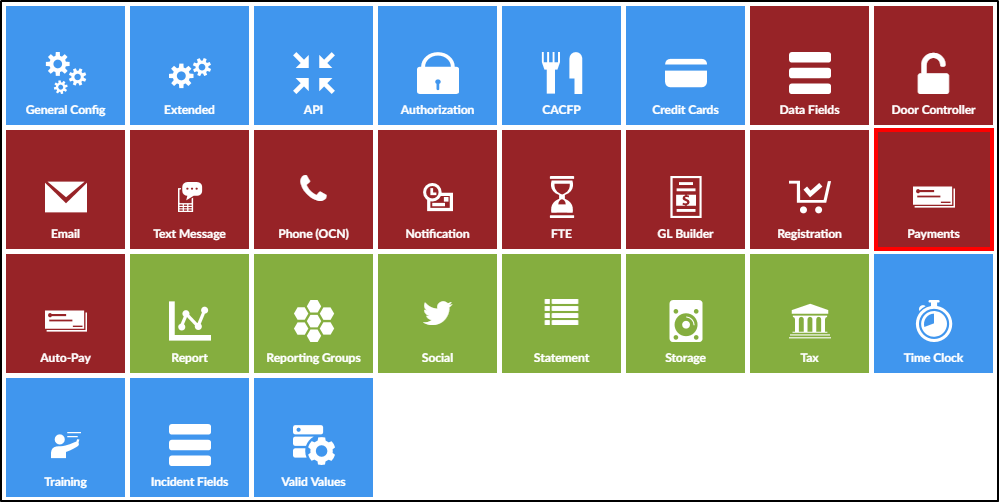
- Complete necessary Payment Configuration fields
- General
- Allow payment method sharing between parents - allows or disallows sharing of payment methods between non-split family parents. Please Note: if a family is split, the payment methods will NEVER be shared
- Service fees on fixed amount auto-pays - fix amount auto-pays are when a parent enters a recurring amount to charge other than the full balance due
- Automatically Add -
- Keep Separate -
- Admin - Auto-Pay
- Staff changes to parent auto-pay consent text - leave blank to not show consent checkbox/message to staff before they add/edit auto-pay accounts
- Allow ACH?
- Yes - will allow ACH payments to be processed
- No - will turn off the ability to process ACH payments throughout the system
- Admin - Auto-Pay Batch
- Show outstanding families w/o active statements - Applies to the auto-pay batch screen only. The automated auto-pay batch job includes all families with balances due by default. By turning this on, families with active auto-pays who are temporarily away will remain on the auto-pay list
- POS Payments
- Display ACH option first on POS payment screen - defaults ACH to display first on the payments > POS Payment screen (only used if a site is using a card swiper or check scanner to receipt payments)
- Connect Portal
- Maximum Online Payment Allowed - if a value is entered here it will ensure payments are not made over that threshold through the parent portal
- Display ACH Option First on One-Time Screen - if yes, ACH will display first when parents are trying to make a one time payment from the parent portal
- Display ACH Option First on Auto-pay Screen - if yes, ACH will display first when parents are setting up their auto-pay method
- Portal One-Time Payment Label for ACH - allows customization of the ACH label on the one-time payment screen
- Portal One-Time Payment Label for Cards - allows customization of the credit card label on the one-time payment screen
- Portal Auto-Pay Label for ACH - allows customization of the ACH label on the auto-pay screen
- Portal Auto-Pay Label for Cards - allows customization of the credit card label on the auto-pay screen
- Deposits
- Associate classroom and fee to deposits
- Yes
- No
- Associate classroom and fee to deposits
- Convenience Fees
- Fee Amount/Percent Per Transaction - enter the fee dollar amount or percent added per transaction. Leave blank for no added fee
- Fee Transaction Type - choose dollar or percentage based on the above field
- Charge Different Conv. Fee for ACH
- Yes - a different amount should be charged for ACH convenience fee
- No - ACH convenience fee should be the same as credit cards
- Fee Amount/Percent Per Transaction (ACH) - enter the fee dollar amount or percent added per ACH transaction
- Fee Transaction Type (ACH) - choose dollar or percentage based on the above field
- Add Fee to One-Time Payments (Family-Entered) -
- Add Fee to One-Time Payments (Staff-Entered) -
- Add Fee to POS Payments (Staff-Entered) -
- Add Fee to Auto-Payments (All) - this will display the amount of the convenience fee to the parents during a payment via the parent portal
- General
- Click Save