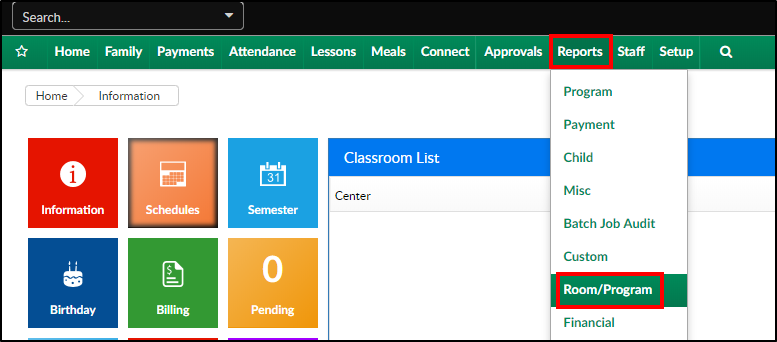Report Description
The Meal Count and Attendance report shows which meals were served to each student and a monthly summary.
Report Conditions
- A center must be selected
- If no date is entered, data will pull for current week
- If a date is entered, data will pull for the week including the date selected. For example, if 4/12 is selected, data will show 4/9-4/13
Sample Report
Click the report name to view a sample: Meal Count and Attendance Sheet with Summary Tabs.xlsx
Accessing the Report
- From the Reports menu, click Room/Program
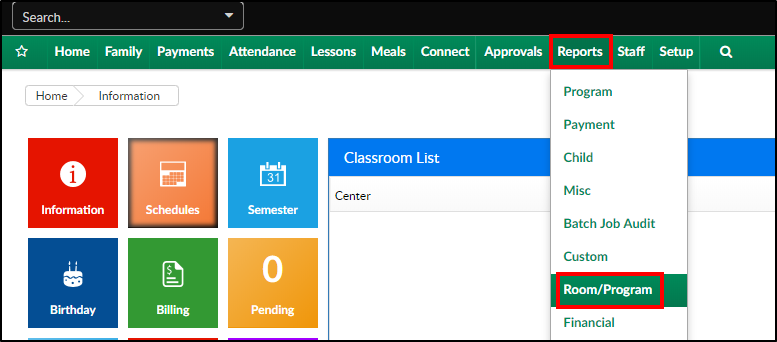
- From the Report Category drop-down, select Meals

- Choose Meal Count and Attendance Sheet with Summary Tabs from the Report drop-down

- Select any necessary Search Criteria
- Center - select the center from the drop-down. Please Note: this report will not pull data at the business level
- Semester - select a semester, if applicable
- Category - select a category, if applicable
- Classroom - choose a classroom from the list, if applicable
- From Date - data will pull for the week of the date entered here. For example: if the date entered is 4/12, the data will pull for 4/7-4/13
- Click Create Report. The requested report will open in Excel format
Report Fields
- Each classroom will open on a separate tab and include the following
- Last name, First name
- Mon-Fri
- Breakfast
- AM Snack
- Lunch
- PM Snack
- Dinner
- Evening Snack
- Attend
- Weekly Summary
- Mon-Fri totals
- Monthly Summary
- Total monthly attendance
- Total unique monthly attendance