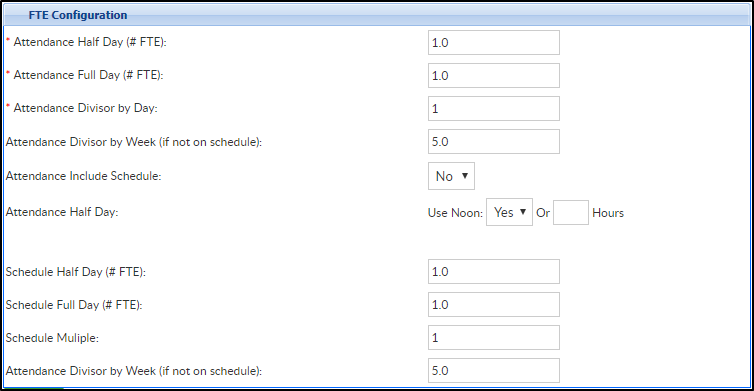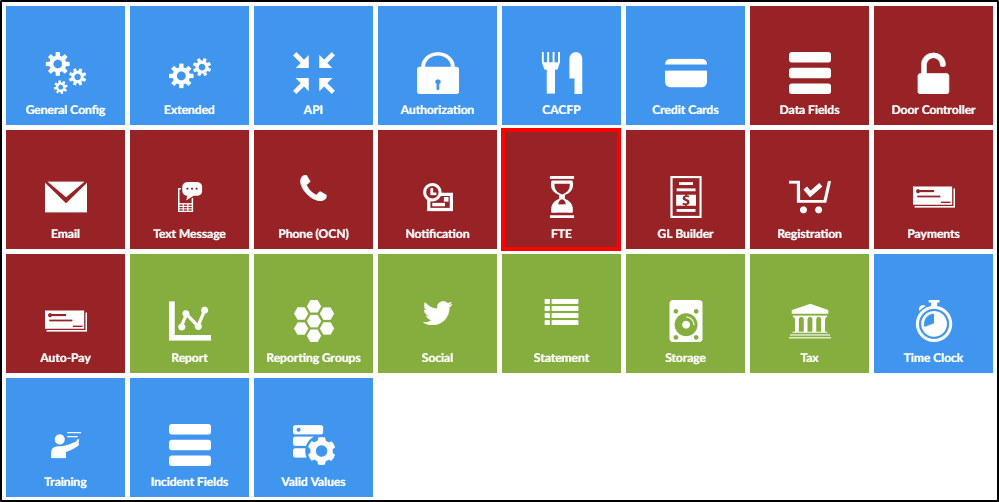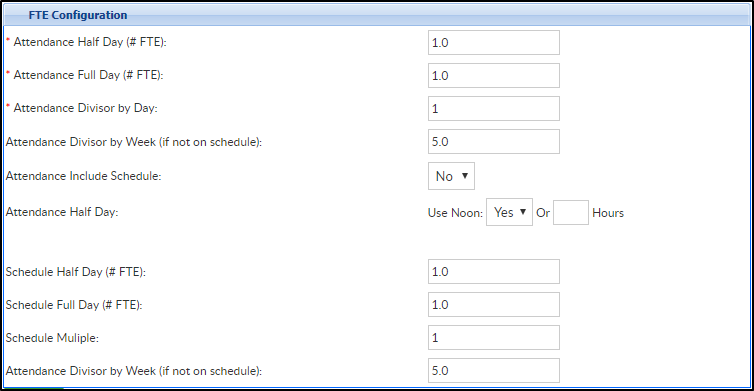Setting up FTE in the Platform allows businesses the ability to track full time equivalency credits for children in the Platform. The allows a center to know the relative capacity of a center based on both full and half time children attending program.
- From the Setup menu, click System Config, then select FTE
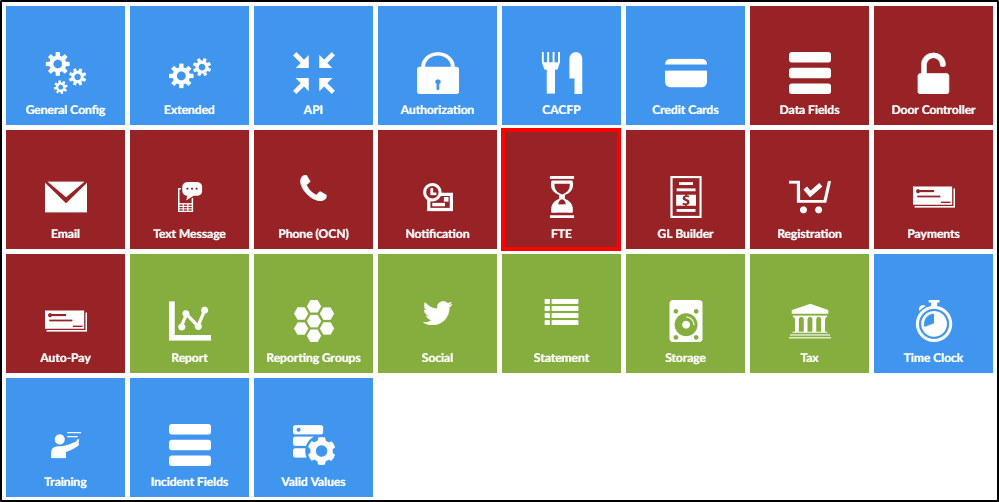
- Complete the FTE Configuration section
- Attendance Half Day (# FTE) - enter the number of full time equivalency credits for a half day of actual attendance
- Attendance Full Day (#FTE) - enter the number of full time equivalency credits for a full day of actual attendance for the facility
- Attendance Divisor by Day - enter the assigned divider that will be applied to the attendance half/full day
- Attendance Divisor by Week (if not on schedule) - enter the assigned divider that will be applied to attendance by the week and will only be used if the division is not on a student's schedule
- Attendance Include Schedule
- Yes - include scheduled attendance for the calculation of FTE for the student
- No - the FTE will only be calculated based on actual attendance in the facility
- Attendance Half Day
- Yes - attendance up to noon will be recorded as a half day. Then enter the number of hours for the student's attendance that will be applied as a half day
- No -
- Schedule Half Day (#FTE) - enter the number of full time equivalency credits for a half day of scheduled attendance
- Schedule Full Day (#FTE) - enter the number of full time equivalency credits for a full day of scheduled attendance
- Schedule Multiple - enter the assigned multiple that will be applied to the Schedule Half/Full Day
- Attendance Divisor by Week (if not on schedule) - enter the assigned divider that will be applied to attendance by the week