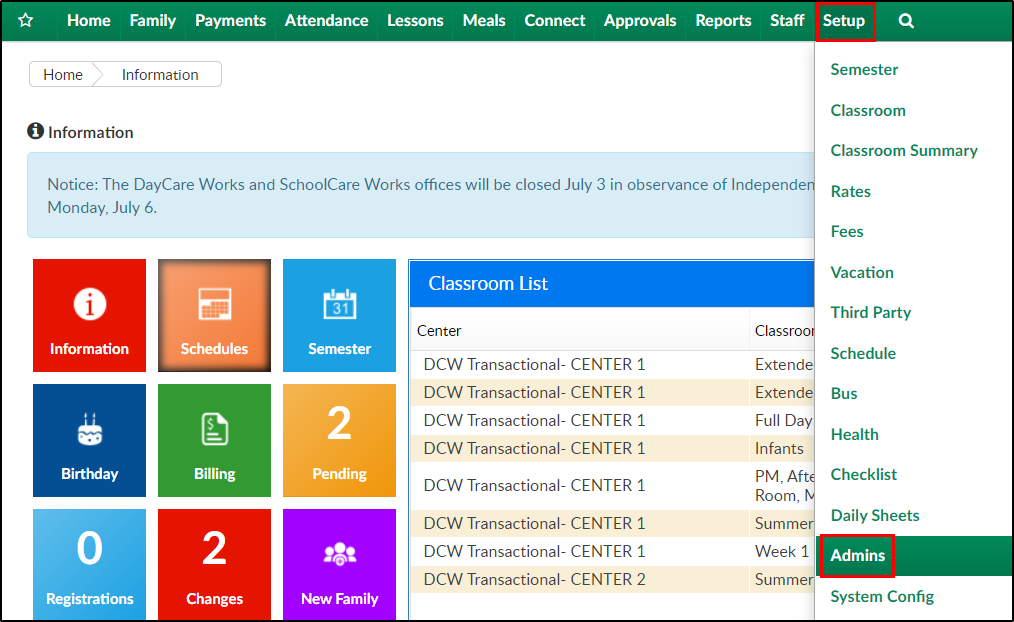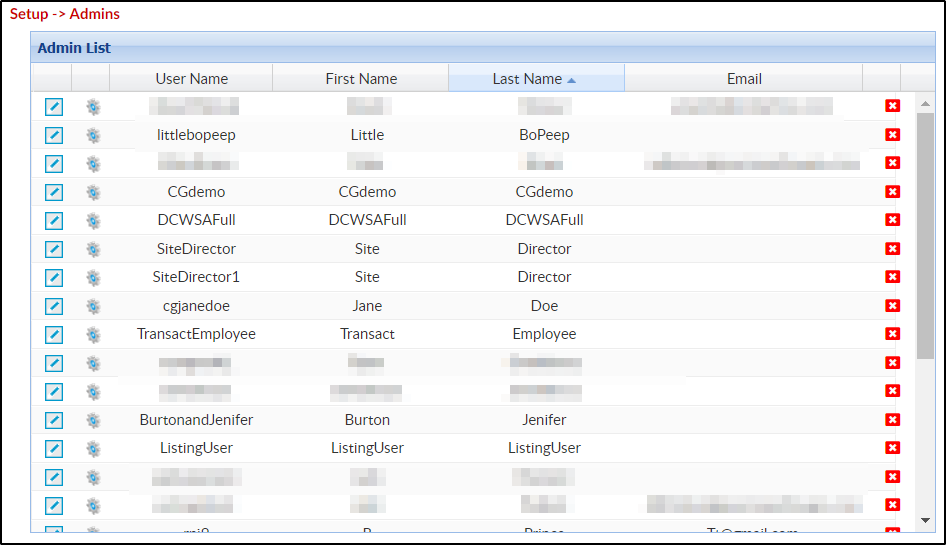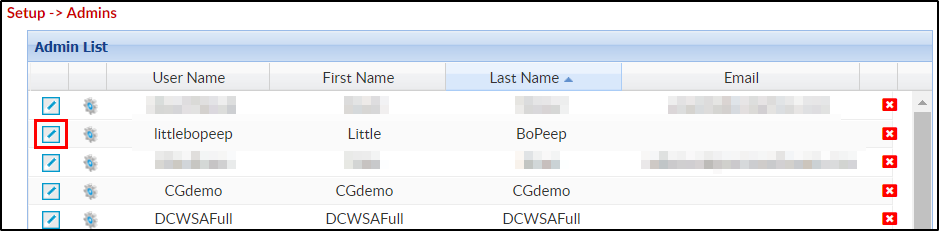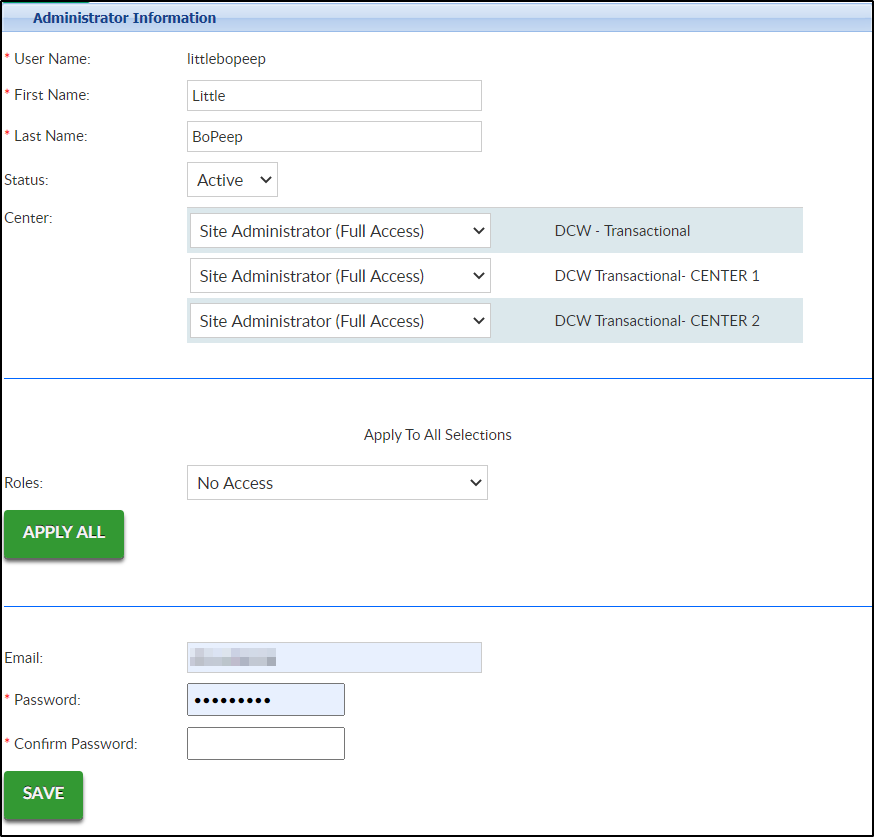The Setup > Admin screen allows users to be added to the system, determines what role the user should have within the system, and allows for a password reset for admins.
- Click Setup, then select Admins
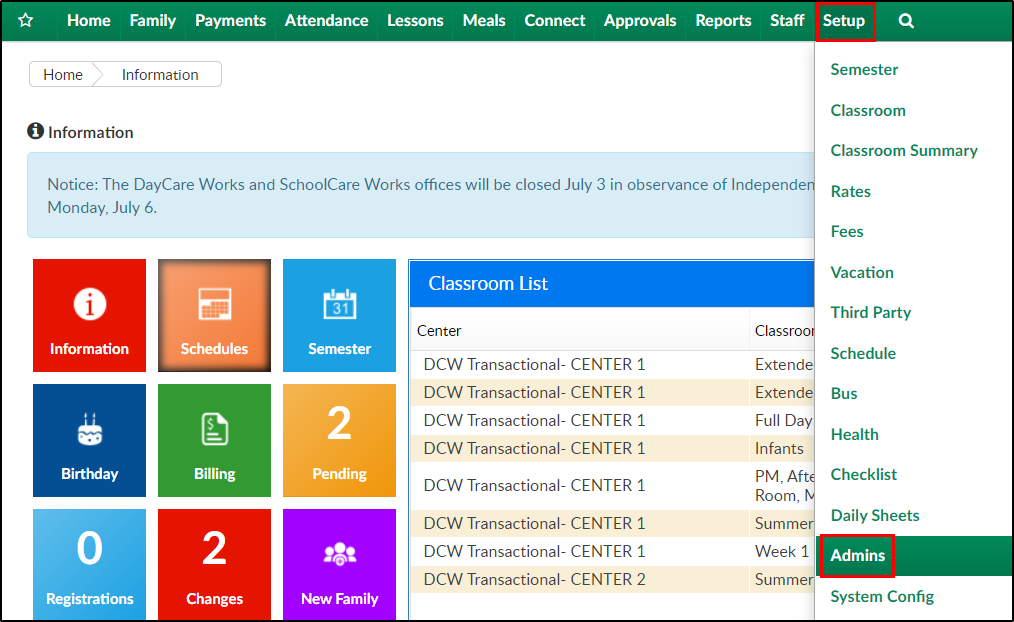
- On the Admins screen, all listed users have a username and password to log into the website. This list contains users setup under Staff > Staff List and Setup > Admins
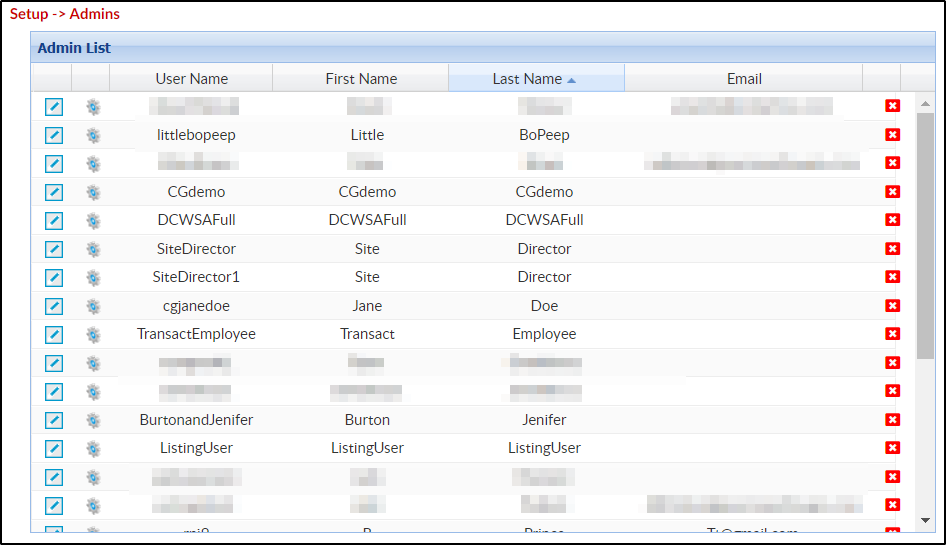
- To edit the user's role detail, click the Modify icon in the left column
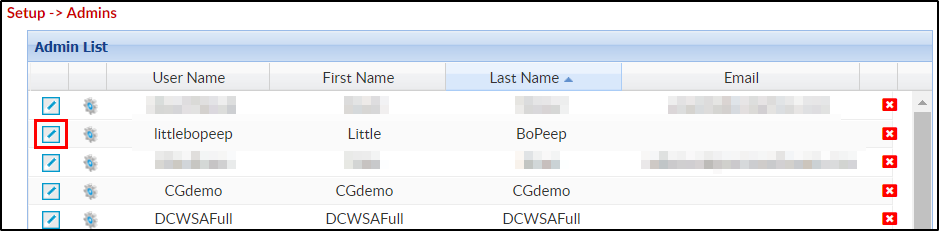
- The details will display in the Administrator Information section below
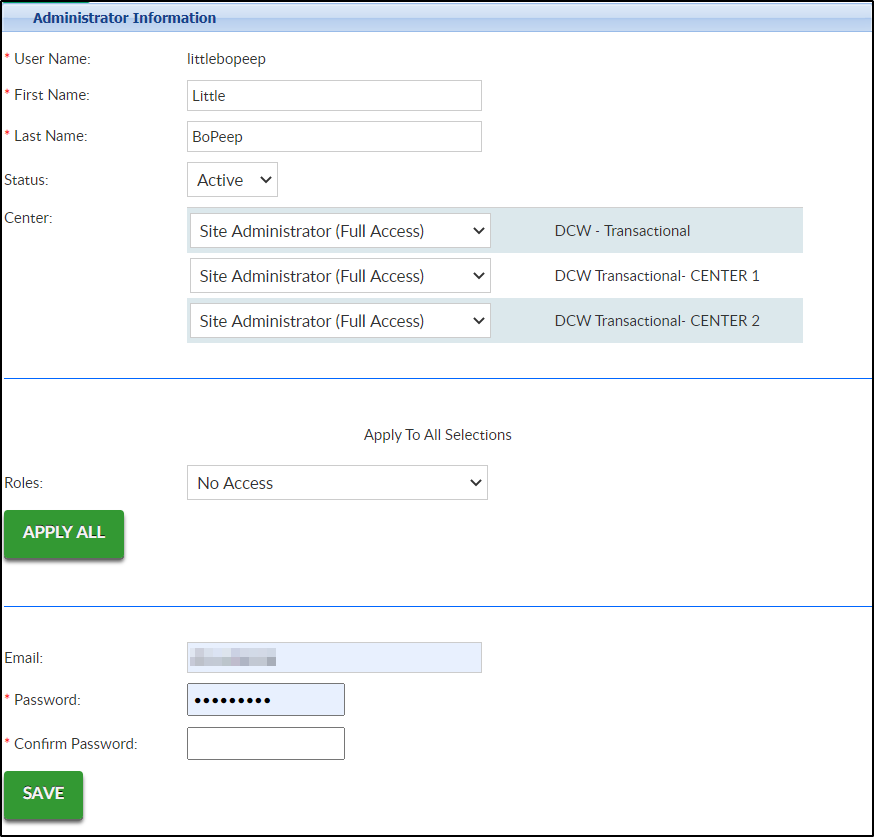
- The Username is read-only. Once a username is set, it cannot be changed
- First Name/Last Name - these can be changed at any time
- Status - set the admin's status as Active or Inactive. This determines if they can log into the site
- Center - select the user role for each site/facility, or
- Select the role under the Roles section to apply to all centers
- Add an email address
- Password - use this field to change the user's password, then click Save