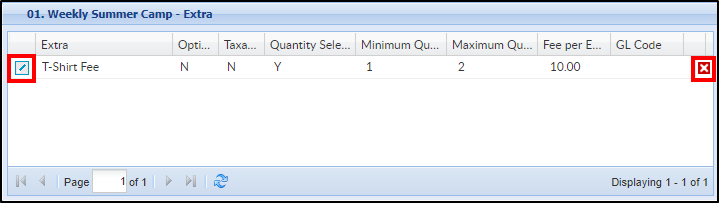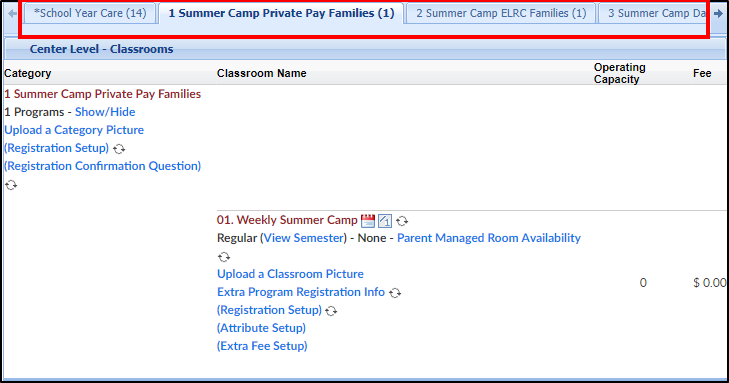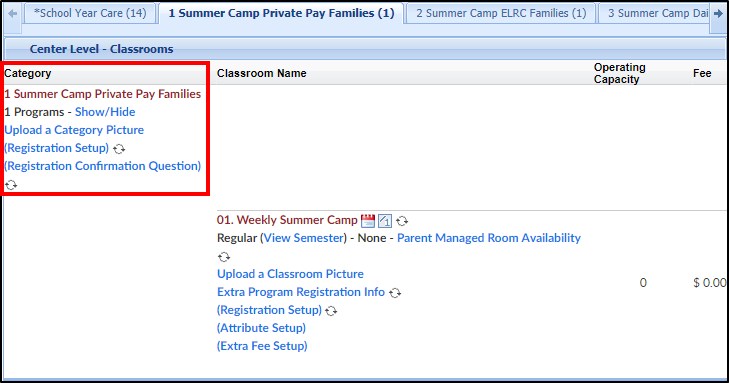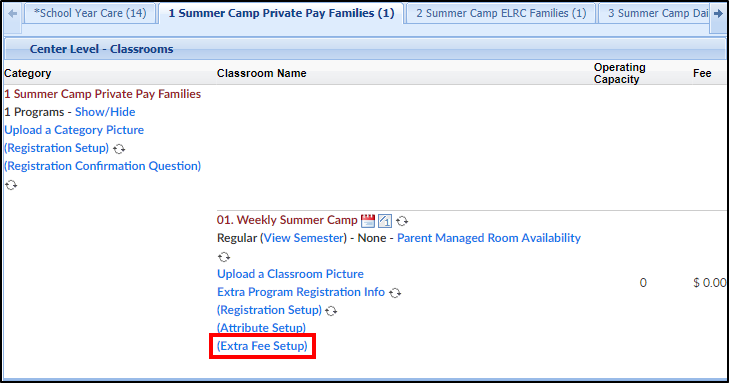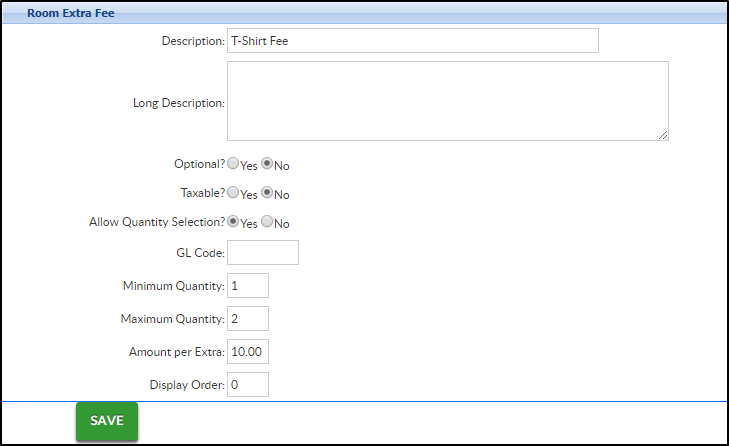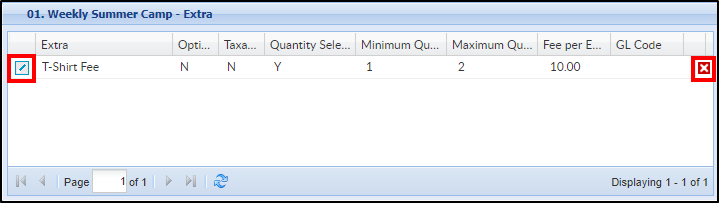The Extra Fee Setup allows administrators to add an additional fee to a room. Extra fees could be used to charge for any required materials for a specific room or t-shirt orders.
Please Note: In the family's financial ledger, the fee type will be "EFEE"
To Setup the Extra Fee:
- To navigate to the Extra Fee Setup screen, click Setup from the menu
- Select Classroom
- Select the correct Semester
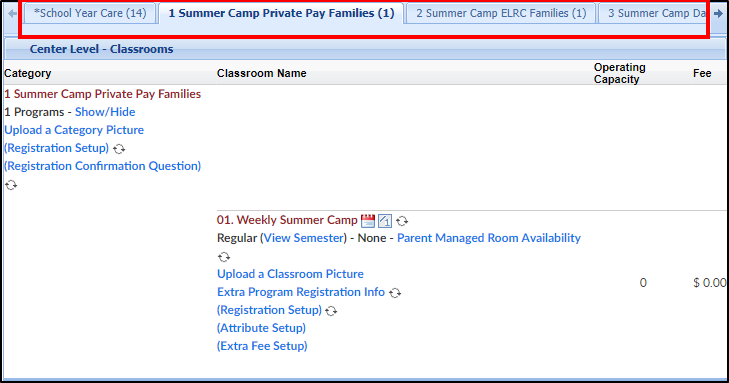
- Locate the correct Category
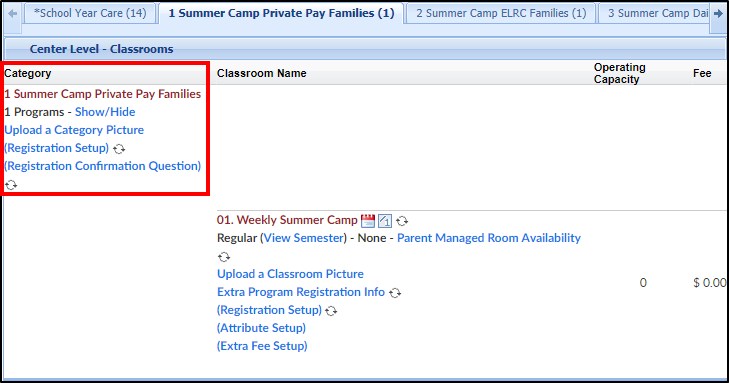
- Locate the Classroom and click Extra Fee Setup
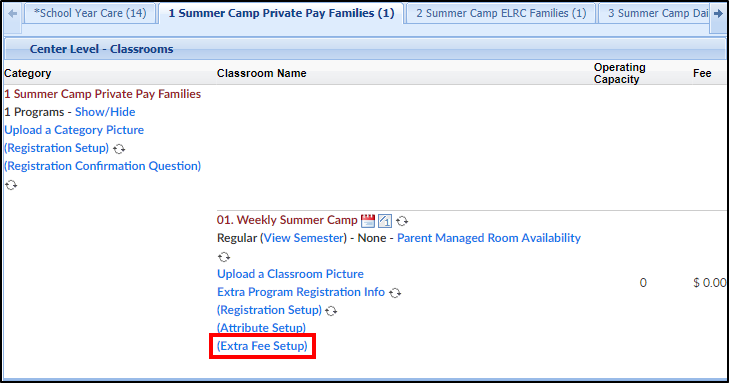
- Fill out the Room Extra Fee under the fees box
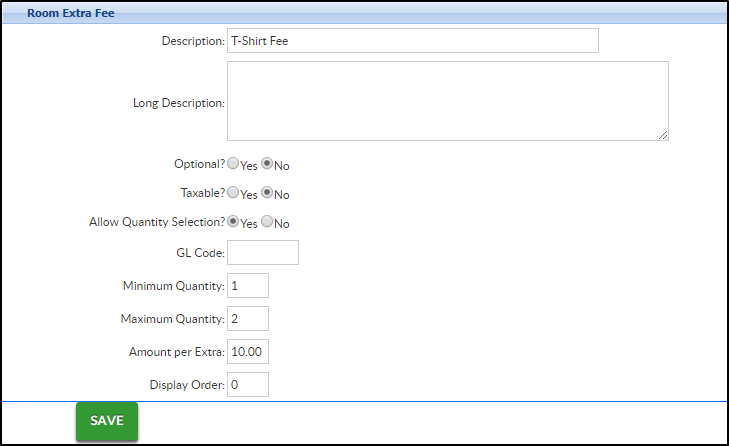
- Description - enter the Description of the fee, this will only be displayed on the family's financial ledger
- Long Description - enter a detailed description, this will be displayed during registration
- Optional
- Yes - the extra fee is not required for registration for the classroom
- No - the extra fee is required for registration for the classroom
- Taxable
- Yes - the extra fee is taxable. This section does require tax information to be setup first
- No - the extra fee is not taxable
- Allow Quantity Selection
- Yes - parents are able to purchase multiples of the item
- No - multiples cannot be purchased
- GL Code
- Minimum Quantity - enter the minimum amount of this item the parent can purchase
- Maximum Quantity - enter the maximum amount of this item the parent can purchase
- Amount per Extra - enter how much each of the extra fees will cost
- Display Order - if there are multiple fees, enter the order the fee will be displayed for the classroom
- Click Save
- Once a fee has been added, it can be deleted or edited