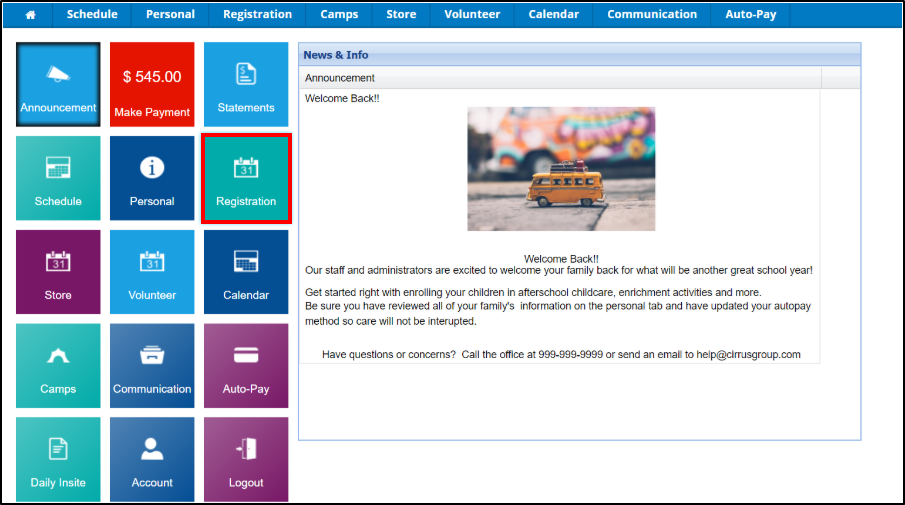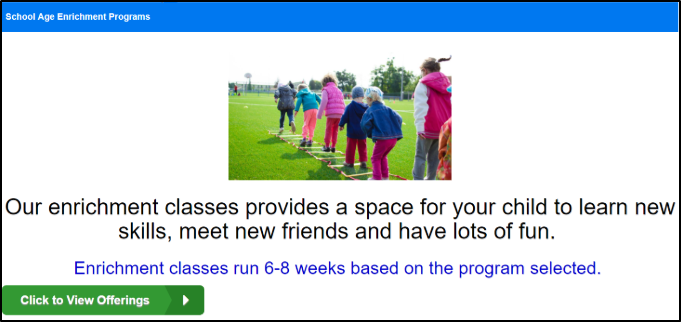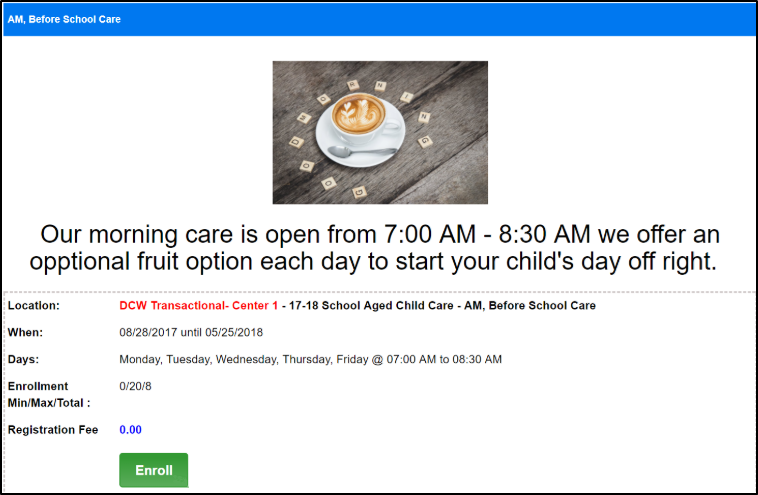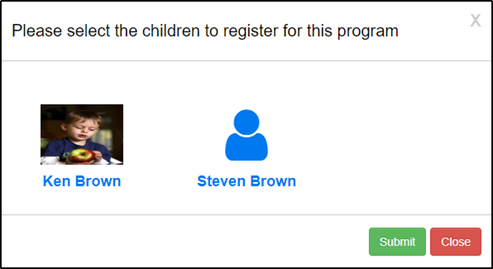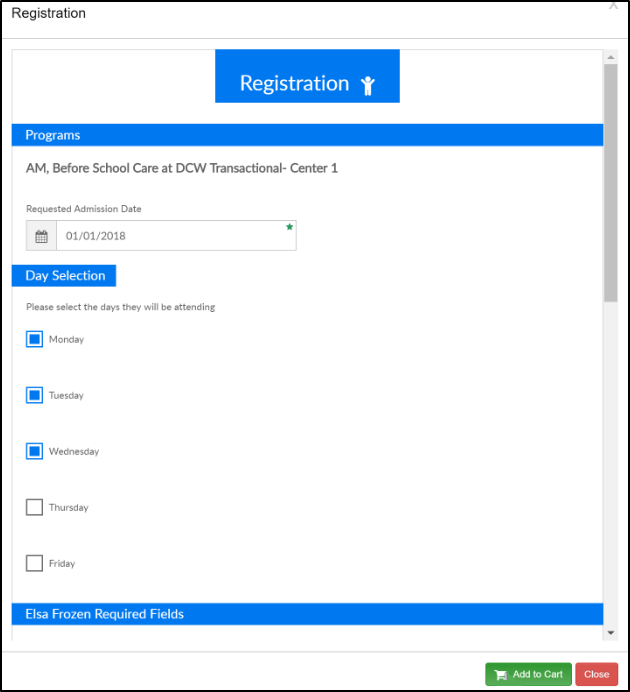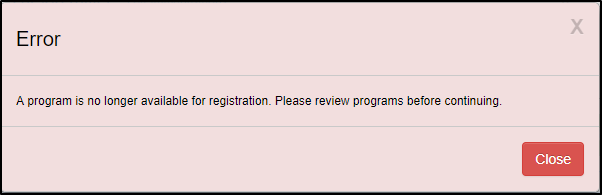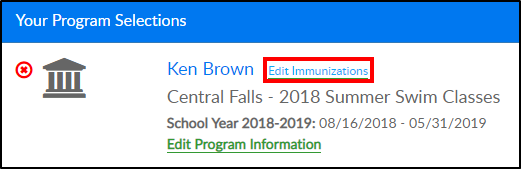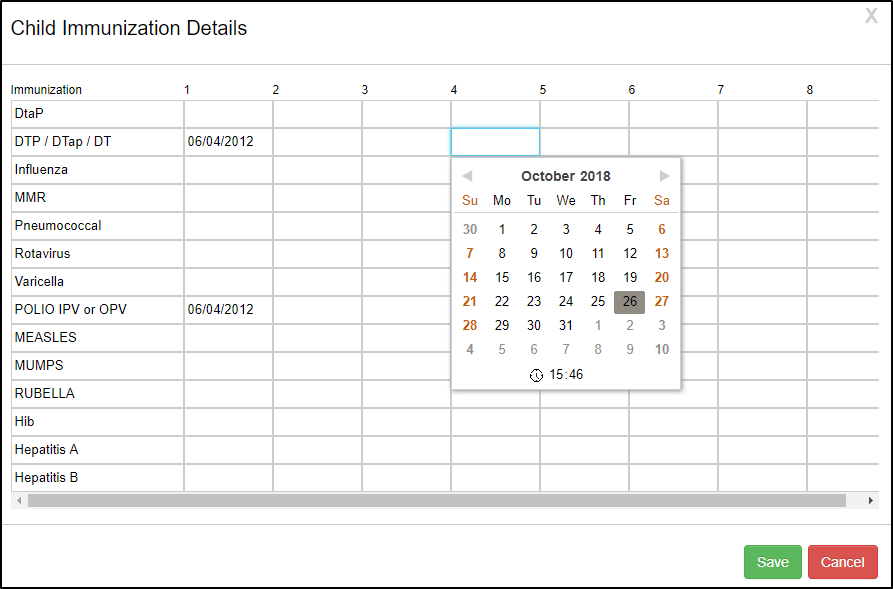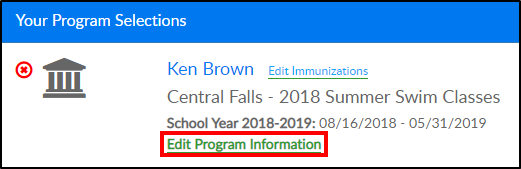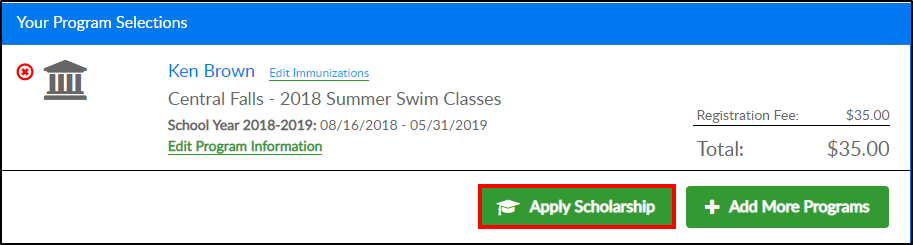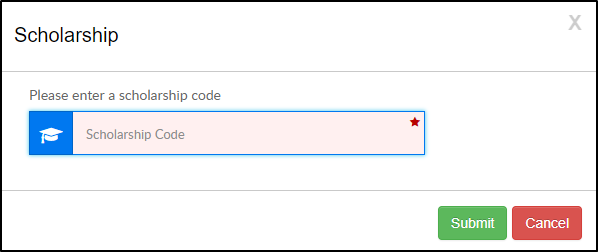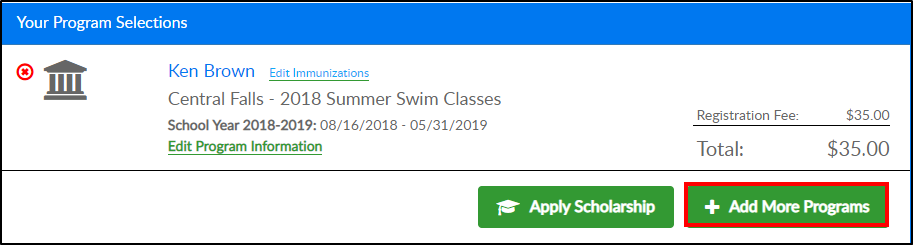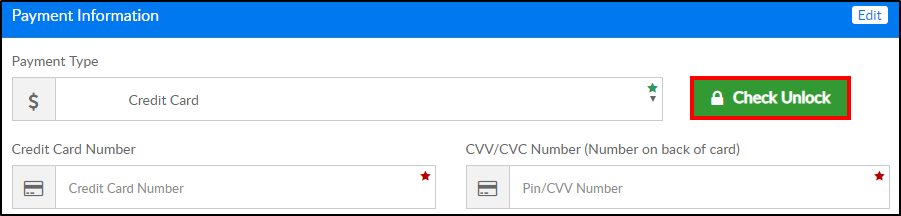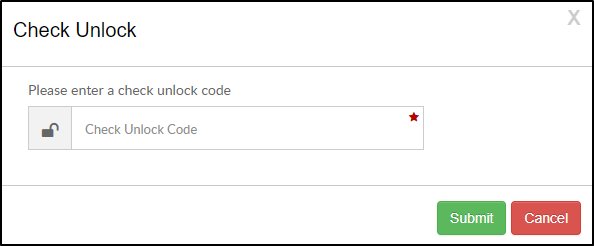The Registration screen is where parents can sign their students up for new programs; this may include yearly program registration, full day sign ups, enrichment programs, or summer options.
Administrators can manually approve registrations or approve students from the wait list.
- Click the Registration tile from the home screen of the portal
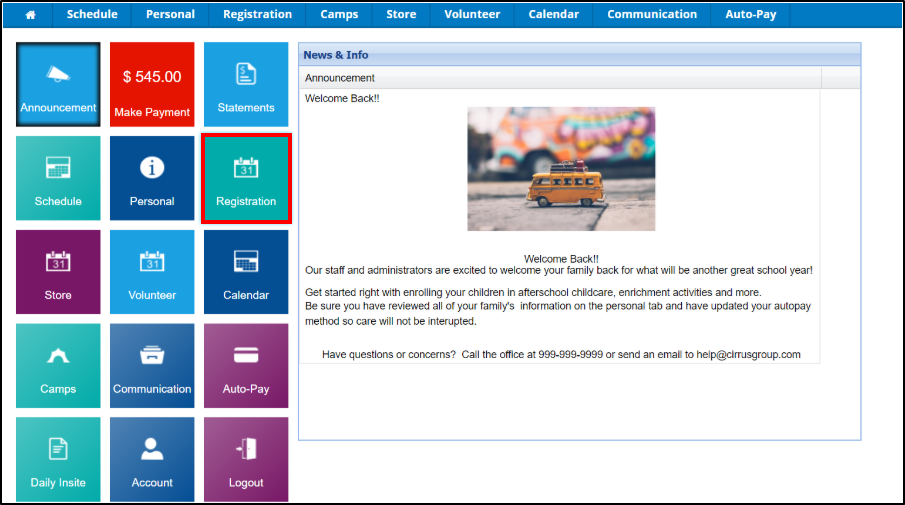
- Locate the correct Category and select Click to View Offerings to view programs under that category
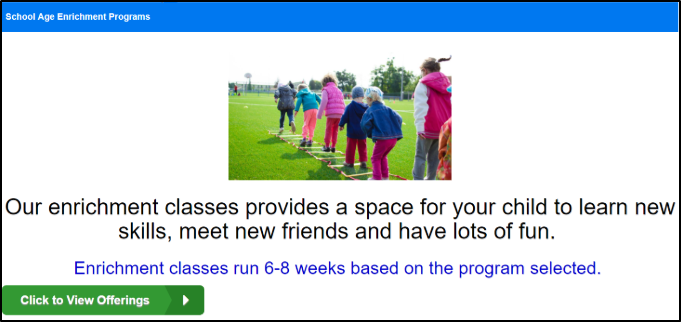
- Review the program details and click Enroll
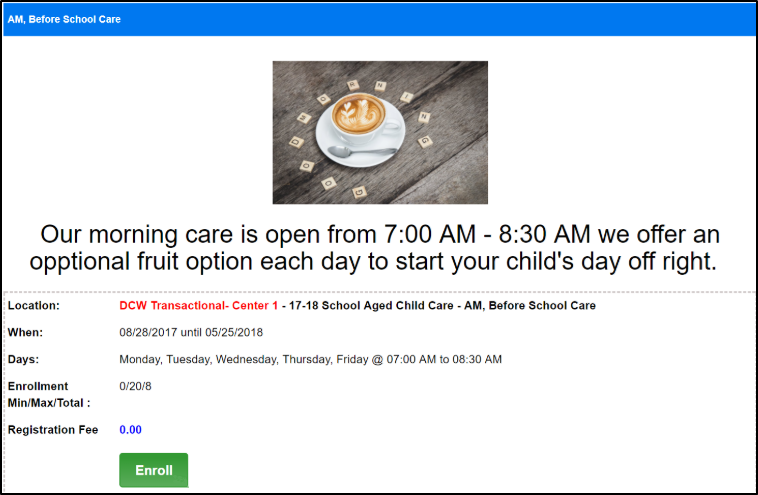
- Select the student(s) to enroll and click Submit
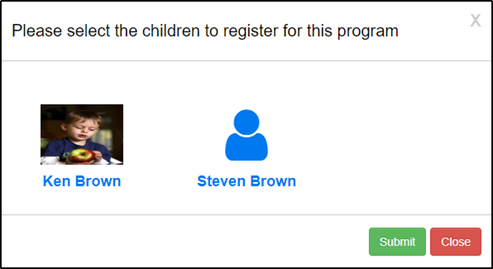
- The registration form will display, complete required fields and click Add to Cart
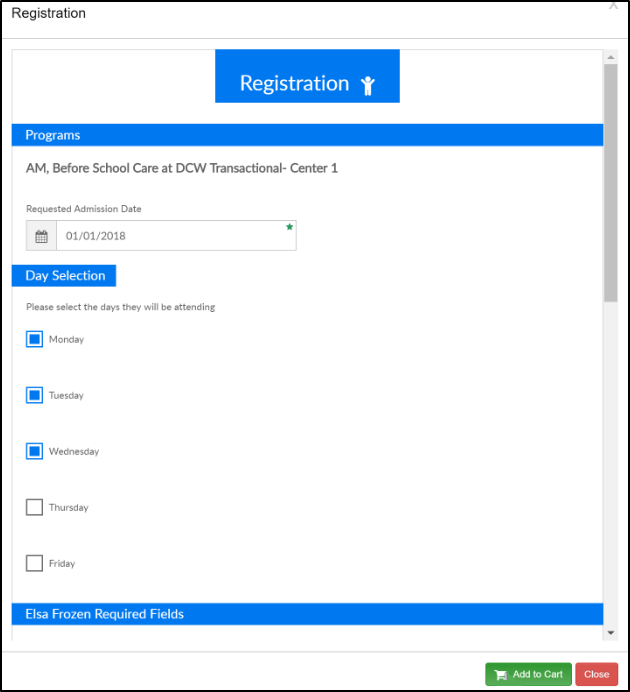
- Once Add to Cart has been selected, the parent will be directed to the Cart/Payment screen
- If a room/program has been closed by an admin after the program was added to the cart, the following error message will occur. Please Note: this error is not due to the program reaching capacity
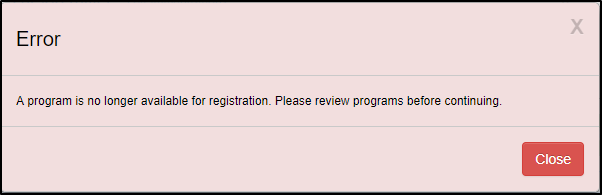
- If a room/program has been closed by an admin after the program was added to the cart, the following error message will occur. Please Note: this error is not due to the program reaching capacity
Optional Registration Features
- Edit Immunizations - this allows parents to edit/add any immunizations
- Click Edit Immunizations
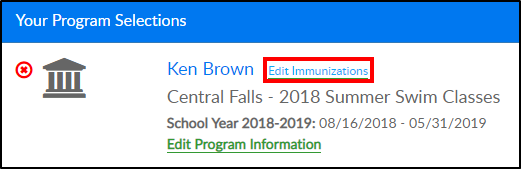
- Click within the field to select the date the immunization was given
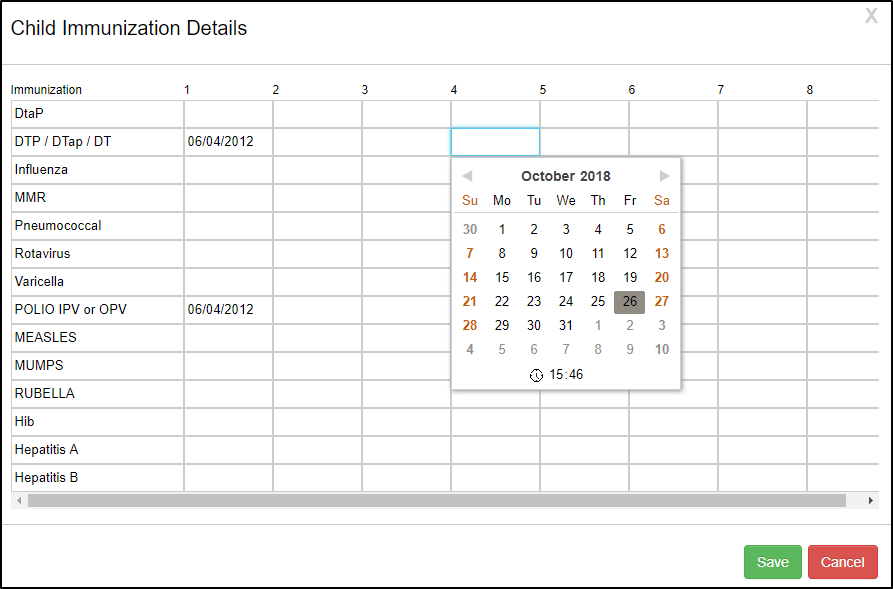
- Once immunizations are updated, click Save
- Click Edit Immunizations
- Edit Program Information - this will display the registration form to make any necessary changes
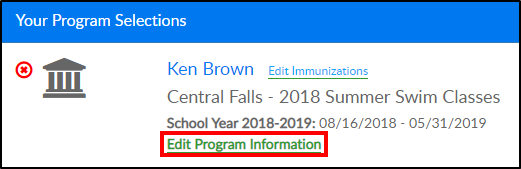
- Apply Scholarship - this option will discount the amount due. Scholarships must be setup on the system first
- Click the Apply Scholarship button
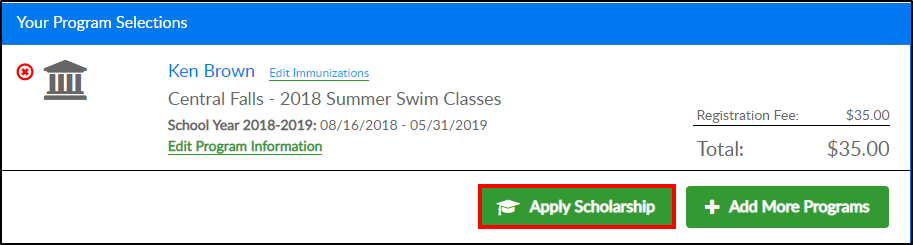
- Enter the Scholarship Code and click Submit
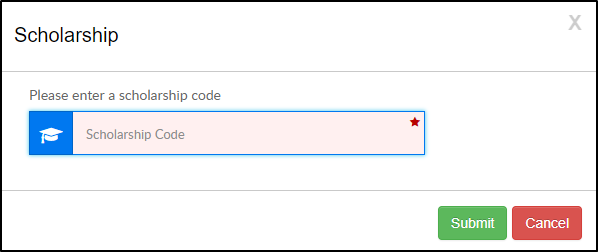
- Click the Apply Scholarship button
- Add More Programs - this will allow the student(s) to be enrolled into more programs at the center
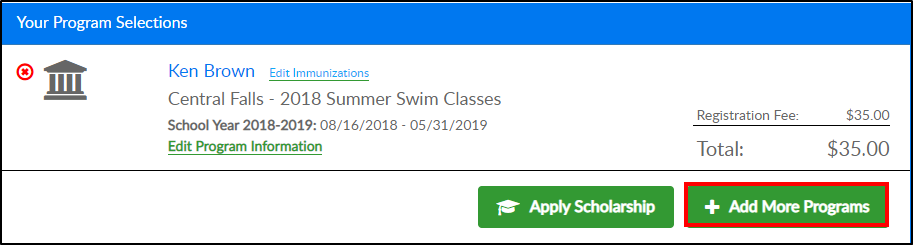
- Check Unlock- this option will allow parents to complete registration without paying the balance, the balance will be placed on the family financial ledger. Check unlock codes are created and provided by the center
- Click Check Unlock
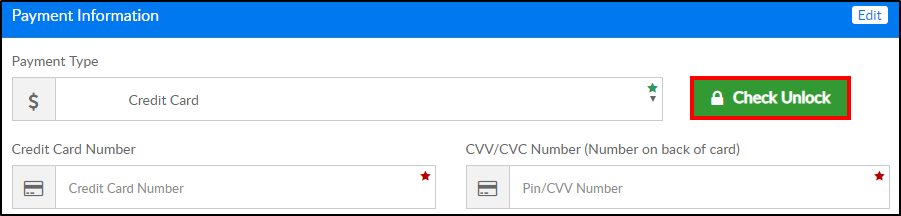
- Enter the check unlock code
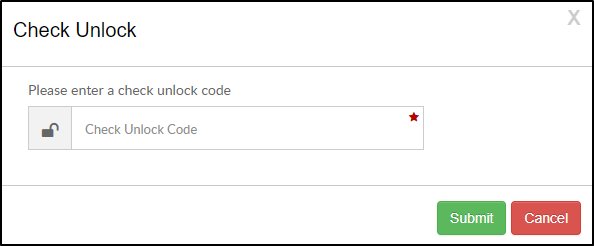
- Click submit
- Click Check Unlock