The Staff portal allows staff or teachers the ability to assign staff members or teachers to specific classrooms or categories for semesters.
Staff members can log in using the staff portal, where they can create a small set of reports, record attendance or view directories for the assigned classroom. Staff members do not have access to financial records.
From the main menu select the Staff menu, then select Staff List.

Search for staff by entering criteria in the search area, then press the Search button.
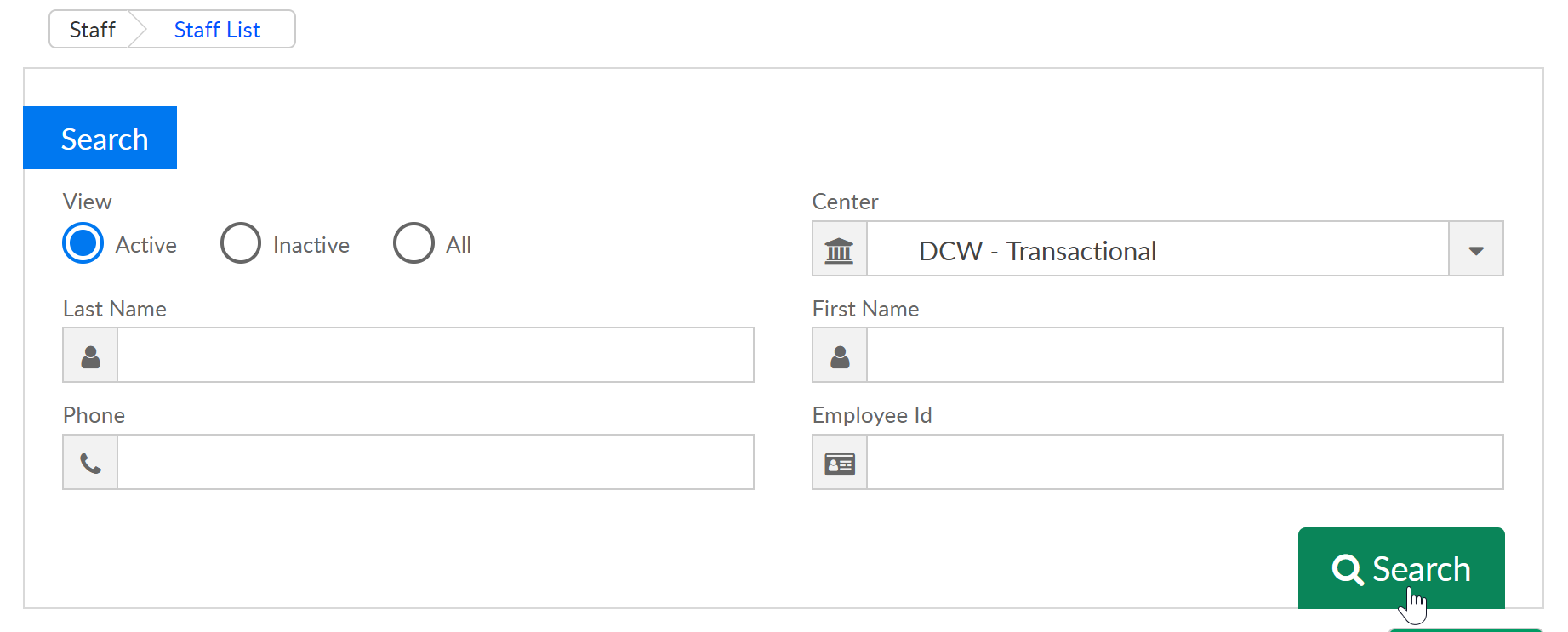
Select the lock icon next to the teachers name in the Teacher/Staff List box.
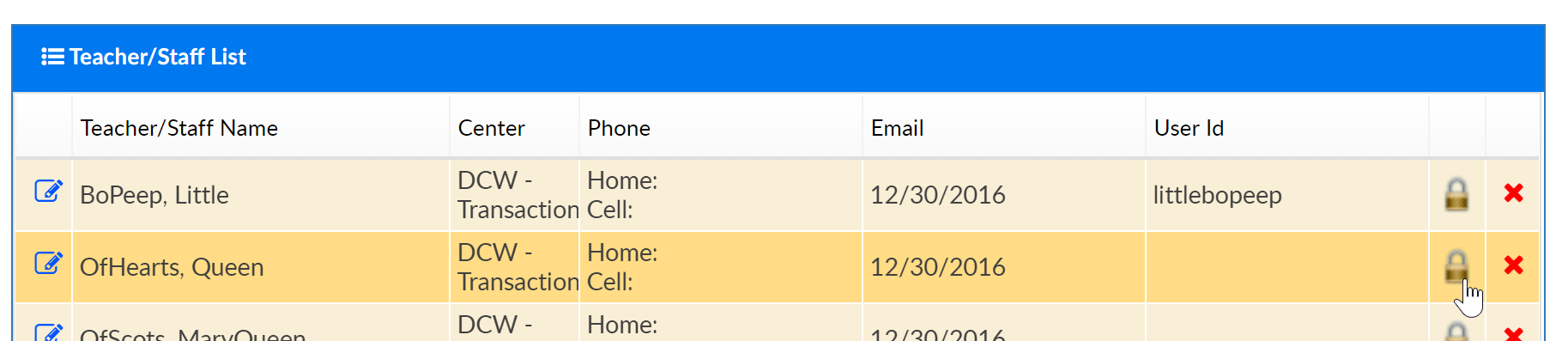
If the staff has already been authorized to any semesters, categories or classrooms the detail will display in the top box.
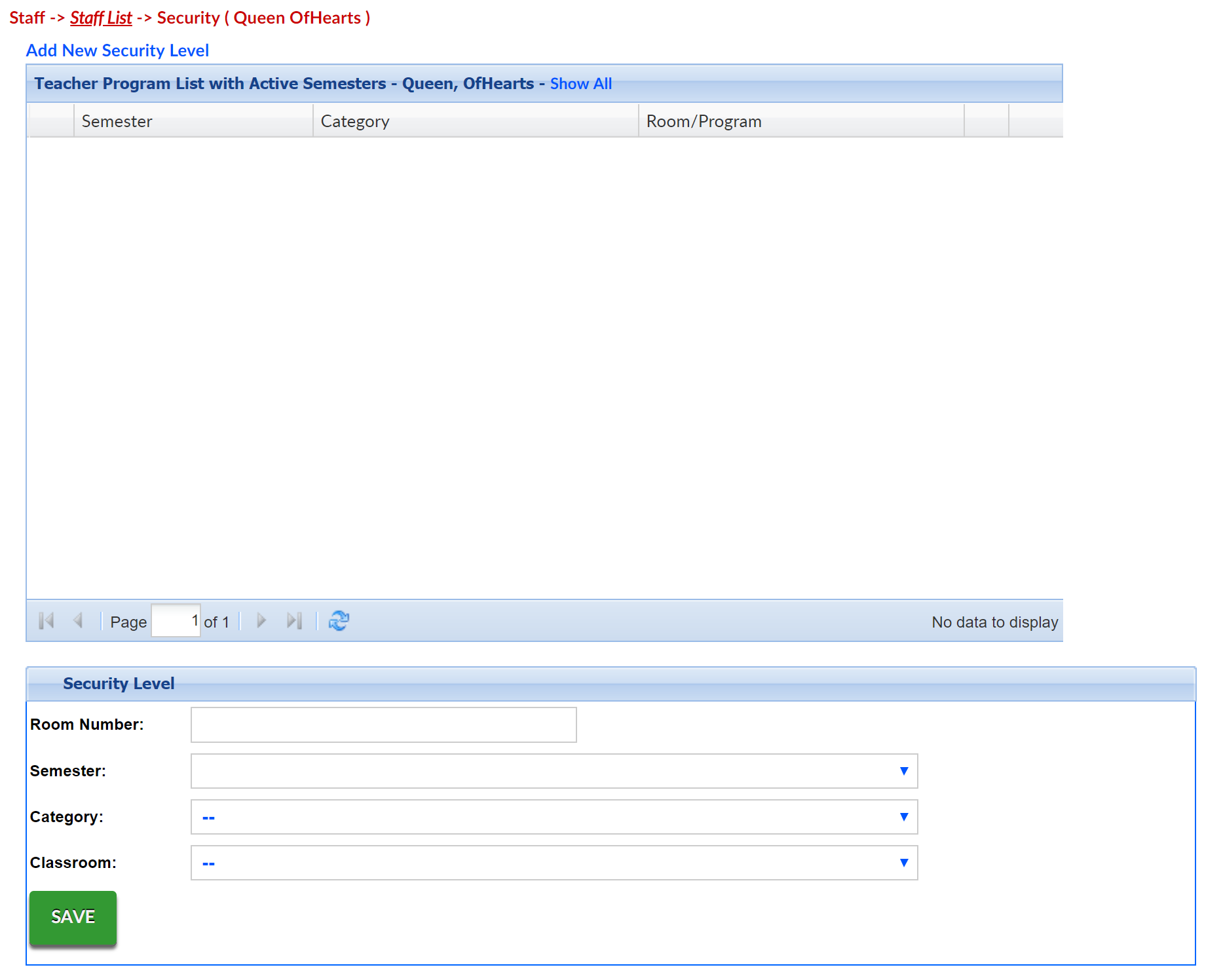
To add a new authorization go to the Security Level section and select the combination of semester, category or classroom details, then press save.
If you want a teacher to see all students associated with a certain semester select only the semester.
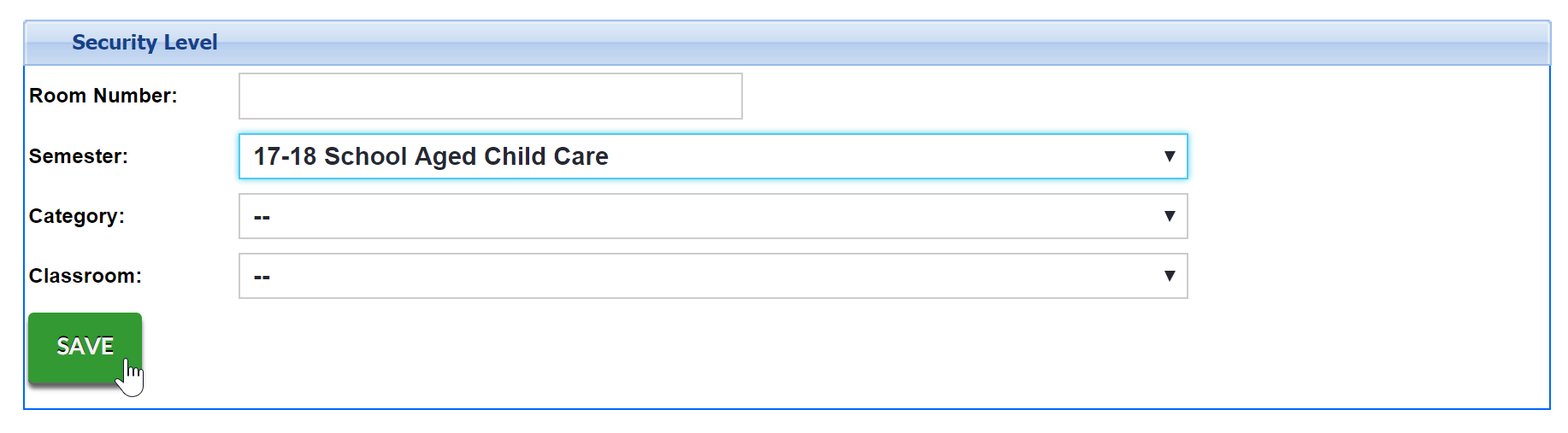
If you want a teacher to be able to see students only in a particular classroom, you would select only the classroom that they should see.
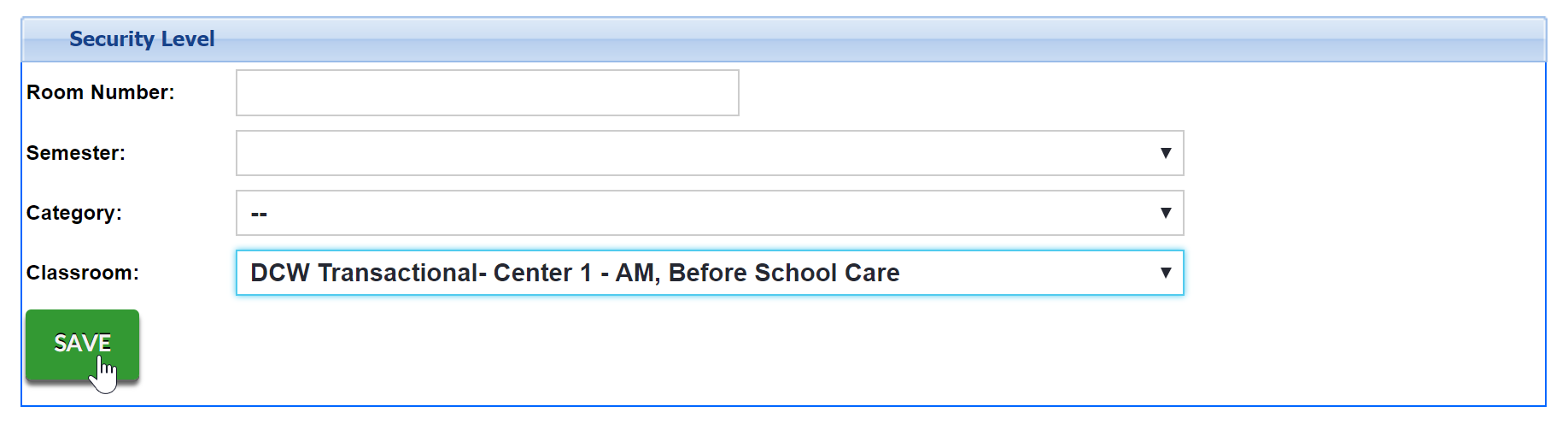
You would continue this process until the teacher has access to the students you want them to be able to see.