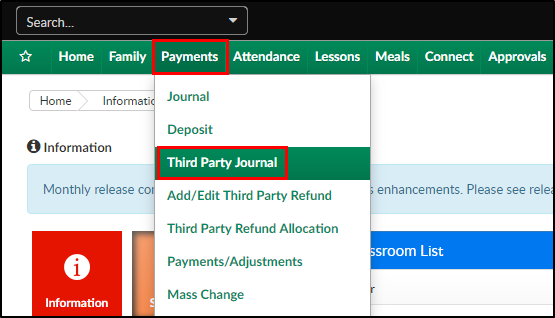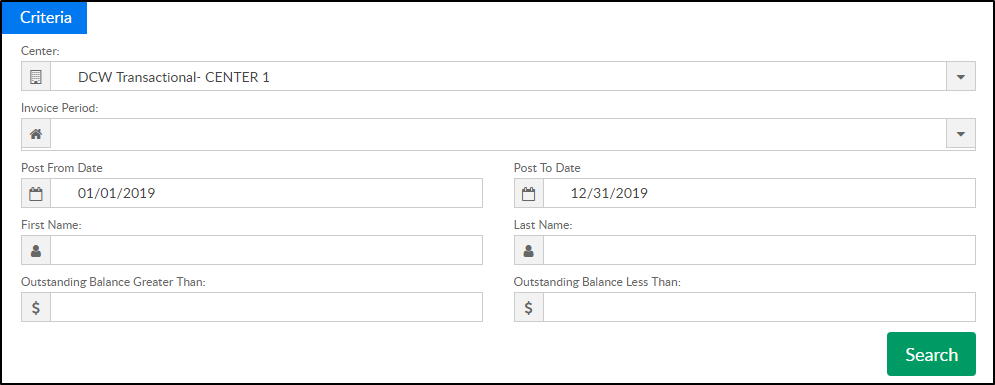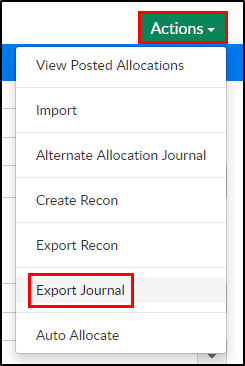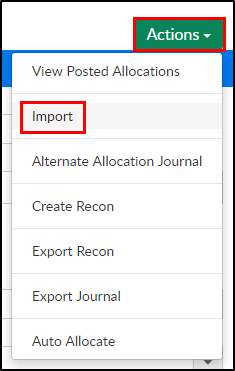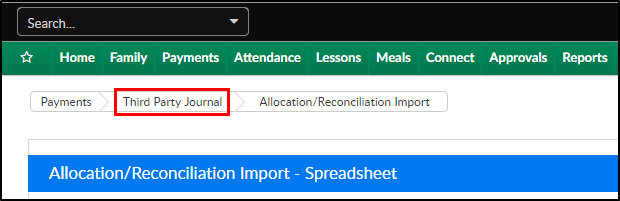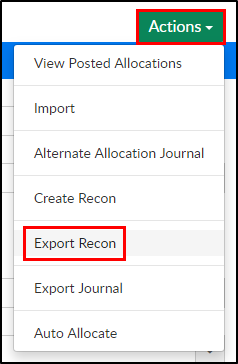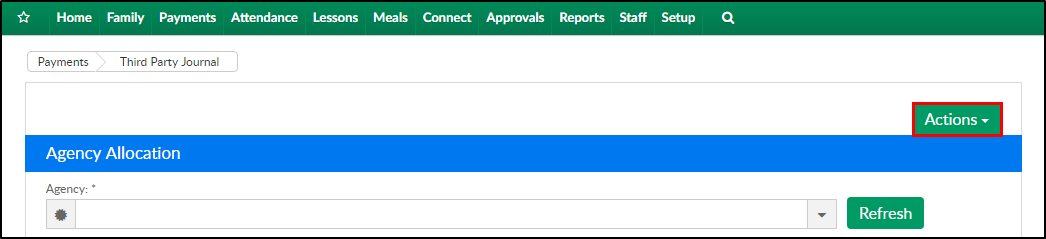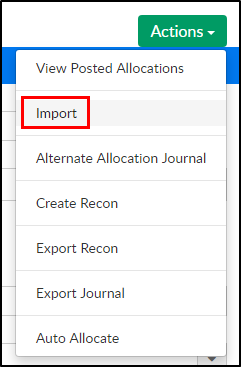After a third party payment has been posted in the system, exports and imports can be used to reconcile balances to specific children's third party totals. This process should only be done for one center, and one payment at a time.
Once a payment is posted through the deposit process, follow the steps below.
Allocations Export/Import Process
- Click Payments, then select Third Party Journal
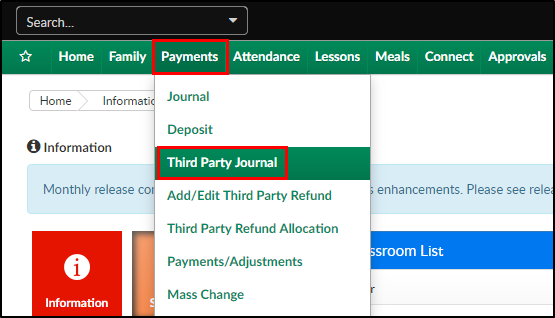
- In the Agency Allocations section, use the drop-down menus to select the Agency and Deposit

- Ensure the information in the Criteria section is correct, if not, update as needed
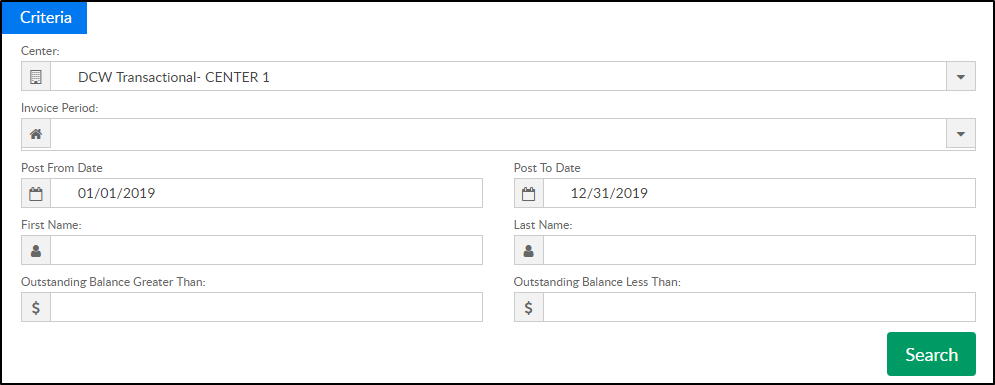
- Center - choose the correct section
- Invoice Period - choose the invoice period, if applicable
- Post From Date - choose the post from date
- Post To Date - choose the post to date
- First Name - enter the student's first name
- Last Name - enter the student's last name
- Outstanding Balance Greater Than - enter a greater than amount to search for balances
- Outstanding Balance Less Than - enter a less than amount to search for balances
- Click Search
- Click Actions, then select Export Journal
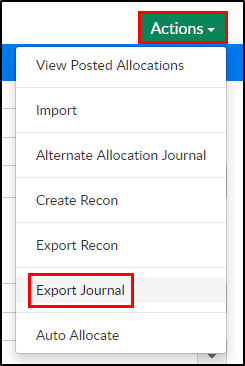
- Enter the payment totals for each student if multiple students match the search criteria used, then save the file to the computer

- Navigate back to the Payments > Third Party Journal screen. Click Actions, then Import
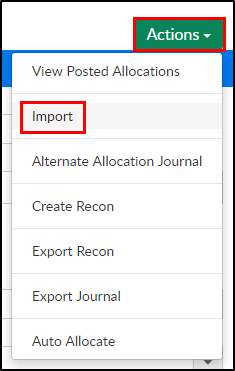
- Click Browse to select the exported file

- Select Allocation under the Journal Type

- Click Import
- A confirmation file (tp_journal_import_response.xls) will download, confirm if the allocations processed successfully
Reconciliation Process
- Select the Third Party Journal link from the breadcrumb area
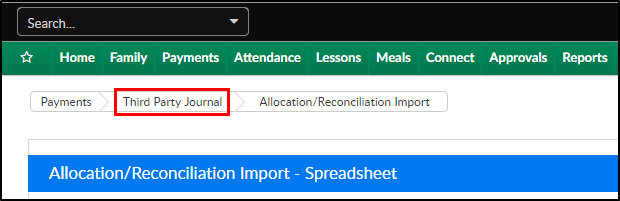
- To create a recon, click Actions, then select Export Recon
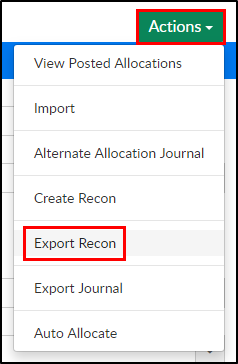
- In the export file, make reconciling entries, as needed

- Charge Revenue - balance out over payments from the Third Party
- Transfer to Family - move a balance to the family ledger (parent 1)
- (Reduce Revenue) - write off balances
- Save the file to the computer. Navigate back to Payments > Third Party Journal and click Actions
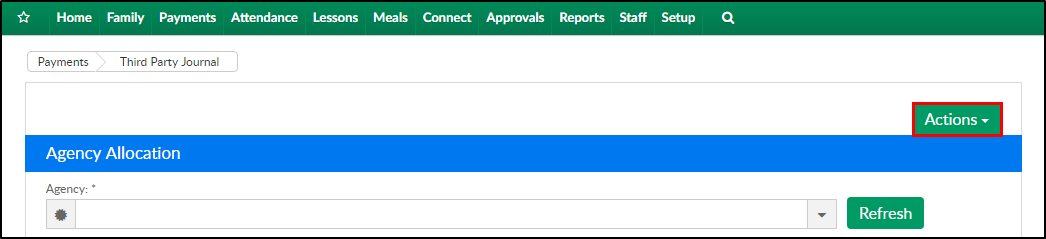
- Select Import
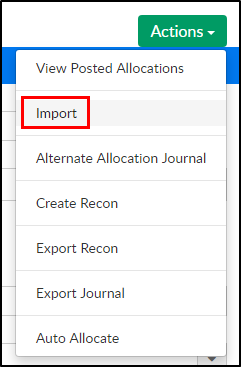
- Click in the Browse area to select the reconciliation file from the computer

- Select Reconciliation for the Journal Type

- Click Import. The screen will refresh and the Third Party payment will be allocated and reconciled within the system