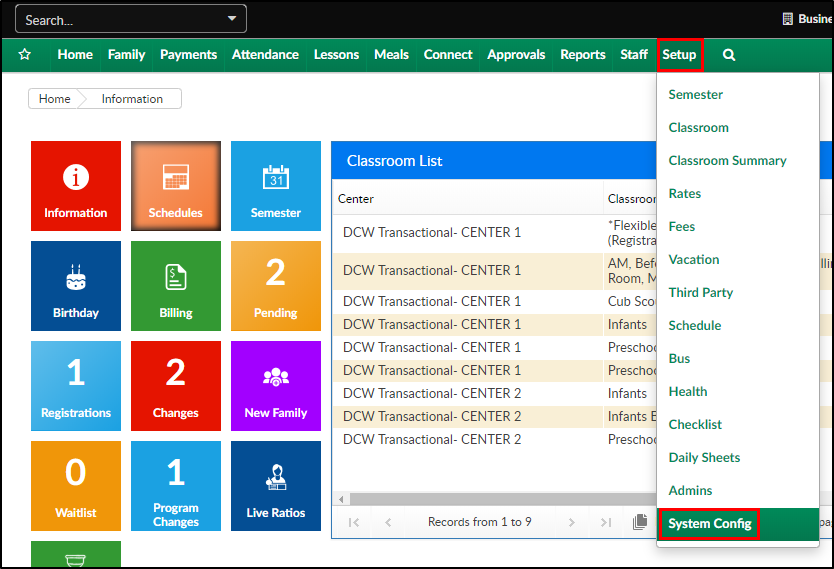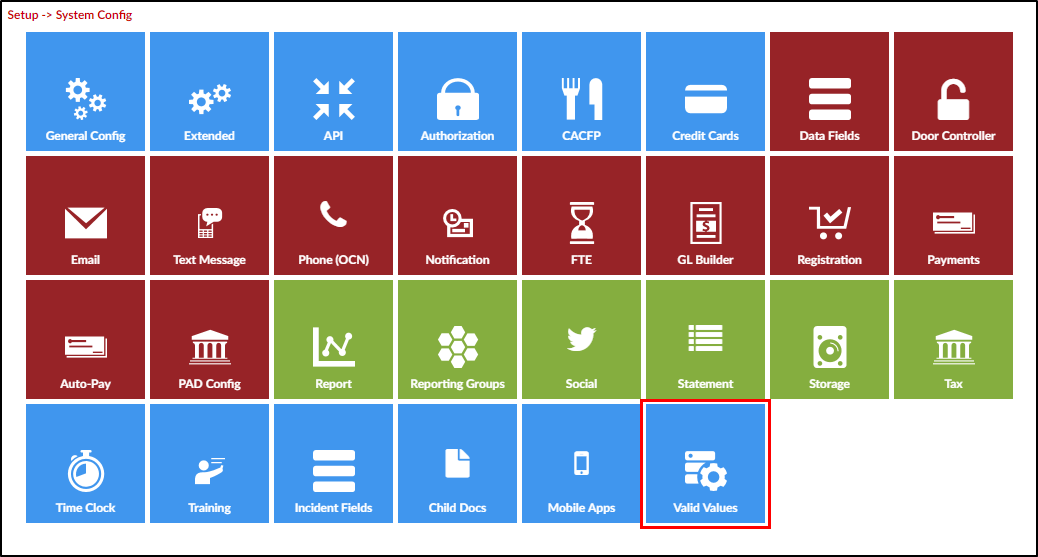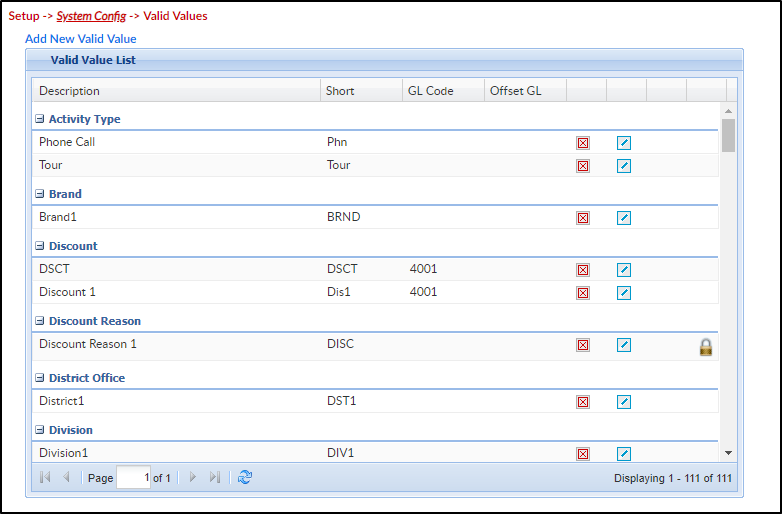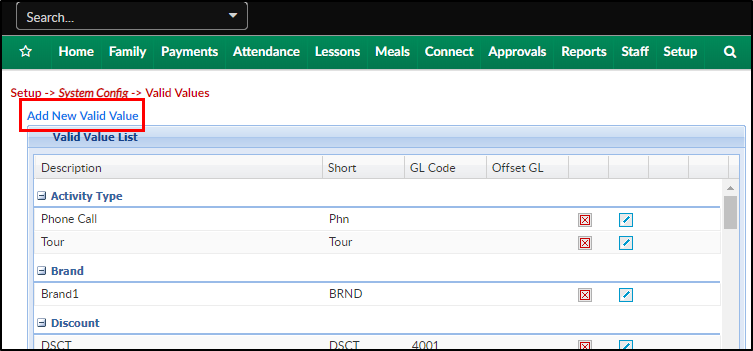Valid Values allow users the ability to customize specific drop-down lists in the system. These valid values may be associated to children, businesses, guardians, or financial information.
Add/Update Valid Values
- Click Setup, then select System Config
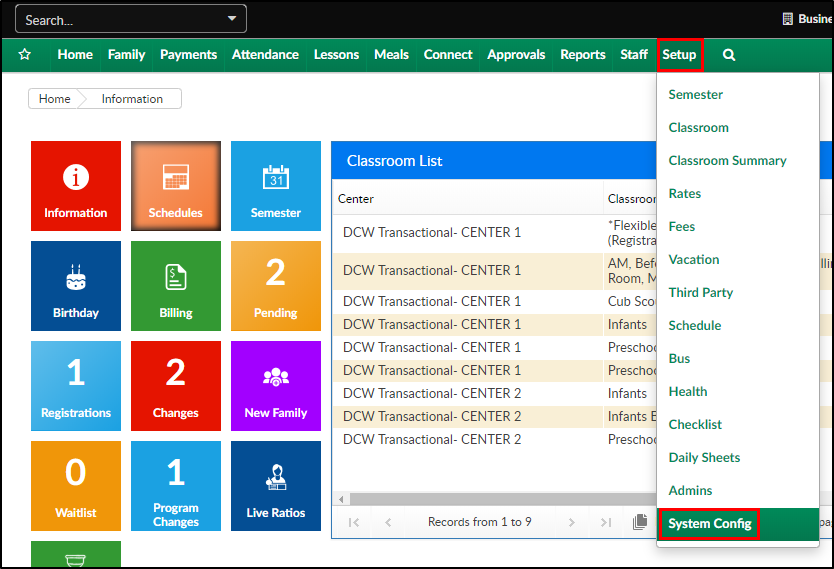
- Click Valid Values
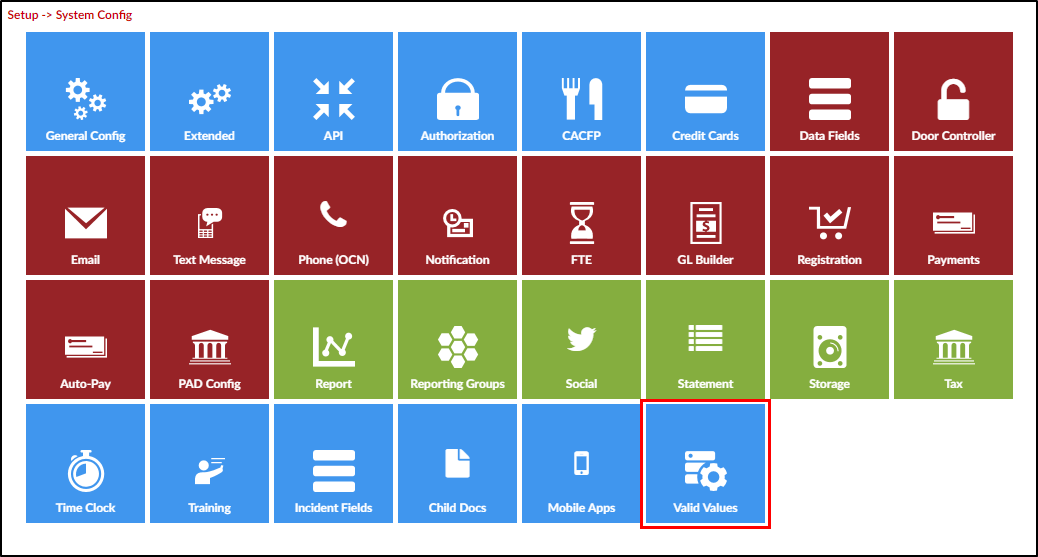
- The Valid Value List will display current valid values set up in the system
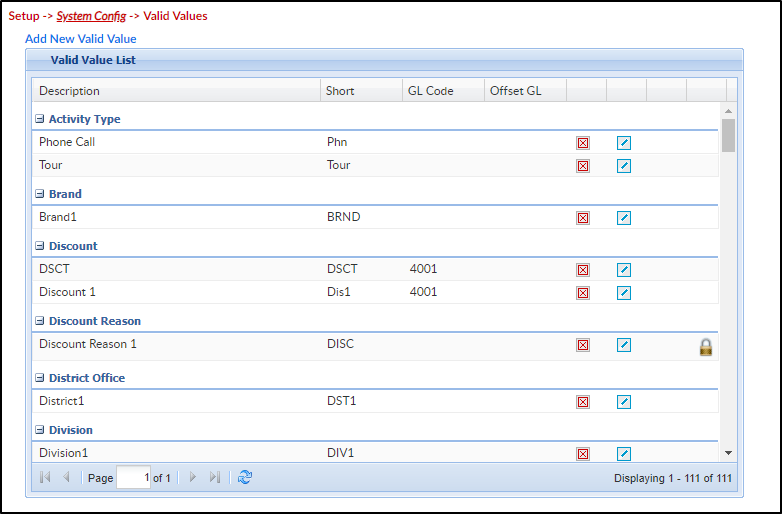
- To edit a current valid value, click the modify icon (blue icon with pencil)
- To delete a current valid value, click the red X
- To add a new valid value, click Add New Valid Value
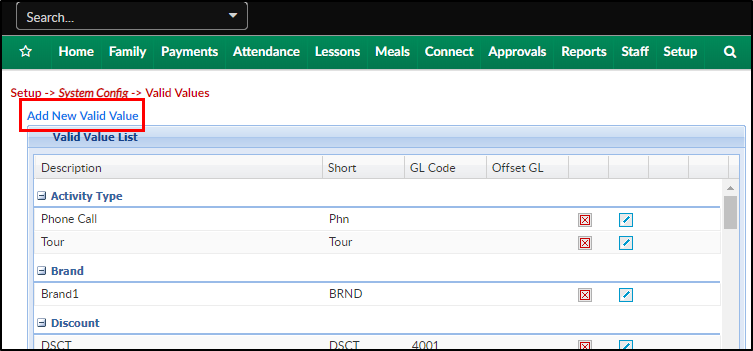
- In the Valid Value section, complete the necessary fields. Please Note: not all the below options will display for every Value Type
- Active - choose whether this valid value should be active
- Adjustment Child/Student Link Required
- Adjustment Link Required
- Age Range (For Age Group Only) - select the age range if using Age Group
- Allow Deposit
- Allow Return Payment
- Auto-Fill Indicator
- Bank - select a bank, if applicable
- Brand Logo - enter the file name of the logo, if applicable
- Control Label
- Cost Center GL Code
- Credit Adjustment Link Required
- Deferrable
- Description - enter the name of the valid value; this will be what users see when they are selecting from a valid value list
- Discount - enter the dollar amount or percentage if using Discount Code
- Display - select if this valid value be displayed
- Display Authorization Number -
- Display on Reconcile -
- Display Order - this allows users to place a sequence number on each option within a value type, this will impact the order in which the options display in drop-down menus to users
- Document Type - choose the required type of document
- Export Code
- Gender - choose a gender if using Relationship
- GL Center - select the center if a site should be noted for a specific valid value
- GL Code - this field will be used if the valid value type has been referenced when setting up general ledger codes. This will typically be an account number that should pull into financial reports based on a company's chart of accounts
- GL Description - enter the general ledger description
- Include in Export -
- Is this a deposit type -
- Long Description - enter a long description of the waiver
- Max Field Length
- Offset GL Code
- Pay Rate - select a pay rate from the drop-down
- Payroll Code - enter the payroll code, if applicable
- Refund Type
- Revenue Adjustment Category
- Revenue Type - choose the revenue type, if applicable
- Role - choose a role from the drop-down list
- Schedule Max Default -
- Short Name (Abbr) - this should be a 4-character, shortened version of the description. Please Note: this value must be unique throughout the valid value types
- Special Rate
- Sponsor - choose a third party sponsor from the drop-down if using Funding Type
- Staff Group - choose a staff group, if possible
- Treat as Cash
- Value Type - select the type of the valid value that is being setup
- Waiver Renewable - if the waiver renewable
- Zero Filled
- Once information for a valid value has been added or updated, click Save to commit changes
Once information for a valid value has been added or updated, click Save to commit changes.
Types of Valid Values - This is a list of all of the different types of valid values; it is recommended that valid values are setup prior to using the system.
Accounting ID: For accounting purposes, used for external systems
What this impacts: The Accounting ID valid value is used to assign to a child to an accounting identification number for use in external systems
Activity Type: A list of activities used to marketing the daycare facility
What this impacts: The Activity Type valid value is used to create activities for the marketing campaigns in the system
Authorization Account:
Age Group: For reporting purposes, using the Age Range section
What this impacts: The Age Group valid value is used to assign rate categories for a facility based on an age range. This will appear on the Age Range Report
Bank: A list of banks that deposits are made to from the facility
What this impacts: The Bank valid value is used to list banks that deposits are made to from a facility
Family Billing Cycle:
Brand: A type of facility within the business
What this impacts: The Brand valid value is used to label facilities in a business. This can be used to identify multiple brands or different facilities within a business
Campaign Type: A campaign type for the facility, used for marketing purposes
What this impacts: The Campaign Type valid value is used to label campaigns used to recruit children and families to a facility
Clearance:
Contact Type: The Contact Type valid value is used to group contacts for a child
What this impacts: The Contact Type valid value is used to group similar contacts for children in the system
County: For addresses, locations and rates for children
What this impacts: The County valid value is used to assign a county to locations and rates for children
Discount Code: For discounts for employees, used if Discounts aren't setup for the facility
What this impacts: The Discount Code valid value is assigned to families in the Family section
Discount Reason:
District Office: For identifying the home office for the family
What this impacts: The District Office valid value is the home office assigned to the facility and child
Division: A group of facilities or centers
What this impacts: The Division valid value is used to group a similar section of facilities or centers in one brand
Document Type - Student: A document uploaded into the system for students
What this impacts: The Document Type - Student valid value is used to associate documents uploaded into the system as student documents
Document Type - Center: A document uploaded into the system for centers or businesses
What this impacts: The Document Type - Center valid value is used to associate documents uploaded into the system as center or center documents
Employee Position: For identifying the employee's position within the company
What this impacts: The Employee Position valid value is used to identify the guardian's position within the company
Exempt Immunization Type: A reason a child will not be receiving an immunization. Typical examples may including religion or health
What this impacts: The Exempt Immunization Type valid value is used when setting up immunization records for children
Ethnicity:
Facility Type: A type of facility for rent within the business
What this impacts: The Facility Type valid value is used to describe locations that can be rented out to outside parties. This can also be used as a bigger category of rooms
Facility Room Type: A type of room in a facility for rental
What this impacts: The Facility Room Type valid value is used to describe a room or location in a facility that can be rented out to outside parties
Family Tracking Status: A status that can be assigned to families for registration tracking
What this impacts: The Family Tracking Status valid value is used to associate families for tracking on the Program Wait List and Registration tabs in the Approvals tab on the main toolbar
Family Status:
Followup Type: A follow up method for waiting list or pending children
What this impacts: The Followup Type valid value is a method of following up to children and families on the waiting list for the facility
Form Used:
Funding Type: The name of the sponsor program
What this impacts: The Funding Type valid value is used to identify the funding sponsor for the child
GL Code:
GL Department:
Grade:
- Hear About Us:
What this impacts: The Hear About Us valid value used to determine the how the family heard about the facility
Home School: For identifying the child's home center
What this impacts: The Home School valid value is used to identify the home center for the child
Inventory Attribute: A attribute or characteristic of an item in the inventory system
What this impacts: The Inventory Attribute valid value is used to associate characteristics to an item in the inventory system in the system
Inventory Status:
Job Category: The primary job category for the employee in the facility
What this impacts: The Job Category valid value is used to describe the category for the employee's job in the availability schedule
Job Task: A job task for an employees schedule in the facility
What this impacts: The Job Task valid value is used to assign task to a staff member's schedule
Lead Calendar Status: The current status of the calendar event on the lead management calendar
What this impacts: The Lead Calendar Status valid value is used to assign status messages to events on the lead management calendar
Lead Source: The source that led the child to enrolling into the facility
What this impacts: The Lead Source valid value used to determine the how the child was recruited to enrolling into the facility
Licensing Notified:
Marital Status:
Payroll Code: This code is not currently used in the system but will be used in the future
What this impacts: This valid value is not currently used in the system
Race:
Rate Schedule type:
Reconcile Reasons:
Relationship: The relationship between an adult and a child in the facility
What this impacts: The Relationship valid value is a code assigned to parents or contacts for a child in the facility
Revenue Adjustment Category:
Revenue Type: A revenue source that is brought into a businesses. Typical examples may include tuition, registration or activity fees
What this impacts: A revenue type is used to associate money from a classroom or program as well as money from type-fee Valid Values
Room Attribute: A room attribute is a tag, associated to classrooms, that parents can use when searching for a classroom online
What this impacts: Classroom attributes are assigned categories or topics for classrooms in the center. These attributes can be used by parents when searching for a particular classroom through the portal. Topics could include outdoor sports, team sports or science activities
Room Number:
Schedule: An assigned schedule or period for children, used for reporting
What this impacts: The Schedule valid value is an code used to determining the schedule for the child in the facility, such as Full Time or Part Time. This is only used for reporting
Schedule Availability: Codes for scheduling staff members in the facility, such as available, vacation, center, etc.
What this impacts: The Schedule Availability valid value is a code used for creating schedules for staff members in the facility including time when the staff member is available to work, on vacation, or in other schedule categories
Security Question 1-3:
Serving Size Unit: The serving size for children in a meal program
What this impacts: The Serving Size Unit valid value is the portion size served to children for meals in the facility
Sleep Position:
Sponsoring Organization:
Staff Certification Type: A type of certification that can be recorded and tracked for employees in the center
What this impacts: The Staff Certification Type allows a certification to be assigned to a staff member
Staff Hour Type: The hourly pay type for an employee, such as hourly or salary
What this impacts: The Staff Hour Type valid value labels a staff member as an hourly or salary employee in the facility
Staff Budget:
Staff Group: A staff group Valid Value is used to associate a staff member to a specific group
What this impacts: Staff Group valid value help manage groups of employees in the system
Staff Type: Types of staff in a facility, such as Full Time or Part Time
What this impacts: The Staff Type valid value labels a staff member as a Full Time, Part Time employee in the facility
Student Attendance Code: Attendance codes for children's attendance, to indicate events in the facility
What this impacts: The Student Attendance Code valid value is a code for a child or staff member's attendance in a room or program
Subsidiary:
Success Level: This code is not currently used in the system but will be used in the future
What this impacts: This valid value is not currently used in the system
Swim Level:
Termination Code: To identify reason for child being withdrawn from a facility
What this impacts: The Termination Code valid value is a code assigned to students that are withdrawn for a facility
Title - Training:
T-Shirt Size:
Training:
Type - Training:
Type - Payment: A method of payment into the system
What this impacts: The Type - Payment valid value is a payment that can be made to a billing statement
Type - Fee: A category for fees that can be assigned to an account
What this impacts: The Type - Fee valid value is a fee that can be assigned to a billing statement
Violation code:
Waiver Description:
License Category:
Responsible Party:
CCAoA Program Code:
CCAoA Service Type:
Hard Coded Valid Values- The system has several hard coded valid values that correlate to activities within the system. These valid values must be setup prior to using the function. The 3 to 4 letter code must be entered in the Short Name (Abbr) text box for the valid value.
Revenue Type Valid Values
Registration - REG
This is used to associate registration revenue on a family's financial ledger. This is required to associate discounts or coupons to Type - Fees.
Tuition - TUIT
This is used to associate tuition revenue on a family's financial ledger. This is required to associate discounts or coupons to Type - Fees.
Type - Fee Valid Values
Balance Forward - BalF
This is used when importing outstanding balances into the system.
Normal Fee - NFEE
This a used for system generated line items on a billing statement that aren't associated to Type - Fees.
Reservation Fee - RESV
This is used when applying an automatic reservation fee to a family.
Late Fee - LFEE
This is used when applying automatic late payment fees to a family's financial ledger.
Payment Write Off - FWO
This is used when writing off payments not paid by families in the system.
Registration - REG
This is used for registration into a classroom.
Re-Registration - RERE
This is used when using a batch process to enter re-registration fees for families.
Third Party Recovery Fee - TPBR
This is used when recovering previously written off fees from a third party agency.
Third Party Write-off Fee - TPWO
This is used when writing off fees from a third party agency.
Type - Payment Valid Values
Check - CHEQ
This is used when entering a check payment from a family.
Money Order - MORD
This is used when entering a money order payment from a family.
Cash - CASH
This is used when entering a cash payment from a family.
ACH - PACH
This is used when entering an ACH payment from a family.
Payroll Deduction - PDCT
This is used when entering a payroll deduction payment from a family.
Payment Recovery - PYRC
This is used when recovering a written off payment from a family.
Payment Correction - PYCO
This is used when correcting a previously posted payment for a family.
Payment Return - PYRT
This is used when recording a payment as being returned.
Payment Refund - REFD
This is used when refunding a family for a credit on their financial ledger.
Credit Card - CCRD
This is used to associated online credit cards into the system.
Scholarship - SCHL
This is used to associate scholarships in the system.
Student Attendance Code Valid Values
Unscheduled Attendance - U
This is used when recording unscheduled attendance for children in the system.
Missing Child - MSCH
This is used when recording a child as being missing from a scheduled day in the system. This valid value will send the missing child email to the parents.
Normal - NORM
This is used when recording normal attendance for a child in the system.
Absent - A
This is used when recording an absent day for a child in the system.