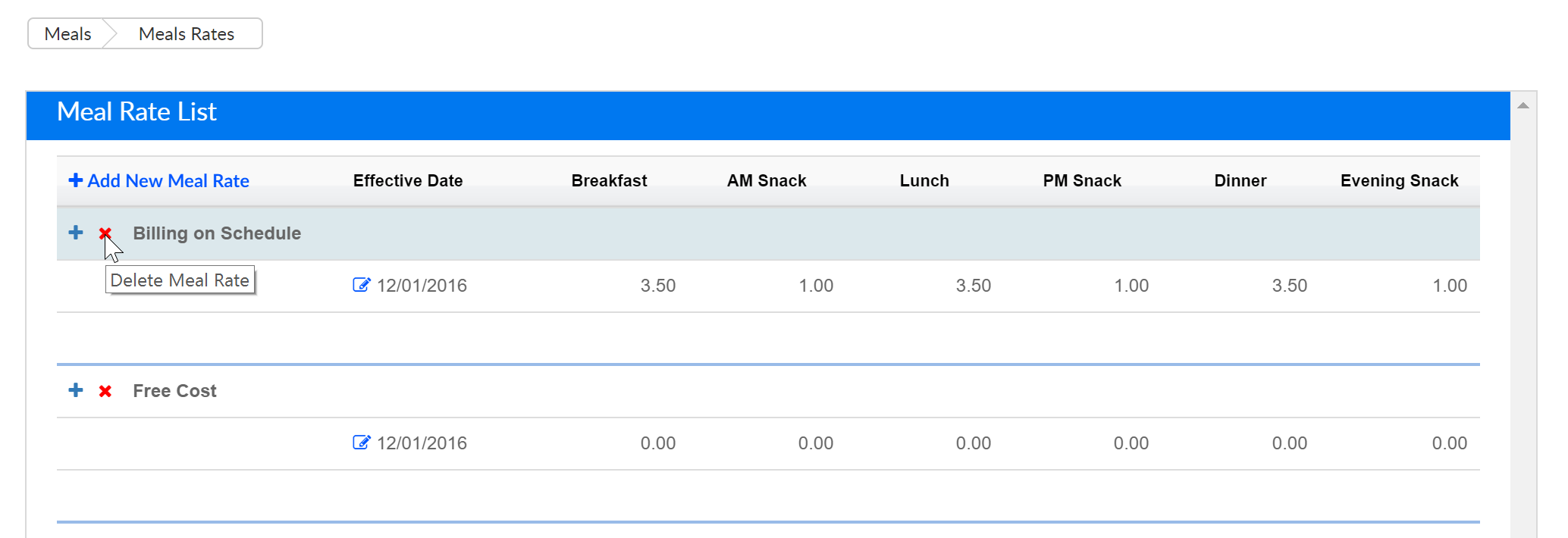The Meals > Rates screen allows users to add the rate for meals for both CACFP and Non-CACFP sites.
From the Meals menu, select the Rates option.
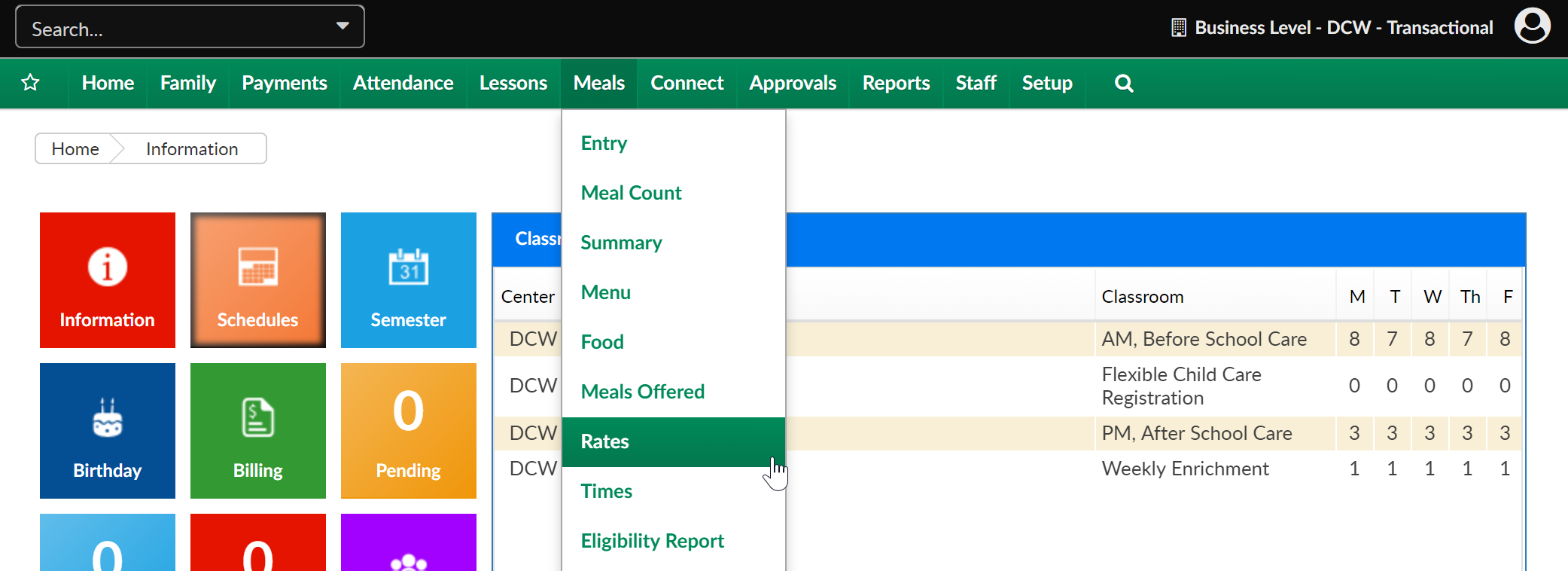
On the Rates screen, existing meal rates will display. To add a new rate, select the +Add New Meal Rate button
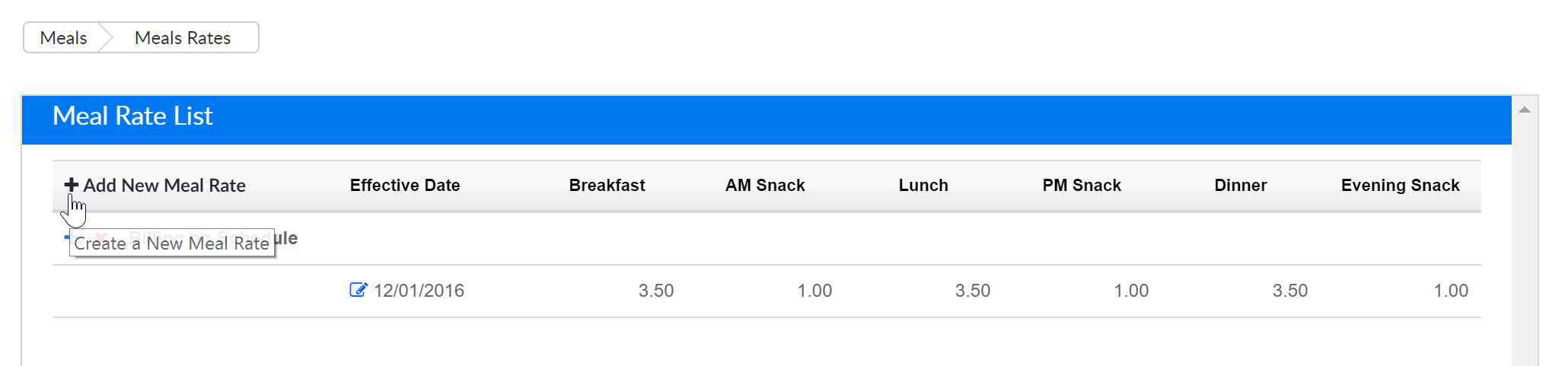
Add a name for the rate, the effective date, the rate for each meal type, the billing type, if this is a CACFP rate or not, if it is a CACFP rate which category the rate should apply to (free, reduced or paid). Press Save to commit rate to the system.
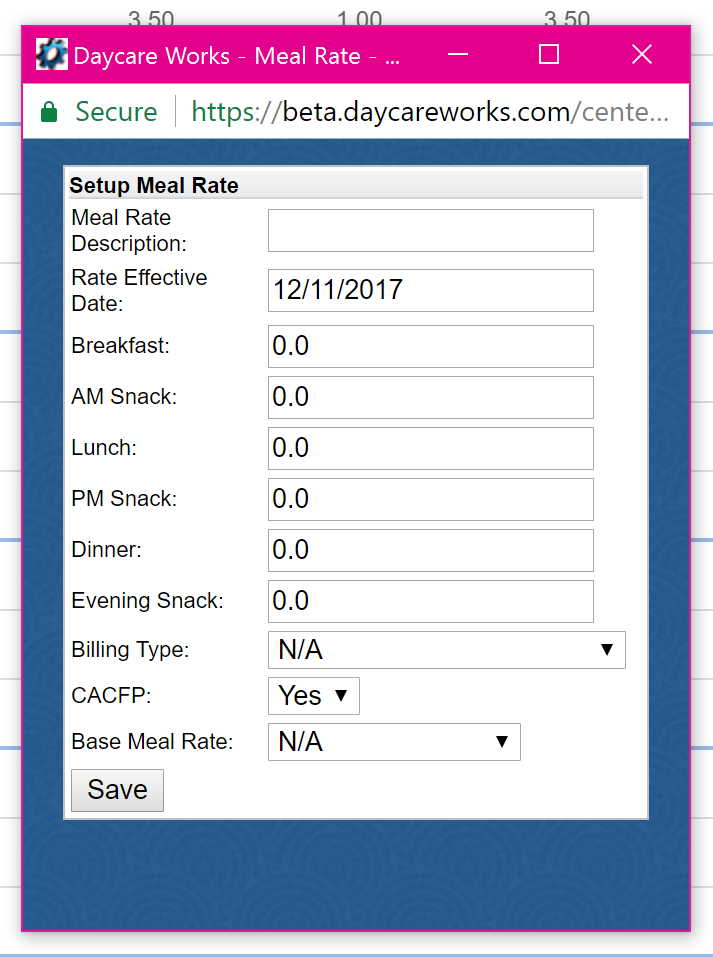
If a rate needs to be edited, select the edit icon next to the date field.
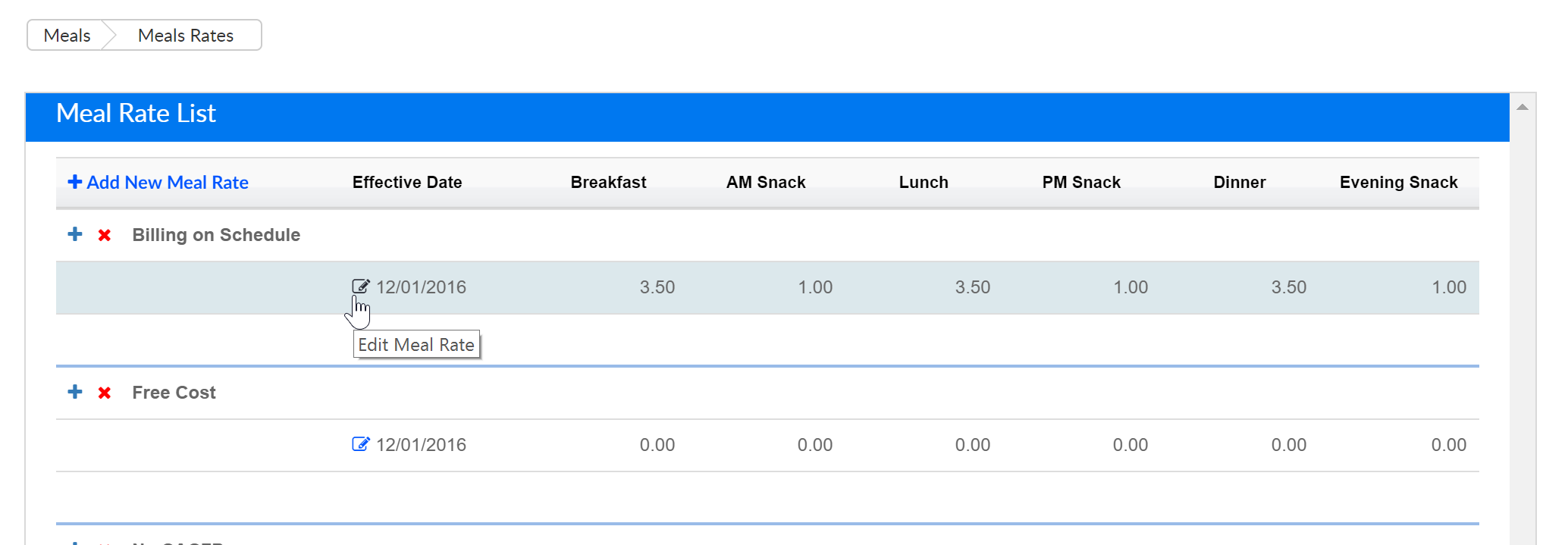
Add the updated rates then press Save.

To add a new effective date, press the plus button next to the rate name-
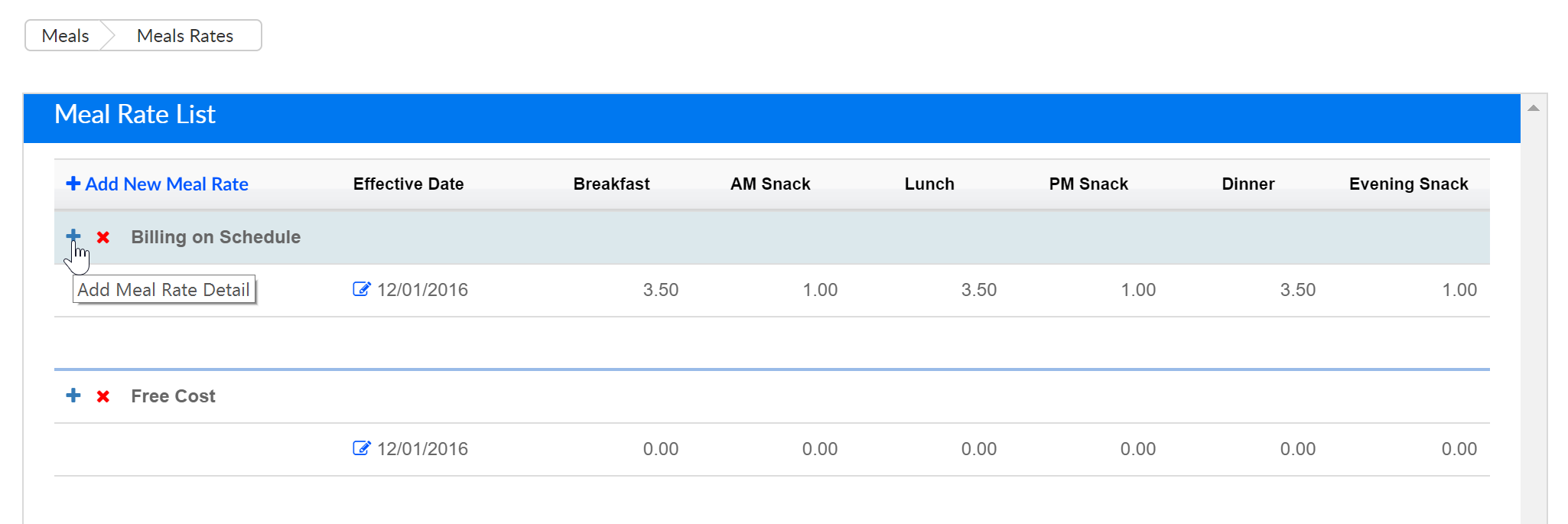
Add the new effective date and rates for each meal, then press save.

If a rate needs to be deleted, press the red X button. When you select the red X button, this will remove the rate from the system entirely.