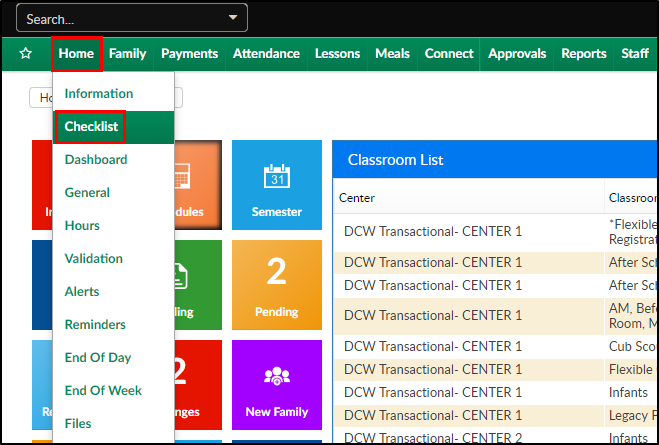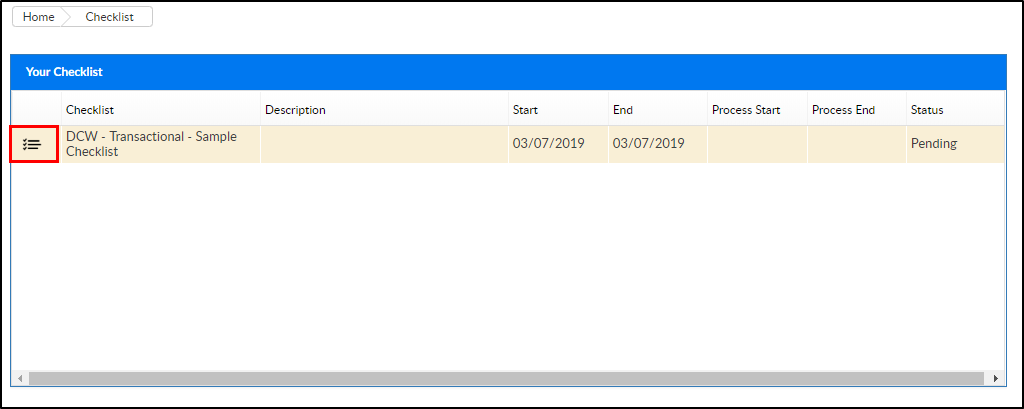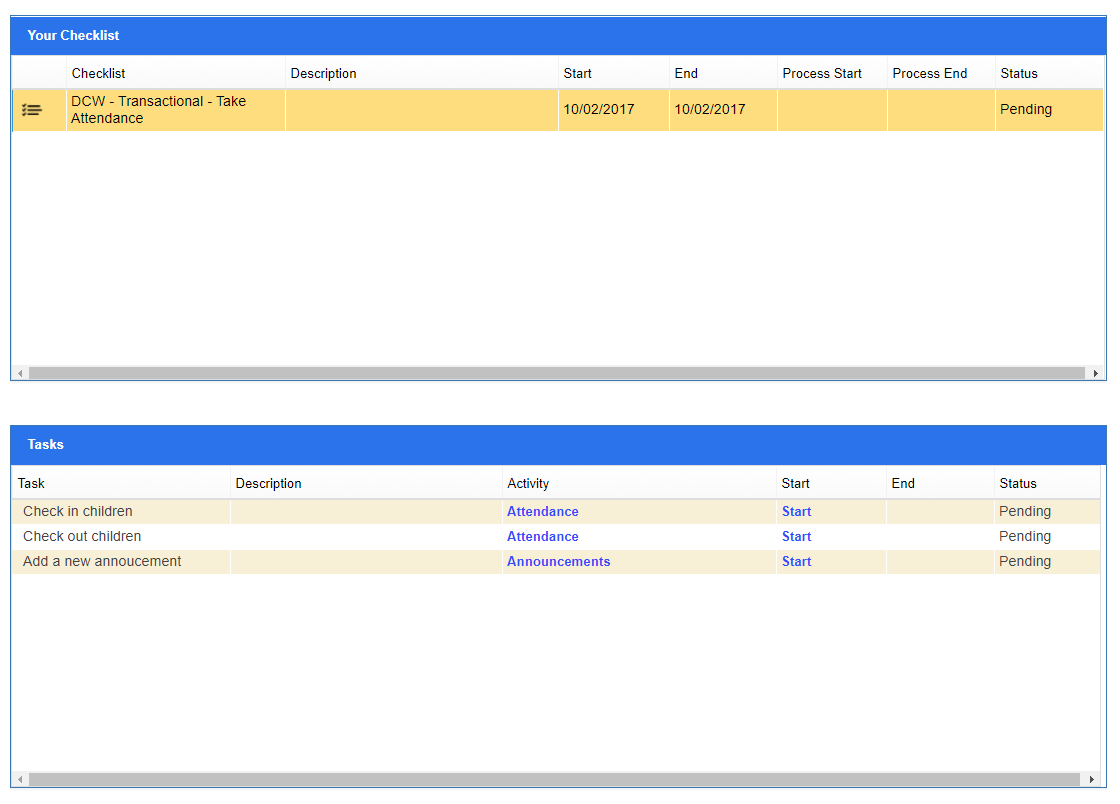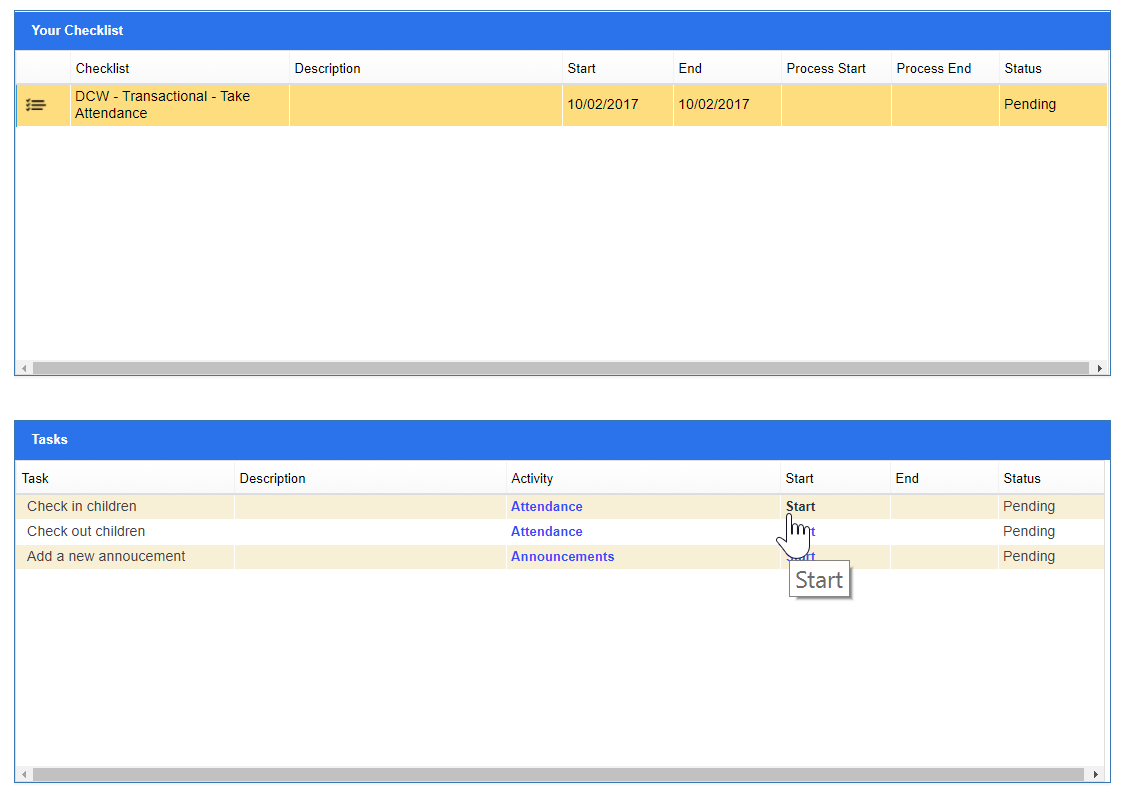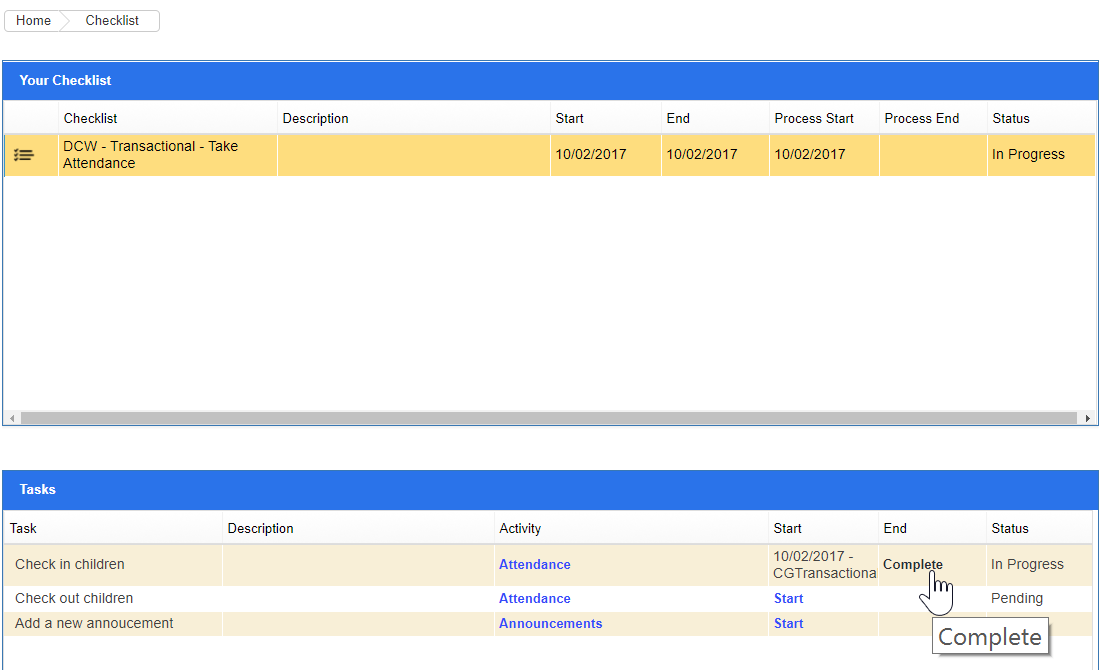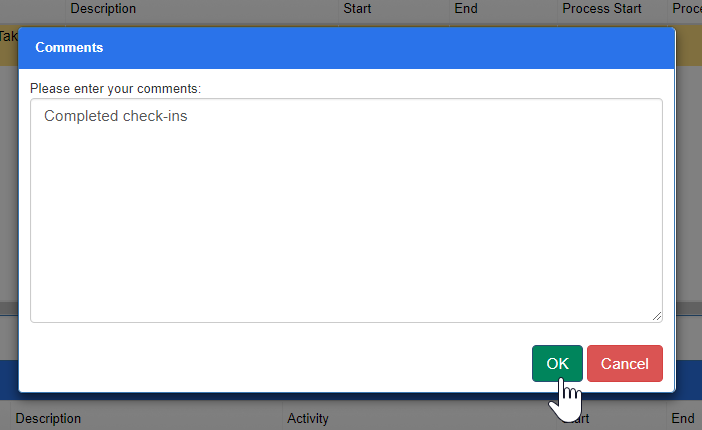Based on user role, checklists can be created under Setup > Checklist to let staff know essential tasks that should be completed. When a user logs in and navigates to Home > Checklist, the list of tasks that have been assigned will display.
- Click Home, then select Checklist
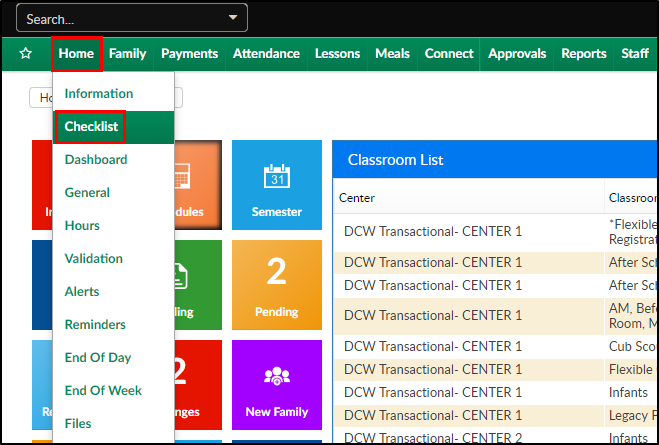
- Select the three black line to view tasks to complete
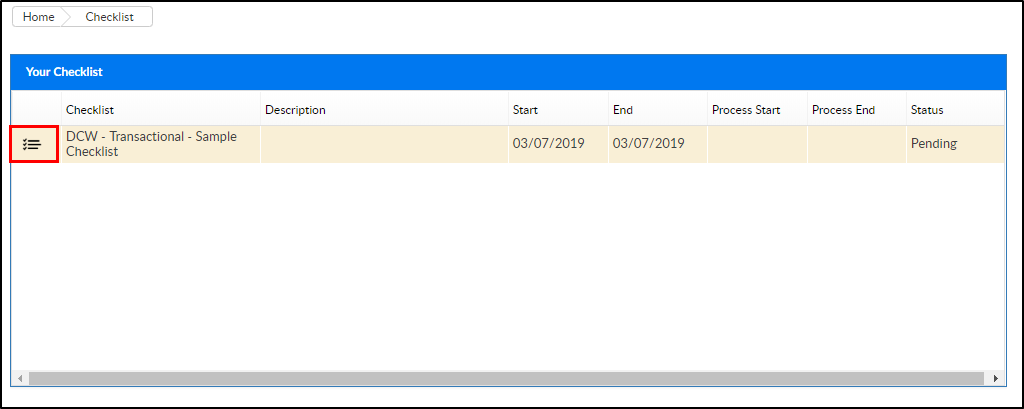
- Tasks display below the Checklist item, to Start the task select the "Start" link.
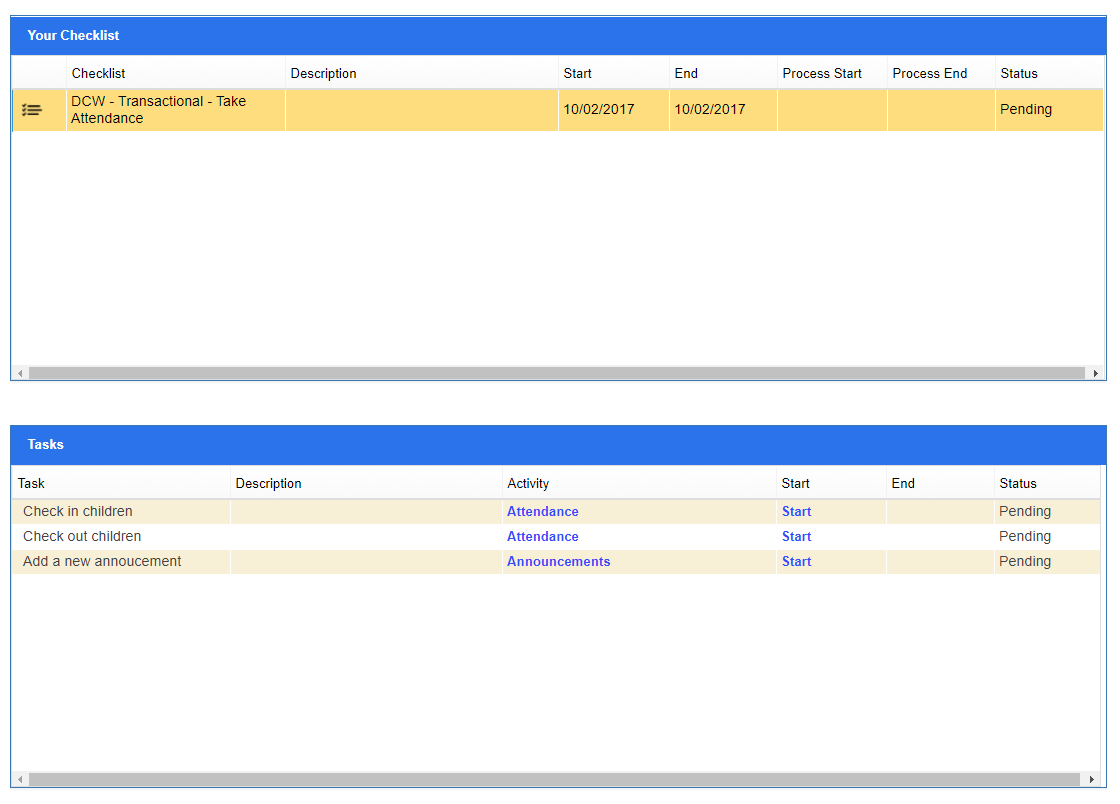
- To jump to the task location, select the link under the activity name.
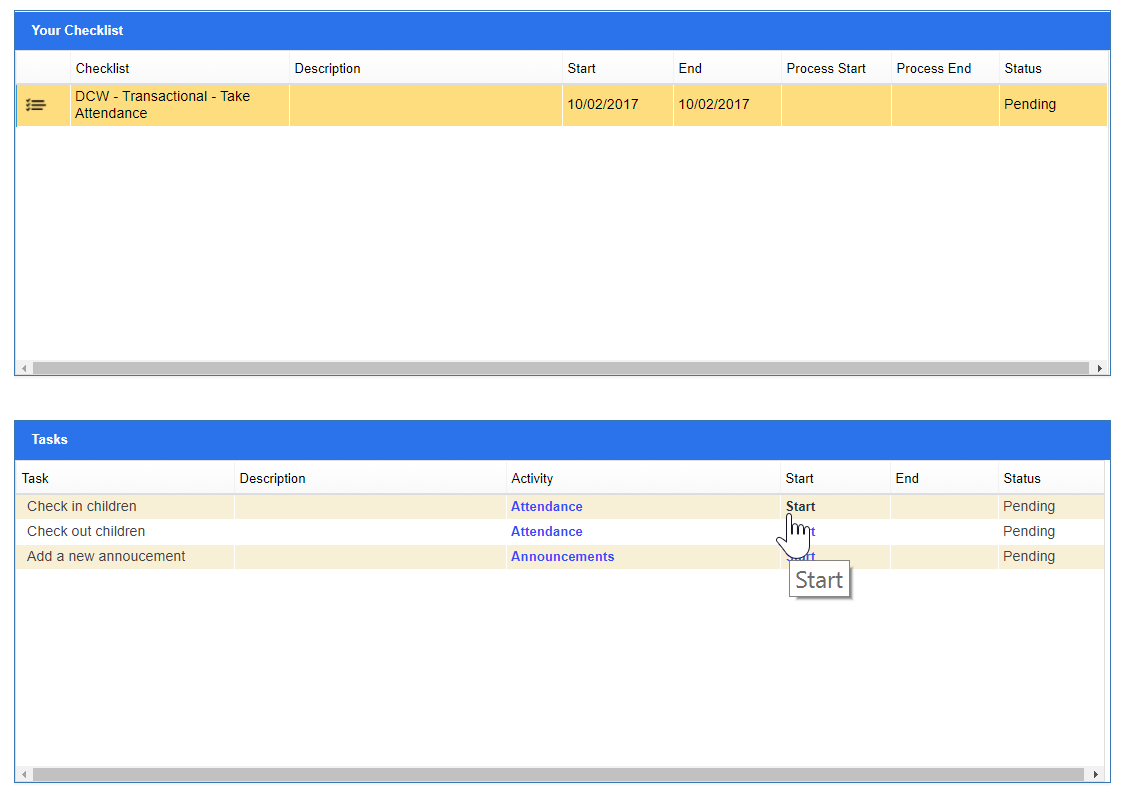
- Once the task has been completed, go to Home > Checklist and mark as complete
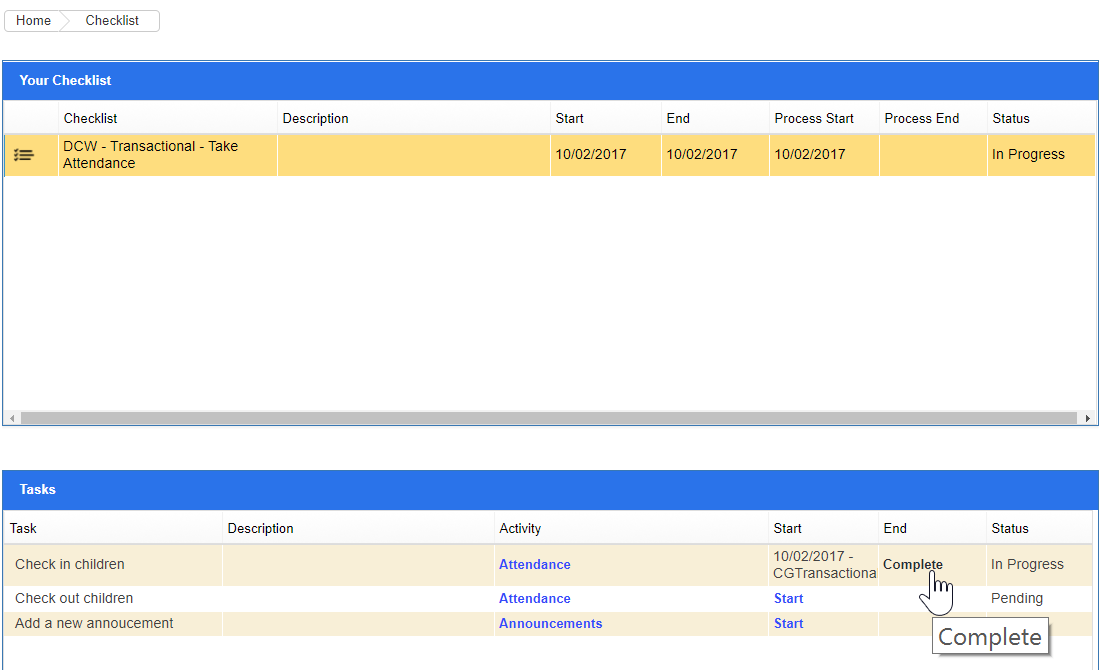
- Once Complete is selected a Comment box will display, after entering any related comments select OK to continue.
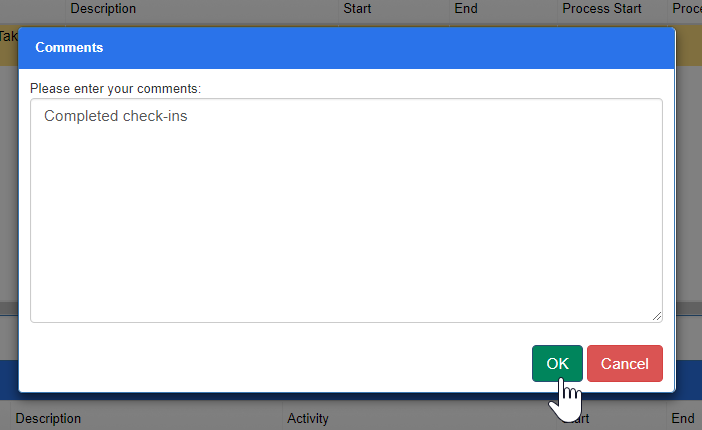
- The user would then move on to complete the next task. At the end of the day all of the user's tasks should be completed.
👉Click here to see how to add checklists and tasks by user role!