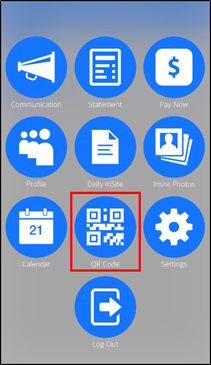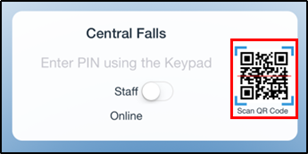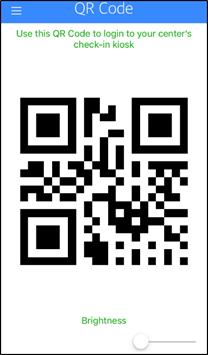By clicking the QR Code menu option, parents can use this to check their students in and out. For the QR Code icon to appear, Activity ID 1792 must be set to All Permissions for the Family Portal (Not Allowed) role.
Please Note: For the QR Code option to appear on the InSite Check-In application, follow the instructions here.
To check in/out students using the QR code, follow the steps below:
- Launch and log in to the Parent app
- Click QR Code from the main screen
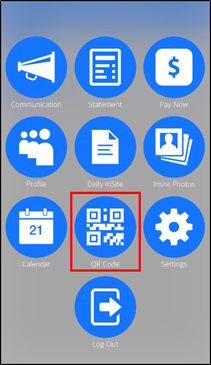
- At the center, click the Scan QR Code button on their device
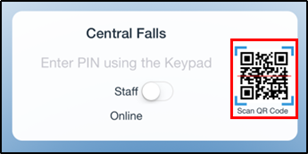
- A camera will open on the center's device. The parent will place their mobile device with the QR code under the camera to scan
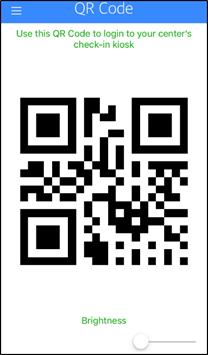
- Once the QR code is scanned, the parent will be directed to the home screen of the InSite Check-In app