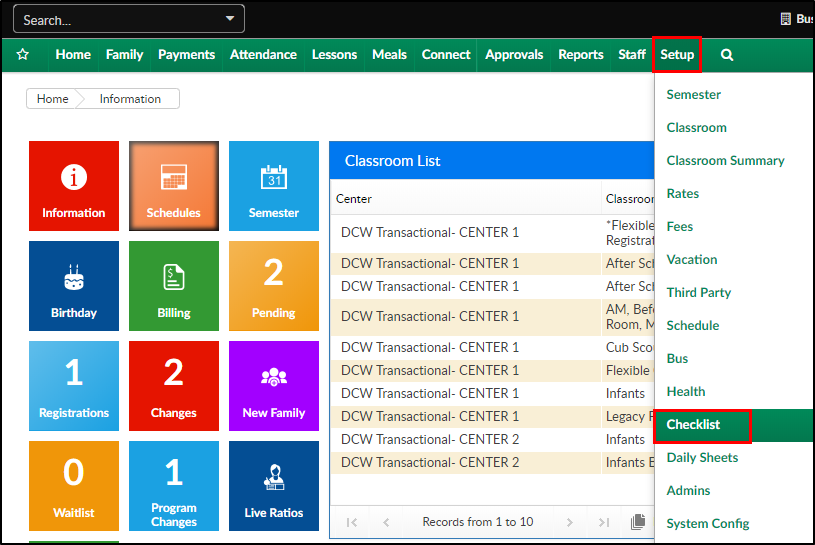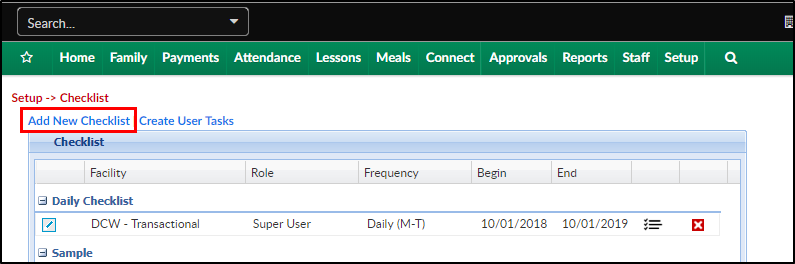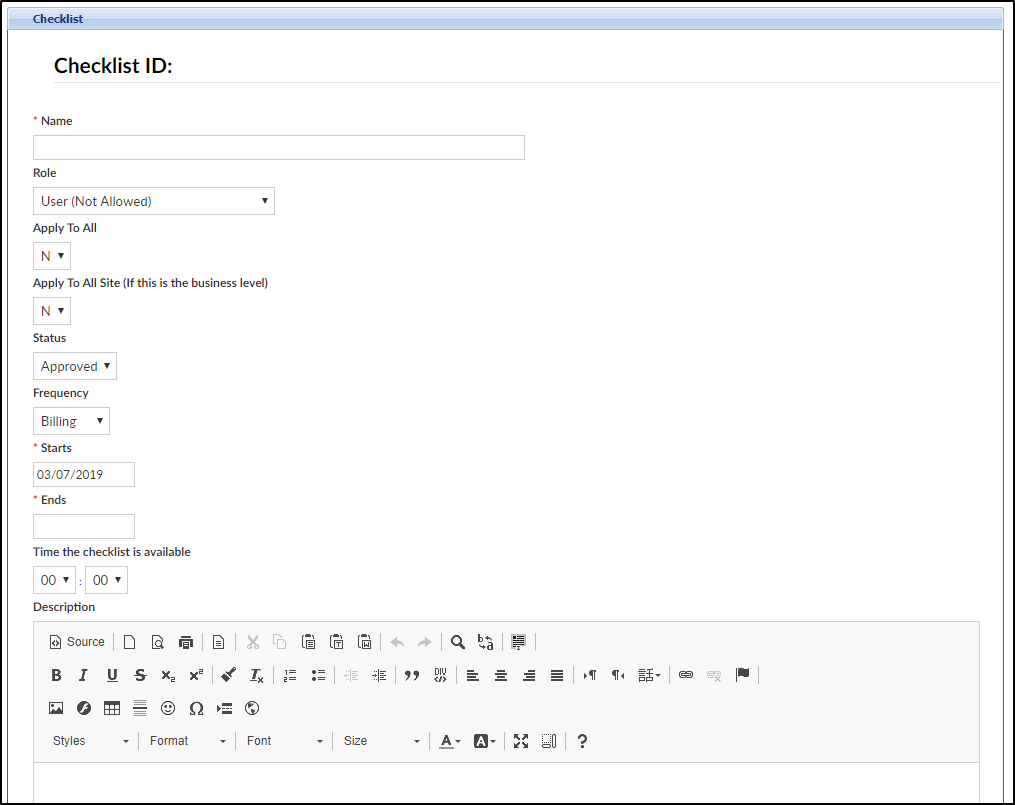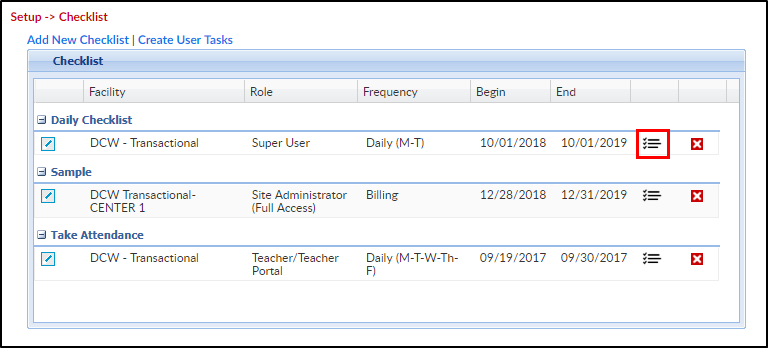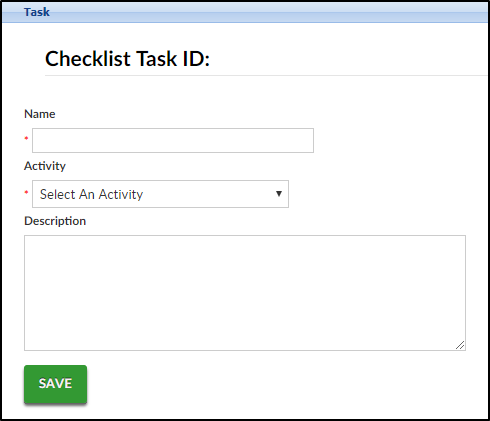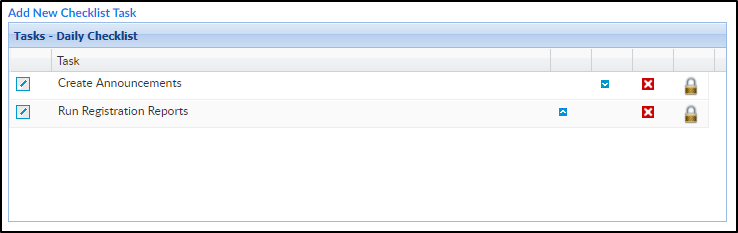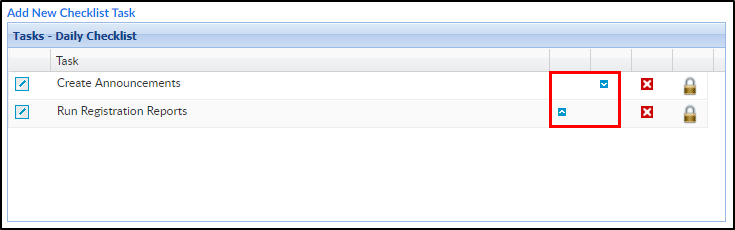Administrators can setup checklists for other administrator roles in the system. These checklists can include tasks that administrators must complete within the system. Checklists can be scheduled to run daily, weekly, monthly, or billing cycle. Before checklists can be assigned, they must be setup in the system. Once a checklist is assigned, the admin can view it on the Home > Checklist screen.
Creating a Checklist
- Click Setup, then select Checklist
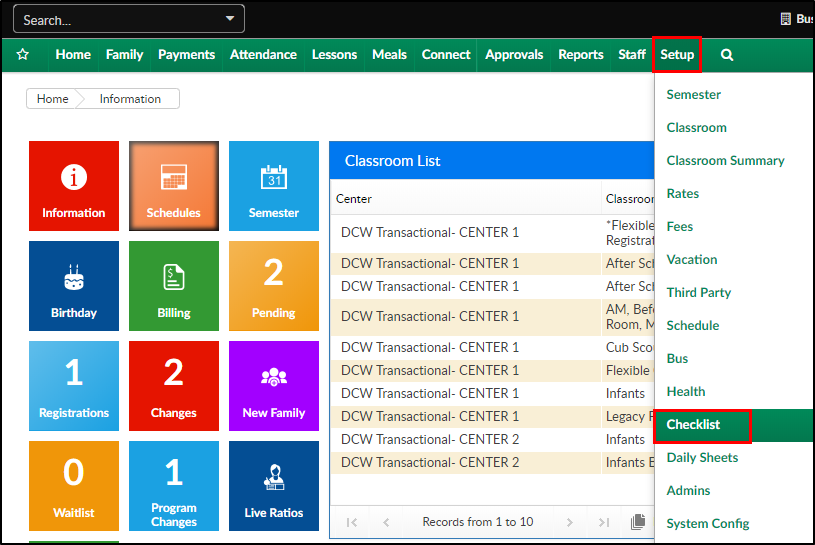
- Click Add New Checklist
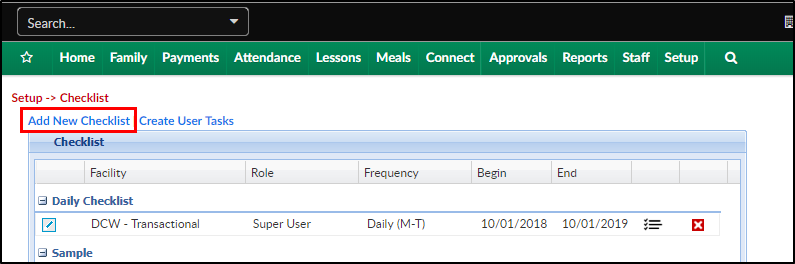
- Enter Checklist details
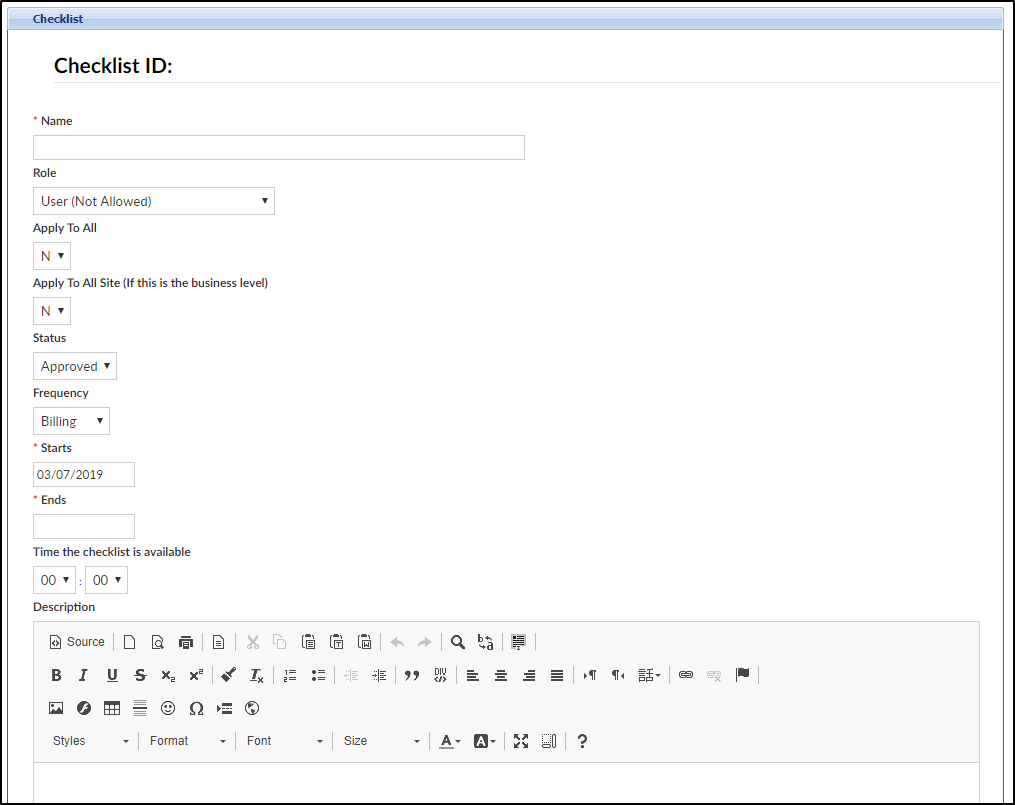
- Name of checklist
- Role – choose a user role to assign the checklist to from the drop-down list
- Apply to All
- Y – apply to all administrators at selected role
- N – do not apply to all administrators at selected role
- Apply to All Site (if this is the business level)
- Y – apply this checklist to all sites
- N – do not apply to all sites
- Status
- Approved – selecting approve will activate the checklist
- Pending – checklist is placed in a pending status and will not be assigned
- Frequency of the checklist
- Daily – this should be a daily checklist
- Weekly – this checklist should only be completed once a week
- Monthly – checklist should be completed once a month
- Billing – checklist will populate when billing is ran
- Starts – enter a start date for the checklist to begin. This is based off a 24-hour clock
- Ends – enter an end date for the checklist to end
- Time the checklist is available – select a start time if applicable
- Description – enter a description of the checklist, not required
- Click Save
Adding Tasks to a Checklist
To add a task to a checklist, follow the steps below:
- Once a checklist is created, click the icon to view current tasks
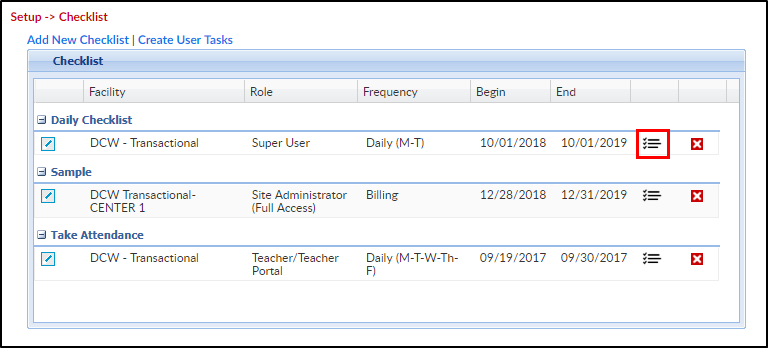
- Complete the Task section
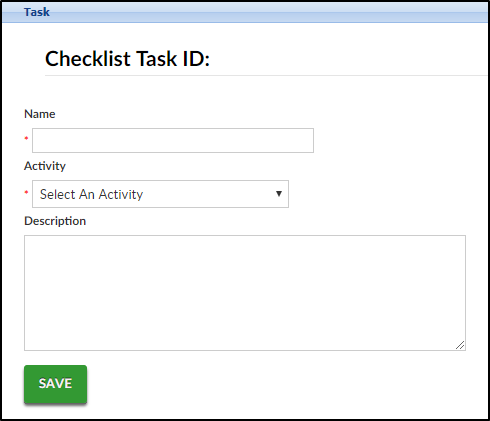
- Enter the name of the task
- Select an Activity from the drop-down menu
- Any additional information can be placed in the Description box
- Click Save. Once the screen refreshes, tasks will appear in the Tasks - Daily Checklist section and additional tasks can be added
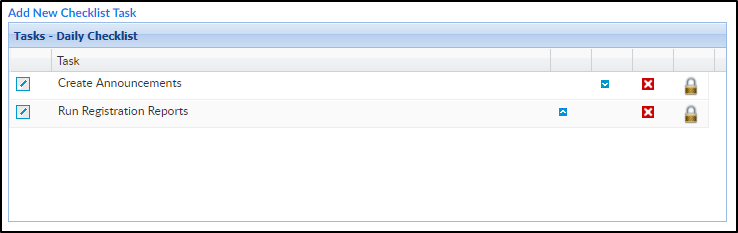
- Checklists can be reordered by clicking the up/down arrows
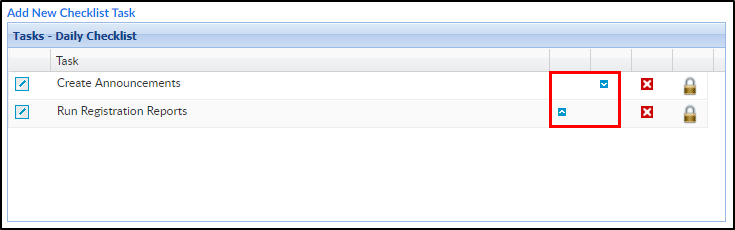
Key Point: A report can be run to display a summary of the checklists completed including any comments left by users who completed the tasks.